FRP Bypass Motorola with or without PC
If you are a Motorola user and are currently experiencing problems with Google lock, then how to bypass google lock on Motorola without PC? Well, in this article, you’ll know 4 ways for FRP bypass Motorola.
DroidKit – Motorola FRP Bypass with Ease
How to unlock Motorola phone without Google account? Free download DroidKit to bypass FRP lock on Motorola in simple clicks. Support all Motorola models running Android 6 to 14.
Can I Bypass FRP Motorola? Of course! You can easily bypass FRP on Motorola Phones by using the various tools or methods to bypass FRP. FRP was introduced to secure Android phones and only allow device owners to access them after factory reset. Whether you want to bypass Google lock on Motorola without PC or using a computer, this guide covers all proven methods for FRP bypass Motorola in 2025. There is no need to worry if you forget your Google account or password.
What Is Google Lock (FRP) on Motorola Devices?
Factory Reset Protection (FRP) is a security feature introduced by Google for Android devices, including Motorola. Once FRP is enabled, after a factory reset, you must enter the original Google account credentials to unlock the phone. This prevents theft but can also lock out legitimate users who forgot their credentials.
While many FRP bypass tools require a computer, some users want or need to bypass Google lock without using a PC due to:
✖No access to a computer at the moment
✖Desire for a faster, on-device unlocking method
✖Simplicity and convenience for non-technical users
How to Run Motorola FRP Bypass with One-Click
If you are stuck on the Motorola FRP lock, the most efficient and easiest methods to bypass Motorola FRP is using DroidKit – Android Phone Toolkit. It is a one-stop solution to almost all Android problems, including FRP bypass. It allows you to remove the FRP lock in simple steps to get full access to your device. If needed, you can also log in to another Google account to enjoy the services.
In addition, DroidKit can also help you unlock Android screen lock, fix or reinstall Android OS, recover your lost data, and more. Here are some key features of this tool.
DroidKit – Motorola FRP Bypass
- Bypass Motorola FRP lock in clicks and 3 minutes.
- Offer customized bypass solutions according to devices and systems.
- Cover all Motorola models running Android 6 to 14.
- Also support Samsung, Xiaomi, Redmi, OPPO, POCO, Realme, etc.
Free Download100% Clean & Safe
Free Download100% Clean & Safe
Free Download* 100% Clean & Safe
Step 1. Now, Give DroidKit a free trial on your computer (Windows or Mac), choose FRP Bypass mode.

Choose FRP Bypass Mode
Step 2. Connect your device to the computer, press the Start button.

Click on Start
Step 3. Now you just need to choose your device’s brand.

Choose Device Brand
Step 4. The configuration file will be prepared for your device. Later, tap on Start to Bypass to continue.

Click Start to Bypass
Step 5. Set up your phone according to the on-screen instructions.
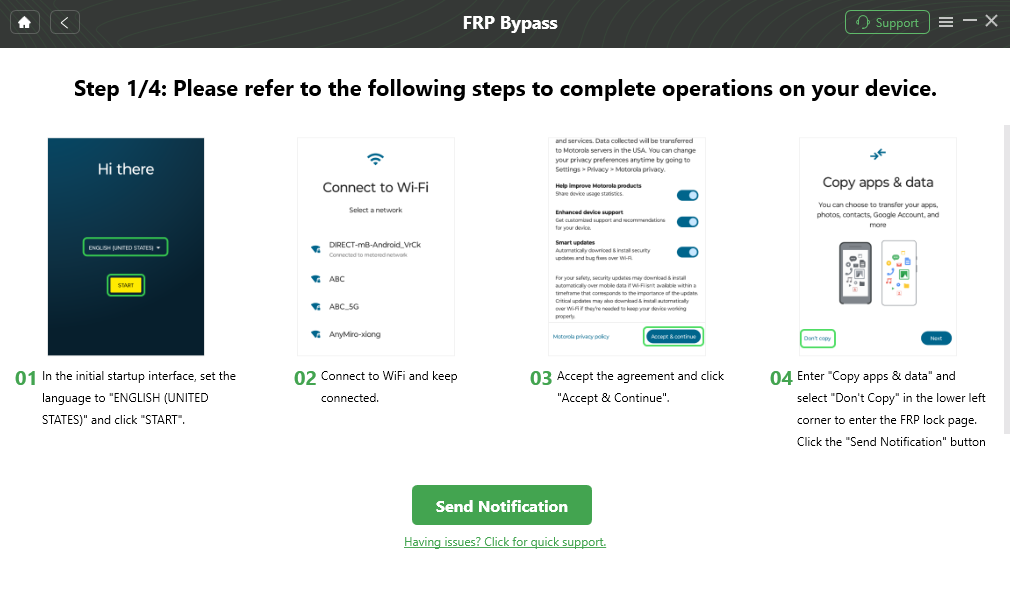
Follow the Bypass Steps
Step 6. After removing your Google account, you can regain full access to your Android phone or tablet immediately.

FRP Bypass Complete
How to Bypass Google Lock on Motorola without PC [2 Ways]
Method 1. Bypass Google Lock on Motorola without PC via Emergency Call
If you don’t have a PC, how to bypass Google lock on Motorola phone? Emergency call is also a good option for FRP bypass Motorola. It requires some time to complete this process; thus, stay with us till the end. Follow the ongoing instructions as shown!
Step 1. First, turn the Motorola device on and connect to your Wi-Fi connection. As the lock screen appears, choose the Emergency Call option.
Step 2. After selecting, the preview of Emergency Information will pop up. Then select pencil icon > Name> Change the profile image.
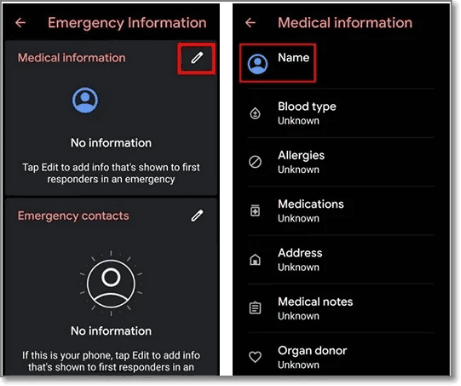
Emergency Information Preview
Step 3. Choose Menu > Photos > Permissions > Contacts > See All applications> Search Settings > Tap Settings App Info > Open > Pick Accessibility Menu and enable it.
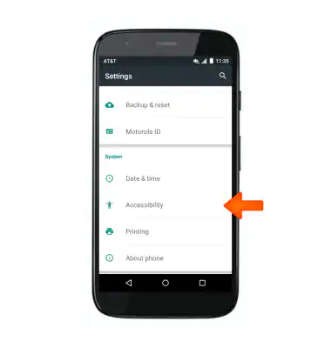
Accessibility Menu on Motorola
Step 4. And from there, return to the settings and select Apps and Notifications > App Info. Choose some applications from the available list.
Step 5. Then touch the three dots icon, select Show System Apps > Android Setup > Force Stop > tap on OK > delete the Cache > select Disable App.
Step 6. Simply hit the blue Android Setup settings button > select Force Stop > erase all storage and cache data. Open Google Play Services > Disable > Disable App.
Step 7. Return to the main Hello homepage. Hit Start > connect to the Wi-Fi connection screen > look for updates.
Step 8. Then return to the previous screen, and select Skip > Continue > Select More > Accept > Screen Lock screen appears > return to the home screen.
Step 9. Finally, navigate to System > Advanced > Reset. Select Erase All Data to remove all that on the device, along with the Google FRP lock.
Successfully, you’ve done the bypass without a Computer, but if you want to use tools to bypass, then check below!
For more detailed methods on FRP bypass, also check our Moto G Pure FRP Bypass guide.
Method 2. Bypass Google Lock on Motorola without PC via FRP APK
To Bypass FRP Motorola when you don’t have a computer, you can also download the APK tool to do that. FRP APK tool is free and easy to use for all types of users on all android devices. This process needs just a few clicks to accomplish access to the device.
Now, let’s see how to remove Google account from Motorola phone after factory reset without PC!
Step 1. To begin, download the Bypass Google Apk file to your computer. You can use any other Android device instead of a PC.
Step 2. Transfer the downloaded file to a USB flash disc or Pendrive > Switch On the Motorola device.
Step 3. Plug the OTG cable and Pendrive with the other end to your mobile when instructed to input the email address.
Step 4. Now that you have access open your File manager > tap on the FRP Bypass Apk file to activate it.
Step 5. Another alert notice about “Unknown Sources” will show. Select Settings and tick the box next to Unknown Sources.
Step 6. You can now download the app on your phone by selecting the install option.
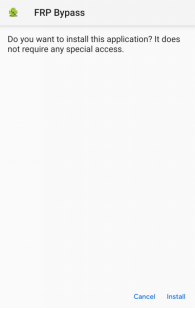
Install the Application
Step 7. Allow some time for the installation procedure to complete > click the launch button to access the app.
Step 8. The Settings of your smartphone > do a Factory Data Reset to erase any previously stored information.
Step 9. Lastly, your Google account will be deactivated on your device. Reboot your phone and configure your smartphone with a new email address.
How to Run FRP Bypass Motorola with Computer [2 Ways]
Way 1. Recover Google Account to Bypass Motorola FRP Lock
If you forgot your previous Google account or didn’t get your password, then you can use two methods to recover them. In this process, you don’t need any tool or program; you just need a Computer to get rid of this. The following are the methods:
- Recover Google Credentials.
- Remove Google Account.
Recover Google Credentials
If you remember the Google Email or Phone, you can follow the steps mentioned to get your password back!
Step 1. On your PC, launch any browser, and go to the Google homepage or the Gmail site.
Step 2. Enter your Google Username or Email after choosing “Sign in.”
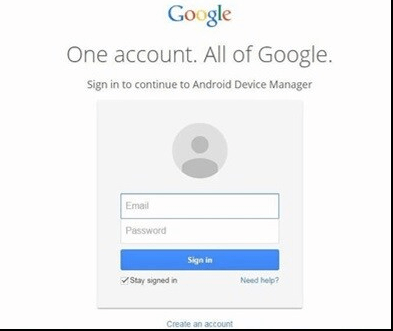
Sign in Google Account
Step 3. Then select “forgot password” > follow the instructions that will show up.
Step 4. After 24 hours of completing the password reset, Google will sync it across all of your devices.
Remove Google Account
You can deactivate the FRP lock if you still can’t get access and can’t even remember about the Google account. It will remove the Google account but remember that if you have an account, then FRP will work otherwise, there is no use.
Follow the below instructions to make it work!
Step 1. Turn on your Motorola device and head to Settings.
Step 2. Navigate to Accounts > tap on Google accounts.
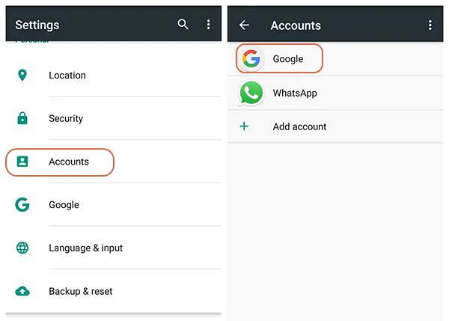
Locate Google on Motorola
Step 3. In the upper right corner of the screen > tap the “account options” > click “remove account” to finish the operation.
Way 2. Bypass Google Lock on Motorola with Third-party Tool
Motoreaper is a good Motorola FRP tool for computer-based Motorola FRP bypass if you have access to one. It’s also a Windows-based program created by the Phonlab team, supports the range of Motorola smartphones, including Moto G, G23, etc.
Follow the steps mentioned below to how to unlock Motorola phone without Google account on computer!
Step 1. Initially, download, and activate the Motoreaper program on your computer. After launching, the screen will display as below.
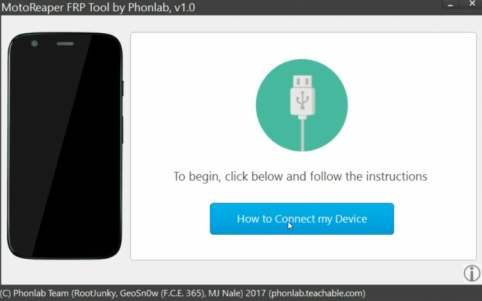
Starting of Motoreaper Software
Step 2. You must now Power Off your Motorola phone and thereafter turn it on by pressing and holding the Power and Volume Down keys simultaneously for a few seconds. This will put your phone in a bootloader state.
Step 3. The software will display the device after connecting your phone to your PC via a USB cord.
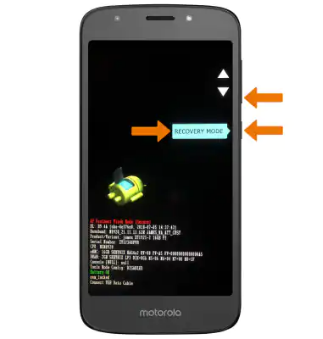
Put Your Phone into Bootloader Mode
Step 4. Then, disconnect your Motorola phone and use the power and volume down buttons to boot it into the factory model utilizing the bootloader mode.
Step 5. Reconnect your phone to your computer and let it fully power up. Then choose I’ve Connected My Device from the menu.

Device in Factory Mode and Connected to Computer
Step 6. Enable Debugging on your smartphone and then press I confirm at Moto Rapersoftware to complete the Motorola Google bypass.
Step 7. The Unlock Now button in the Moto Reaper program has to be clicked to finish the Google bypass Motorola procedure and unlock the FRP.
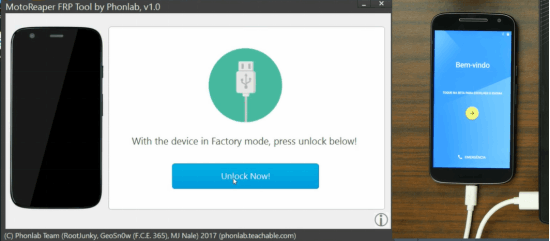
Click Unlock Now to Start FRP Bypass
Finally, the unlocking is all done, and the confirmation screen is shown. Now you have access to the entire features of the device.
Moto FRP Bypass Tool Recommend & Download
When it comes to bypass google lock on motorola without pc, having the right moto FRP tool can make the process faster and easier. Below are some of the best FRP bypass tools for Motorola phones, including options that work with a PC for advanced bypass and others that help without a computer:
| Tool | DroidKit | MotoReaper | FRP APK Tool |
| Works Without PC? | No (PC required) | No (PC required) | Yes |
| Supported Android Versions | Android 6 to 14 | Android 5.1 to 7.1 (older) | Most Android versions |
| Key Features | One-click FRP bypass, screen unlock, OS repair | FRP bypass specifically for Motorola phones | Bypass via APK sideloading |
| Pros | Easy UI, reliable, updated regularly | Free, Windows-based | No PC needed, free |
| Cons | Requires PC | Outdated, limited Android support | Manual steps, risk of outdated APKs |
You can choose DroidKit if you have access to a computer for the fastest and most reliable method. For older Android versions, MotoReaper works but may not support recent Android releases. If you want to bypass without PC, using FRP APK tools or manual methods shown below are your best options.
Final Words
FRP bypass Motorola is quite easy if you can access the above methods. Whether you have a computer or not, there’s a proper way for you. And as you can see, DroidKit is the easiest way to bypass Google lock on Motorola in a few steps and minutes. So why not free download DroidKit to try it first?
If you successfully get the features of your device back, then tell us in the comments and share your experience. We love to hear from you guys!
Free Download * 100% Clean & Safe
FAQs About Bypassing Google Lock on Motorola
1. How to remove google account from motorola phone after factory reset without PC?
To remove a Google account from a Motorola phone without a PC after a factory reset, you can try the FRP Bypass APK or Emergency Call trick. These methods may help you access the device settings and remove the linked account without needing a computer. However, success depends on the Android version and device model.
2. How to reset motorola phone to factory settings without PC?
You can reset a Motorola phone without PC via the device settings or hardware keys:
- Through Settings: Go to Settings > System > Advanced > Reset options > Erase all data (factory reset). Confirm to reset the device.
- Using hardware keys: Power off the phone, then hold Volume Down + Power buttons simultaneously to enter Bootloader mode and select Factory Reset.
Note that after factory reset, FRP lock remains active if the Google account is still synced, requiring account verification to access the phone.
3. What is the Moto FRP bypass code?
Currently, there is no universal “Moto FRP bypass code” that can instantly unlock the device. The term sometimes refers to specific combinations or dialer codes exploited in certain Android versions to open system menus or enable developer options. However, these codes generally don’t bypass FRP on modern Android versions due to ongoing security patches. Instead, using official unlocking tools or manual bypass techniques is recommended.
Product-related questions? Contact Our Support Team to Get Quick Solution >


