Top 3 Bootloader Unlock APK to Unlock Any Android Bootloader [Full Guide]
Are you looking for a bootloader unlock tool for Android to unlock Android bootloader? Here are the top 3 bootloader unlock APK tools to help you out.
Are you looking for a bootloader unlock tool for Android? Do you want to get to the core of your smartphone’s operating system and tweak it to your liking? If yes, you’re at the right place!
Several instances require you to root your Android device, like when you’re locked out of it or want to install custom ROMS. But you can’t just do it like that! You need an APK file that enables you to gain access to your smartphone’s advanced features. Therefore, if you’re a techie looking to explore custom firmware and personalized tweaks, we have put together 3 bootloader unlock APKs for you!
Bonus Tip: You may also like the tips below.
- How to Fix OEM Unlock Missing on Samsung or Android >
- Full Guide on How to Unlock Bootloader on Xiaomi >
What Is Bootloader Unlock APK?
Bootloader unlock APKs are handy apps designed to help you unlock the bootloader on your Android device. You see, the bootloader is responsible for loading the operating system when you start your device.
Therefore, unlocking the bootloader can open up a whole new world of possibilities for you. It grants you access to advanced features like rooting your device or installing custom ROMs, which offer exciting customization options.
However, not all unlock bootloader APKs are reliable! Installing the wrong ones can ruin your device, making it hard to restore it to its original state. Therefore, to save you the trouble, we have discussed the top 3 bootloader unlock APKs to help you root your Android device.
Top 3 Bootloader Unlock APK
Here are 3 incredible APKs specifically designed to help you unlock the bootloader on your Android device. These bootloader APKs will provide you with the necessary tools and steps to successfully unlock your bootloader and unleash the full potential of your device. Get ready to take control and explore new possibilities as we delve into these top-notch bootloader unlock APKs!
1. Bootloader Unlock APK – KingoRoot
KingoRoot APK is a rooting tool and bootloader unlocker APK that allows you to gain root access on your Android device. It is a safe and reliable rooting tool used by millions of users and has a high success rate. If you are looking for a way to gain root access on your Android device, KingoRoot APK is a great option.
How to Use KingoRoot? Here are the step-by-step instructions on how to use KingoRoot APK:
Step 1. Download and launch Kingo on your PC.
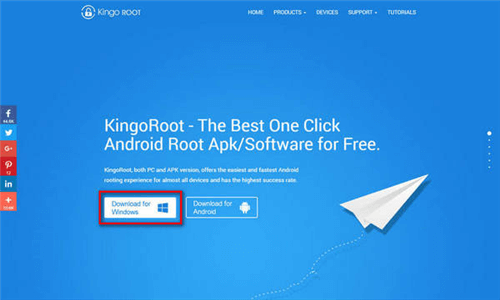
Download KingoRoot APK
Step 2. Connect your Android device to your PC using a USB cable.
Step 3. You will be notified on your Android device to “Allow USB debugging?” Put a tick on “Always allow from this computer” and click “Ok.”
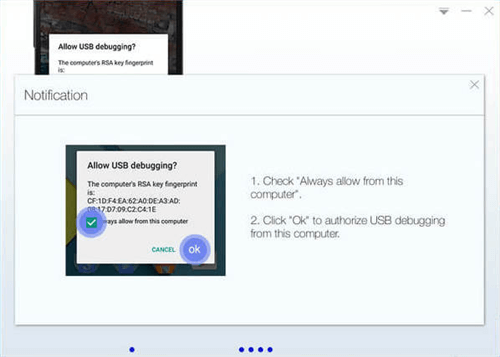
Click Always Allow from This Computer
Step 4. Click “Root” to start rooting your device using Kingo.
Step 5. The rooting process might take a few minutes; therefore, don’t unplug or use your device during the process.
Step 6. Once your device is successfully rooted, it will reboot, and you will get the following notification:
Pros:
- Easy to use
- Safe and reliable
- High success rate
- Supports a variety of Android devices
Cons:
- It does not support versions later than Android 5.
- It has a lot of popup ads.
2. Bootloader Unlock APK – CyanogenMod
Can I unlock bootloader without PC? Yes. Using bootloader unlock CyanogenMod, you can unlock your Android bootloader directly from your device, with no PC or root required. This handy bootloader unlock tool APK is perfect for those who want to install a custom ROM and experience a fresh version of Android on their phone.
Before installing Cyanogenmod bootloader unlock APK on your device, you need to download some prerequisite hardware and software:
- ADB & Fastboot Driver
- Terminal Emulator
- Root browser
- OTG Cable (Good Quality)
- Another rooted Android device
Once you have all these things in place, follow these steps to learn how to use this bootloader unlock APK no root.
Step 1. Launch the ADB driver using the previously installed root browser, and put it in the “System > Bin” folder.
Step 2. Now launch the terminal emulator and type the following commands:
- su
- mount -o remount,rw/system
- chmod 755 /system/bin/fastboot
Step 3. Reboot your device and connect to another rooted Android device using an OTG cable.
Step 4. Type “ADB reboot bootloader” in the terminal emulator.
Step 5. Now type “Fastboot Devices” in the emulator to see the list of connected devices. You should see your device listed as well.
Step 6. Type “fastboot OEM unlock” to unlock your device. Now you have access to its advanced features and can make changes according to your preference.
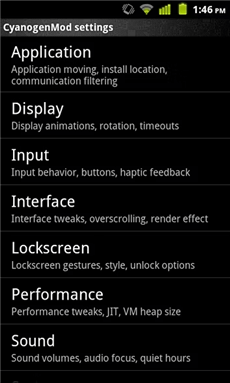
CyanogenMod Unlocked Device Settings
Pros:
- It enables you to install custom ROMS.
- You can install custom recoveries and make the desired changes to your device.
Cons:
- Not for newbies.
- It voids the warranty and makes your device vulnerable to unauthorized access.
3. Bootloader Unlock APK – Magisk
Magisk is a versatile bootloader unlock app that goes beyond traditional root access. With Magisk, you can gain root access and dive into a world of “Magisk modules.” These modules open up a whole new realm of possibilities, allowing you to customize your Android device, unlock its full potential, and explore a wide range of modifications.
Magisk supports Android devices with OS version 4.2 and later, so it is also a good bootloader unlock APK Android 13/12/11. Besides, you also need a Custom Recovery like TWRP. Once you have this sorted, follow these steps to root your device using Magisk:
Step 1. Download Magisk on your device and reboot it into Recovery Mode.
Step 2. Once in the Custom Recovery Mode, click “Install.”
Step 3. Locate the folder where you downloaded Magisk, select its zip file, and install it.
Step 4. Tap “Reboot System” to reboot your device and complete the installation of Magisk.
Step 5. Once it is installed, you need to download the Magisk Manager to use the modules. Therefore, follow this link to download it.
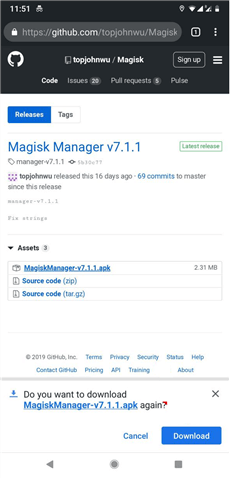
Download Magisk Manager on Device
Pros:
- Magisk does not affect your system files.
- It hides the root status of your device from apps.
- It does not interfere with security apps.
Cons:
- It may cause hardware issues.
- Users have reported frequent crashes after the new update.
How to Unlock Android Without Password [No Root]
If you ever find yourself in a situation where you have forgotten your lock screen password, pattern, or PIN, don’t worry! With iMobie DroidKit – Complete Android Phone Toolkit, you can unlock your Android screen in no time. It can unlock all Android screen locks in minutes, whether you use numeric passcode, pattern, PIN, or Face/Touch ID. Best of all, there is no difficulty using this tool. You only need to click the button to unlock your phone easily, no need to root the device. In addition, DroidKit is also designed to bypass Google account/FRP lock, fix all sorts of system issues, recover lost data, reinstall or upgrade Android OS, and more in just a few clicks.
Now iMobie DroidKit has supported all device models running Android 5 and above, including Samsung, Huawei, LG, Xiaomi, etc. Just follow these steps to unlock your screen in just a few clicks:
Step 1. Free download, install and launch iMobie DroidKit on your computer and select the Screen Unlocker option from the interface.
Free Download * 100% Clean & Safe

Choose Screen Unlocker
Step 2. Connect your Android phone to your computer using a USB cable, and click Start. DroidKit will detect your phone and prepare a device configuration file for it.

Connect Your Android Device
Step 3. Once the device configuration file is ready, click on Remove Now to continue.

Click Remove Now Button
Step 4. For the screen unlocking process to initiate, you will have to put your device in Recovery Mode. Follow the on-screen instructions to enter recovery mode.

Finish Settings on Samsung
Step 5. Once your phone is in recovery mode, DroidKit will start removing the Android screen lock. This process might take a few minutes; therefore, don’t unplug your device during it.

Lock Screen Removal Completed
Now that you know about the top 3 bootloader unlock APK tools and a bonus tool to unlock a locked screen on Android, let’s answer some common queries.
Frequently Asked Questions
In addition to the bootloader unlock APKs mentioned above, we will also answer some questions related to bootloader unlock.
Q. Can I unlock bootloader without developer options?
That would be a no. In order to unlock bootloader, you need to have USB debugging enabled on your device, and that’s only possible via developer options.
Q. Can I unlock bootloader without PC?
Yes, you can unlock bootloader without a computer directly through your device. For this, you simply have to download the APK on your device from Play Store or browser. In fact, we have mentioned 2 bootloader unlock APK tools in this article that can unlock bootloader without a PC.
Q. Can I unlock bootloader without OEM unlock?
No, you need to enable OEM unlock in the developer options before you unlocking the bootloader.
The Bottom Line
For many, downloading bootloader unlock APK is a difficult task that strips your Android device of its original warranty. However, if you want to tweak it’s internal settings according to your liking, using safe and reliable APKs is a good option. We have discussed the top 3 bootloader unlock APK tools in this article to help you root your device and access its advanced features. In addition, if you forgot your Android screen password, you can free download iMobie DroidKit to unlock it with simple clicks.
Free Download * 100% Clean & Safe
More Related Articles
Product-related questions? Contact Our Support Team to Get Quick Solution >

