View Saved Wi-Fi Password on Android
If you forget your WiFi password and want to view it on your Android, this article can do you a favor. Read through it and find a way to view the WiFi passwords.
There are times when we need to share the Wi-Fi password with our friends, but we don’t remember what the password is. In addition to this, there are a handful of other reasons that might require you to know the Wi-Fi password, as forgetting it is not an option open to you at that time. Here, you will find all the workable methods that will help you with viewing the saved Wi-Fi password on Android devices with and without root.
View Saved Wi-Fi Password on Android with Simple Clicks
DroidKit – Android Phone Toolkit is an excellent solution to help you view the data involving Wi-Fi passwords from your Google account. In addition to this, if your data is anytime lost or deleted, DroidKit enables you to recover the deleted files from your device through deep scanning.
Besides, it can help you preview and extract data from Google account, save data from the system crashed Samsung device, recover deleted or formatted files from SD cards, etc. To know more about how to find Wi-Fi passwords on Android with DroidKit, refer to the guide below:
Step 1. Get the latest version of DroidKit and go to Extract Needed Data > Choose From Google Account.
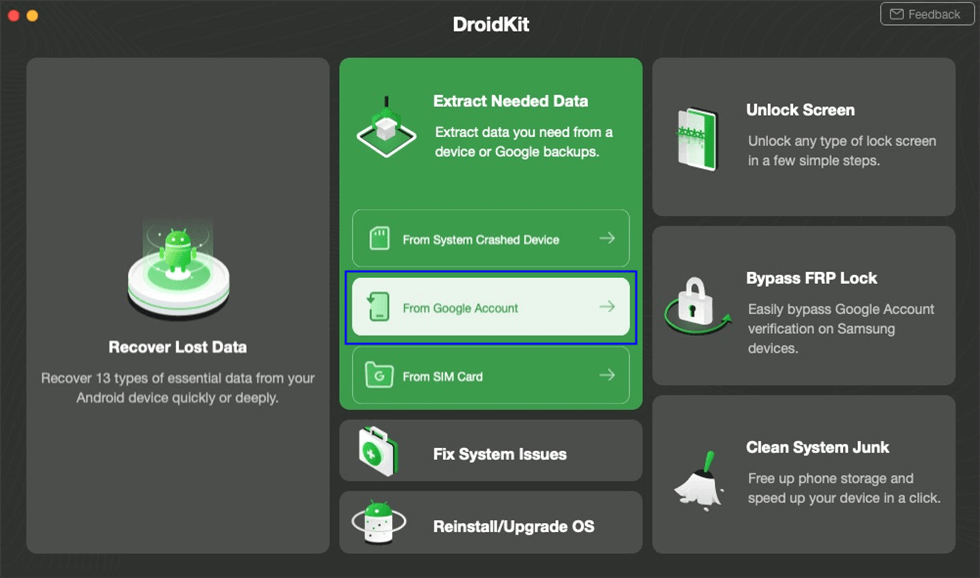
Choose Extract from Google Account
Step 2. Choose Google Backups > Wi-Fi and click Start.
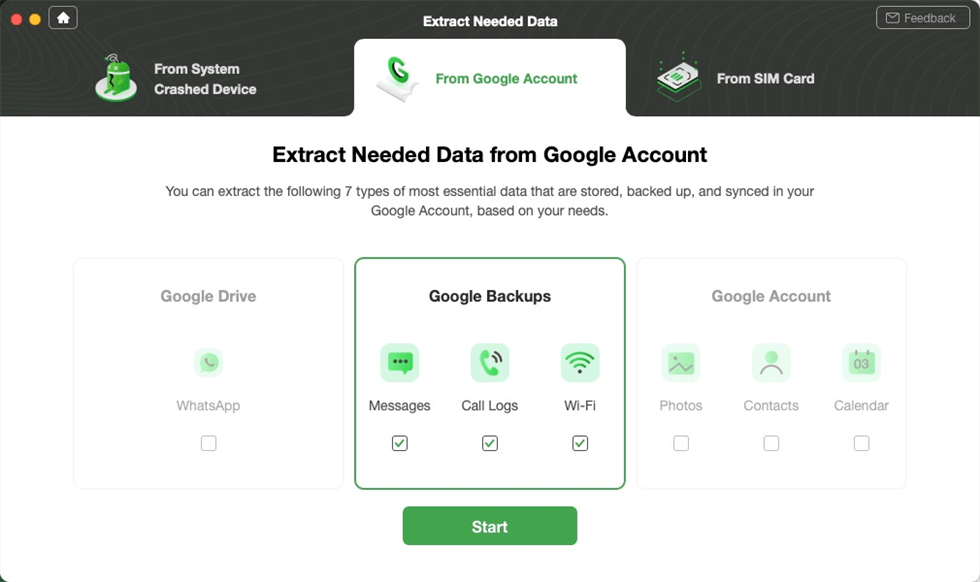
Choose WiFi under Google Backups to View
Step 3. Sign in to your Google account.
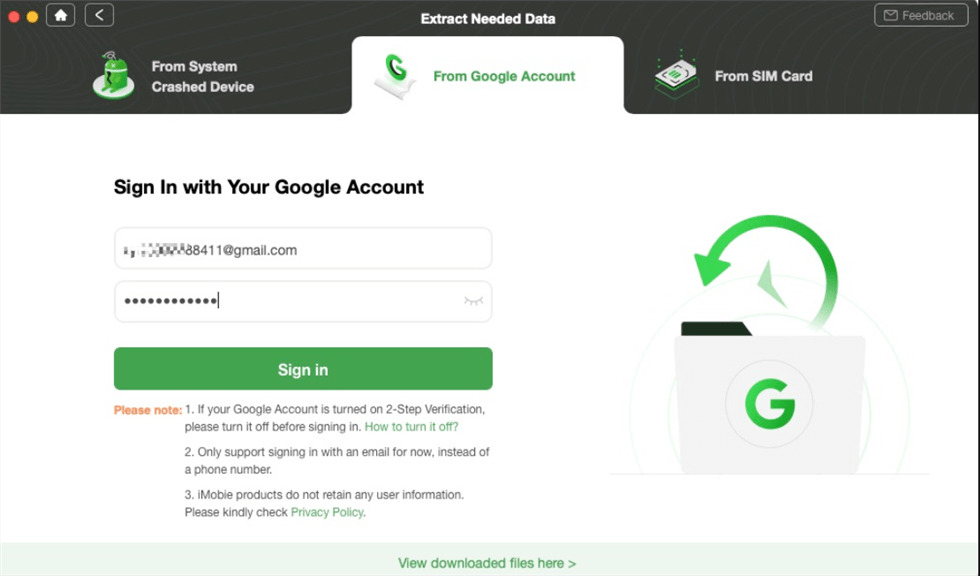
Sign in Google Account
Step 4. Follow the on-screen instructions to give DroidKit authorization. Then choose the name of your phone to scan.
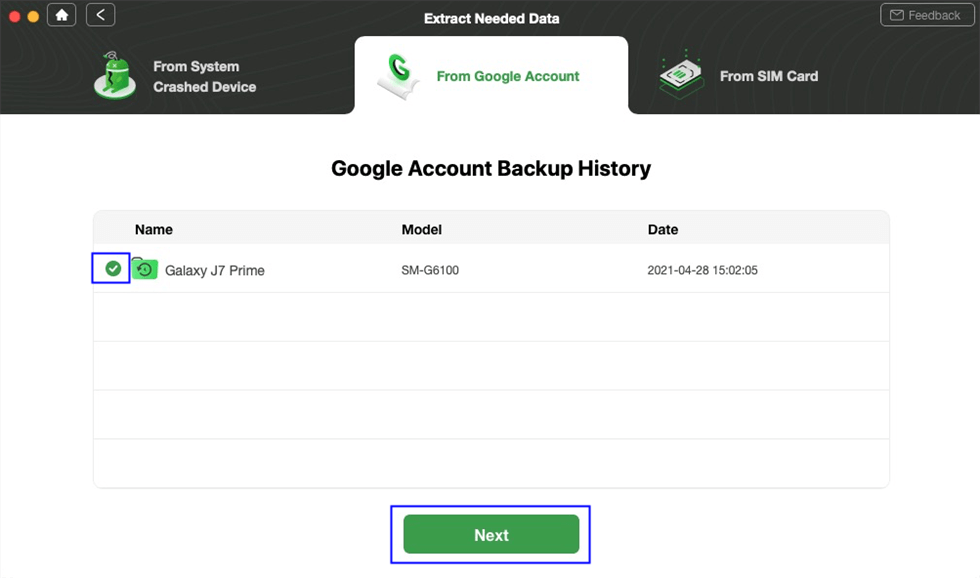
Confirm the Google Backup You Need to Scan
Step 5. After that, the data saved in Google backup will be scanned. You can choose the wifi passwords to view.
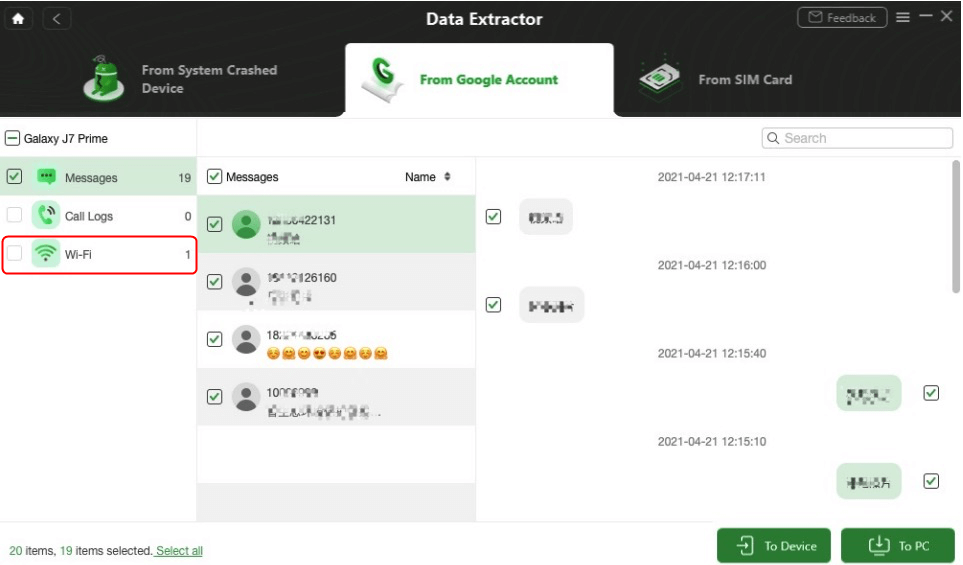
View the WiFi Passwords
Other Ways to View Saved Wi-Fi Password on Android
Though using DroidKit to view the saved Wi-Fi password is highly recommended, but if you still wish to get your hands on the other methods as well to view the saved Wi-Fi password on your Android device, then we have got you covered.
Below, we have stated the top 3 methods that will help you view saved Wi-Fi passwords on Android phones with or without root.
1. View Saved Wi-Fi Passwords on Android without Root
If you are confused with how to view saved Wi-Fi passwords on Android without root, then this method is for you! Starting in Android 10, you can see the saved Wi-Fi passwords for the saved networks without rooting your device. Refer to the guide below for detailed steps:
- Open Settings on your Android device and go to Network & Internet.
- Here, click on Wi-Fi, and you will see the current Wi-Fi network on the top of the list.
- Select the current Wi-Fi network or the past Wi-Fi network in the Saved Networks list below to view the options for the network.
- On the next page, click on the Share button, and you will need to confirm your fingerprint or face look or enter the PIN code to proceed further.
- Once you do, you will see the Wi-Fi network’s password stated below the QR Code as shown in the image below.
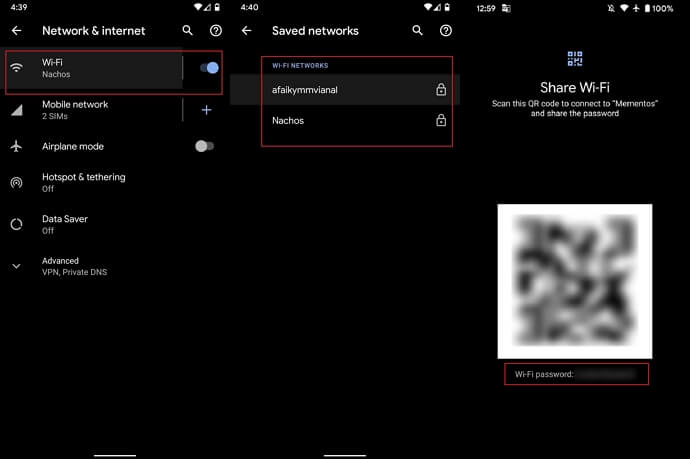
View Saved Wi-Fi Passwords on Android without Root
That’s it!! It was easy to view the saved Wi-Fi password on your Android device without root. In case this method doesn’t work to serve your purpose well, then follow the next method.
2. View Saved Wi-Fi Passwords Using File Managers
Another way to view saved Wi-Fi password on your Android device is by using File Managers. Before following this method, make sure to note that it will work on a rooted Android device. Therefore, you need to root your Android device before following this method. However, if you don’t wish to root your device, you may need to install File Managers to view the saved passwords. Here’s how this method works:
- Open the File Explorer that can access the root folder.
- Next, go to the data/misc/Wi-Fi folder.
- Under the green path, locate a file name wpa_supplicant.conf.
- Open the file and ensure to open the file in the built-in text/HTML viewer for the task.
- Look at the SSID and PSK on the file. The SSID is the name of the Wi-Fi network, and PSK is the password.
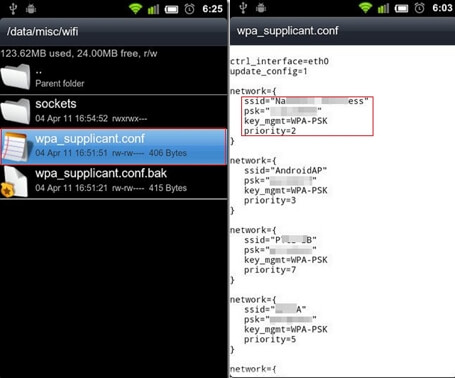
View Saved Wi-Fi Passwords on Android with File Managers
This method of viewing the saved Wi-Fi password on Android devices is quite tricky. So, choose wisely!
3. View Saved Wi-Fi Passwords Using ADB
ADB is just like CMD for Windows PC. It is a versatile tool that enables users to manage the state of an Android-powered device. ADB allows you to execute commands through the computer to your Android phone to perform certain tasks.
Refer to the steps below to know how you can use ADB commands to view saved Wi-Fi passwords on your Android device.
- Download the Android SDK Package on your Windows PC and launch it.
- Now, enable the USB Debugging on your Android device and connect it with the PC via a USB cable.
- Next, move to the folder where you have installed Android SDK Platform Tools. On your PC, download and install ADB drivers from adbdriver.com.
- From the same folder, hold the Shift key and right-click inside the folder. Here, click on Open Command Windows Here option.
- Now, enter the ADB devices command, and it will list the connected devices.
- Finally, enter the command adb pull /data/misc/wifi/wpa_supplicant.conf c:/wpa_supplicant.conf and hit the Enter key.
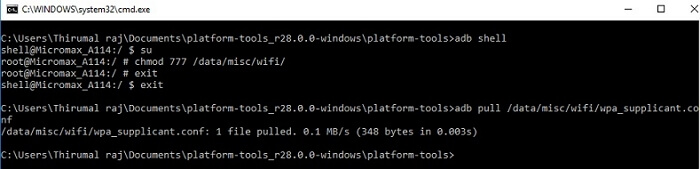
View Saved Wi-Fi Passwords Using ADB
That’s all! You are done. Now you’ll find the wpa_supplicant.conf file in the Platform Tools folder. Open this file in Notepad and view all the saved SSID and Password.
The Bottom Line
This was all about how to find a Wi-Fi password on Android with or without root! All the methods stated above are reliable and quick, but few of them are pretty tricky to follow. So, if you are not tech-savvy and want an easy way to view saved Wi-Fi passwords, then you are suggested to download DroidKit and experience the best results.
Free Download * 100% Clean & Safe
Product-related questions? Contact Our Support Team to Get Quick Solution >

