How to See Facebook Password on Android Phone
If the password for your Facebook account is saved on your Android device, the following guide should teach you how to see Facebook password on Android so you can view your password. It shows multiple methods of doing the task so read on to learn all those methods.
Instagram & Facebook Tips
Facebook is one of the social media platforms that has completely revolutionized how people interact with each other on the Internet. However, there are inevitably some problems when you use Facebook, such as Facebook not working on Android and Facebook comments not loading issues.
In addition, most users who use Facebook on their smartphones end up saving Facebook passwords on the device. Since the service does not ask you to input your password each time you want to log in, you are likely to forget the password for your account. So, what to do if you want to see the Facebook passwords or log in to another device with the same Facebook account?
The following guide shows how you can view saved Facebook password on your Android device. That way you can find out what the password for your account is and then you can use it to access the service from your other devices. Let’s get started to check out how to do it.
How Can I See my Facebook Password on Android?
If you happen to use the Facebook app on your Android device, well, then you are out of luck. The app does not let you view the passwords you have saved on your device. The only way you can recover your Facebook password using the app is to log-out of your account and then choose the Forget password option.
It will provide you with instructions on how you can go about recovering your password.
How to See Facebook Password in Mobile Android
If you have set a fingerprint on your Android phone, then you can navigate to your Google Account via your Android phone’s Settings. In the Password Manager, you’ll be able to see your saved passwords including your Facebook passwords.
The following is a step-by-step instruction on how you can see the Facebook password on an Android phone:
- Open your Phone and tap on Settings > Scroll down and tap on Google.
- Select the Manage your Google Account option >
- Then, find the Security tab > Scroll down and tap on Password Manager.
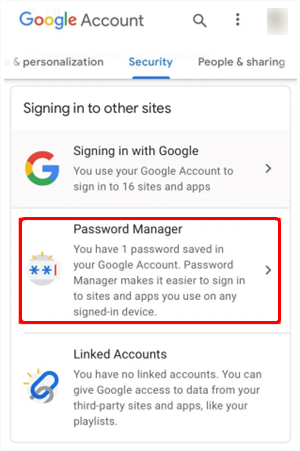
How to View Facebook Passwords via Settings
- Now, click on Facebook.
- Use your fingerprint to unlock it > Then, you can see your Facebook password by tapping on the “eye” icon.
Also Read: How to Sync Facebook Contacts with Android >
View Saved Facebook Password in Chrome on Android
If you use Facebook’s mobile website in the Chrome browser on your Android, then you do have a way to view the saved password. Google Chrome usually saves all the passwords that you use to log-in to various websites and it covers your Facebook password as well.
The following shows how you can reveal your Facebook password in Chrome on your Android phone:
Step 1. Launch the Chrome browser on your Android phone.
Step 2. When the browser launches, tap on three-dots at the top-right corner and select the option that says Settings. It will open the settings panel for the browser.
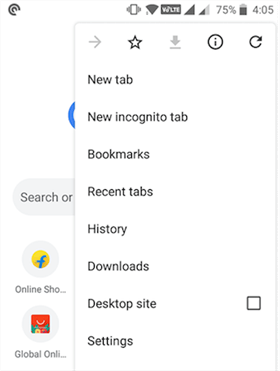
Launch Chrome Settings on Android
Step 3. On the screen that follows, you will have a number of options to choose from. Tap on the option that says Passwords as that is where your Facebook password is located.
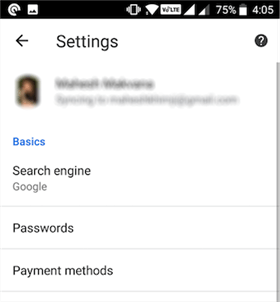
Access the Passwords Section in Chrome
Step 4. The screen that follows will have all of the passwords you have saved in Chrome on your device. Look for the entry named Facebook and tap on it to view your Facebook password.
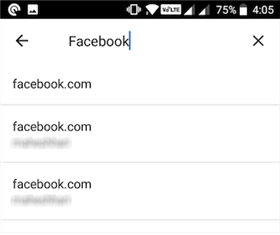
Find and Tap on Facebook in the Passwords List
Step 5. Tap on the eye icon on the following screen, enter your phone’s passcode, and you should be able to view your password.
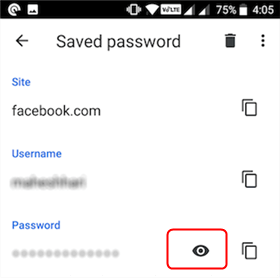
View Facebook Password Successfully
There you go. That is how you view your Facebook account’s password that is saved in the Chrome browser on your device.
View Saved Facebook Password in Firefox on Android
If you are not a big fan of Google and you use Firefox on your device, you still have a way to view the Facebook password on your phone. The following are the steps on how to view the saved Facebook password in Firefox on Android.
Step 1. Launch the Firefox browser on your Android phone.
Step 2. When the browser opens, tap on three-dots at the top-right corner and select Settings. It will launch Firefox’s settings panel.
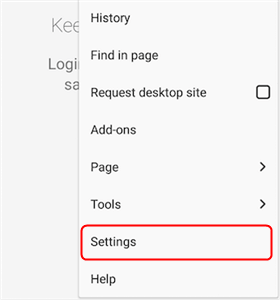
Open the Settings Panel for Firefox
Step 3. On the settings panel screen, find and tap on the option that says Privacy as that is where the browser saves your passwords.
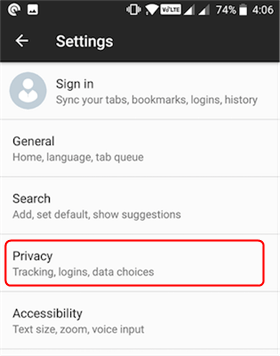
Access Privacy Options in Firefox
Step 4. On the following screen, tap on the option that says Manage logins to view your saved usernames and passwords in Firefox.
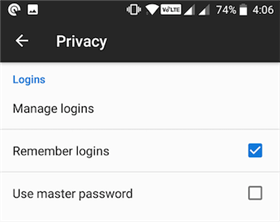
Access the Logins Section in Firefox
Step 5. You should be able to find your Facebook password in the list of logins shown on your screen.
That is how you view the saved Facebook passwords in Firefox for Android.
FAQs
How do I change my Facebook password?
If you are already logged in to your Facebook account and want to change your password, please follow the steps below:
- Click the menu icon in the upper-right corner of Facebook.
- Scroll down and tap Settings and Privacy, then tap Settings.
- Click Security and Login, and then click Change Password.
- Enter your current password and the new password, re-enter your new password, and then click Save changes.
How do I reset my Facebook password?
To reset your password when you are not logged in to Facebook, follow these steps:
- Tap on Forgot password?
- Enter the email address, phone number, your full name, or username associated with your account > Then tap Find Account.
- Follow the instructions on the screen.
For security reasons, you cannot reset your password using the same phone number as the two-step verification. If necessary, you need to add another mobile phone number or email address to your account so that you can reset your password.
The Bottom Line
If you have been wondering “how to see my Facebook password on Android”, our guide above should help you do it using multiple methods. We hope it helps you find your Facebook password so you can use it wherever you wanted to use it. More than Facebook passwords, you can also know more about Android saved passwords, such as where are all saved passwords stored, how to find Google passwords, etc.
Product-related questions? Contact Our Support Team to Get Quick Solution >
Mentioned in Top Tech Sites:

Highly Rated by Users:
based on Customer Reviews

