How to Backup and Restore Viber Messages on Android
How can I get my old Viber messages back? If you don’t know how to backup and restore Viber messages on Android? This post will guide you through the different ways to backup and restore Viber messages on Android.
Social Apps Backup & Restore
WhatsApp Tips & Issues
Kik Backup & Restore
Viber Backup & Restore
Line Chat Backup & Restore
Viber, one of the most popular messaging and calling apps, has more than 1 billion users worldwide. And Viber backup and restore are the hottest topics among Viber users.

Viber Backup and Restore
As so many Viber users get into the same knot, here we would like to separately show you the detailed steps to backup Viber messages and recover Viber messages on Android. Also, different methods will be offered here to do Viber backup and restore. Now, read on with deep attention.
Part 1. How to Backup Viber Messages on Android
To backup Viber messages, you have two options to complete the job.
Method 1. How to Backup Viber Messages via Settings
Make sure that you have your Viber account connected to your Google Drive before you can back up the messages.
Step 1. Open Viber on your device > Select the more options screen.
Step 2. Select “Settings” > Tap on “Account” > Select “Viber Backup” > Choose “Back up”.
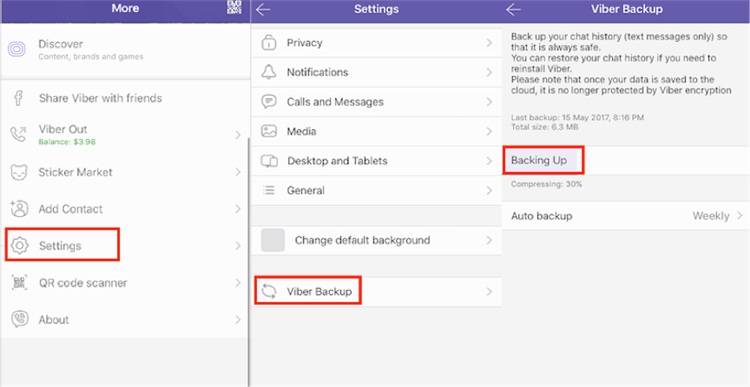
Back Up Viber Messages on Android via Settings
Actually, you can set up an auto backup in Viber to back up your Viber messages. After you set up the feature, it will back up your Viber messages automatically when connected to a Wi-Fi network, and the messages will be saved directly to your Google Drive daily, weekly, or monthly. To set up an auto backup in Viber by following the steps below:
Open the more screen and tap on “Settings” > “Account” > “Viber Backup” > Tap on “Auto backup” and choose how often you would like to back up your Viber messages.
Method 2. How to Backup Viber Messages via Email
To backup Viber chat history, you can also take the assistance of the Email feature in Viber. However, the Viber messages backed up to Email cannot be restored to your Viber directly.
Step 1. Launch the Viber app on your device > Tap the three-bar icon to display more options > Choose “Settings” > Select “Calls and messages”.
Step 2. Select “Email message history” > Click “Email” when a list pops up > Select the Email app you prefer > Type in your email address and password to enter your account.
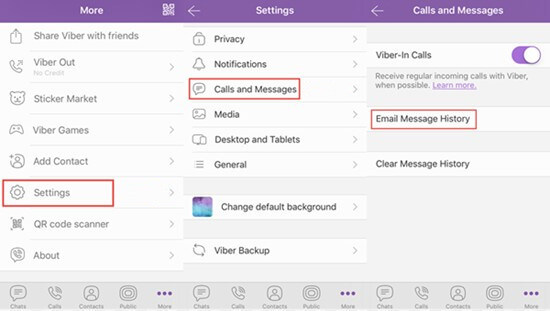
How to Backup Viber Messages on Android via Email
Step 3. Enter the email address again to receive the Viber conversions backup > Click on the Arrow icon.
Method 3. How to Backup Viber Messages with 1 Click
If you think the above two methods are too time-consuming and troublesome, then it will be much more convenient for you to use a professional app backup and restore tool – AppTrans. It can help you back up, restore, and transfer all or any apps & app data you want in 1 click.
Free Download * 100% Clean & Safe
Step 1. Please free download AppTrans and follow the steps below to make a backup of your apps and app data:
Step 2. Launch AppTrans on your computer > Choose the App Backup option on the left control panel and then click on the Back Up Now button.
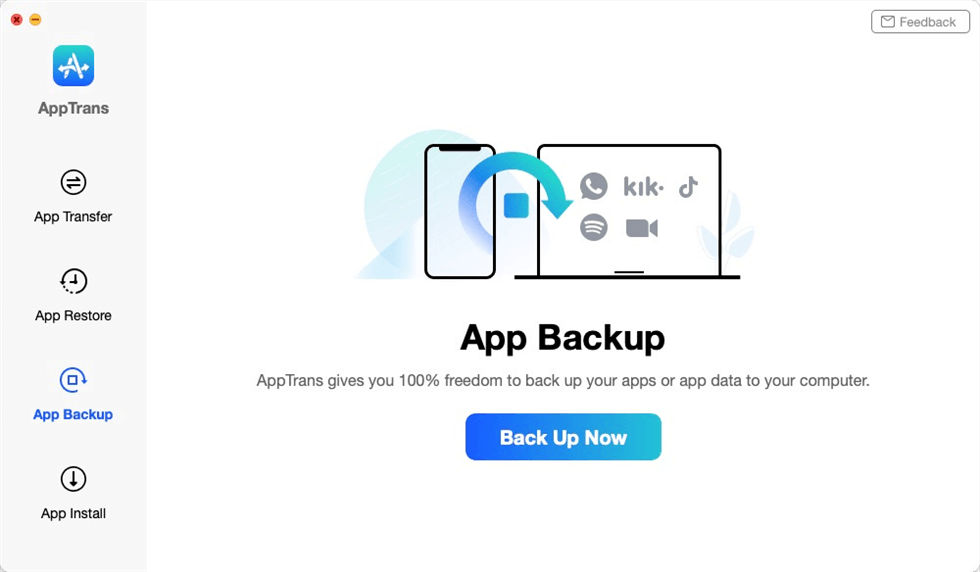
App Backup Overview
Step 3. Connect your Android phone to the computer > Tap on Back Up Now button.
Step 4. Select the apps that you want to backup to the computer and you can choose to backup both app and app Data only backup app by tapping on the button at the lower right corner.
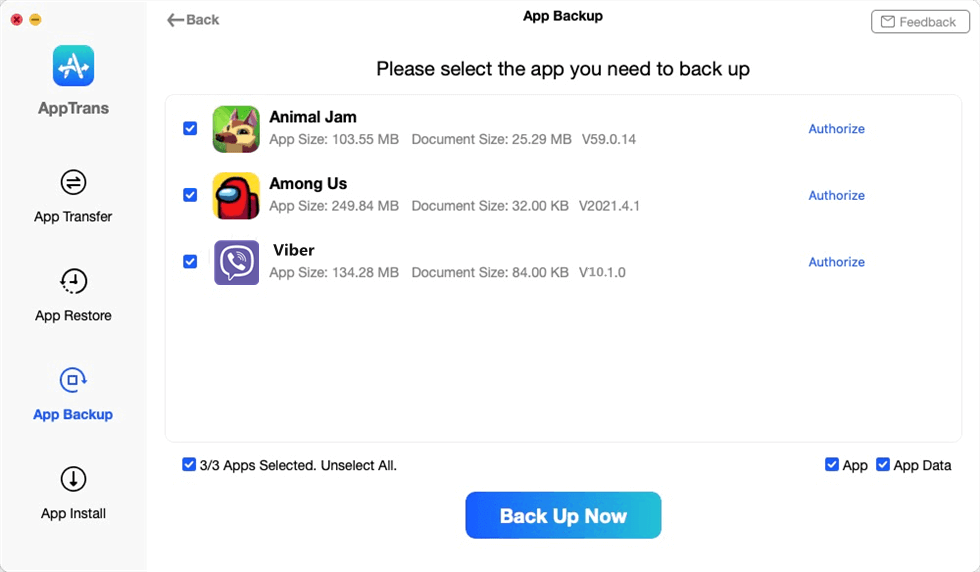
Choose Viber to Make a Backup
Step 5. Now AppTrans is downloading your Viber app and app data. It may take some time to complete the backup process based on the amount of device data. Please keep patient.
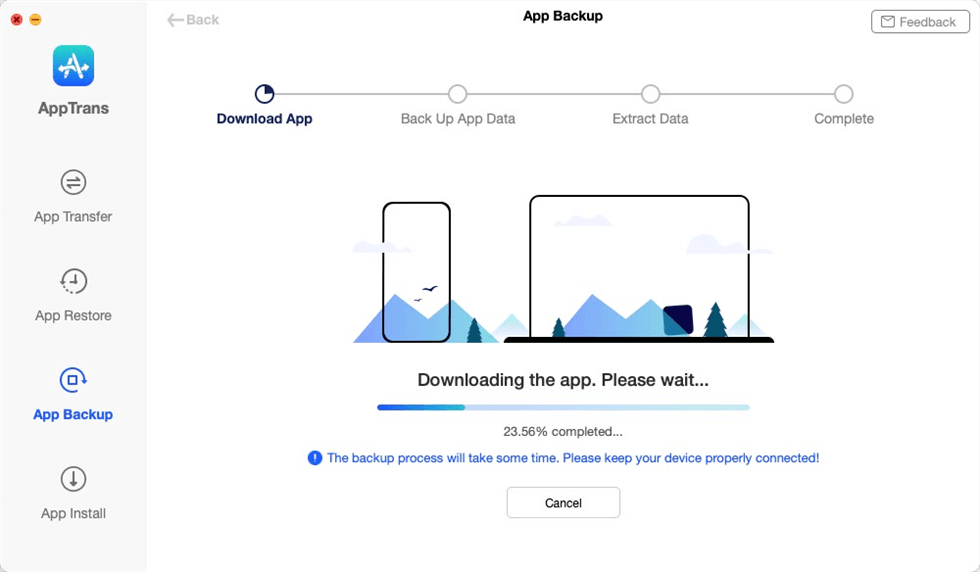
Back up the Kik and Kik Data
Part 2. How to Restore Viber Messages on Android
When you lost some or all of your Viber messages, there are three basic ways to get them back.
Method 1. How to Restore Viber Messages on Android from Settings
Where can I find Viber backup Android? You can find the answer in this part. This way only supports restoring the Viber messages to the same platform and the same phone number.
Option 1. Restore Viber Messages via Google Account
Connect to your Google Drive Account > Activate Viber > Select Restore Viber Content.
Option 2. Restore Viber Messages via Settings in Viber
Open the more screen > Settings > Account > Viber Backup > Tap on Restore > Select Restore Now.
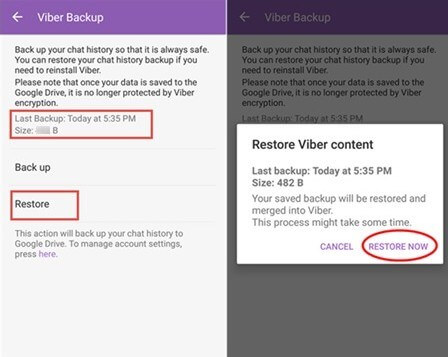
Restore Viber Messages on Android via Settings
Method 2. How to Restore Viber Messages on Android from Email
You can also restore Viber messages from email on Android, here are the detailed steps:
Step 1. Sign in your email account used for backup and find “Viber messages.zip” > Download it.
Step 2. Open the CSV file arranged in an organized manner based on the date and time from both sender and receiver. These are the Viber messages you have backed up to your Email account.
Method 3. How to Restore Viber Messages on Android with AppTrans
How can I recover my Viber data on Android if the above methods failed? Don’t worry, here is a better way to restore Viber chat history on Android phone is to try Apptrans, the #1 apps and app management tool in the market. It has helped millions of Android users back up and restore their apps and app data successfully and highly recommended by these users for Android app management. AppTrans will not erase any other content on your phone.
Free Download * 100% Clean & Safe
Step 1. Free download AppTrans to your computer and connect your Android phone to the computer. Then please click App Restore > AppTrans Backup option > Restore.
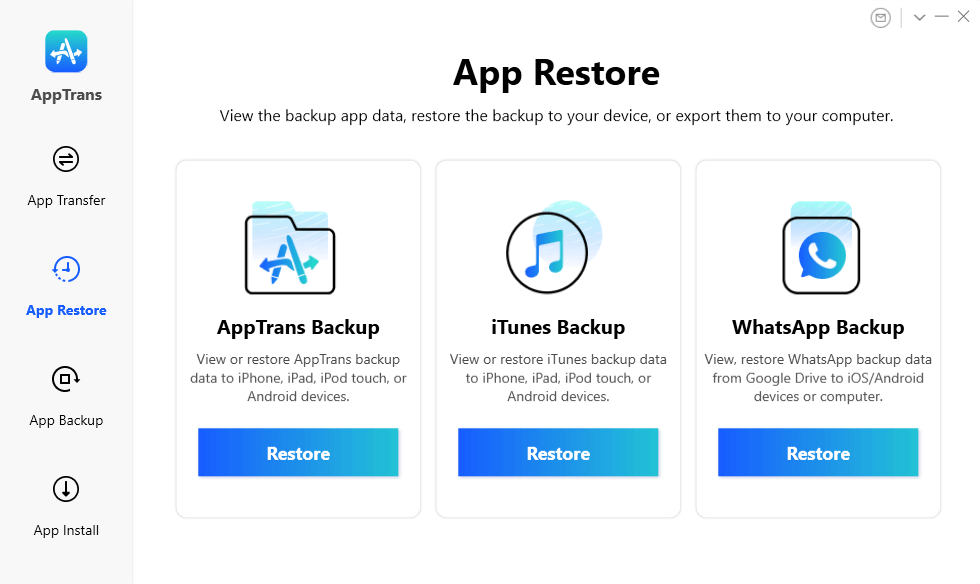
Go to App Restore
Step 2. Then choose the backups created by AppTrans and tap on the Restore button to recover this backup that contains the Viber messages.
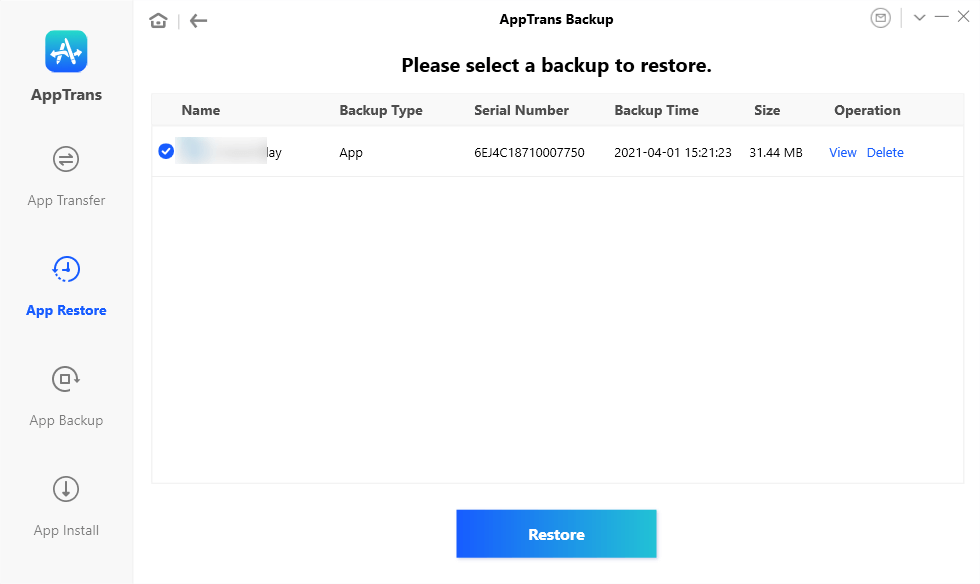
Restore WhatsApp from AppTrans Backup
Method 4. How to Recover Viber Messages on Android with PhoneRescue for Android
PhoneRescue for Android is compatible with all Android phones and tablets, like Samsung, Sony, HTC, Motorola, Huawei, and any other devices. More importantly, it supports recovering not only Viber messages, but also photos, contacts, videos, messages, call history, WhatsApp messages as well as other Android files. Now, let’s check how to recover Viber messages on Android without backup.
PhoneRescue for Android – Viber Recovery
- Highest Recovery Success Rate to recover Viber messages on Android.
- Preview and select the messages wanted most to recover.
- Support recover data from almost all Android phones.
- Recover up to 10 types of vital data on your android phones.
Free Download100% Clean & Safe
Free Download100% Clean & Safe
Free Download * 100% Clean & Safe
Step 1. Connect your phone to computer.
Free Download PhoneRescue for Android on your computer > Connect your device to your computer via a USB cable.
Step 2. Scanning app data on your phone.
Check App Documents only > Click on Next button to scan the app data on your device.
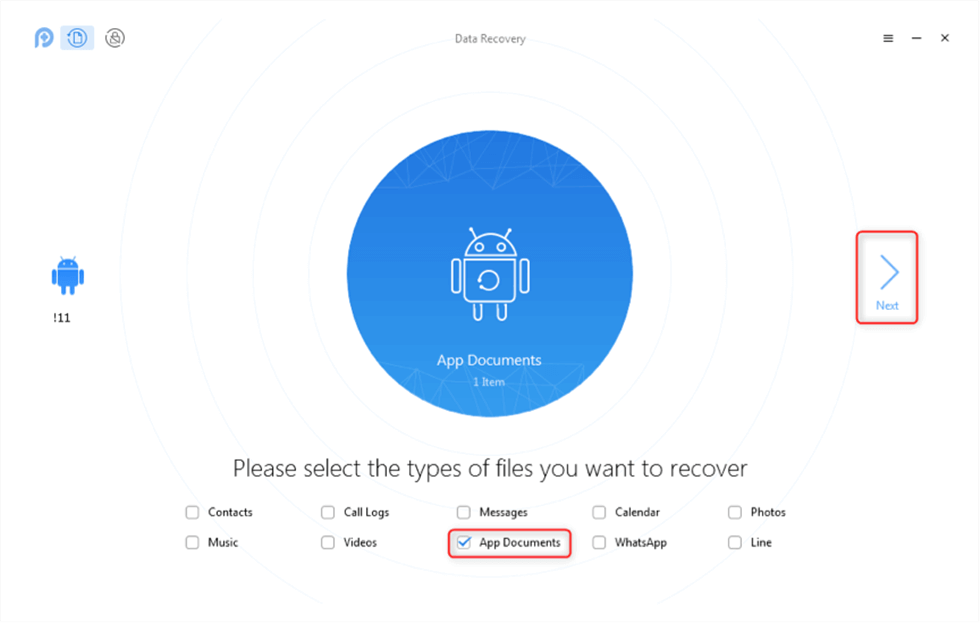
How to Restore Viber Messages on Android without Backup – Step 2
Step 3. Select the data to recover.
Preview and select the app data you prefer > Click on Recover button on the bottom right corner to recover.
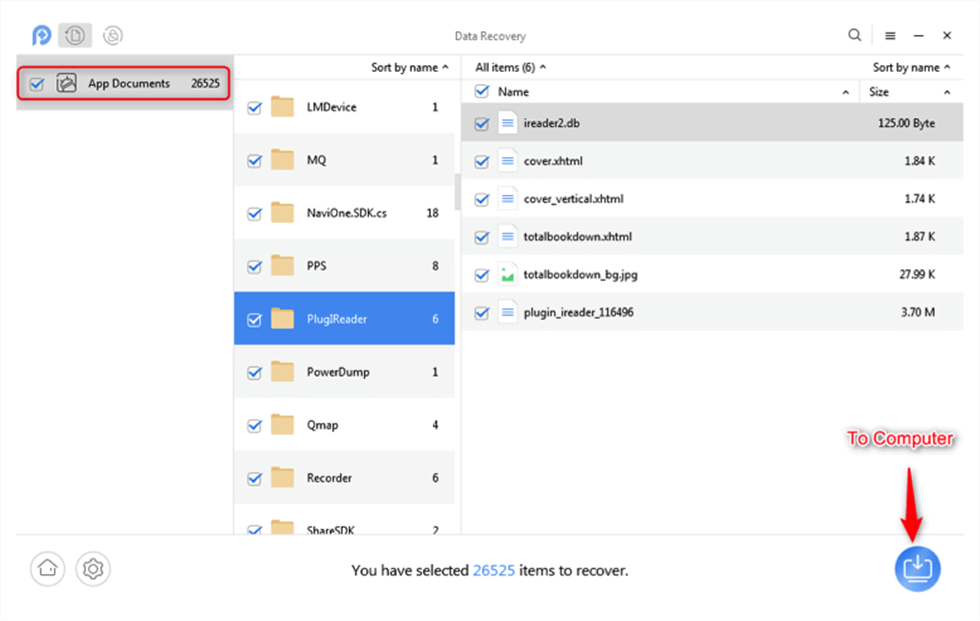
How to Restore Viber Messages on Android without Backup – Step 3
The Bottom Line
That’s all about how to backup and restore Viber messages on Android, AppTrans is absolute a good choice for you to finish Viber backup and restore easily. Just feel free to leave them in the comment section if you will have other problems while backing up or restoring Viber messages and we will reply to you soon. If you find this guide useful, share it to help other users who are stuck on the Viber backup and restore problem.
Free Download * 100% Clean & Safe
Product-related questions? Contact Our Support Team to Get Quick Solution >

