How to Transfer Contacts from Broken iPhone to Android
Wondering how to transfer contacts from broken iPhone to Android without effort? Here in this article, we’ll show you several troubleshooting methods to move contacts from broken iPhone to Android.
Android Transfer Tips
Export Data from Android
Import Data to Android
“Transfer contacts from broken iPhone: I recently dropped my iPhone 6s in the toilet and afterward it failed to turn on. I then transferred the sim card into my old android Motorola phone, however, none of the information is on it like contacts, pictures, or music. I want to know if it is possible to transfer contacts from broken iPhone to Android. Any help whatsoever appreciated.”
–A user from Apple Community
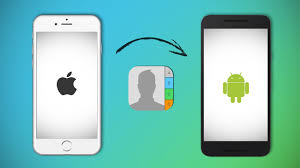
Transfer Contacts from iPhone to Android
Like this user, there are also many other users looking for ways to transfer contacts from broken iPhone to Android phones. We all know that it’s impossible to transfer data between iPhone and Android phone directly cause they are based on different operating systems that are not compatible. To solve this problem, there are some simple and safe solutions we’ve found to help you transfer contacts from broken iPhone to Android phone. Let’s move on.
Method 1: How to Transfer Contacts from Broken iPhone to Android via iCloud
If you have turned on iCloud sync on your broken iPhone, you can download contacts from the broken iPhone to computer via iCloud and then export contacts from computer to Android phone. It’s a little bit time-consuming and complex but you can give it a try.
Step 1. Go to iCloud.com on your computer and log in your iCloud account, go to Contacts category, select and download iPhone contacts as v-Card to your computer.
Step 2. Connect your Android to computer via USB cable and transfer the exported VCF contacts to your device, and import these VCF contacts to your Android Contacts app.
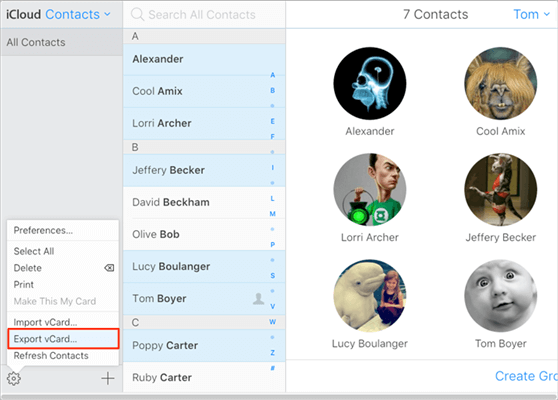
How to Transfer Contacts from Broken iPhone to Android via iCloud
Method 2: How to Transfer Contacts from Broken iPhone to Android via Google Contacts
If you have logged in Google Contacts on your Android phone, then it’s quite easy to transfer contacts from broken iPhone to Android phone. Just export contacts from iCloud.com and then import contacts to Google Contacts. After that, log in Google Contacts on your Android phone and then all contacts will be synced to your Android phone.
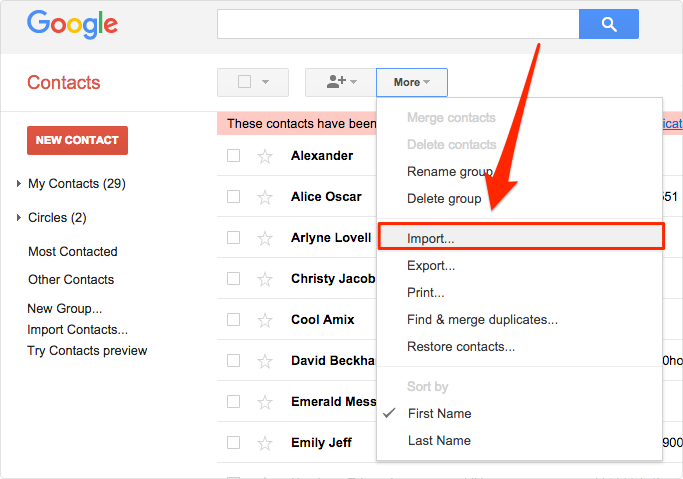
How to Transfer Contacts from Broken iPhone to Android via Google Contacts
Method 3: How to Transfer Contacts from Broken iPhone to Android with Ease
Transfer Contacts from iPhone to Android via PhoneTrans
To transfer contacts from broken iPhone to Android in a more reliable and flexible way, PhoneTrans is strongly recommended for you. As a professional phone to phone transfer tool, it can help you transfer contacts, photos, and music, etc from broken iPhone to Android directly within steps. And you don’t need to rely on iCloud, iTunes, or Google Contacts during the process.
Now, just free download PhoneTrans and install the app on your computer to start the transferring process:
Step 1. Launch PhoneTrans and choose the Phone to Phone option > Click Quick Transfer.

Choose the Quick Transfer Mode
Step 2. Connect your iPhone and Android phone to the computer > Choose the source device and the target device > Tap the Transfer button.
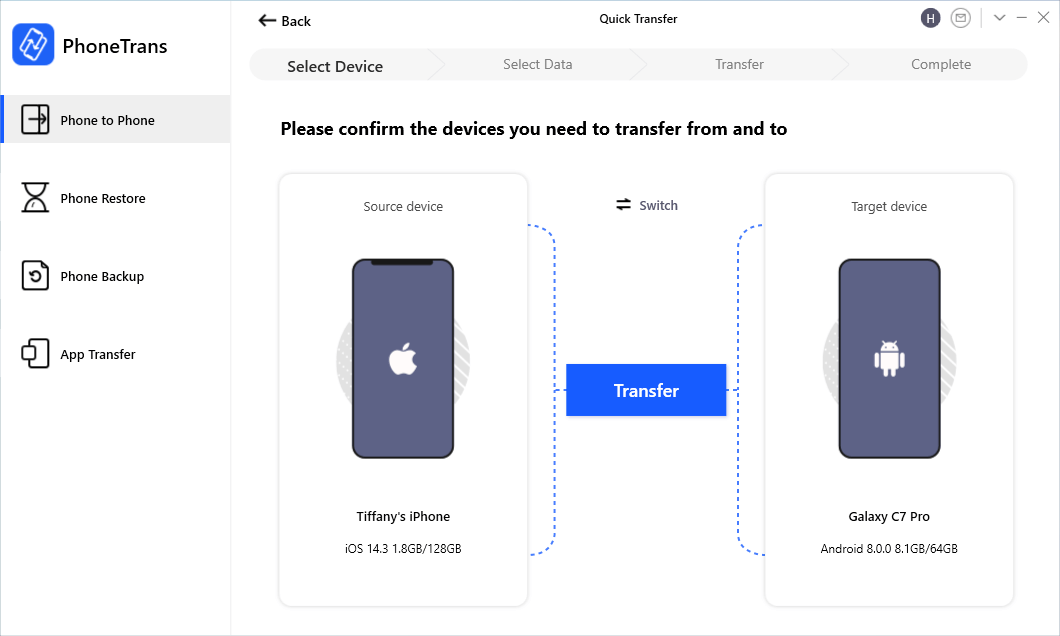
Connect your iPhone and Android
Step 3. Select the Contacts and tap on the Transfer Now button to start moving contacts from iPhone to Android device.
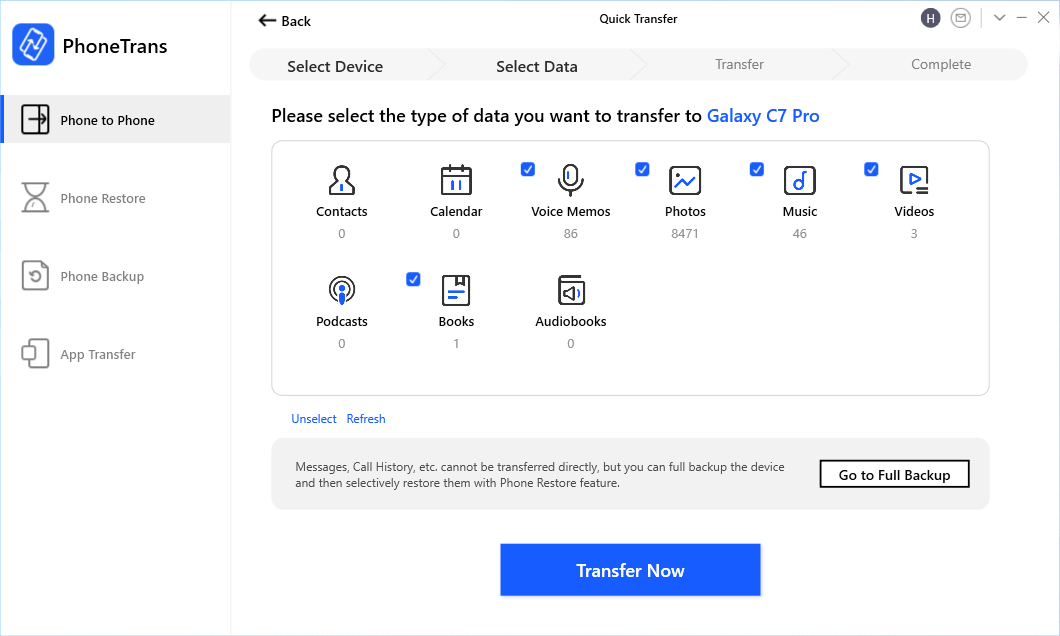
Select Any Data from Huawei to Samsung
Transfer Contacts from iPhone to Android via AnyDroid
AnyDroid is a special data manager and transfer tool for Android phones. With it, you can manage and move your Android contacts, messages, images, music, videos, and so on easily in your daily life. What’s more, it also supports transferring other data like iBooks, photos, messages, call history, iTunes U, Photo videos, and more from iPhone to Android phone. Now let’s follow the steps to transfer contacts from iPhone to Android:
Step 1: Free download and install AnyDroid to your computer and connect both your broken iPhone and Android phone. (You need to make sure the broken iPhone can be recognized by your computer)
Free Download * 100% Clean & Safe
Step 2: Choose Android Mover > Content to Android > It will show you all types of files you can transfer from your iPhone to Android > Choose Contacts and the “Next” to start.
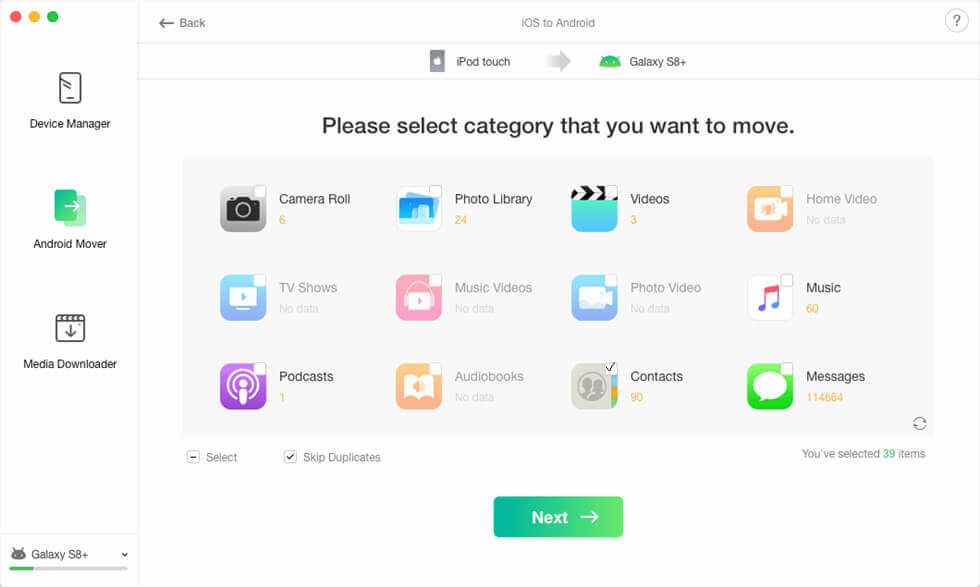
Choose Android Mover and Transfer Data
Step 3: Then wait for the transferring process to complete.
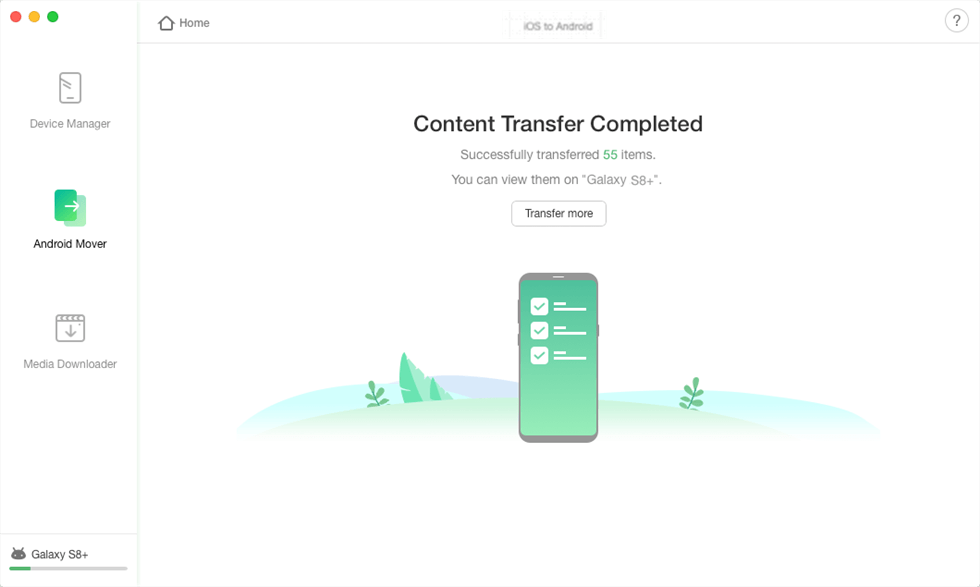
Transfer Completed
The Bottom Line
That’s all for how to transfer contacts from a broken iPhone to Android and these 3 methods should have solved your problem. In addition, AnyDroid can also help you manage Android data in a safe and simple way. If you still have problems, please leave a comment, we will reply as soon as possible.
Product-related questions? Contact Our Support Team to Get Quick Solution >

