4 Ways Recover/Backup WhatsApp Messages from Broken Android Phone
Don’t know how to recover WhatsApp messages from damaged Android phone? This guide will share with you 4 easy methods to retrieve WhatsApp messages from damaged Android phone in minutes.
WhatsApp Tips & Tricks
WhatsApp Recovery Tips
- Recover Deleted WhatsApp Texts
- Restore WhatsApp on New iPhone
- Recover WhatsApp Without Backup
- Retrieve WhatsApp from Lost Phone
- Recover WhatsApp Videos on Android
- Recover WhatsApp Texts on Android
- Recover Deleted Texts on Samsung
- Couldn’t Restore WhatsApp Chat
- Restore WhatsApp from iCloud
- Restore WhatsApp from Google Drive
WhatsApp Transferring Tips
Other WhatsApp Tricks
DroidKit – How can I access/recover/backup WhatsApp on my broken phone?
DroidKit has the highest success rate for WhatsApp recovery. You can access and recover WhatsApp from a broken phone, restore from Google backups, and get deleted WhatsApp back without backup.
WhatsApp is one of the most widely used messaging applications in our daily lives, and it records many of our important chats with family, friends, and colleagues. What if your phone is accidentally damaged, or your old phone becomes inoperable, and your messages cannot be read? Many people often wonder how to retrieve WhatsApp messages from a damaged phone.
Recovering WhatsApp from a damaged phone can be challenging. But don’t worry, this guide will share with you four ways to recover WhatsApp messages from a broken Android phone (with or without backup). All Android models are supported.
Read the guide to hide WhatsApp online status while chatting here.
Can You Recover WhatsApp Messages from Broken Phone?
Yes, it’s possible to recover WhatsApp messages from a broken Android phone, but the method depends on the condition of your device:
- Whether you have a backup.
- Whether your phone system is still functional.
If your phone was regularly backing up WhatsApp chats to Google Drive or creating local backups, you’re in luck.
If you don’t have a backup, the recovery becomes trickier, but not impossible. If your phone screen is broken but the system still turns on, you can use a professional third-party Android recovery tool to retrieve the deleted data from the broken Android screen.
If you don’t have a backup with a crashed system, you can use a data recovery tool like DroidKit to extract WhatsApp data directly from your broken device. DroidKit can access your phone’s internal storage even if the screen is black or the system won’t boot properly.
How to Recover WhatsApp Messages from Broken Phone with Backup
If you had previously backed up your WhatsApp data, recovering messages becomes much easier. Here are two main methods:
1. Restore WhatsApp from Google Drive Backup
If you backed up your WhatsApp chat history to Google Drive before your device broke, you can get your WhatsApp messages back by restoring from the Google Drive backup. But Google Drive will only have the most recent one.
Step 1. Install WhatsApp on a new phone and launch it > Tap Agree and continue.
Step 2. Tap Continue to allow WhatsApp access to your contacts > Verify your country and phone number when prompted. Make sure that you have the same Google account used to create the backup that has been added to the phone.
Step 3. Tap Continue to allow WhatsApp access to your Google Drive backup > Tap Give permission to allow WhatsApp to check Google Drive for a backup.
Step 4. Tap the account that contains your backup > Tap Restore to recover your WhatsApp messages and attachments.
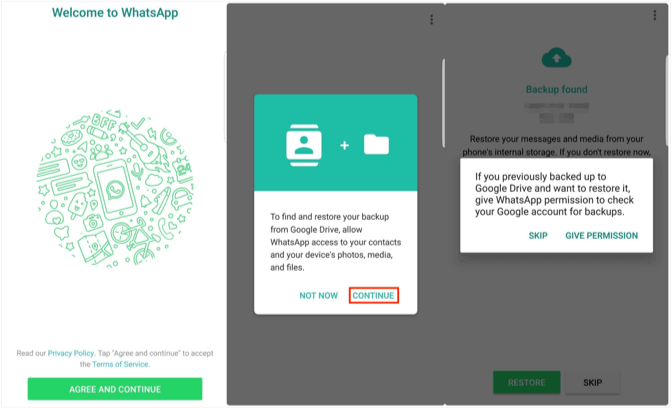
Further Reading: How to Fix WhatsApp Can’t Restore from Google Drive >
2. Restore WhatsApp from Local Backup
WhatsApp will automatically back up the messages every day at 2:00 AM. The messages will be saved on the local storage of your Android device for seven days. So, you can restore your WhatsApp messages from a local backup.
Step 1. Download a file manager app > In the file manager app, go to SD card/WhatsApp/Databases.
Step 2. Rename the backup file you want to restore from “msgstore-YYYY-MM-DD.1.db.crypt12” to “msgstore.db.crypt12”. Do not change the crypt extension number.
Step 3. Uninstall and reinstall WhatsApp > Tap the Restore button to get your WhatsApp messages back.
How to Recover WhatsApp Messages from Broken Android without Backup
If you haven’t made any backup before, don’t panic, there’s still a possibility to recover your WhatsApp messages even without backup, by asking for help from a professional Android data recovery software. Among so many Android data recovery tools in the market, PhoneRescue for Android is the most recommended one. And below are its incomparable features for recovering WhatsApp messages from a broken Android phone.
- Highest Recovery Success Rate. It has helped millions of Android users recover WhatsApp messages and attachments (WhatsApp photos, videos, etc) successfully.
- Labor-saving & Time-saving. It just takes you a few minutes to get all your WhatsApp messages back. And it makes the complicated recovery steps as plain as 1 simple click.
- Selective Recovery. You are allowed to preview the WhatsApp messages before recovering and select the WhatsApp messages you prefer most to recover.
- Recover to WhatsApp App on an Android Phone Directly. You can choose to retrieve WhatsApp messages and attachments to the WhatsApp app on your phone directly for instant use, just like you never lost them.
- Works with All Android Models. It is compatible with all Android models, including Samsung, Huawei, LG, HTC, Sony, Motorola, Google, etc.
Step 1. Download PhoneRescue and connect your device.
Free Download PhoneRescue for Android on your computer, or click the Download button below directly > Connect your device to the computer with a USB cable.
Free Download * 100% Clean & Safe
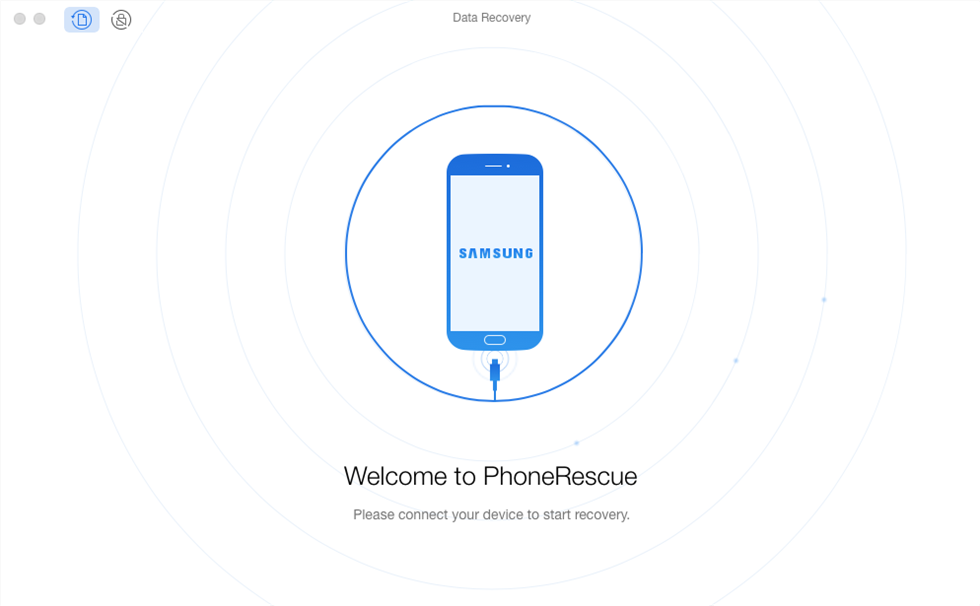
Step 2. Scanning the WhatsApp messages on your device.
Check WhatsApp only > Click on the Next button on the right to scan WhatsApp messages on your Android phone.
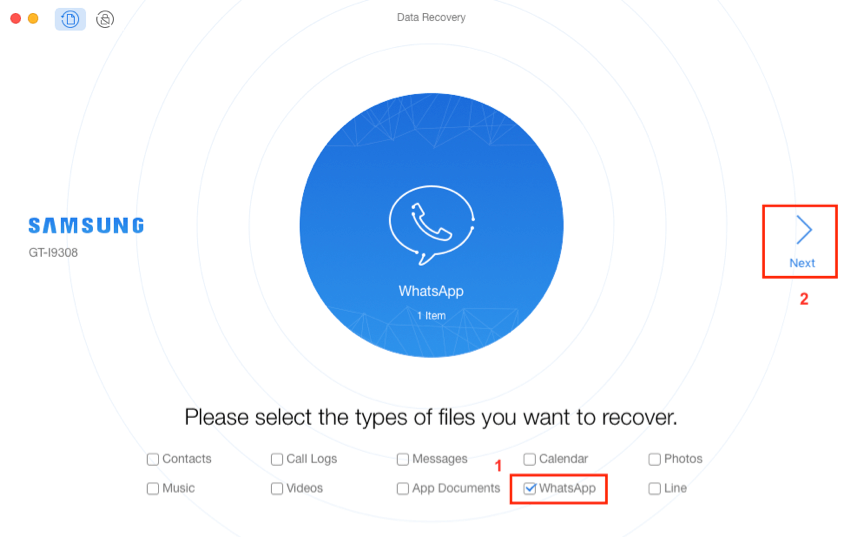
Step 3. Select the WhatsApp messages and attachments to recover.
Preview and select the WhatsApp messages and attachments you want to recover > Click on the Recover button on the bottom right corner to retrieve the selected WhatsApp messages.
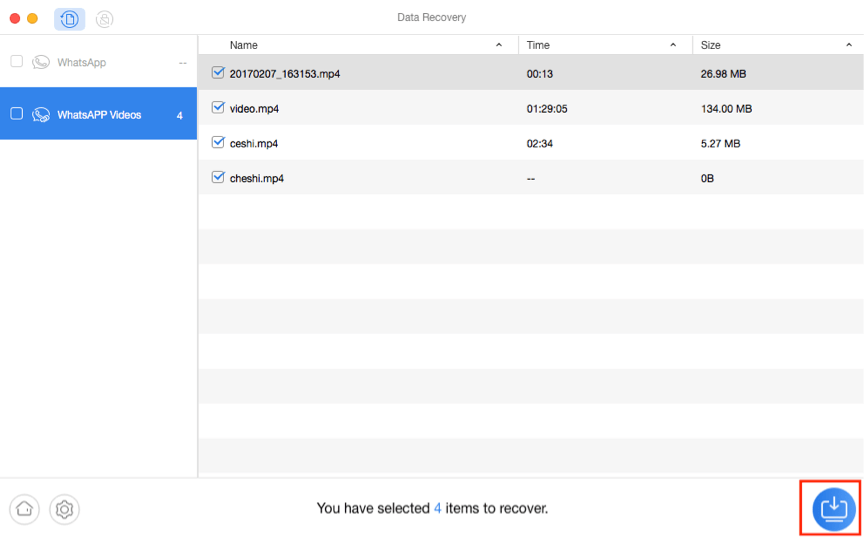
Recover WhatsApp from Broken Phone via WhatsApp Recovery Tool
Someone’s phone fell down the stairs and got a broken screen, a system-broken phone may suffer from software bugs or viruses, or your phone is just too old to work. If you have the same situation, your phone may enter a frozen screen, a boot loop, or a Samsung tablet may get a black screen. Therefore, you can not access your WhatsApp or take a further step to recover/backup.
Here, we would like to introduce you DroidKit, a complete Android solution, which provides you with a full WhatsApp data recovery for Android. No matter if you can’t enable USB debugging on the broken phone, or you didn’t have a Google backup, you can restore WhatsApp chats, photos, videos, and audio from a broken Android phone. Supports the other 12 data types.
There are what’s DroidKit can do for you:
DroidKit – WhatsApp Recovery for Android
- Recover WhatsApp from a broken phone without backup.
- Supports recovery of all broken Samsung data.
- Besides, easy to restore WhatsApp from Google.
- You can transfer and back up WhatsApp to a computer/another phone.
Free Download100% Clean & Safe
Free Download100% Clean & Safe
Free Download * 100% Clean & Safe
Please refer to the detailed steps to extract WhatsApp from the broken system Android phone easily. And you can check how to restore deleted WhatsApp without backup later.
Step 1. Download and install the latest version of DroidKit on your computer > Launch it and choose Data Extractor mode > Select From System Crashed Device.
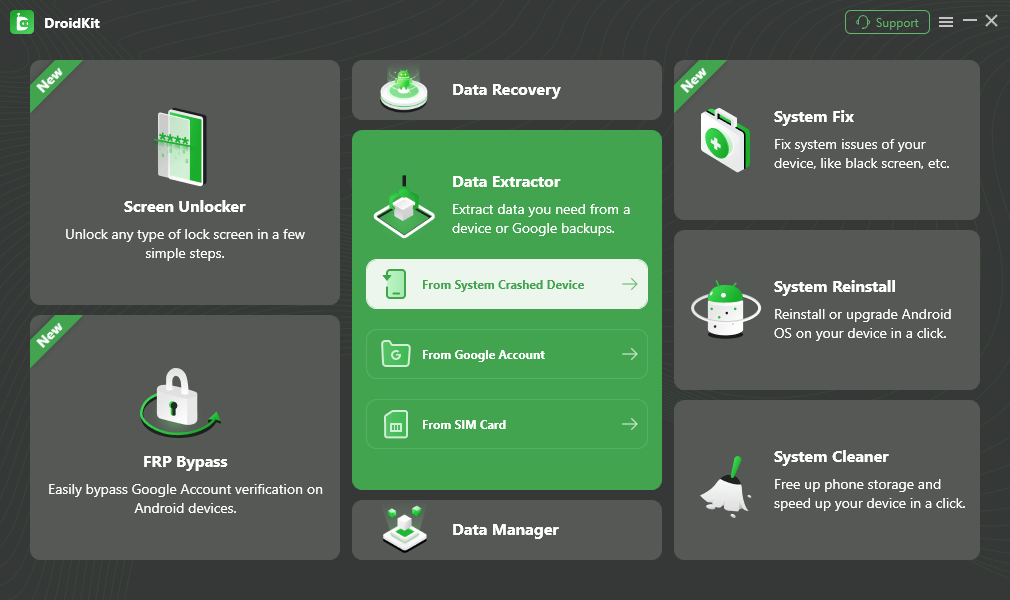
Step 2. Connect your broken phone to the computer with a USB cable > As you can see, DroidKit can extract 13 types of data from a system-crashed Android device > Select WhatsApp Attachments and Start to scan (Or you can check all data types).
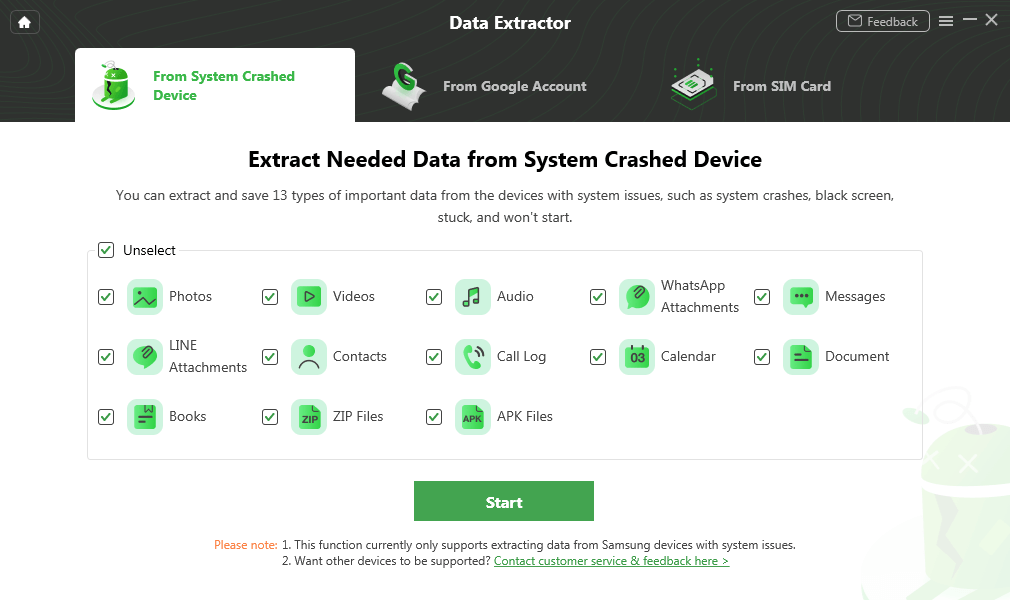
Step 3. Then, please follow the instructions to put your Android phone into recovery mode > enter the PDA code from recovery mode, and click the Download Firmware button. (The program starts downloading the firmware package. Please keep your phone connected all the time.)
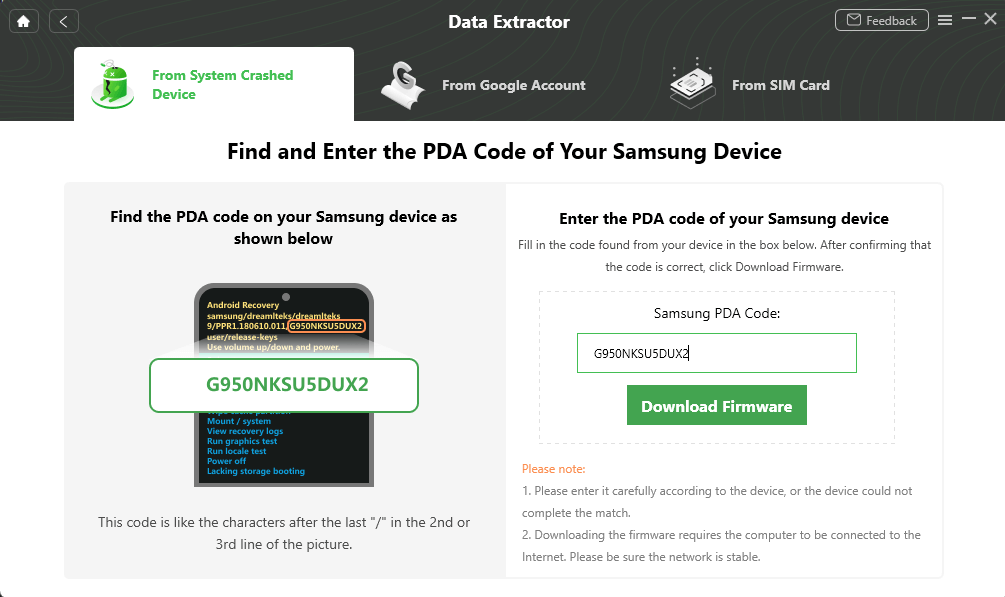
Step 4. After the firmware is downloaded and the Android system is fixed, tap on the Complete button. Later, DroidKit will confirm again that your phone is connected and start scanning phone data.
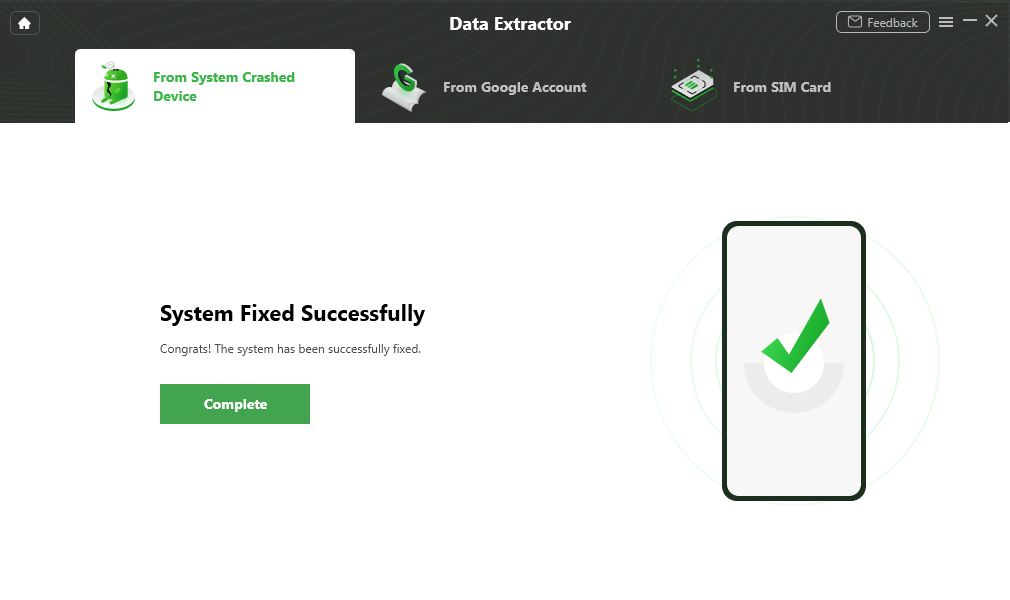
Step 5. Then you can view WhatsApp data as the picture shows. Here, you can choose what WhatsApp data you’d like to recover > Tap on the To PC button and transfer WhatsApp from your broken phone to your computer. What’s more, you can also retrieve Blocked Text Messages from your Android phone.
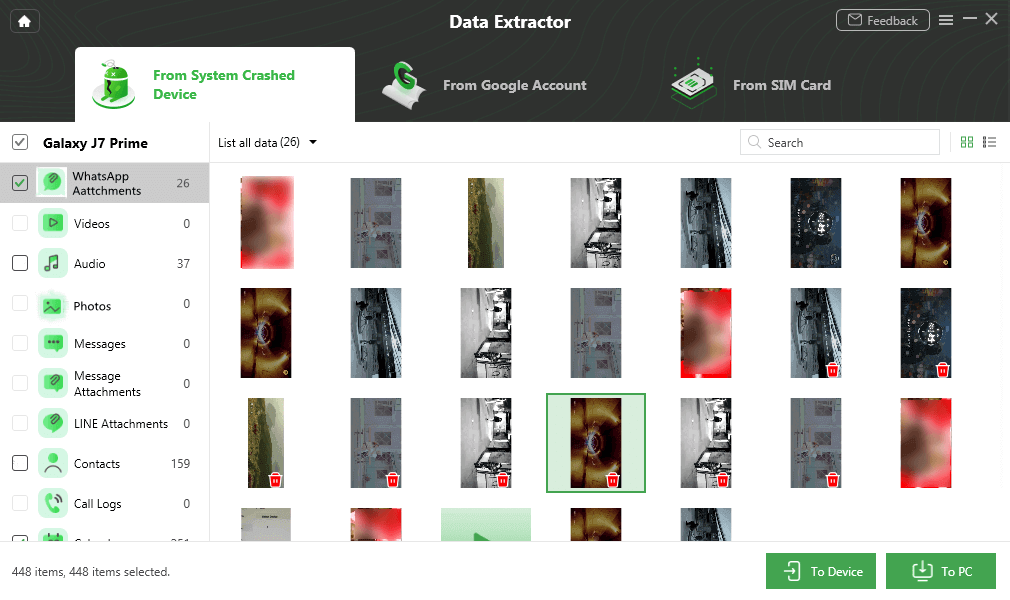
Step 6. Once the transfer process completes, you will see the Recovered Successfully page below.
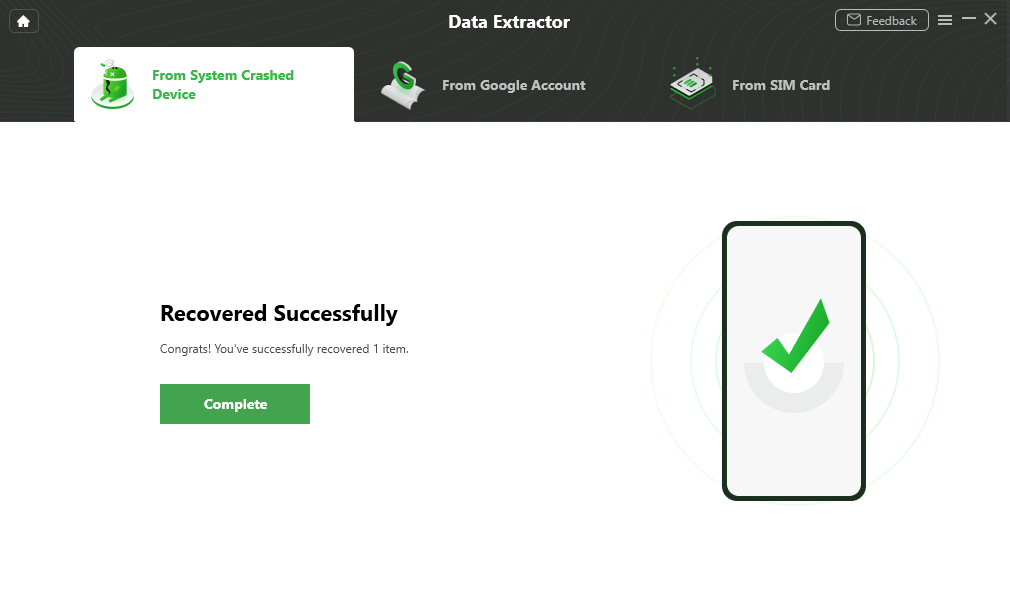
Further Reading: How to Recover Data from Black Screen Samsung >
How to Backup WhatsApp When Screen Is Broken Android
1. Use an OTG Adapter and Mouse
Step 1. Connect the adapter and mouse: Use an On-The-Go (OTG) adapter to connect a USB mouse to your phone.
Step 2. Unlock your phone: Use the mouse to click and enter your password or PIN to unlock the device, which can be difficult if the screen is completely unresponsive.
Step 3. Open WhatsApp: Locate and open the WhatsApp application.
Step 4. Navigate to the backup settings: Go to Chats > Chat backup.
Step 5. Back up to Google Drive: Tap Back up to perform an immediate backup to your Google Drive account associated with the phone.
Step 6. Restore on a new phone: On a new phone, install WhatsApp and sign in with the same Google account. It should automatically prompt you to restore your chat history from Google Drive
2. Quick Way to Backup/Transfer WhatsApp Data from Android to iPhone
The latest version of AnyTrans contains a fabulous feature that supports transfer your Android WhatsApp data to an iPhone. Therefore, if you get an iPhone, you can easily restore your Android WhatsApp data to your iPhone without any data loss. Here are the steps:
Step 1. Download AnyTrans and run it on your computer > Choose Social Messages Manager on the left > then choose WhatsApp to Device.
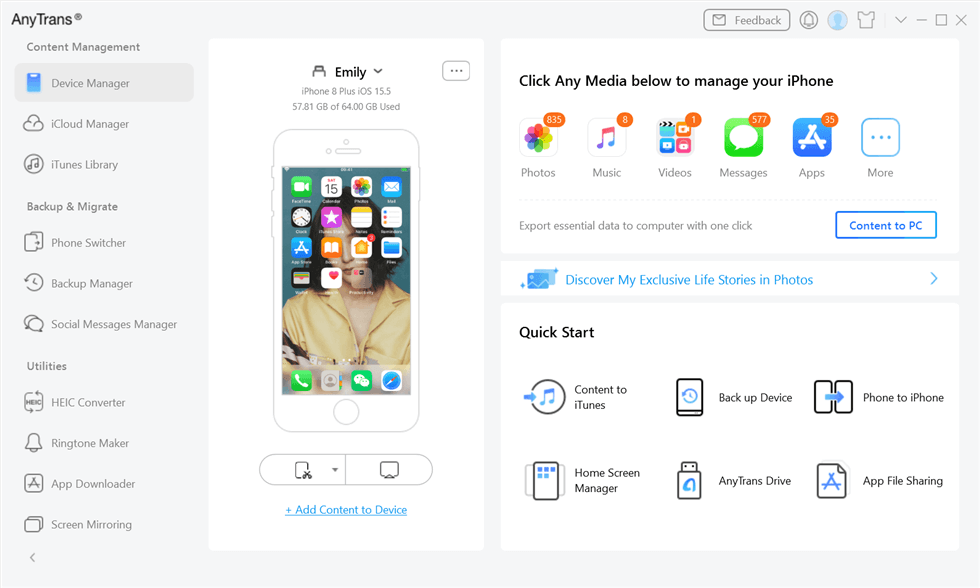
Step 2. Connect the Android and iPhone to the computer > Select your Android phone to be the source phone and the iPhone to be the target phone > Tap Next to transfer WhatsApp messages to the iPhone.
FAQs
Q1. Can WhatsApp chats be recovered without backup?
Yes. Professional recovery tools like DroidKit can extract WhatsApp data directly from your device storage, even if you never enabled a backup.
Q2. How can I get a WhatsApp verification code if my phone is broken?
Use the same SIM card on a new device — WhatsApp will send the code to your number. If your SIM is inaccessible, contact your carrier to transfer it.
Q3. How to transfer WhatsApp data from a broken phone?
You can use Google Drive, local backups, or PC-based transfer tools to move your chats and attachments safely to a new device.
The Bottom Line
Just as you can see, to recover WhatsApp messages from a broken Android phone, you have so many choices. You can go through the methods first and then choose the one best suits our situation. If you find this guide useful, share it to help other users who want to retrieve WhatsApp messages from broken-screen Android phones.
DroidKit – Data Extraction
DroidKit is a powerful Android data extraction tool. It enables you to preview and extract your Google WhatsApp backup and Google backup, as well as everything in your Google Photos/Contacts/Calendar.
Free Download100% Clean & Safe
Free Download100% Clean & Safe
Free Download* 100% Clean & Safe
More Related Articles
Product-related questions? Contact Our Support Team to Get Quick Solution >


