How to Print Text Messages from Android
You might have to print text messages saved on your Android phone if you want to store them as a memory, but you may not know-how. If that’s the case, this guide will teach you exactly how to print text messages from android. Look it over and figure up a means to get it done.
There might be times when you need the conversations on your phone but can’t have it. You may generally delete chats when you found them outdated, out of use or face any storage issue. But you can also store these conversations in the form of a printout.
We know that is a difficult task but it can help you for future use. There are a variety of ways to print these text messages, some of which are included below. You should know how to print text messages from android device. Here are various techniques for printing text messages from your Android phone, which are listed below in this post.
1. How to Print Text Messages from Android via Screenshot
Taking screenshots of the communications that you need to save is one of the most effective ways to do so. One of the most helpful applications of a mobile phone is the screenshot. Those messages may be captured in the form of images, which you can print out just like any other snapshot. You can save screenshots in any format, including jpg, png, jpeg, and others. One of the simplest methods for printing the selected text messages is to take screenshots.
Here are a few steps that will help you how to print text messages from android using screenshots.
Step 1. Navigate to your Android phone’s messaging app.
Step 2. To capture or snap a screenshot of a specific portion of the screen, scroll up or down.
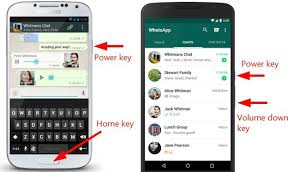
Capture a Screenshot
Step 3. Use a USB lightning cable to connect your android phone to your printer.
Step 4. Send a screenshot to the “Gallery” to print it through the printer.
2. Print Text Messages from Android by Converting into A Word File
You can print text messages from your Android phone using Microsoft Word. You may also change the structure of these text messages in Microsoft Word. Printing text messages may be accomplished in a variety of ways. Here is a way how to print text messages from android phone using a Word file.
Step 1. Open the messaging app on your Android phone and touch on the conversation thread you want to print.
Step 2. Now you can copy the messages to the phone’s clipboard and paste them into Microsoft Word.
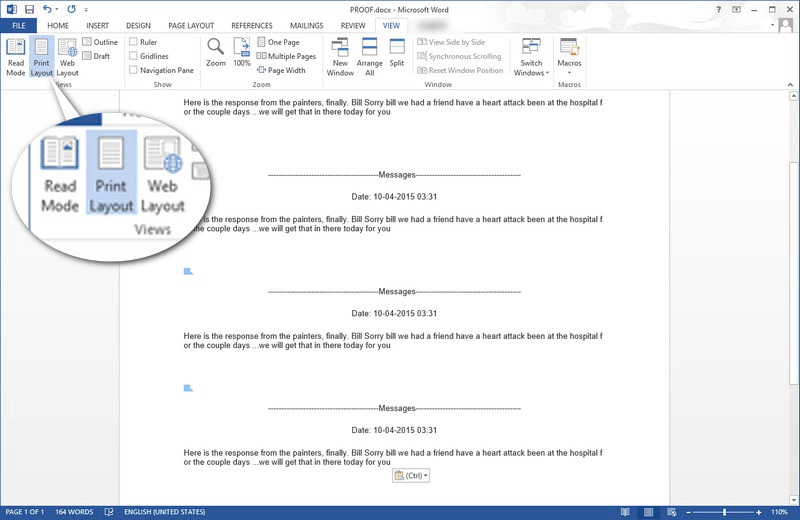
Converting Message to a Word File
Step 3. You can now print it by simply clicking on the “Print” button.
[Video Tutorial] How to Print Messages from Android
3. Print Text Messages from Android in Simple Clicks [Safe & Easy]
If the above methods do not completely solve your problem, then you can use DroidKit to export text messages from Android to the computer, and then print them out. DroidKit is an Android data manager. With it, you can easily transfer, recover, and print messages on Android phones.
In addition to managing messages, DroidKit also can help you to manage & transfer other Android data (including contact, WhatsApp, etc.), recover lost data, remove the lock screen, bypass FRP lock, and fix all Android system issues in minutes, etc
Free Download * 100% Clean & Safe
Please follow the steps below to export the message to your computer and then print it out.
Step 1. Please download DroidKit and launch it > Choose the Device Manager option under the Data Manager function and connect your Android phone to your computer.

Choose the Device Manager
Step 2. Please connect your Android phone. Once your phone has been recognized, please choose Message category.

Choose Export Content
Step 3. Select messages you want to print and click the Send to PC or Mac button in the top right corner. After the message is exported to your computer, you can print it out easily.

Choose Data You Want to Transfer
Just wait for a moment, when the transferring process is completed you will see the interface below.

Data Transferred Successfully
4. How to Print Text Messages from Android via Android Assistant
If none of the above ways work for you, you can use third-party software to print the screenshots. You’re probably wondering how to print text messages from android with a third-party app and which program to use. We propose that you use any Android assistant tool because several simple and quick apps may aid you in printing text messages from your Samsung phone.
To learn how to utilize and how to print text messages from android, follow the instructions below.
Step 1. On your PC, download and install an Android Assistant program. Connect your phone to your computer via a USB lightning cable after running the software on your PC.
Step 2. From the drop-down menu, choose your Android device. Your computer will display the different information on your mobile after it is linked.
Step 3. Select the messaging app from the left side of the window, and all of your conversation threads will appear on your screen.
Step 4. Choose the text messages that you wish to print out.
Step 5. After picking the messages, choose “Export” and then “Export to CSV”.
Step 6. Excel can be used to open and organize these chats. After you have changed all of the parameters, hit on “Print”.
The Bottom Line
Here are a few options for users who want to convert their text messages into printed materials. We have gone through a few different ways how to print text messages from android phones in this article. We hope that after using these ways, you will be able to print text messages from your Android phone.
And, in addition to printing message, DroidKit is a comprehensive Android management software. It can not only help you transfer all kinds of data, but also solve some urgent problems, such as removing screen lock, fixing system problems, bypassing FRP lock, etc. Please download now and let DroidKit bring you a better Android experience!
Free Download * 100% Clean & Safe
Product-related questions? Contact Our Support Team to Get Quick Solution >

