How to Print Text Message from Samsung Easily [New!]
There are times when you need to print out the messages on your phone and finding of some ways how to print text messages from Samsung mobile. Here, are some ways that can help you to print text messages from Samsung mobile.
Some people need to store their text messages and want to use them further for their purpose or they may have some kinds of notes. These messages can either be from any family member, friends, or loved one. People need to store these messages physically in the form of print out. But the question is, how to print text messages from Samsung?
Of course, you can print these text messages. Here, are some below-mentioned methods that can help you to print text messages from your Samsung phone.
1-Click Export and Print Text Messages from Samsung Phone
For Android users, you can use DroidKit to export text messages from Android to the computer, and then print them out. DroidKit is an Android data manager with it you can easily transfer, recover, and print messages on Android phones.
We recommend DroidKit because it’s the most versatile data transfer tool with excellent features to ensure the successful migration of files from Android to PC/Mac. DroidKit can transfer files as large as 20 GB from Android to Mac without depreciating the quality.
Key Features
- 1-click to export data or files from Samsung to PC/Mac, and vice-versa with no quality loss.
- Export over 10 types of files, such as audio, video, messages, documents, pictures, contacts, videos, and more from Android to Mac.
- No root requirement. As simple as possible. 100% secure, no data will be leaked, protecting your private files.
- Export 1500 + photos in 3 minutes. Transfer large files or significant data in a matter of seconds.
- In addition to managing messages, DroidKit is also a complete Android solution that enables you to manage & transfer Android data, recover lost data, remove the lock screen, bypass FRP lock, and fix all Android system issues in minutes, etc
Free Download * 100% Clean & Safe
Here is how to use it to help you print text messages from Samsung:
Step 1. Launch the program once you’ve installed DroidKit on your computer > Choose the Data Manager mode > Select Device Manager option.

Choose the Device Manager
Step 2. After connecting your Samsung phone, please click Messages category.

Choose Export Content
Step 3. Select messages you want to print and click the Send to PC or Mac button on the top right corner.

Choose Data You Want to Transfer
Step 4. Wait for the transferring process to be finished, you will get the Transfer Complete page. You can click View Files to check them on your computer and then print text messages from Samsung.

Data Transferred Successfully
Free Download * 100% Clean & Safe
How to Print Text Messages from Samsung via Screenshot
One of the best ways to do so is by doing screenshots of those messages. The screenshot is one of the most useful features of a mobile phone. You can capture those messages in form of photos and take their printout like you take a printout of any other photo. These screenshots can be in jpg, png, or any other format.
Here are some steps that will illustrate to you how to print text messages from Samsung using screenshots.
Step 1. Go to the messaging app of your Samsung mobile.
Step 2. Scroll up or down to go to the selected part of which you need to capture and take a screenshot.
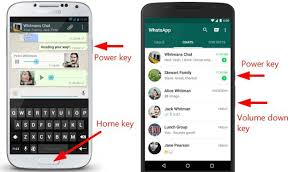
Print Samsung Messages via Screenshot
Step 3. Connect your Samsung phone to your printer.
Step 4. Go to the “Gallery” and send a screenshot to print it via printer.
This is one of the easiest ways to take a printout of the selected text messages.
How to Print Text Messages from Samsung via Android Assistant
If you are unable to print out the screenshots using the above methods, then you can do it using a third-party app. You must be thinking of how to print text messages from Samsung using a third-party app and which app to use. We recommend you to use any android assistant tool as these are some easy and quick app that can help you to print text messages from your Samsung mobile. These tools generally exports files in CSV format.
Follow the below steps to use and get to know how to print text messages from Samsung.
Step 1. Download and Install an android assistant tool on your computer. Run the app on your computer and connect your phone to it using a USB cable.
Step 2. Select your “Samsung” device from the drop-down list. Once your device is connected, your computer will display the various information on your mobile.
Step 3. From the left pane, select the messaging app and all the message threads will be available on your screen.
Step 4. Select the text messages that you want to take a printout of.
Step 5. Click on “Export” after selecting the messages and then tap on “Export to CSV“.
Step 6. Open and arrange these conversations in Excel. Click on “Print” after altering all the settings.
How to Print Text Messages from Samsung with Word File
If you don’t want to use any external app on your computer to print text messages, then you can take the printout using Microsoft Word. Using Microsoft Word, you can also edit the layout of these text messages.
Here are some of the steps that you can use to print text messages.
Step 1. On your Samsung phone, open the messaging app and tap on the thread message that you need to print out.
Step 2. Copy the messages to the clipboard and paste them to Microsoft Word on your phone.
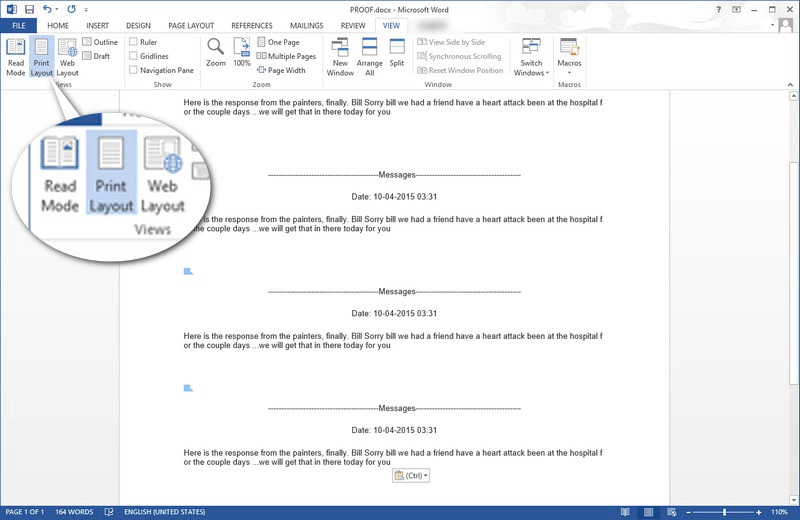
Converting Message to a Word File
Step 3. Now you can print it just by clicking on “Print“.
Frequently Asked Questions
1. How do I copy an entire text conversation on Samsung?
As mentioned above, DroidKit not only helps you to print messages, but also easily helps you to copy SMS messages from your Samsung phone, whether you want to copy all of them or some of them.
2. How do I print a text message from my iPhone?
It’s easy to print a text message from your iPhone. With the help of AnyTrans, you can print your message in just 2 steps with no technology required.
The Bottom Line
Here are some of the ways for those people who want to transfer their text messages in form of soft copies. In this post, we have discussed different ways of how to print text messages from Samsung? We hope after going through these methods you can successfully take a printout of text messages on your Samsung phone. At the same time, if you want to manage other data on your Android phone while printing messages, or recover WhatsApp data, bypass FRP lock, upgrade Android OS, etc., download DroidKit to make it happen!
Free Download * 100% Clean & Safe
Product-related questions? Contact Our Support Team to Get Quick Solution >

