What to Do When Power Button is not Working On Samsung?
Is the Power button not working on Samsung, and you are constantly hunting for ways to fix it? If yes, then we’ve got your back. This guide will walk you through effective solutions regarding what can be done when the Power button is not working on Samsung.
The Android Power button is usually on the top-right side of the phone screen. You can simply use the Power button to wake up your phone and light up the lock screen when you press it. When your phone is on, press the Power button and your phone will go into sleep mode. Besides, you can use the Power button to turn on the phone, enter recovery mode, take a screenshot, or even bypass Samsung lock screen.
What if you press the Power button, but it does not respond? The Power button may not be working after water damage or because of the broken Power button, the Samsung system is dead to answer the Power button, etc.
Here in this guide, we have compiled a list of workable solutions that will help you fix the Power button not working. So you can turn on or restart the phone without the Power button. Let’s start then!
How to Turn on Phone When Power Button not Working?
Well, the Power button is something that all mobile users heavily rely on when using a phone. If your Power button not working on a Samsung device, then you might be worried about what to do next! Firstly, you may need to know how to turn on your phone without the power button:
Way 1. Turn on Phone with Fingerprint Scanner
On the latest Samsung devices, the fingerprint scanner is always activated and functioning to facilitate user operations. So, when the Power button is not working on Samsung, you can make use of the fingerprint feature from the Settings to configure it for the Samsung device to turn ON and OFF. Then, you can easily replace the main function of the Power button.

Try a Fingerprint Scanner
Further Reading: How to Bypass Fingerprint Lock on Android >
Way 2. Scheduled Powering ON or OFF
You can also make your Samsung device ON and OFF without the Power button via Scheduled Powering ON or OFF, which can prove to be the best option for you. This feature can turn ON and OFF your Samsung Smartphone at a pre-configured time so that your device can rest a little. To activate this feature, you just need to follow the step-by-step guide below:
Step 1: Navigate to the Settings of your device.
Step 2: Under Settings, go to Scheduled Power ON/OFF and simply toggle on the option of Power ON and Power OFF.
Step 3: Finally, set the Power off time and Power on time.
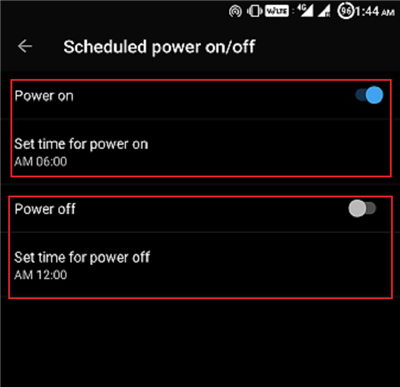
Scheduled Powering ON or OFF
Way 3. Remap the Power Button to Another Physical Switch
A handful of applications available – like Button Mapper on the Play Store allow the users to remap the device’s Power button functionality to the Volume button. In addition to this, several other applications can easily add gesture-based features to your Samsung device. You can also remap the button to another physical button by programming. Don’t worry; it is not that tough, as just a few command lines will do the trick.
This was all about what can be done if the Power button is not working on Samsung! Now, let’s look at how to fix an unresponsive power button on your Samsung device.
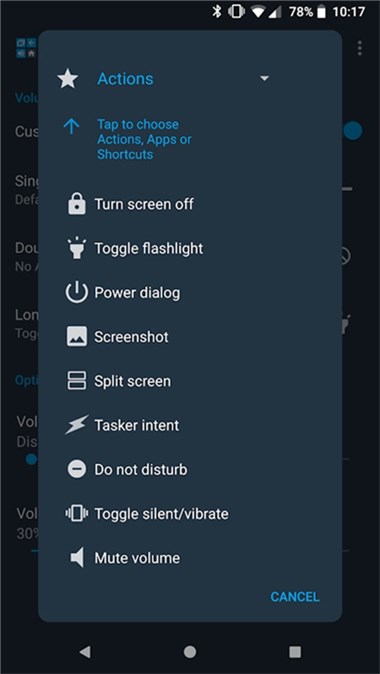
Get Button Mapper to Activate Power Dialog
How to Restart Phone without Power Button
You can use the above methods to turn on/off your phone without the Power button, or take a screenshot, and fix unresponsive buttons. Here are some tips to help you to restart Samsung without the Power button as below. The method will be different depending upon whether your Samsung phone is wholly switched OFF or if it’s switched ON and is just in sleep mode.
Way 1. Reboot Samsung with Developer Options
For the devices that are running Android Lollipop and above, you can go to Settings and use Developer options to reboot the phone, enter recovery mode, or fastboot mode. To restart the phone from Settings:
- Tap on About phone from Settings.
- Tap on Build number 7 times to open Developer options. Or, tap Software information then Build number.
- Enter your pattern, PIN, or password to enable the Developer options menu.
- Back to Settings and you can enable an Advanced reboot under the Developer options.
- Note that it may differ with various models.
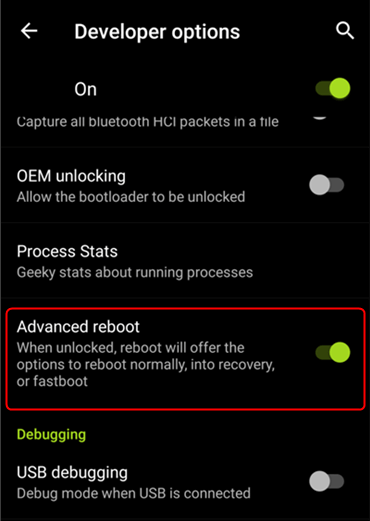
Advanced Reboot
How to Fix: Android Recovery Mode Not Working >
Way 2. Restart Phone when it is ON but in Sleep Mode
In case your Samsung device is ON but is in Sleep mode, it becomes pretty easy to restart your device without the Power button. Plugging into a charger can wake multiple devices up, or getting a call from someone can also do the trick, so you can ask a friend to ring your phone, or you can ring your phone from another phone. If there is a physical Home button, pressing it will generally wake up a phone. If you have a physical Camera button, then this can also activate your Samsung device.
Way 3. Switch on Samsung with System Repair Tool
Except for the above methods to help you switch on or restart your phone without the Power button, you can also try iMobie DroidKit to turn on your phone. It is a complete Android solution, which allows you to force restart your phone. If you can’t turn on your phone because of system glitches, DroidKit will repair and restart it after repair. Because it can fix all system issues on a Samsung device, including Samsung not responding, Samsung black screen, being stuck in recovery mode, etc.
Besides, DroidKit allows you to get into a locked Android phone when you forgot a password, pin, pattern, fingerprint, etc. Check how can iMobie DroidKit help you as below:
iMobie DroidKit – Restart a Samsung Phone & Tablet
- Force restart your phone when phone’s button not working.
- Fix Samsung phone is on but the screen is black, frozen Samsung, etc.
- Fix with official Samsung ROM, no root, 100% clean & safe.
- Supports all Samsung phones and tablets.
Free Download100% Clean & Safe
Free Download100% Clean & Safe
Free Download * 100% Clean & Safe
Here’s how to turn on your phone with iMobie DroidKit:
Step 1. Get iMobie DroidKit on your computer. Launch it and choose the System Fix function.

Click System Fix Function
Step 2. Make sure Samsung is connected. Read the notes and continue.

Start to Repair Samsung Phone
Step 3. When PDA matching automatically. Click Download Now to get the firmware package.

PDA Code Matched
Step 4. After that, click Fix Now button and follow the on-screen instructions to put in Download Mode.

Put Samsung into Download Mode
Step 5. Later, DroidKit will repair your phone. Wait for the process to finish, and your Samsung phone will restart.

Completing the Repair Process
How to Fix an Unresponsive Power Button?
Although you can turn on and off the phone without a power button via some alternative ways, you may also want to fix the unresponsive power button. This section will take you through some of the common and workable quick fixes on how you can repair the power button of your
mobile at home or search for professional help:
Solution 1: Check the Power Button
Firstly, check if there is any dent on the Power button. Sometimes, your phone fell on the ground, and the Power button got broken or stuck. So, if the Power button is broken, you can get it replaced, and if the Power button is stuck, you can try shaking your device, and hopefully, the button can become unstuck again. But make sure not to hit your phone on a hard surface just to unstuck the Power button as it may lead to further risk and damage to your Samsung Smartphone.
Solution 2: Connect Your Device to A Charger or USB
Connecting your device to a USB or charge will cause your phone to wake up, then you can simply go ahead to unlock the screen to open your device. Another way to wake up the phone could be to ask someone to call your phone; that way, the phone will wake up, and then you can easily access your device.

Connect Your Device to USB
Solution 3: Visit a Phone Repair Service Center
Last but not least, if the Power button is broken or unresponsive and the above solutions didn’t work to fix it, then you can visit a professional mobile repair shop or service center to get your Samsung device repaired. You can also take your phone to the official after-sales service center as they can help you best to fix your device.
All the above-stated solutions will definitely help you to fix the unresponsive Power button on your Samsung device. No matter which solution you choose, you’re always in safe hands. Now, in the upcoming section, let’s get an insight into how you can restart your device without the Power button.
Further Reading: How to Fix Fix Samsung Galaxy Not Charging Issues >
Samsung Side Button Not Working?
For Samsung Note 10/20, Samsung S20/21, Samsung A50, etc., you will get a power button named the Side Key. You can use the Side Key same as the power button: Short press the Side Key to turn the lock screen on or off. Long press the Side Key to power on.
If the Samsung Side button not working, you can also try the methods above. Besides, swipe down from the top of the lock screen, then tap the Power icon and click Power off to switch off your phone.
Also Read:
- How Do I Flash and Reinstall Android OS >
- How to Fix Android Boot Loop Issue >
- How to Use Reboot to Bootloader on Android >
The Bottom Line
The unresponsive Power button is not an issue anymore! By getting your hands on any of the above-mentioned solutions, you can flawlessly fix the Power button not working on Samsung. And, it also provides you with some ways to turn on your phone without a power button. iMobie DroidKit is also a way that enables you to force restart a Samsung phone or tablet and fix any software problems. You can free download it and have a try!
Free Download * 100% Clean & Safe
Product-related questions? Contact Our Support Team to Get Quick Solution >

