How to Retrieve Blocked Messages on WhatsApp & Text App
“How can I restore my lost WhatsApp chart after blocking the sender’s WhatsApp number?” Many users post similar questions on forums. Read this post to learn ways to retrieve blocked messages on WhatsApp.
Android Data Recovery Tips
Recover from Android Phone
- Top Android Data Recovery Software
- Recover Deleted Files on Android
- Recover Photos from Android Gallery
- Recover Blocked Messages on Android
- Recover Voicemails on Android
- Recover Phone Numbers on Android
- Recover Videos on Android
- Recover Audio Files from Android
- Recover Deleted Apps on Android
- Recover App Data on Android
- Restore Calendar on Android
- Contacts Disappeared from Android
DroidKit – Retrieve Blocked Messages Easily
Free download DroidKit to retrieve blocked WhatsApp & text messages in 3 easy steps. Allows to preview data before recovery. No worries about privacy invasion, no malware or viruses.
If you are constantly getting annoyed by someone’s messages, you can get them blocked on your Android device. Once you have blocked someone on your contacts or WhatsApp, you will not see their calls or messages in your inbox anymore. However, there are times when you may want to see what the blocked contact has sent you like a message, just like the user above. This article will offer 2 effective tools to help you retrieve blocked WhatsApp or text messages on Android.
Also Read: How to Recover Your Deleted iPhone Text Messages >
Can You See Blocked Messages on WhatsApp?
Unfortunately, it is not possible to see blocked messages on WhatsApp without a third-party application. Once you block someone on WhatsApp, the message will never be received or show up on your phone. The old messages you sent before will not be affected unless you delete them. If you unblock the contact, you will also not recover any messages they might have sent while they were blocked on WhatsApp. If you want to recover deleted or old WhatsApp messages and media files on Android, you can use DroidKit or PhoneRescue for Android to do that.
How to Retrieve Blocked Messages on WhatsApp for Android
There are two applications that can recover deleted WhatsApp messages on your Android. Choose one that fits your needs:
1. Recover Deleted WhatsApp Messages on Android with DroidKit
The first way to recover WhatsApp messages is to use DroidKit – Android Phone Toolkit. Compatible with both Windows and Mac, this one-stop solution can help you recover mistakenly deleted WhatsApp messages without hassle and recover WhatsApp messages even from a lost Android phone. Its easy steps and user-friendly interface make the retrieving process fast and convenient, and all you need to do is follow the tutorial with a few clicks. The amazing thing about this application is that you can recover all the messages or select parts of the messages as you like. Also, the retrieved WhatsApp messages can be saved to your phone or to a computer as you wish.
DroidKit – Easy & Fast Way to Retrieve Messages
- Recover lost data from Android devices without backup.
- Supports retrieving data from 20,000+ Android brands and devices.
- Save data from system-crashed or broken Samsung devices.
- High success rate in data recovery on Android devices.
Free Download100% Clean & Safe
Free Download100% Clean & Safe
Free Download * 100% Clean & Safe
Here are the steps to retrieve messages from WhatsApp:
Step 1. Free download DroidKit and open it. Choose “WhatsApp Recovery” mode. Click the “Start” button.

Select WhatsApp Recovery Mode
Step 2. Follow the steps to install the custom WhatsApp version and restore your data to it.
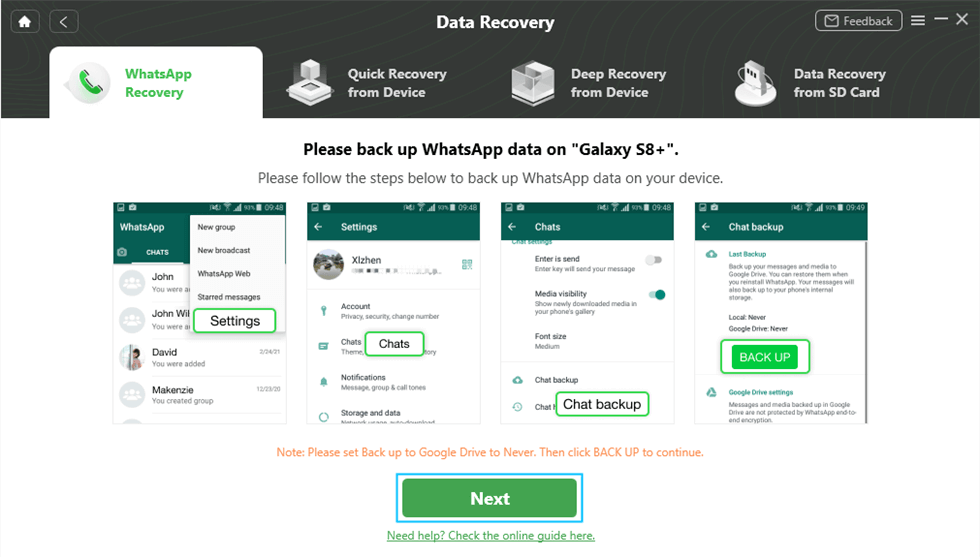
Prepare Corresponding Settings
Step 3. Now DroidKit will scan the deleted WhatsApp messages from your Android device automatically > Choose the WhatsApp chats to recover.

Preview the Data of WhatsApp
2. Recover Deleted WhatsApp Messages on Android with PhoneRescue
You can also recover WhatsApp messages with the Android data rescuer, PhoneRescue – Android Data Recovery This application can recover all the data you need from your Android device. No data will be lost during the process and no IT-related skills are needed. Just follow the steps below to get back your messages on WhatsApp.
Free Download * 100% Clean & Safe
Step 1. Download PhoneRescue for Android on your computer > Install and run it > Connect your Android device to your computer.
Step 2. Choose WhatsApp and click Next to start scanning your phone.
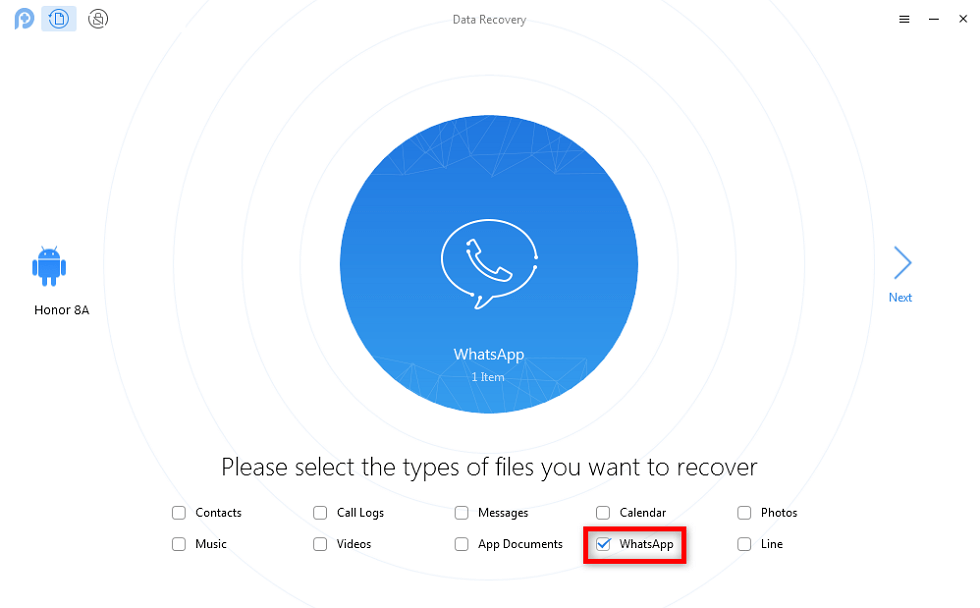
Choose WhatsApp to Scan
Step 3. View and recover WhatsApp messages by clicking the recover button at the bottom right.
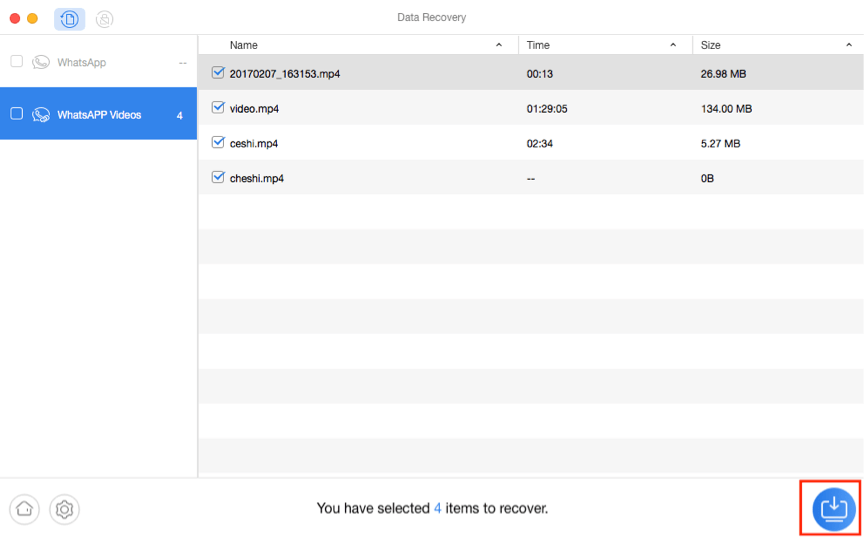
Preview WhatsApp Data and Restore to PC
How to Retrieve Blocked or Deleted Text Messages on Android
Is It Possible to Retrieve the Blocked Text Messages on Android? Yes, the Android phone has a block list and you can read a blocked message on the Android phone after opening the block list. Methods vary among different Android phones. But for iPhone users, you can not read or see the blocked messages on iPhone once you blocked someone. Here we will show you two tools to recover your blocked or deleted text messages on Android. Download the applications below and follow the detailed steps to find the blocked or deleted text messages on Android phones.
1. Retrieve Blocked Text Messages from Blocked List
Generally speaking, Android phone users can recover the blocked messages if they do not delete them from the block list. Here are the steps:
Step 1. Tap the Call & Text Blocking.
Step 2. Click on History.
Step 3. Choose Text Blocked History.
Step 4. Select the blocked message that you want to restore.
Step 5. Tap the Restore to Inbox.
2. Retrieve Blocked or Deleted Android Messages with DroidKit
DroidKit is a professional Android issues solution. With it, you can recover deleted Android data, repair your Android system issues, and unlock your Android Device. Check its main features on Android data recovery:
- Recover your most important data from Android phones including recovering messages, photos, and contacts, etc.
- Provides multiple recovery modes to choose: Quick Recovery mode, Deep Recovery mode, WhatsApp Recovery, and SD Card Recovery.
- Allow you to preview and select the deleted messages to recover: to your Android Phone, or to the computer.
Here we take an example of how to recover blocked or deleted messages with DroidKit Deep Recovery Mode:
Step 1. Download DroidKit on your Windows or Mac and connect it to your Android device. Choose Deep Recovery from Device.

Choose Deep Recovery from Device under Data Recovery
Step 2. Select Messages and click Start.

Choose Categories and Hit Start
Step 3. Click Start. DroidKit will start checking the root status of your device that’s because to finish Deep Recovery.
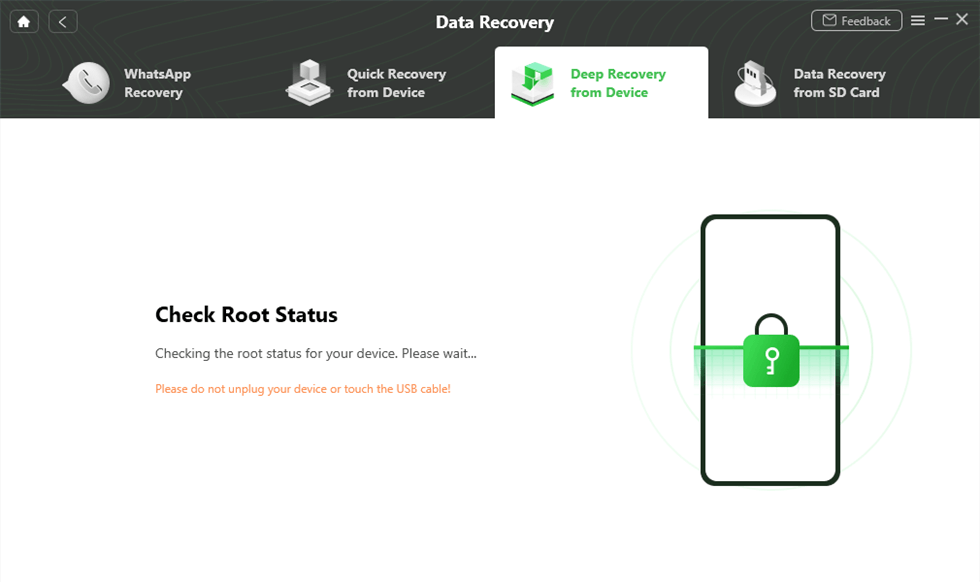
Check Root Status
Step 4. If your Android device is unrooted, please click the “Root Now” button. After rooting your device, DroidKit will start scanning your Android phone to find the deleted messages.

Click Root Now Button
Step 5. Choose the messages or attachments you want to recover to your Android phone and click the To Device button.
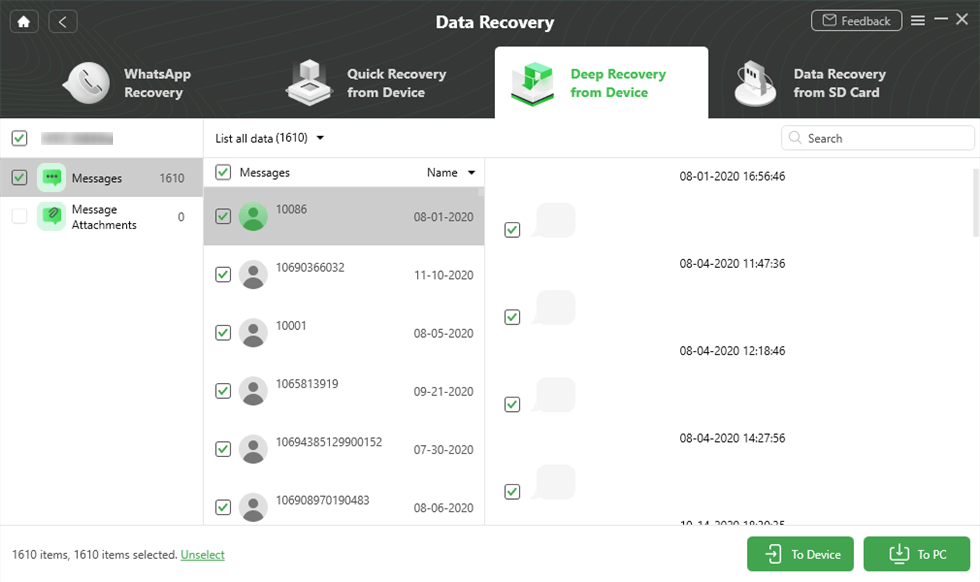
Preview and Select files to Retrieve
3. Retrieve Blocked or Deleted Android Messages with PhoneRescue
To retrieve blocked or deleted text messages on Android, the only available way is to ask for help from a safe and professional Android data recovery tool like PhoneRescue for Android. A powerful software that is packed with tons of features to help you recover any type of data on your Android device, including your blocked text messages. Below are its outstanding features on blocked message recovery:
- Highest success rate in recovering messages on Android among other apps in the market.
- Just 1 simple click and a few minutes to get your blocked text messages back.
- Allows you to preview the blocked text messages before recovering and select the one(s) you prefer most to recover.
Here are steps to retrieve blocked/deleted Android messages with PhoneRescue:
Step 1. Free Download PhoneRescue for Android on your computer, or click the Download button below directly > Install and run it > Connect your Android device to your computer via a suitable cable.
Step 2. Scanning the blocked text messages on your device.
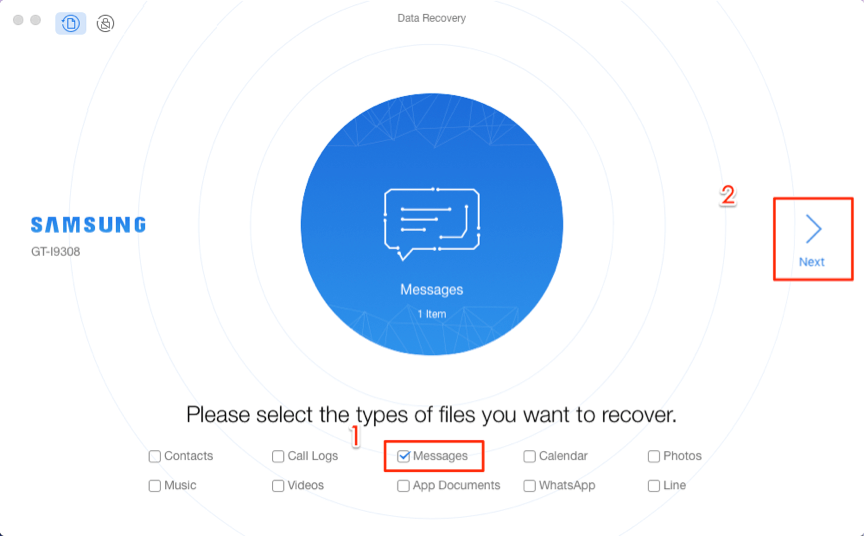
Choose Messages to Start
Step 3. Select the messages to recover > Click the To Device button to recover the messages to your phone’s Messages app directly or click the To Computer button to save them on the computer as a backup.
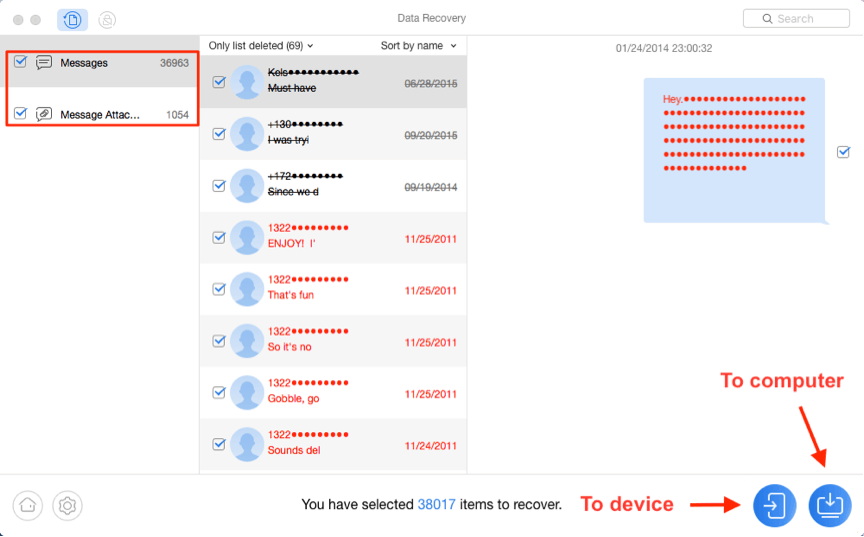
Recover Messages on Android
The Bottom Line
Many users struggle to try to recover the blocked messages on their Android devices. Fortunately, our guide above makes the entire procedure extremely easy for you to execute. We hope it retrieves all the blocked messages you wanted to read on your Android phone. Download DroidKit or PhoneRescue to recover all the text messages and WhatsApp messages on your Android phone. If you find this guide useful, share it to help more Android users who are looking for ways to retrieve blocked messages.
Free Download * 100% Clean & Safe
Product-related questions? Contact Our Support Team to Get Quick Solution >


