How to Restore WhatsApp Backup from Google Drive to Android
I had a backup of my Whatsapp in Googe Drive which was around 2 GB. Due to some reason, I had to reset my phone and now after a week when I try to restore WhatsApp chats then it shows this error “Couldn’t restore messages Check your phone’s internet connection and tap retry”. Please help!
WhatsApp Tips & Tricks
WhatsApp Recovery Tips
- Recover Deleted WhatsApp Texts
- Restore WhatsApp on New iPhone
- Recover WhatsApp Without Backup
- Retrieve WhatsApp from Lost Phone
- Recover WhatsApp Videos on Android
- Recover WhatsApp Texts on Android
- Recover Deleted Texts on Samsung
- Couldn’t Restore WhatsApp Chat
- Restore WhatsApp from iCloud
- Restore WhatsApp from Google Drive
WhatsApp Transferring Tips
Other WhatsApp Tricks
DroidKit – Restore WhatsApp Backup from Google Drive to Android Easily
You can try DroidKit to restore WhatsApp Google Drive backup to your Android easily. And, it can fix any system issues to cause restoring failure.
When WhatsApp data get lost or switch to a new phone, how to restore WhatsApp backup from Google Drive? You can find Google Drive WhatsApp backup by verifying your country and phone number in WhatsApp. However, some users could not restore WhatsApp backup from Google Drive, just like the user above.
There are some reasons to explain WhatsApp backup not restoring. And, in this guide, we will try to figure out how to fix unable to restore WhatsApp from Google Drive backup, no matter on an Android device or iPhone.
Now, let’s get your WhatsApp successfully restored from Google Drive, even after skipping to restore or after installation.
Restore WhatsApp Backup from Google Drive to Android (Simplest Method)
If you are unable to restore WhatsApp backup on an Android phone, you can easily fix this issue with DroidKit. It is a complete Android solution that helps you to restore WhatsApp backup from Google Drive directly. And you can choose to sync WhatsApp messages and media files to your new phone, or to a computer. And, you can not only extract WhatsApp backups but also messages, call logs, Wi-Fi passwords, contacts, etc. from your Google account, even though your Samsung phone is broken.
As a complete Android solution, you can also recover lost WhatsApp chats without backup, and unlock any Android phone without a password/pattern/PIN, etc. You can get the latest version of DroidKit to check how can it help you with WhatsApp recovery and other Android problems.
Free Download* 100% Clean & Safe
Fix WhatsApp Not Restoring a Backup with DroidKit:
Step 1. Choose Extract from Google Account.
Get DroidKit installed on your computer (Mac/PC) and launch it > Go to Data Extractor and click From Google Account. If you want to restore WhatsApp messages on a new phone, connect your new phone with a computer.
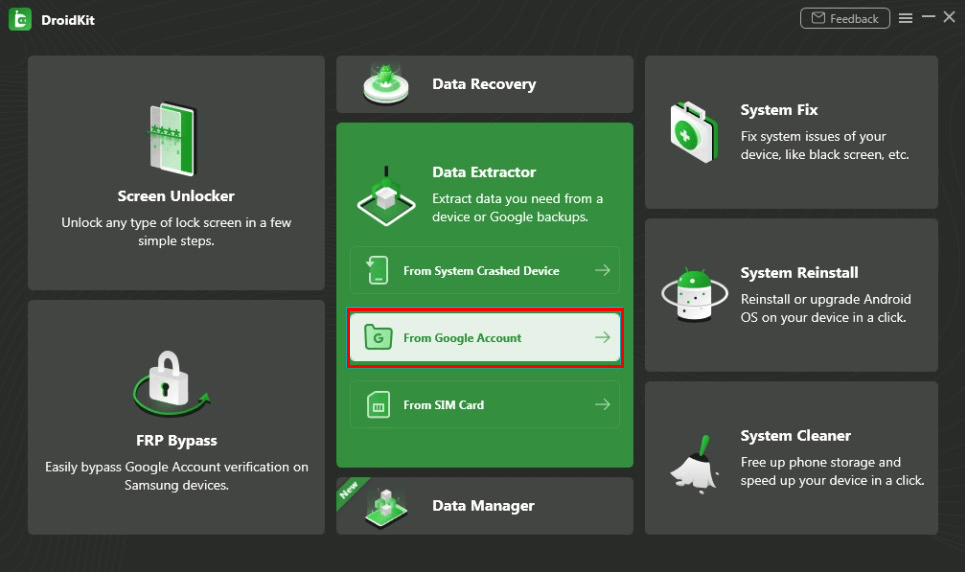
Choose Extract from Google Account
Step 2. Check WhatsApp and Start.
Here you can preview what can DroidKit help you to restore, check the WhatsApp category, and continue.
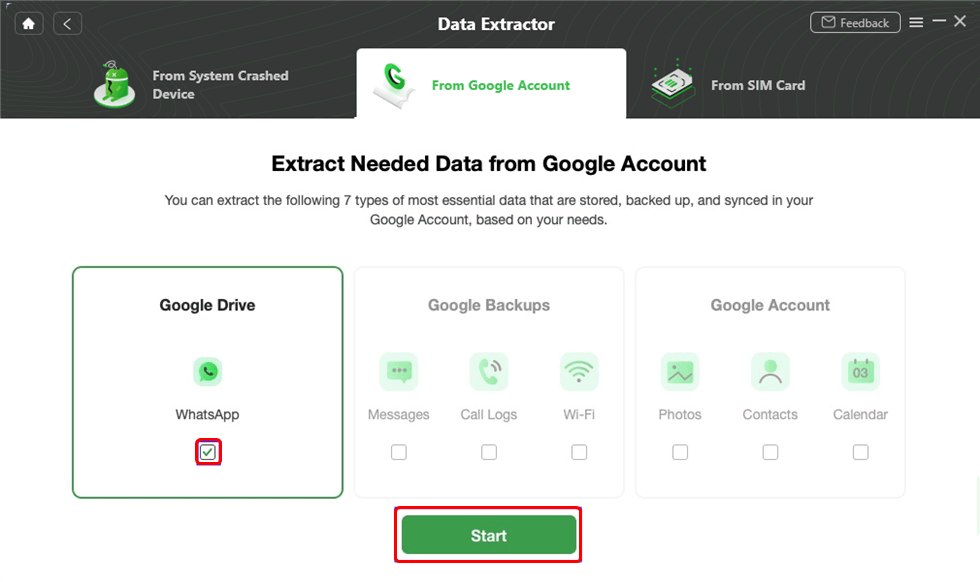
Choose WhatsApp Option
Step 3. Sign in with Your Google Account.
Enter your Google account and password to sign in. Also, sign in with your Brower, and click on Continue to give DroidKit the authorization. After that, please click “I have authorized” button.
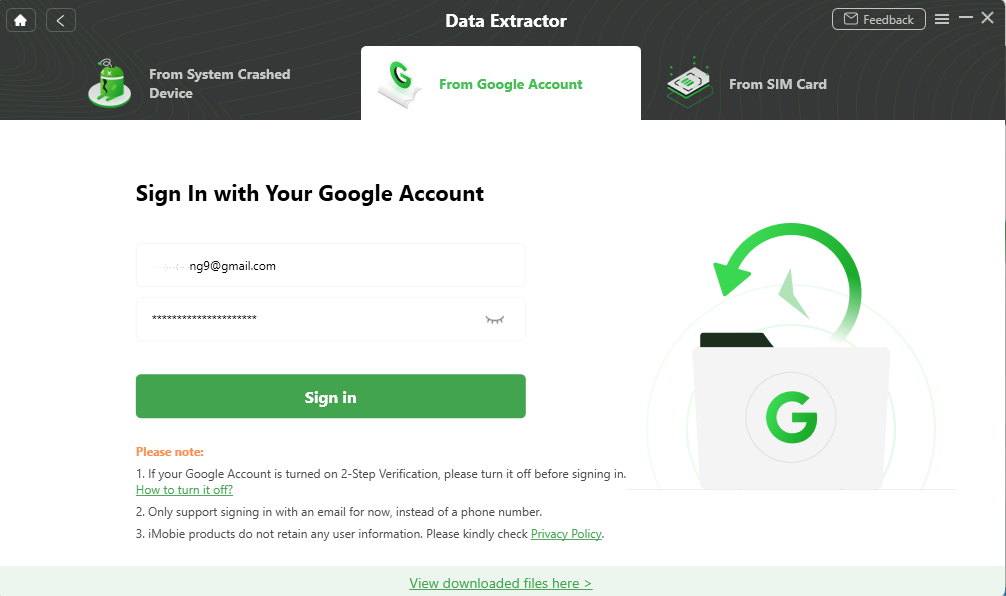
Sign in with Your Google Account
Step 4. View WhatsApp Google Drive Backup
All your WhatsApp Google Drive backup history will be listed, choose one and download it. Then you can view WhatsApp backup files.
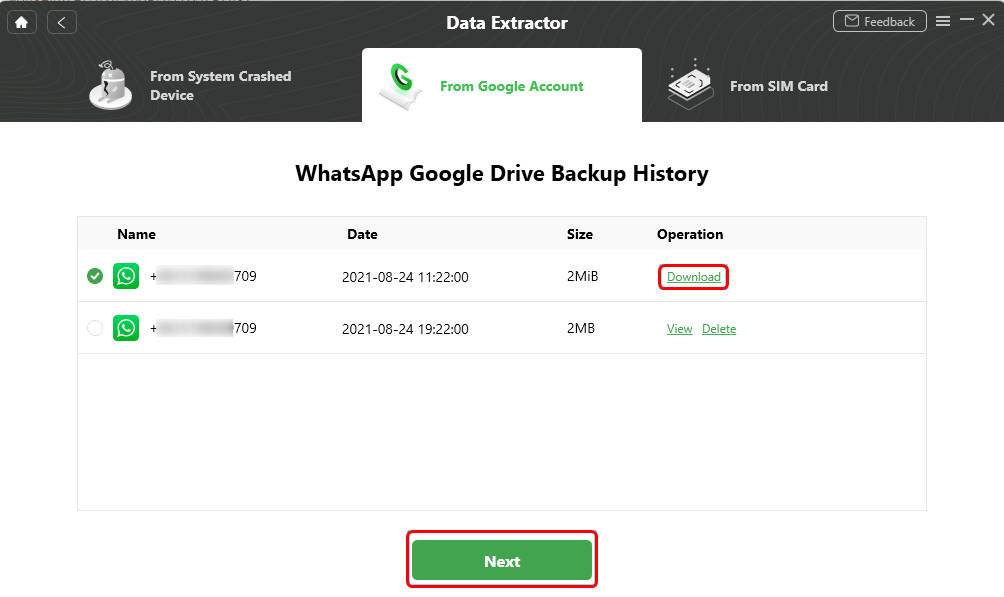
Download and View WhatsApp Backup
Step 5. Restore WhatsApp to New Phone or Computer
View chat history stored in WhatsApp backup, select what you need, and click To Device or To Mac here. If you connect your new phone at first, you can restore WhatsApp to your new phone with ease.
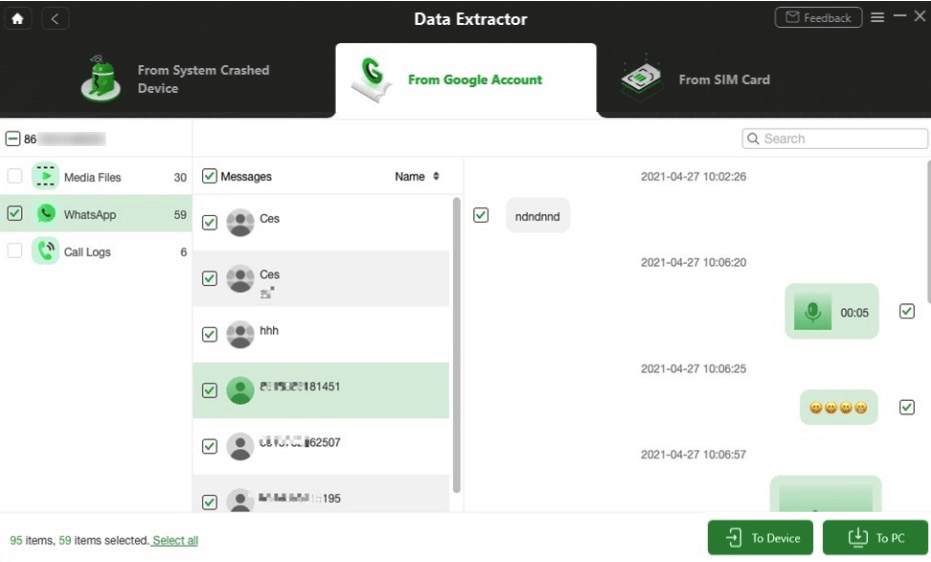
Restore WhatsApp to Phone or PC
If you don’t have a computer, don’t worry.
Below we will introduce you how to restore WhatsApp backup from Google Drive to Android without PC.
How to Restore WhatsApp Backup from Google Drive to Android without PC
Before restoring, you need to make sure,
- You are using the same Google account and phone number that the backup was created.
- There’s enough space on your phone.
- Your battery is fully charged or your phone is plugged into a power source.
- There’s a strong and stable internet connection.
To Restore Your Google Drive Backup:
- Reinstall WhatsApp on your Android phone.
- Launch WhatsApp from your Home screen and make sure your new Android phone has been linked to your Google account which created the WhatsApp backup.
- Tap Agree and Continue > Tap Continue to allow WhatsApp to access your contacts > Verify your country and phone number that was used to back up when prompted > Enter your six-digit verification code.
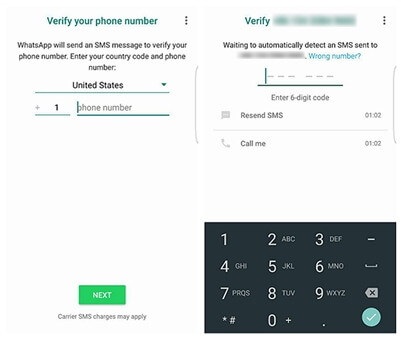
Verify your Country and Phone Number
- Then, WhatsApp will inform you that it has found a backup from Google Drive. You will be asked to restore, just tap Restore to restore your messages and media from Google Drive.
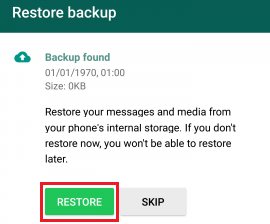
Restore WhatsApp Backup
- Finally, wait for several minutes, all WhatsApp data will be got back to you.
Of course, many people encounter situations where they are unable to create or restore a Google Drive backup.
I’ve encountered it before, don’t worry, I’ll tell you how to solve it.
Why Can’t I Create a Google Drive Backup?
After checking out the above steps to restore WhatsApp backup from Google drive to Android, isn’t it simple? But quite a few users feedback that they can’t even create or restore a Google Drive backup. this is why and how to fix it. Don’t worry, read on!
Firstly, let’s look at why WhatsApp didn’t detect your backup. It is possible that you do have a backup, but WhatsApp did not detect it for several reasons.
- You are logged into a different email account than the one used for Google Drive Backup.
- You are using a different phone number than the one used to create the backup.
- Your SD card or WhatsApp chat history is corrupted.
- The backup file does not exist in your Google Cloud Drive account or locally on your device.
However, if you are unable to create a WhatsApp backup after checking above factors, then there are several possible reasons.
- Make sure you already have a Google account, if not, it’s just a simple operation to c create one.
- Make sure you have the Google Play service installed on your device.
- If you are trying to back up using cellular data, you will need to confirm that your cellular data can support both WhatsApp and Google Play services.
- Try backing up on a different network. If you are unable to back up using cellular data, try switching to Wi-Fi, or switch to several different wifi.
How to Restore Google Drive Backup?
Eventually, once you have successfully created a WhatsApp backup, what can you do if you can’t restore WhatsApp backup?
- Please check that the phone number you are trying to restore Google Drive Backup to is exactly the same as the number used to create the backup itself.
- If you are restoring an encrypted backup, you will need to make sure you are using the correct password and account.
- Make sure you have enough memory on your device to restore the backup.
- Make sure that the Google Play service is installed on your device.
- Verify that your device’s battery is fully charged or plugged in.
- Make sure your device has a strong and stable internet connection. If restoring using a cellular data network does not work, try using Wi-Fi.
How to Restore Whatsapp Backup from Google Drive Manually?
You can fix the issue of not being able to start restoring Google Drive WhatsApp backup using DroidKit or you can try to restore it manually using a local backup and transfer the files to your new device via computer, file manager/file browser or SD card.
Step 1: Verify backup availability
Before proceeding with the recovery process, you need to make sure that you have previously backed up your WhatsApp chats to Google Drive. You can check if your WhatsApp chats have been backed up to Google Drive by following the steps below.
1. Open WhatsApp on your Android device.
2. Click the three-dot menu icon in the upper right corner and select “Settings.”
3. Go to Chat > Chat Backup.
4. Here you will see the details of your last backup, including date and time.
Step 2: Uninstall WhatsApp
To initiate the manual recovery process, you need to uninstall WhatsApp from your device. Don’t worry, this won’t delete your backup from Google Drive. Follow these steps.
1. Press and hold the WhatsApp icon on your home screen or app drawer until the options appear.
2. Select Uninstall or drag the icon to the Uninstall option at the top of the screen.
Step 3: Reinstall WhatsApp and verify number
After uninstalling WhatsApp, reinstall the app from the Google Play Store and follow the setup process to verify your phone number. Make sure to use the same phone number that you used previously for WhatsApp backup.
Step 4: Restore Backup
After verifying the phone number, WhatsApp will automatically detect an available backup on Google Drive and prompt you to restore it. In this order:
1. Open WhatsApp and click on “Agree and Continue” to accept the terms and conditions.
2. Enter your phone number and click Next.
3. WhatsApp will detect the backup and display a prompt asking you if you want to restore your chat history. Click “Recover” to start the recovery process.
Step 5: Wait for recovery to complete
The recovery process may take some time, depending on the size of the backup and the speed of your internet connection.
Step 6: Complete Setup
Once the recovery is complete, WhatsApp will notify you and your chat history will be restored to your device. Click “Next” to complete the setup process and start working with recovered chats using WhatsApp.
By following the steps above, you can manually restore WhatsApp backup from Google Drive.
Frequently Asked Questions
Why Can’t I Restore My WhatsApp Backup from Google Drive?
If you can’t restore WhatsApp Backup, you can first check the possible reasons below:
- You are not using the same Google account and phone number that the backup was created.
- There’s not enough space on your phone.
- Your phone is low-charged.
- WhatsApp couldn’t restore messages due to an unstable internet connection.
- WhatsApp backup missing or chat history is already deleted.
How to Restore WhatsApp Backup Without Uninstalling
If you don’t want to uninstall to restore WhatsApp Backup, there is another chance for you. Since local backup will be automatically created every day, you can try to find it from the local backup. It’s a way for you to access old WhatsApp messages.
- Open a file manager app.
- Open the file location: /sdcard/WhatsApp/Databases, or check from /internal storage/. Here you can find your WhatsApp backup file.
How to Transfer WhatsApp Data from Android to an iPhone
If you got a new iPhone, you don’t have to worry about how to transfer your Android data to your new iPhone. Here we highly recommend to you AnyTrans which provides an easy way to transfer your Android WhatsApp data to an iPhone with one click.
As a full-way iOS data manager tool, it also supports backup & restore WhatsApp on iPhone, and transferring from iPhone to iPhone. (AnyTrans could manage the LINE and Viber data as well. )
How can I access WhatsApp backup from Google Drive?
It’s easy to access WhatsApp backup from Google Drive, please check the steps below:
- Visit Google Drive at first.
- At the bottom left, you’ll see Storage button. Under it, please click the number.
- At the top right, you can click Backups.
- After that, you can choose to either view details about a backup or delete a backup.
The Bottom Line
That’s all about the steps to restore WhatsApp backup from Google Drive to your phone and fix the issue that could not restore the backup. If you failed to restore the backup from Google Drive on Android, the complete Android solution – DroidKit allows you to find and restore WhatsApp from Google Drive easily, just download it to have a try! Hope this guide can help you restore your WhatsApp backup successfully.
Free Download * 100% Clean & Safe
More Related Articles
Product-related questions? Contact Our Support Team to Get Quick Solution >

