How to Reset Motorola Phone When Locked [Solved]
If you want to factory reset Motorola before selling or to fix some bugs but it is locked, here you are in the right place. We’d like to share with you how to reset Motorola phone when locked.
Locking a Motorola phone is surely a good option to protect its content from unauthorized persons. However, what if you are locked out of your device when forgot the password in a rush or its keys become unresponsive? In this situation, it will be quite difficult for you to factory reset Motorola, because you cannot access your phone and factory reset from Settings is not working. So, how to reset Motorola phone safely, especially when the phone is locked? What will be erased after resetting?
Here, you will read some easy ways how to reset Motorola phone when locked, no matter whether you need to reset a Motorola gk40 phone that is locked, Tracfone, or other Moto G series. So, let’s begin exploring!
How to Reset Motorola Phone When Locked in 1 Click
✅Best For: Users seeking a fast, user-friendly solution to unlock and reset a Motorola phone without technical skills.
❎Limitations: Requires a computer and software download.
DroidKit – One-stop Android Phone Toolkit is the top choice for resetting a locked Motorola phone. It bypasses any lock type—pattern, PIN, password, fingerprint, or Face ID—without rooting, ensuring no risk to your device or privacy. Perfect for how to reset a Motorola phone when locked, DroidKit supports over 20,000 Android devices, including all Motorola models.
Just free download the latest version of DroidKit and follow the steps below to solve how to factory reset a Motorola phone that is locked.
Free Download * 100% Clean & Safe
How to Reset Motorola Phone When Locked in 1 Click:
Step 1: Install and launch DroidKit. Select the Screen Unlocker mode.

Choose Screen Unlocker
Step 2: Connect your Motorola device to the PC using a USB cable. Tap on Start.

Connect your Locked Phone
Step 3: Once the file configuration file preparation is completed, click on the Remove Now option.

Click Remove Now Button
Step 4: Confirm your device brand Motorola and Next.

Confirm your Device Brand and Continue
Step 5: Follow all the instructions displayed on the screen to put the device into Recovery Mode and Wipe Cache Partition. Once done, DroidKit will start removing the screen lock.

Finish Settings on Samsung
Step 6: Finally, the screen lock on your Android phone will be removed within a few minutes.

Unlock your Phone Successfully
As soon as the DroidKit removes the screen lock from your Motorola phone, you’ll be able to access it without worrying about passwords or reset. Isn’t the process smooth? Except for unlocking your Motorola phone, you can use DroidKit for various purposes. For instance, you can recover any lost or deleted data from a device without having its backup; you can save a broken Samsung; you can remove an unknown Google account; and so on.
Free Download * 100% Clean & Safe
How to Reset A Motorola Phone That Is Locked via Hard Reset
✅Best For: Users comfortable with manual button combinations and okay with data loss.
❎Limitations: Erases all data; requires precise button inputs.
How to reset Motorola phone when locked? In this case, you can try to hard reset Motorola phone. With a hard reset, you’ll be able to unlock your Motorola device. This method only asks you to press some buttons, so it is easy to operate. But also remember that it wipes out all the data that’s been saved in it. Also, ensure to charge your device to at least 30% or so to conclude the process smoothly. And here is how to factory reset Motorola with buttons in this way.
How to Reset A Motorola Phone:
- Make sure that your device is switched off.
- Press and hold the Power and Volume Down buttons together until the device logo appears.
- Press the Volume Down button to choose the Recovery Mode option. Press the Power to confirm.
- Use the Volume Down key to select the Wipe data/factory reset option. Press the Power button to choose it.
- Once the formatting is completed, press the Power button again to select the Reboot system now option.
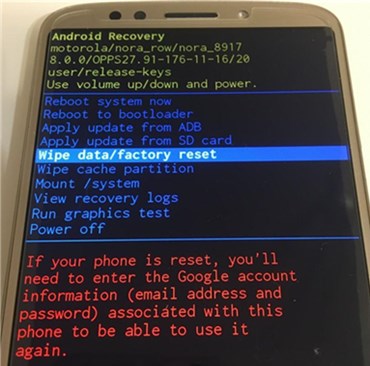
Wipe Data on Motorola Phone
It may take several minutes to boot the device. Once done, the phone will be unlocked.
How to Reset Motorola Phone in Settings
✅Best For: Users with access to the phone’s Settings (unlocked devices).
❎Limitations: Not applicable for locked phones; erases all data.
To factory reset Motorola phone, you can simply use the Settings option of your device. It is the most straightforward method to perform a reset that doesn’t take much time. But, as mentioned earlier, it will erase all the personal data from the device. If you’ve already taken the backup, then follow these instructions to hard reset Motorola.
How to Factory Reset Motorola in Settings:
- From the Home screen of your Motorola device, click on the Menu key.
- Click on the Settings apps from the provided options.
- Go to the Backup & reset option and tap on the Factory Data Reset option.
- Click on the Reset phone option.
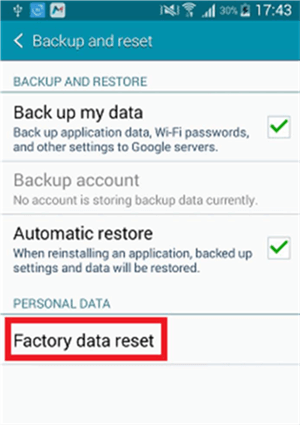
Tap on the Factory Data Reset Option
That’s all it takes to reset a Motorola phone by using the Settings option available on the phone.
Comparison of Reset Methods and Recommendation
| Method | Ease of Use | Requirements | Data Loss | Best For |
| DroidKit | Easiest | Computer, USB, software download | No (for unlock) | Quick, safe reset for locked phones |
| Hard Reset | Moderate | Button combinations | Yes | Users okay with data loss |
| Settings Reset | Easy | Access to Settings | Yes | Unlocked phones |
DroidKit is the best solution for resetting a locked Motorola phone. Its one-click process works on all Motorola models, requires no technical skills, and avoids rooting risks. Unlike hard resets or Settings resets, DroidKit offers additional features like data recovery and FRP bypass. Download DroidKit now to reset your Motorola phone quickly and safely!
Free Download * 100% Clean & Safe
What Will Be Erased When Reset Motorola Phone
Although we have talked about how to reset Motorola phone when locked, it is crucial for you to understand that once you perform a reset, all the data stored on the device will be erased automatically and ultimately brings it back to the default settings. To be more precise, your Motorola device will come to its original state as it was when you first purchased it. Thus, photos, audio, videos, applications, contacts, cache memory, and anything else that you had stored in the device ever since you began using it will be erased from it.
Remember to make some preparations before reset – take a backup of your essential files and other information, think about is there any present backup files.
However, not all the data saved on your phone is deleted during a reset. The operating system and other essential firmware remain stored in the device. Thus, whenever you restore the factory settings, this information is not erased. Instead, it is used to re-install all the required software and programs for your device again.
Note: If your phone is reset, you need to enter the Google account information to use your phone again. Also, you can disable factory reset protection before a factory reset.
The Bottom Line
All the methods shown above will help you how to reset Motorola phone when locked. Resetting will only make your device work better, faster, and without any issues, but don’t forget to retrieve your data once you have made the backup. And, we highly recommend you try DroidKit for free first, because it can unlock and reset Motorola phone in the fastest and easiest manner. Don’t hesitate to get the latest version of DroidKit to have a try!
Free Download * 100% Clean & Safe
More Related Articles
Product-related questions? Contact Our Support Team to Get Quick Solution >

