How to Lock Individual Apps on Android Phone
An average person uses dozens of mobile apps regularly for all kinds of purposes, including personal and highly sensitive conversations and financial transactions. Read this post to lock individual apps in addition to the entire device, placing another layer of security over the content that should stay private.
In a way, our smartphones are vast treasure troves of private information originating from countless interactions we have with others through online apps. Naturally, some individuals may want to protect such information even from close people who otherwise have access to their phones. That’s why in some cases locking your Android phone is not enough – it would be more optimal to lock certain applications and prevent literally anyone from accessing app data.

Lock Apps for Security
This article will explain what you have to do if you want to place a screen lock on some mobile apps you regularly use and eliminate the risk of unauthorized access.
Can you Lock Individual Apps on Android?
Android supports various third-party apps that are suitable for locking individual applications and protecting private data. However, you will first have to find an app that works well on your phone. Once you have the right app installed, you can simply pick the applications you want to protect, choose a password different than the one used to lock the entire phone, and continue using your device normally. Any time someone wants to access the protected app, a lock screen will appear and the appropriate input required. Just like factory reset protection – Google lock will be activated when someone tries to factory reset your phone.
How to Lock Apps in Settings
There is another trick you can use to protect your privacy on Android even without any specialized app locking tool. For this, you need to take advantage of the screen pinning option that Android phones are equipped with. Here is how you can activate this convenient option and use it to lock any number of individual apps on Android:
Step 1. Open the Settings menu on your Android smartphone.
Step 2. Choose Biometrics, and inside of this menu tap on Other security settings, and then Advanced.
Step 3. Choose the Pin Windows feature, and move the slider next to the Screen Pinning option to the right.
Step 4. Activate the Ask for PIN before unpinning option, and then click on Overview.
Step 5. Select the app you would like to protect with PIN and tap on the Pin this app button.
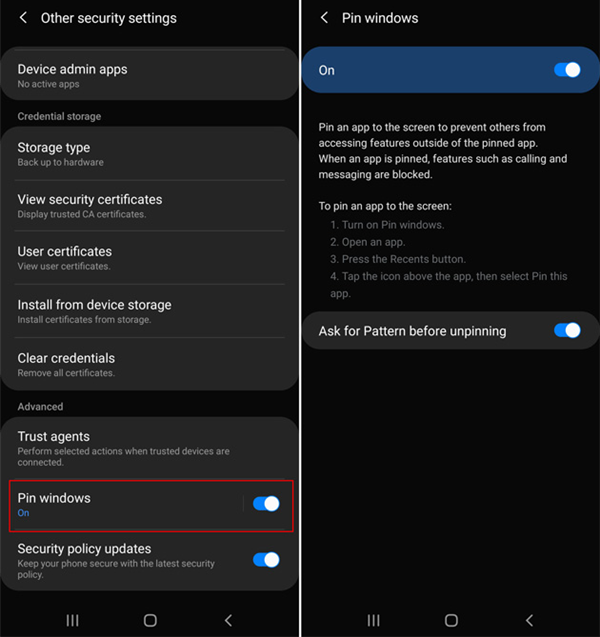
How to Pin this App
The exact path through the menu and the interface of each pop-up screen might be slightly different based on the version of Android your phone runs on. Still, this option is supported on all phones with Android 7 or higher so you should have no problems finding the correct buttons if you follow the steps outlined above and pay attention to details.
How to Lock Apps without Any App on a Samsung Phone?
If you own a Samsung phone of the latest generation, there might be another app locking method available to you that doesn’t require you to download any third-party software. Those Samsung models come equipped with the Secure Folder feature, which effectively serves to lock the apps that you believe deserve password protection, also store Android data to avoid data loss.
This feature is very convenient to use and allows you to lock any app with built-in tools only, with just several easy steps sufficient to complete this task. Here is what to do in order to lock any app that you have installed on your Samsung mobile device:
Step 1. Open the Settings menu on your phone and find the Biometrics and security tab.
Step 2. Click on this tab and then select the Secure Folder option.
Step 3. Find a menu near the top of the page and use it to add apps to the folder.
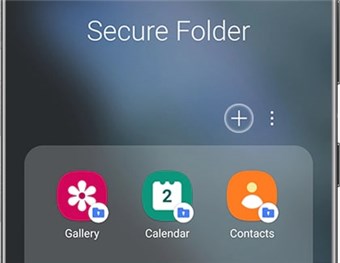
Add Apps to Secure Folder
Step 4. Choose the type of lock you want to use to protect each of the apps – you can choose between password, PIN, pattern, or biometrics.
The advantages of the Secure Folder include the possibility to include specific documents and not just applications, which can be very valuable for some users. You can also decide to remove any item from this folder if the need for keeping it protected has expired, allowing you to have precise control over your security in a very simple manner. This is why this method is recommended to anyone in possession of a Samsung phone that supports this feature.
Conclusion
You would want to protect individual apps with a special lock for privacy or theft prevention. Android system allows this to be done in several ways, you can lock apps in Settings, some of which may require downloading an external app. Things are a little better if you own a Samsung device, as you will have an extra method to try. In any case, read the steps above and your confidential data can always be placed behind a layer of security and kept away from any intruders.
More Related Articles
Product-related questions? Contact Our Support Team to Get Quick Solution >

