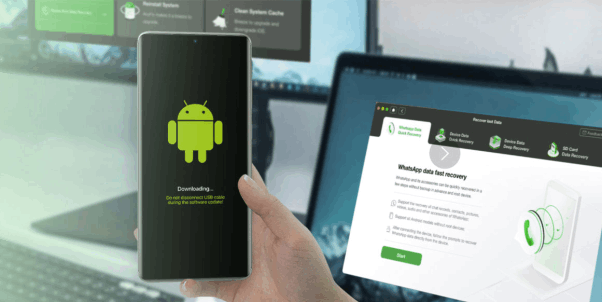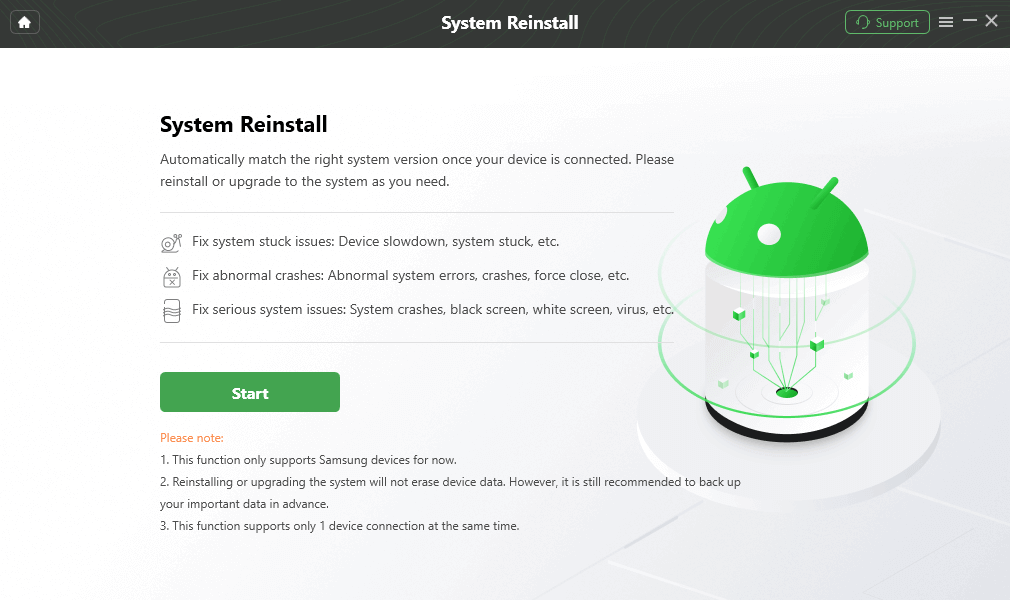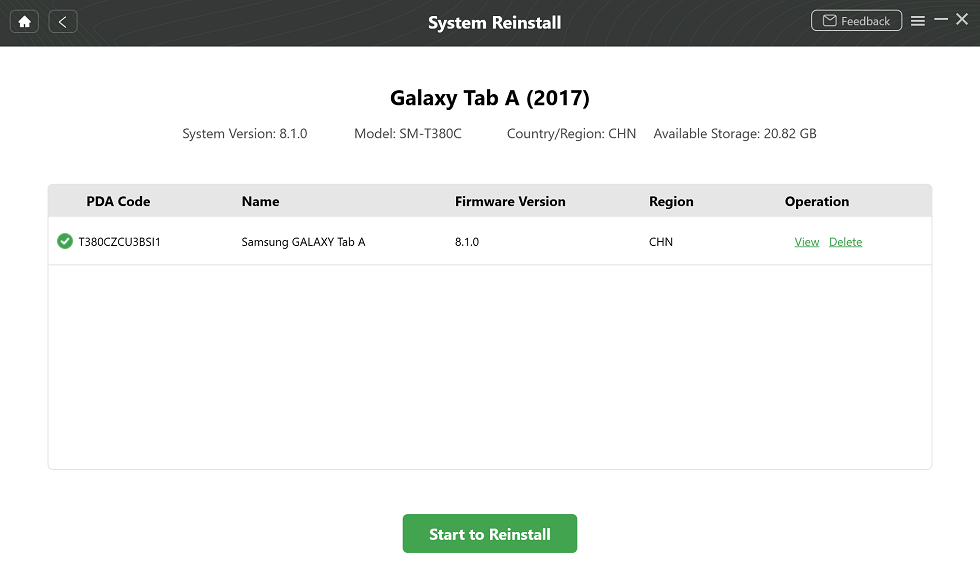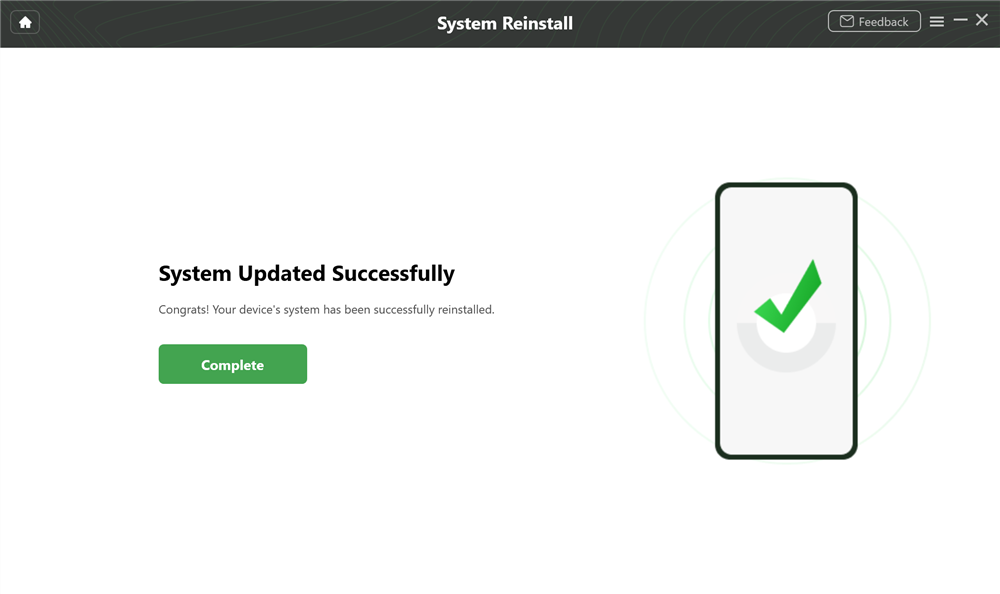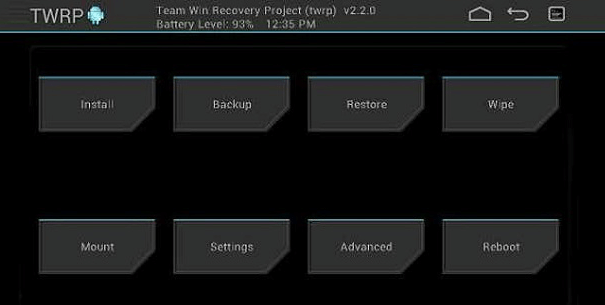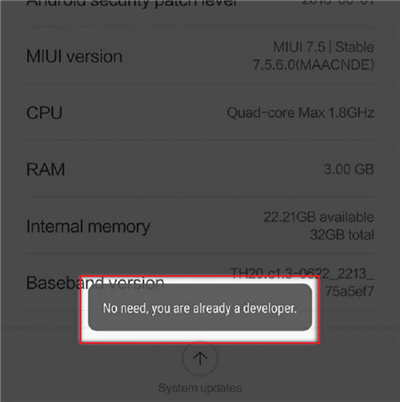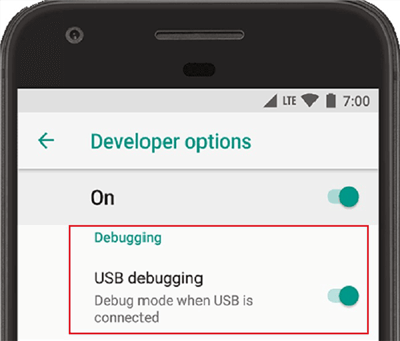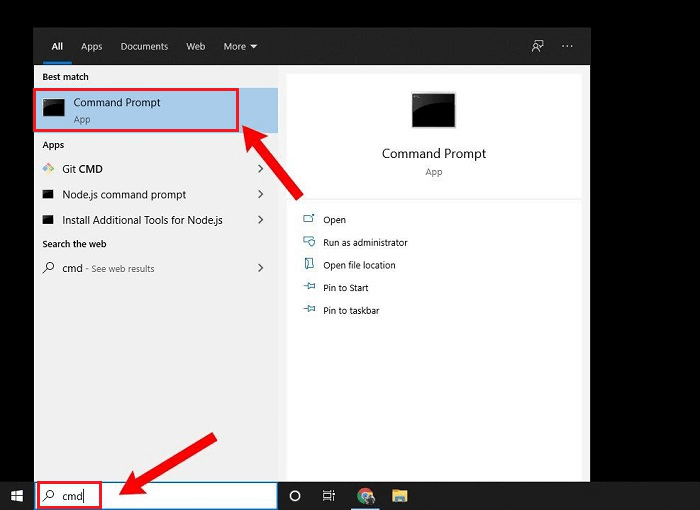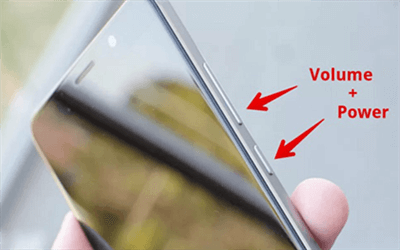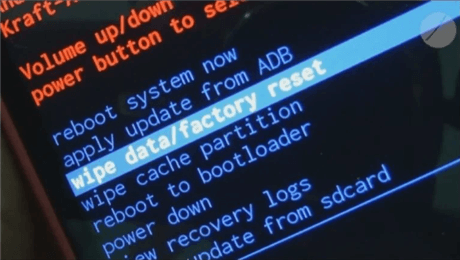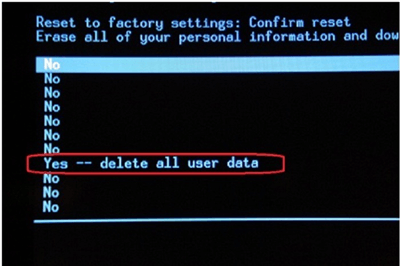How to Flash and Reinstall Android OS
Do you want to flash your phone and reinstall Android OS? If yes, then you are at the right place! Read this post to know how to reinstall Android OS on phone using PC, in a couple of minutes.
With DroidKit, you can flash and reinstall Android OS with no complicated operations. It will match a secure official ROM for Samsung and reinstall automatically. You can reinstall OS on your Windows PC or Mac.
Android devices are good to go with, but there are times when the version that you get is not the one that you wished for! In such a scenario, you can reinstall Android OS and all default drivers on your phone or tablet for a flawless and better Android experience.
Android devices are always open to many customizations, you can force Android to update and reinstall the new OS on your device in a few simple steps. A new Android OS will replace the manufacturer’s modded version with a stock and clean version. Or, it can even beef up the existing Android OS version with amazing new features.
If you need to delete Android OS and reinstall, or wipe a phone and reinstall Android, it’s not as tough as it sounds! So, let’s try to flash and reinstall Android OS in easy and simple ways with the effective solutions below!
Also Read: How to Use QFIL Tool to Reinstall Android System?
Why Do We Need to Reinstall Android OS?
Unlike any other OS out there, Android is not thorough and needs frequent updates and security enhancements, so that users can enjoy a seamless Android experience with a variety of convenient functions on their phones. This is the main reason why people need to reinstall Android OS on their devices to get updated with the latest version!
Apart from this, some users prefer to reinstall Android OS when their device starts misbehaving. If you’re facing the same error with your device and plan to reinstall Android OS, you should first try making the necessary changes in the settings. At last, if nothing works, then you must consider reinstalling the OS to make your device run flawlessly.
Other reasons behind why reinstalling Android OS involve:
- Configure app permissions.
- Add new features and system tweaks.
- Eliminate bloatware.
Safest Way to Reinstall Android OS on Phone through PC [HOT]
DroidKit – Android Phone Toolkit is a PC software that allows you to reinstall and update Android OS on your phone using PC. Through the process of auto-matching firmware and downloading the firmware package, you can install a fresh Android OS on mobile. And you can finish this reinstallation on your Windows PC or Mac computer.
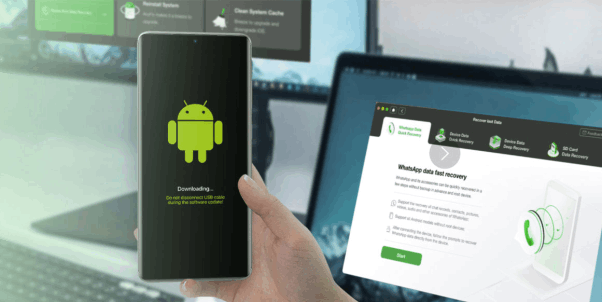
Reinstall Android OS with DroidKit
In other words, many users want to flash Android phones to upgrade or reinstall Android OS. Flashing is a time-consuming operation that can waste your time and effort. How to flash Android phone in the safest and fastest way? DroidKit is still the best option! With Reinstall/Update OS feature on DroidKit, you can reinstall or update your Android phone with a click.
Key Features:
- Match a secure official ROM for your device automatically.
- All Samsung phones & tablets with Android OS 5 to 13 are supported to reinstall.
- Windows 11/10/8/7 and macOS are supported.
- No device root is required. No risk of being infected with viruses or malware.
- At the same time, DroidKit will fix many system issues after reinstalling OS.
- Besides, DroidKit’s Clean System Junk tool can help you find and delete unwanted APK files, caches, background apps, etc.
Here are the steps to reinstall Android OS using PC:
Step 1. Get DroidKit installed and launched. Choose Reinstall/Upgrade OS.

Click on Reinstall/Upgrade OS
Step 2. Tap on the Start button.
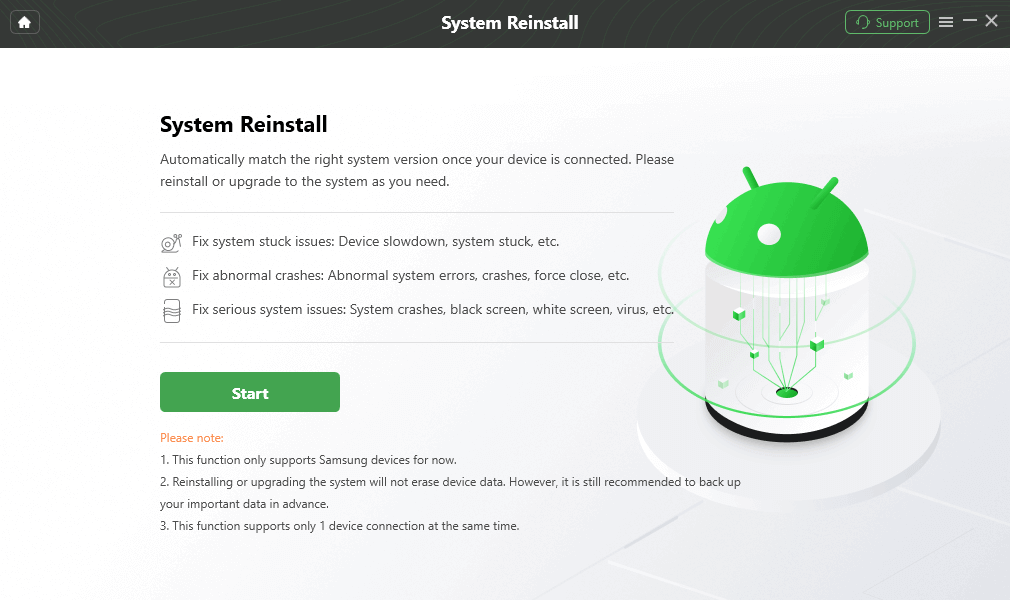
Connect your Phone and Start
Step 3. Select and Download a firmware version, then click Start to Reinstall.
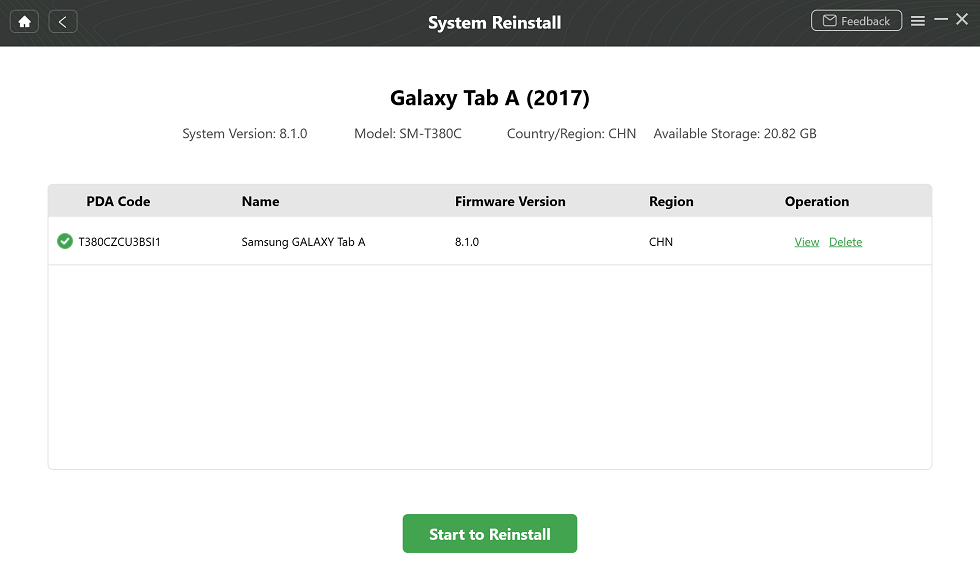
Select Samsung Version
Step 4. Follow the on-screen instructions to put your phone in Download mode. Then DroidKit will start the reinstall process immediately till the Completed page shows.
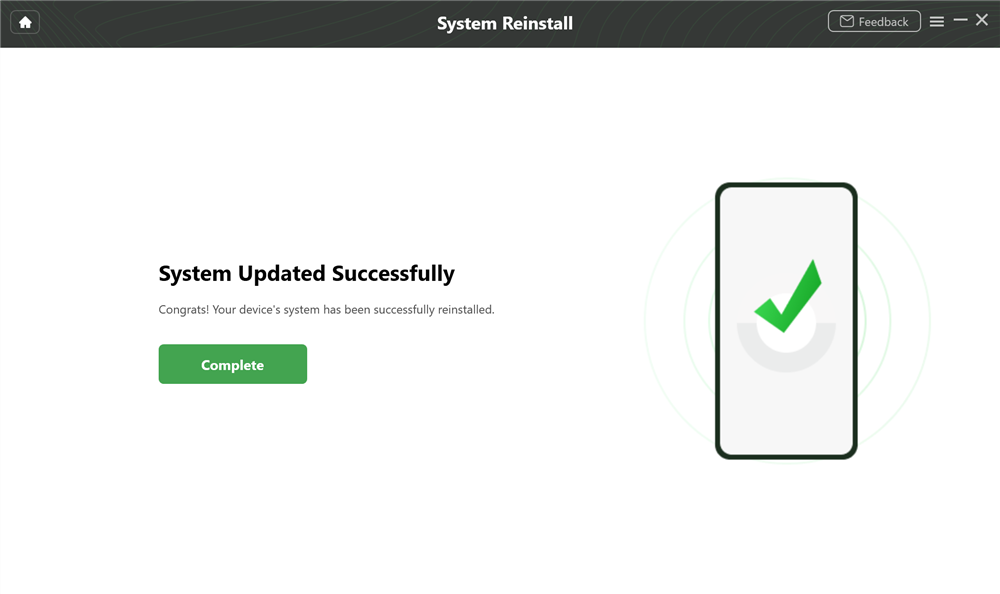
System Updated Successfully
How Do I Flash and Reinstall Android OS?
How to reinstall Android OS is no longer challenging with the right quick fixes in hand! We have compiled a list of two effective solutions to help you flash and reinstall Android OS on your device!
Solution 1: Flash the ROM to Reinstall Android OS
Step 1: Go to Google Chrome and search for Enable Bootloader with the model number of your device. Here, you will get the guidelines, and then you have to flash a custom recovery. For this, you have to again search on Google Chrome for Flash a Custom Recovery with the model number of your device. Simply follow a good tutorial!
Step 2: Now, back up all the data and files in your device to avoid any sort of inconvenience that you may face if something went wrong.
Step 3: Now, find out a good Android ROM that perfectly matches your device. Simply download it by searching it on Google Chrome. Get the Android ROM downloaded on your PC and connect your Android device to transfer the downloaded ZIP file.
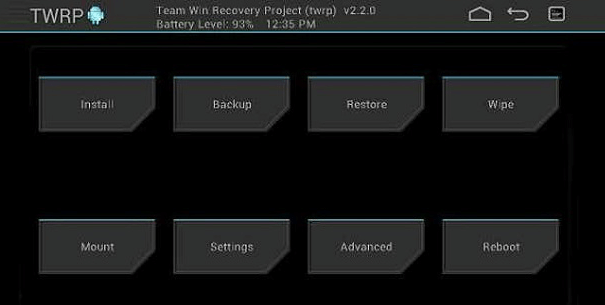
Download ROM of Your Choice
Always make sure to download ROM to the SD card and not to the Internal Memory.
Step 4: Once it gets downloaded, you can now flash the ROM by following the steps below:
- Reboot the Android device and enter Recovery Mode.
- Click on Install ROM from the SD card files and select the path you downloaded the ZIP file in.
- Flash Rom will now start, and you can even wipe the data if necessary.
Step 5: After the Flash process gets completed, restart your Android device with a new ROM. You even have to download and reinstall the Google apps also after performing flash ROM.
Further Reading: How to Fix Google Chrome Frozen on Phone >
Solution 2: Perform a Hard Reset to Reinstall Android OS
Another way to reinstall Android OS is by performing a Hard Reset and using SDK Tool! To know in detail how this solution works, have a look at the steps below!
Step 1: Enable the Developer Mode on your Android device by following the steps:
- Go to the phone’s Settings and click on About Phone > Device Information.
- Now, tap on the Build Number option continuously until the notification No need, you are already a developer pops up on your screen. This will now add extra features to the Settings menu of your device.
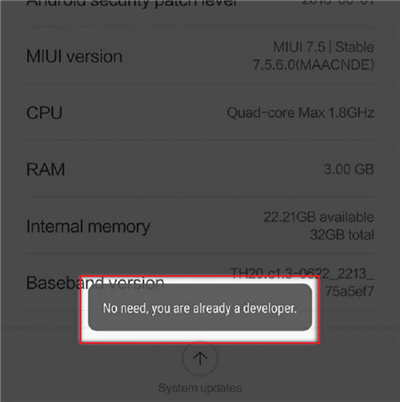
Enter Developer Mode
Step 2: Once you have entered the Developer Mode, it’s now time to enable USB Debugging. For this, you need to:
- Go to Settings on your Android device and open Developer Options.
- Here, navigate to the Debugging> USB Debugging option and enable it.
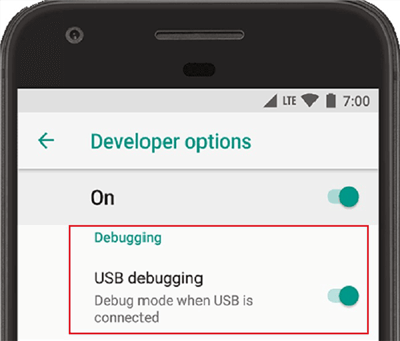
Enable USB Debugging
Step 3: Now, install the SDK Tool on your computer system and get the applicable drivers downloaded.
Step 4: Simply connect your Android device to the PC by using a USB cable.
Step 5: After connecting your device to PC, open the SDK Tool on your PC and follow the instructions below:
- Go to Start Menu and enter cmd. Click on Command Prompt to open it.
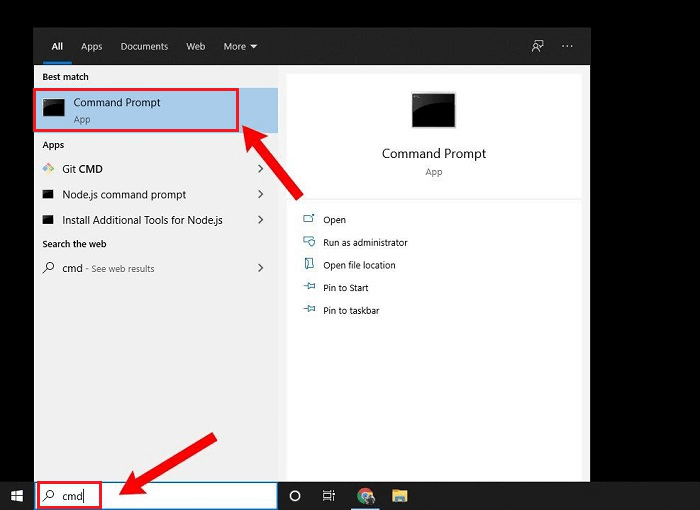
Open Command Prompt
- Now, type the location of the Android SDK Platform like:
cd C:\users\Hemangini\AppData\Local\Android\android-sdk\platform-tools and press Enter.
- Again, type the command ADB reboot recovery to restart your Android device in Recovery Mode.
- Finally, disconnect your device from the PC, and you will now be able to remove the password or perform the factory data reset in order to reinstall Android OS.
This is all about how to reinstall Android OS in a hassle-free manner! Make sure to follow the steps accurately to avoid any sort of mishappening.
How Do I Restore my Android to Factory Settings?
Restore Android to factory settings may help you to fix a frozen screen and other system problems, or unlock a phone without a password. Because all phone settings and phone data will be wiped. To restore Android phones (Android 5 and latest):
- Open the Settings app.
- Find the Backup and reset option.
- Choose Factory data reset.
- Tap on RESET DEVICE.
- Tap on ERASE EVERYTHING to confirm.
Bonus Tip: How do I Fix A Corrupted Android Phone?
If you have downloaded a handful of apps on your Android device involving a custom Android OS, then your device might get corrupted and stop working! If the same thing happens to you, then you need to fix your corrupted Android device as soon as possible to use it flawlessly like never before! If we talk about the reasons behind corrupted Android devices, then the causes can be file corruption, installing tricky apps, etc.
In order to fix your corrupted Android device back to normal, you can perform a Hard Reset on your Android device. For this, follow the steps as under!
Step 1: Power OFF your Android device.
Step 2: Now, long-press the Power button and Volume Down button simultaneously.
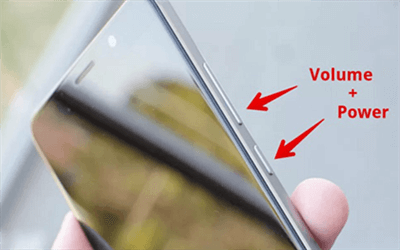
Put your Device into Recovery Mode
Step 3: Use the Volume Down button to navigate to the Recovery Mode option and press the Power button to confirm.
Step 5: Your Android device will now restart and show an Android robot in trouble on the screen.
Step 6: Here, long-press the Power button and press the Volume Up button while still holding the Power button.
Step 7: Now, use the Volume buttons to highlight the Wipe Data/Factory Reset option and press the Power button to confirm.
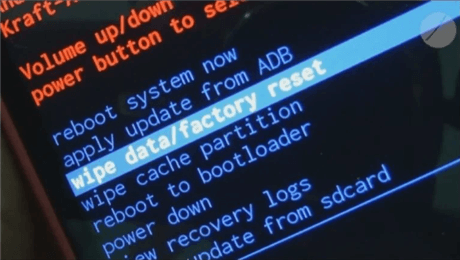
Select the “wipe data/factory reset” Option
Step 8: Finally, confirm by selecting Yes, and once done, select Reboot System Now.
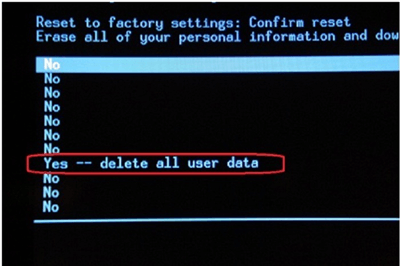
Confirm to Delete All the Data
You have successfully performed Hard Reset on your Android device! You can now see if your Android device is still corrupted or fixed!
The Bottom Line
With these solutions above, you will be able to reinstall Android OS on your Android device to get your device updated with the latest version. And, DroidKit should be the top tool to reinstall Android OS on a phone using PC (Windows & macOS). In addition, when you encounter a problem like how to flash Android phone. DroidKit is also the safest and fastest option for you. So, you can free download it and reinstall Android OS on Samsung mobile or tablet now.

Roger Smith


Work for iMobie team for 5 years as well as an Apple fan, love to help more users solve various types of iOS or Android related issues.
Screenify
AnyEnhancer
FocuSee
Vozard
AnyMiro
AnyMirror