How to Force Android Update to the Latest Android 11/12
Looking for ways to force Android updates? If yes, then you have been at the right place. In this article, we will discuss how can you force an OTA update on phone and force Android updates through a PC.

How to Force Android Update
An OS update is one of the most valuable features of a smartphone. It gives your phone a fresh look, solves problems, patches vulnerabilities, and makes enhancements you may or may not see. Google does provide regular upgrades to Android smartphones to help correct bugs and provide new features. These upgrades are now being tweaked by every OEM running Android to suit their unique skins. When your phone refuses to update, this might be a terrible situation.
In most cases, this is due to insufficient storage, a low battery, a poor internet connection, an old phone, and so on. If your phone no longer receives updates, you can’t download/install pending updates, or the updates failed halfway, this article can assist. Just scroll down to know how to force Android update and fix Android won’t update issue.
Why Can’t I Update my Phone?
Android phones and tablets, like other modern electronics, can be updated regularly to function properly. If your Android device isn’t receiving updates, here we have highlighted a few reasons which could lead to Android phones not updating:
- Your Mobile data or WiFi connection is not stable.
- Your Android device is too old.
- Your device’s battery power is insufficient to complete an update.
- Your device lacks sufficient storage capacity to complete an update, etc.
How to Force OTA update
You can manually update Android by checking for an OTA update. To check the OTA update on your Android device, follow the steps outlined below.
- Go to Settings of your device and then tap on About Phone.
- Next, click on Software Update or System Update, depending on the brand.
- Finally, click on the Check for Update button.
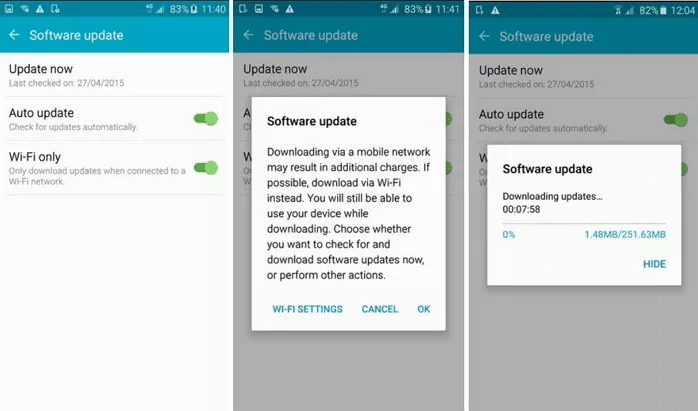
Check Software Update on Android
If there are any available updates, you will be able to see them. You will be good to download and install the updates in no time!
How to Force Android System Update with PC [Fast & Easy]
If you’re trying to force an Android update, then you can update your phone with an Android solution – DroidKit. It helps you to force an upgrade to the Android version for Samsung phones and tablets. You can reinstall Android OS, and force update on an old phone or tablet as your need.
Besides, it also provides an Android system repair tool to solve any system problems like failing to update the firmware, Samsung black screen, etc. What’s more, if you want to recover data from a broken Samsung, meet a phone locked, data loss, phone storage is full, etc., you can always get a solution with DroidKit.
DroidKit – Force your Phone to Update to Android 11/12
Get DroidKit installed on your Windows PC or Mac. Then, you can update Android OS with no root and no risk of being infected with viruses or malware. Supports all Samsung phones & tablets with Android versions 5 to 13, including an old phone or tablet.
Free Download100% Clean & Safe
Free Download100% Clean & Safe
Free Download* 100% Clean & Safe
Now, follow the simple steps below to match a secure official ROM for your device automatically and install it with a click:
Step 1. Free get DroidKit and launch it > Click System Reinstall, which allows you to upgrade or reinstall AndroidOS in a click.

Choose System Reinstall Function
Step 2.Connect your Samsung phone to the computer and head to the Start button.
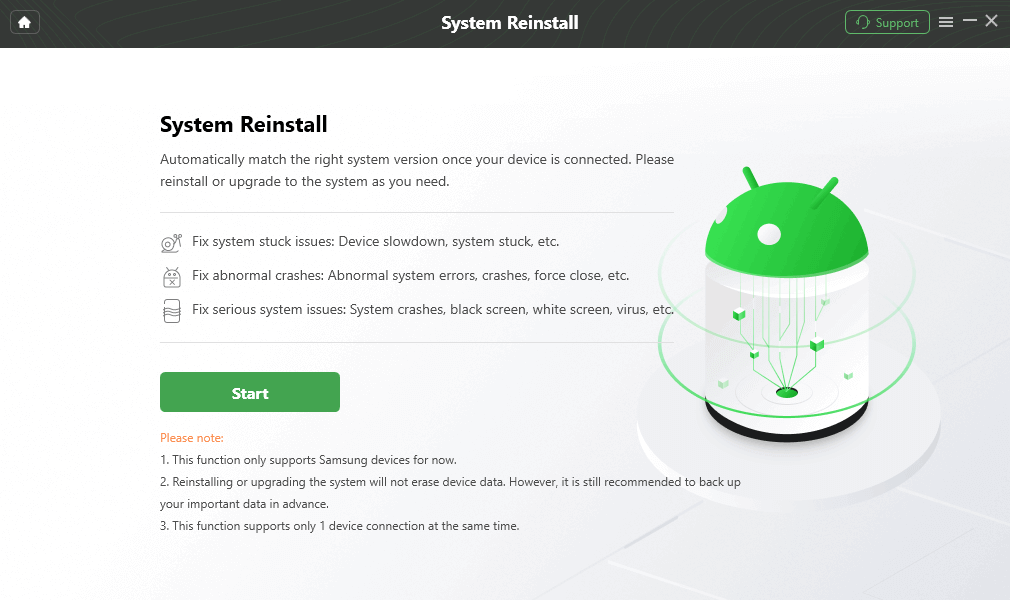
Click Start Button
Step 3. Choose a version to download when the new version is available > Click Start to Reinstall once downloaded.
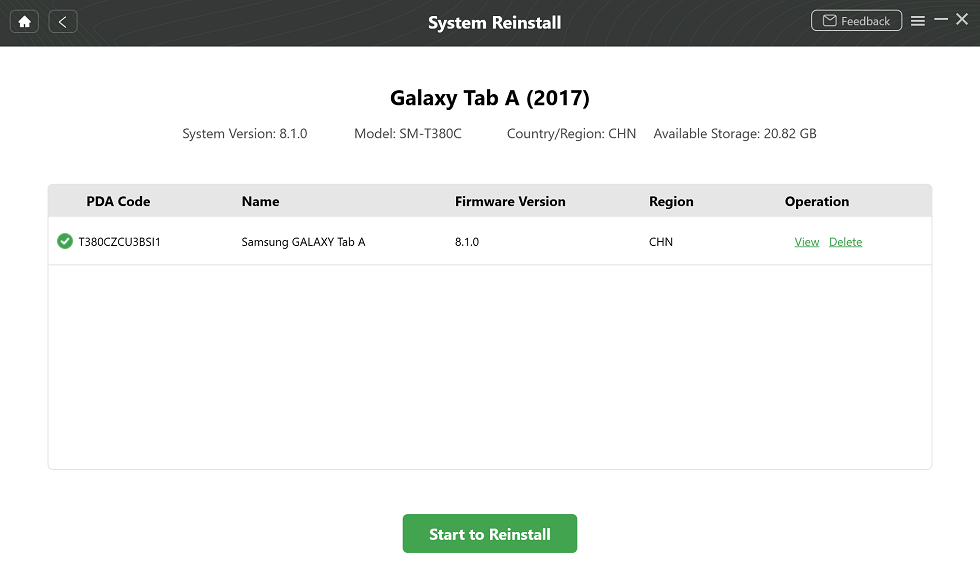
Start to Reinstall Android OS
Step 4. Follow the on-screen instructions to put your device into download mode.
Step 5. After that, DroidKit will start upgrading immediately. Wait until the process is finished, and you will get the upgrade successfully page.
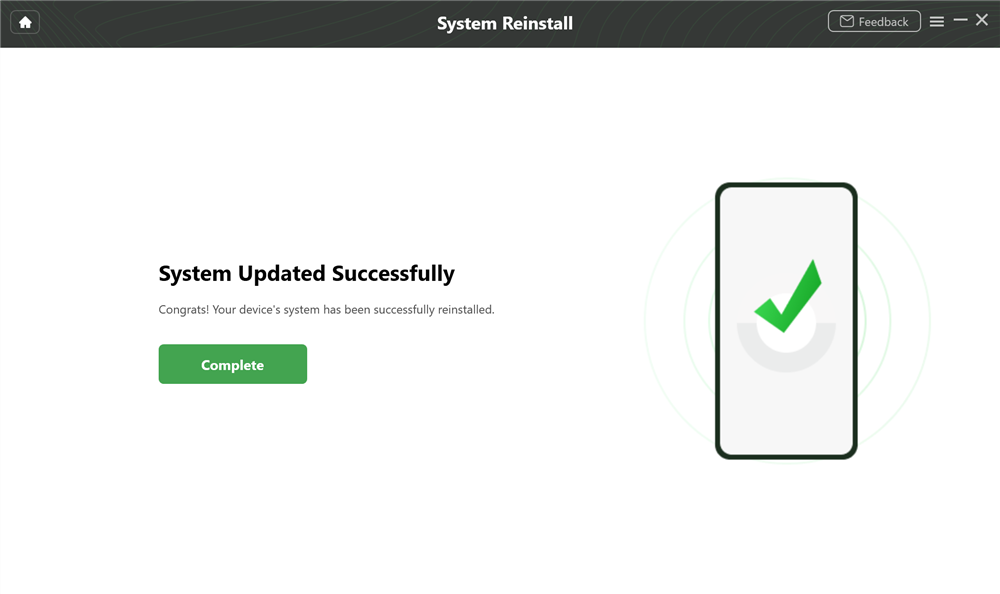
System Updated Successfully
How to Fix Android Won’t Update
Method 1: Clean the Google services framework
If you wish to force update Android successfully, you can try to erase the data for Google Services Framework. You can clear data of google services with the below steps:
- Navigate to the “Settings” icon on your Android device and click on “Apps.”
- Next, click on the “3-dot-menu” at the top corner and click on “Show System” from the drop-down menu.
- Now move to the “Options” button and look for “Google Services Framework.”
- After that, click on “Storage” and then tap on “Clear Data.”
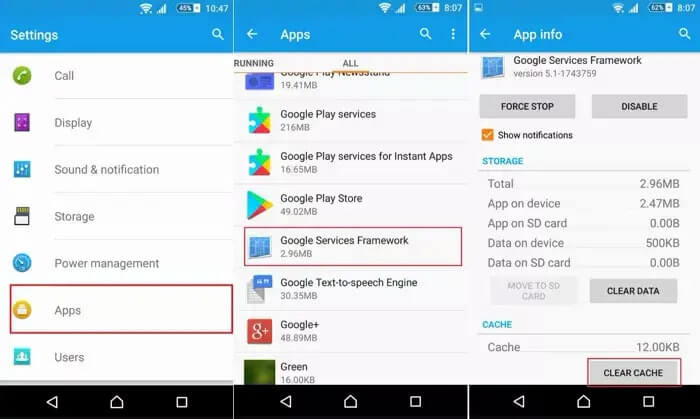
Clear Cache of Google Services Framework
- Finally, “Restart” your Android device.
Method 2: Check the Internet connection
The first way to fix Android won’t update is to check if you have a good internet/wifi connection to download any software update on your Android device. You will be unable to download the software update if your data subscription is insufficient or has expired.
It comes with large files depending on the sort of update you have. As a result, to prevent using up your mobile data for an update, we recommend that you upgrade via wifi. Furthermore, some phones may not allow you to download updates over mobile data, so connect to wifi if you wish to receive the update.
Method 3: No Update is Available
Software updates do not appear on their own; they are sent to serve two purposes: security patches and new functionality. As a result, if your phone software is stable and there are no issues that need to be fixed, you may not receive an update.
Furthermore, manufacturers only maintain their phones with software updates for a short period. You may not receive updates after a few months, especially if you use a mid-range or entry-level device. To continue receiving updates, you might buy a new phone.
Method 4: Insufficient Memory Available in the Device
Downloading a software update, like downloading typical items such as videos, songs, documents, and so on, necessitates sufficient RAM on your device. Do you think you have enough storage space? You could be mistaken; software updates do not download/install on SD cards, and they require free space on your internal storage.
If you don’t have enough storage space, try transferring some large files, such as films, to your SD card or PC. If you don’t have an SD card, you can just remove them. If you wish to move data to an SD card in bulk, consider utilizing a third-party tool that is quick and accurate. As soon as you have enough storage space, try downloading the update again.
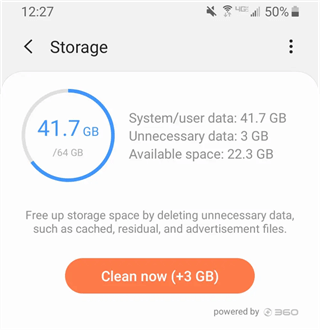
Free Up Storage on Android
Method 5: Restart your phone
Nowadays, many of us have overlooked the number of issues that can be resolved by simply restarting our phones. Just like humans require sleep to function correctly, your smartphone must be restarted on a regular basis to remove specific temporarily stored data and cache that may cause the device to malfunction if there is too much of it.
This may also work in this situation if you are unable to upgrade your phone. All you have to do is reset your phone and attempt installing the update again.
To restart your Android Phone, follow the steps outlined below.
- Hold and press the “Power Button” until you see the “Restart” option on the screen.
- Now click on the “Restart” button.
Allow your phone to completely restart before attempting to download/install the software update again. Once the phone is restarted, try again to update your Android device.
How Do I Force Stop a Software Update on Android?
If you want to stop a software download on an Android phone and turn off automatic updates, you can change settings from software update or by developer options.
To force stop a software update:
- Go to Settings and find Software Update.
- Click on the Settings icon from the top-right corner.
- Click Auto download & install and check the Do Not Allow option.
- Toggle Auto download over Wi-Fi off on Samsung to stop a software update.
If there’s no software update option on Android, you can force stop a software update with developer options:
- Go to Settings > About phone > Software Information, tap on Build Number 7 times to turn on developer mode.
- Find Developer options from Settings > System.
- Toggle Automatic system updates off.
The Bottom Line
We hope one of these ways would have helped you to force update Android device successfully. If nothing else works, the issue must be more severe than usual, and you should possibly seek a technical assistant. And DroidKit helps you to download system update at home. You can free get DroidKit to update your Samsung phone and tablet now.
Free Download * 100% Clean & Safe
Product-related questions? Contact Our Support Team to Get Quick Solution >

