How to Fix “Unfortunately the Process.com.android.phone Has Stopped”
How to fix “Unfortunately the Process.com.android phone has Stopped”? Go through this quick guide as here we have covered several tips that can probably fix this problem for you.
Android Phone Issues & Tips
DroidKit – Full-way Android Issues Repairer
Free download DroidKit to fix Android system errors with simple clicks, including the “Unfortunately the Process.com.android.phone Has Stopped” problem.
If you are an Android user, then you may face the “com.android.phone has stopped error”. Generally, this error occurs during or after upgrading your smartphone. There can be many reasons behind this error. For instance, it can occur while you are connecting your phone to the internet, receiving calls, and much more cases. Fortunately, there are some ways that can fix this error with ease. In this guide, we come up with common reasons and numerous tips that you can follow to come out of this error easily.
Why Does My Phone Say Unfortunately the Process com.Android.Phone Has Stopped?
If you also have the confusion that the “unfortunately the process com.android.phone has stopped” keeps popping up on your Android phone, you may wonder why it happened. The reasons for this “com.android.phone is disabled” are not particularly complex, the common causes are the following:
- You recently updated the phone’s operating system.
- You have made significant changes to the data.
- You recently restored data.
- When receiving a call or connecting to the Internet.
7 Tips to Fix the Process com.Android.Phone Has Stopped
How do I get rid of unfortunately the process com the Android phone has stopped? Don’t worry, below, we have mentioned the most effective tips that can fix this error for you. So, let’s give a look at them and give a try to them:
1. Reboot Your Phone
The first thing you must try to resolve the error is to reboot your phone. Sometimes, a simple reboot can solve many minor issues on an Android phone. So, you can give it a try before proceeding towards the below tips.
You May Like: How to Use Reboot to Bootloader on Android >
2. Clear App Cache and Data
The second thing you can try to resolve this error is to clear the app cache and data on your smartphone. Many users solved this error after they cleared some certain app cache and data.
- To begin the process, go to the “Settings” on your phone and then, go to the “Device” section.
- Next, find and click on the “Apps/Application Manager/App Manager” option. Now, choose the app for which you want to clear the app data and cache.
- Now, click on the “Clear Data” button under the “Storage” section. And click on the “Clear Cache” button under the “Cache” section.
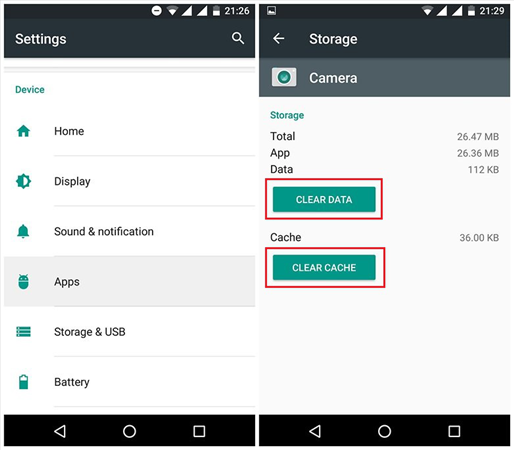
Clear App Cache and Data
Once you are done with this process, restart your phone so that changes should be in effect. If this method does not help you, then try the other below tips.
3. The Ultimate Tool to Fix the Process com.Android.Phone Has Stopped Problem
To solve this tough problem, we suggest you download and install DroidKit – Android Phone Toolkit. As a solution that works on both Windows and Mac computers, DroidKit fixes all system problems on an Android device, such as black screen, device frozen, apps crashing, camera failing, touch screen not working, etc. See what else DroidKit can do for you:
DroidKit – Android System Repair
- Fix various Android issues and problems in minutes.
- Quickly find the best solution for your Android device.
- No need for rooting your Android device and technical skills.
- 100% secure and stable, without viruses or malware.
Free Download100% Clean & Safe
Free Download100% Clean & Safe
Free Download * 100% Clean & Safe
Follow the steps below to fix the “Process com.Android.Phone has Stopped” problem:
Step 1. Download and install DroidKit on your computer, connect your phone to the computer via a USB cable. Launch DroidKit and go to the Fix System Issues panel.

Click Fix System Issues
Step 2. Tap on the Start button on the next page to process.

Click the Start Button to Continue Fixing
Step 3. Get a matching code and click the Download Now button to download the corresponding firmware.

Start to Download Firmware Package
Step 4. When the firmware package is downloaded, tap on the Fix Now button. Then put your device into download mode as the picture shows, and click the Next button to continue.

Get Your Phone into Download Mode
Step 5. After that, DroidKit will start repairing the problem. Wait a minute, and you will see a page as below.

System Fixed Successfully
4. Clear the SIM Toolkit Cache and Data
This error is prompted by either a phone or SIM toolkit application and that’s why clearing out the SIM toolkit data and cache can fix this error.
- To commence the process, move to “Settings” and then, choose “Apps”.
- Here, tap on “Sim Toolkit” and tap on “Clear Data” and “Clear Cache” under the “Storage” section. And finally, restart your phone and then, check whether the error is resolved or not.
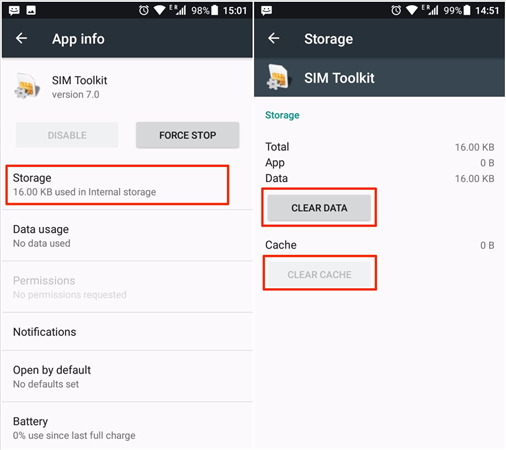
Clear the SIM Toolkit Cache and Data
Also Read: How to Access Android Internal Storage with Ease >
5. Disable Automatic Updated Option
There are many Android users who have successfully fixed this error by simply turning off the Automatic Updated option. So, you can also give it a try to resolve the “unfortunately the process.com android phone has stopped” error on your phone.
- Go to the “Play Store” on your phone and then, click on the “Menu” icon.
- Here, tap on “Settings” and then, click on “Auto-update apps”. And select the “Do not auto-update apps” option.
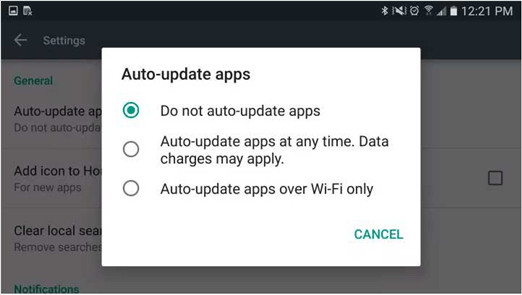
Disable Automatic Updated Option on Android Phone
6. Wipe out the Cache Partition
Another way to fix this error is to wipe the cache partition on your smartphone. Thankfully, it will not cause any data loss on your phone. So, give it a try and maybe you come out of the error.
- To start with, switch off your phone. And the press and hold down the “Volume Up”. “Power” and “Home” buttons together.
- Now, release the “Power” button if your device vibrates for once only. And keeping holding down the other keys until a menu does not appear on your phone screen.
- Once the menu displays, choose “Wipe Cache Partition” using the Volume button. And confirm your choice using the Power on/off button.
- Now, this will wipe out the cache partition on your phone and once it is done, select “Reboot phone” to restart your phone.
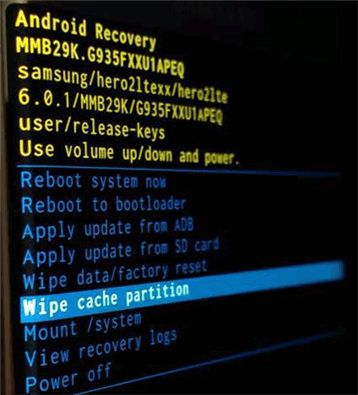
Wipe out the Cache Partition
7. Perform Factory Reset
If the above method fails to fix the error for you, then it is time to perform a factory reset on your phone. This method will erase your device data, but it will certainly fix the error. Among all the ways, it is the most effective method to resolve the error you are going through.
- To begin with, turn off your phone. Next, hold down the “Volume Up”, “Home” and “Power” button at the same time to boot your device into recovery mode.
- After that, highlight “Wipe data/factory reset” using the Volume buttons from the menu. And select the option using the “Power” button.
- Next, confirm your selection by choosing the “Yes” option. Once the factory reset is done, press down the “Power” button to choose the “Reboot system now” option.
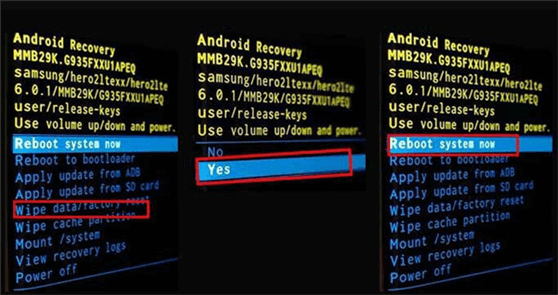
Perform Factory Reset on Android Phone
Bonus Tip: How to Backup Android Data to Computer
As you know, performing factory settings will erase all data and settings on your Android phone, which results in the loss of important files. Therefore, before you try the above methods, please back up important data from your Android phone to your computer. Here, we recommend a professional Android management tool – AnyDroid that can help you back up and transfer photos, music, contacts, videos, and messages from your Android device to your computer or another android phone easily.
Free Download * 100% Clean & Safe
Now, just free download AnyDroid to see how to backup your Android data.
Step 1. Launch AnyDroid on your computer and connect your Android Phone to the computer with a USB cable > Choose the Device Manager function at the left panel and click on the Content to Computer button.
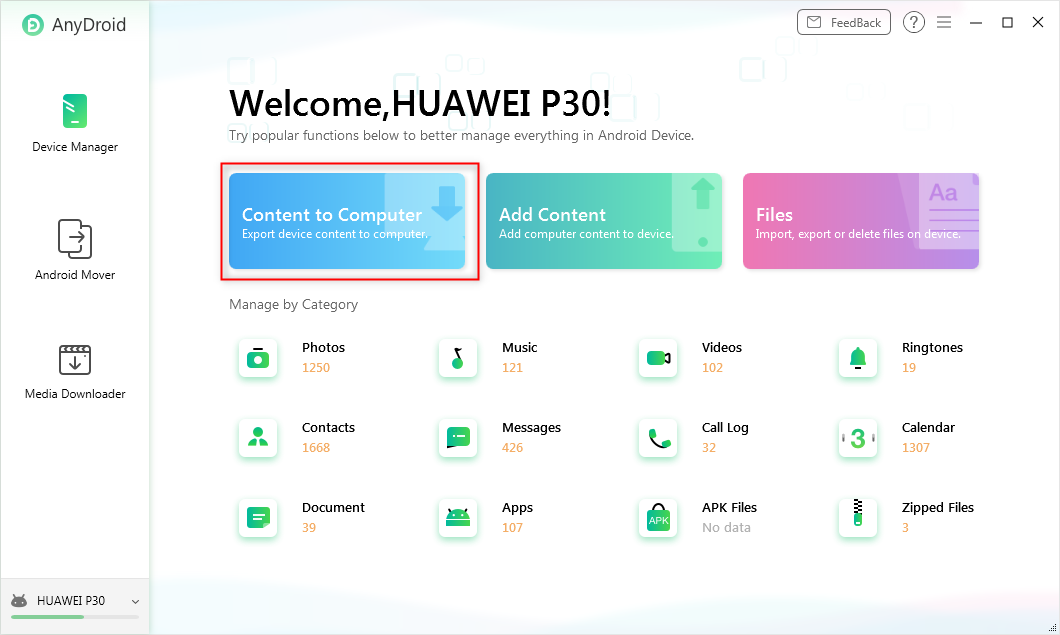
Choose Content to Computer
Step 2. Choose the types of data that you want to backup (or you can tap on the “select all” to backup all the data on your phone) and click on the Next button to start.
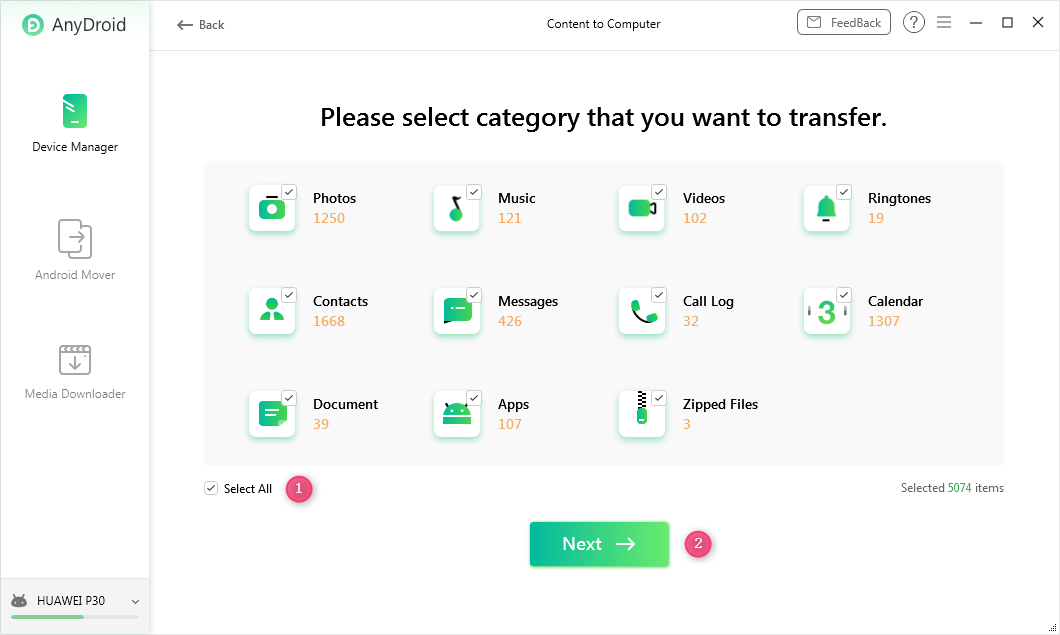
Choose the Data You Want to Transfer and Click Next
The Bottom Line
There is no doubt that it is frustrating when you face the “Process.com.android.phone has Stopped” error on your Android phone. But, you can probably come out of this error with the help of the above-mentioned tips. DroidKit is a safe and quick solution, all you have to do is give it a try.
Free Download * 100% Clean & Safe
More Related Articles
Product-related questions? Contact Our Support Team to Get Quick Solution >

