How to Delete all Events from Google Calendar on Android
Unlike other applications, Google Calendar can be accessed from anywhere, including Android phones, and it is very simple to use. But you may want to clear/delete all the created Google Calendar events in order to manage new events. Read this article to find the solution.
Google Calendar is an integrated calendar and scheduling application that users can easily access anywhere across any device. It is basically a unified calendar that offers a central view of multiple calendars that you generally need to access, like department-specific, public, personal, or holidays. With Google Calendar, you can flawlessly schedule events and appointments and add reminders and tasks. This app simplifies the meetings and events with the support of sharing the calendars and adding Google Meet.
One of the reasons you might want to clear all events from Google Calendar is if you are importing events from Outlook. Sometimes the migration process from Outlook to Google Calendar creates duplicate events for each imported item, so you end up with two. Another reason is that you want to clear the created Google Calendar events at the end of the year in order to manage new events.
This tutorial will show you how to clear all events in Google Calendar, but will also outline how to recover deleted Google Calendar events when you unsubscribed a vital calendar or mistakenly deleted an important event.
How to Delete all Events from Google Calendar?
If you wish to delete all the events in your Google Calendar, then you have to clear all the events in your primary Calendar first. Then you should delete any other calendars that you may own, like Google Calendar.
In order to clear all the events from your primary Calendar, you need to follow the steps given below!
Step 1. Open Google Calendar on your PC.
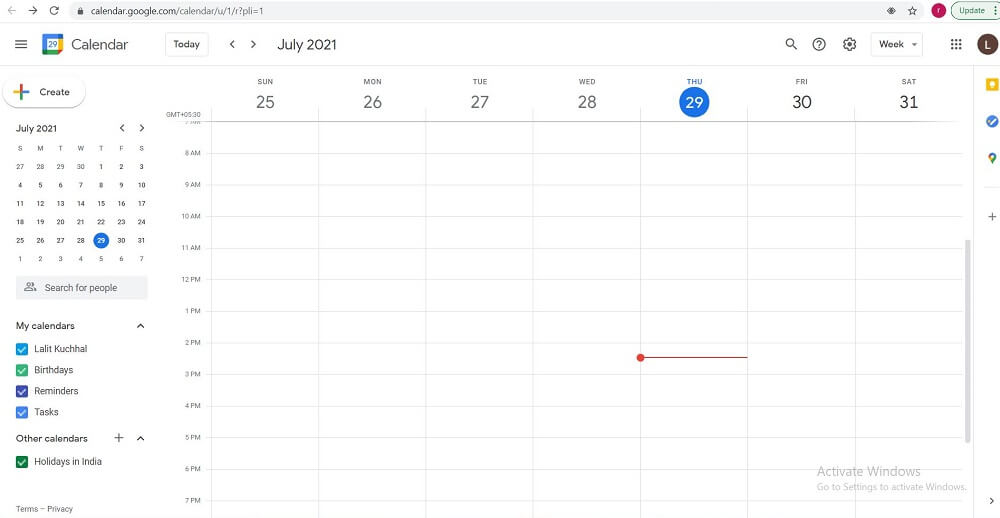
Open Google Calendar on Computer
Step 2. Hover over to the Primary Calendar on the bottom left.
Step 3. Now, tap on the 3 dots icon, i.e., Options, and select Settings and sharing.
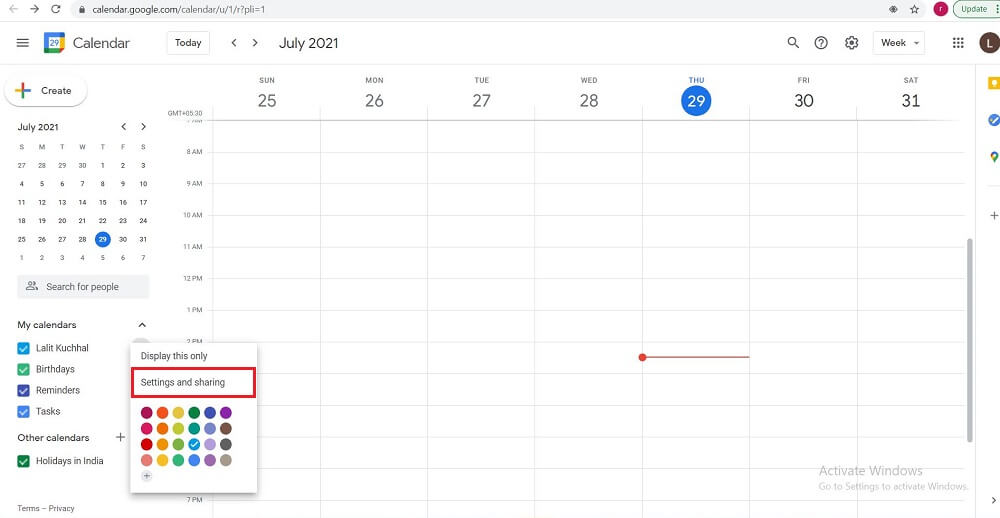
Choose Settings and Sharing
Step 4. Under Settings for my calendars, tap on Remove Calendar.
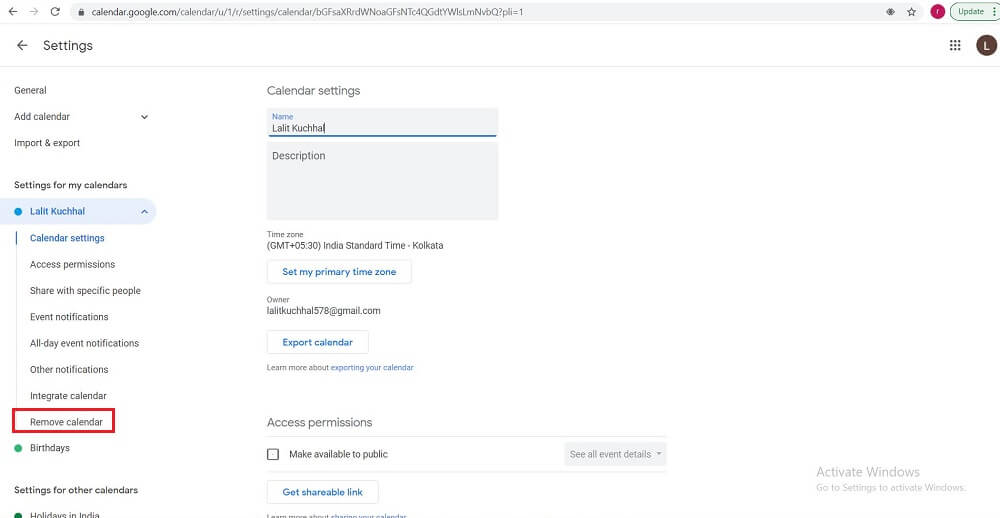
Click on Remove Calendar
Step 5. Under Remove Calendar, hit the Delete button.
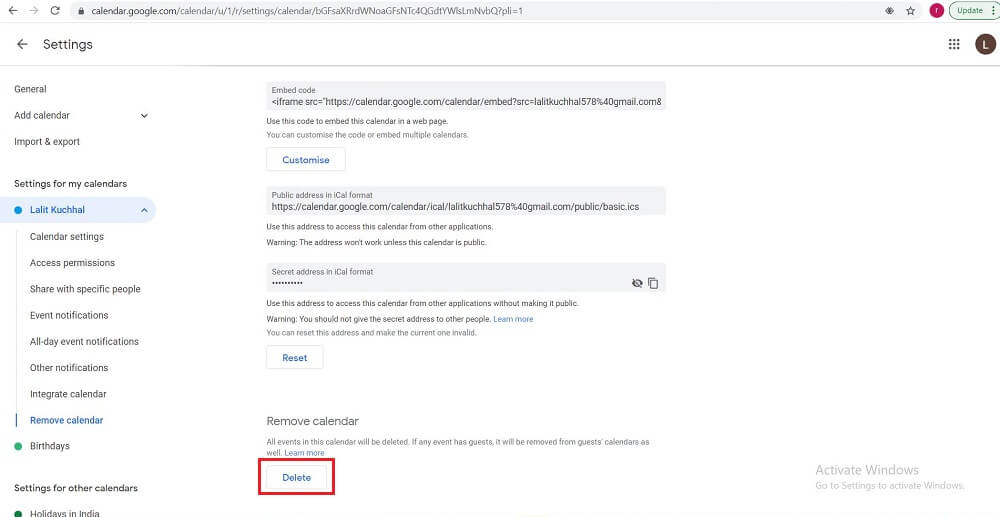
Tap the Delete button
You can delete events from your Calendar, but you cannot delete your primary Calendar.
Now, if you want to delete the other calendars that you own, follow the steps mentioned below!
Step 1. Open Google Calendar on your computer.
Step 2. Click on Settings icon > Settings in the top right corner of your screen.
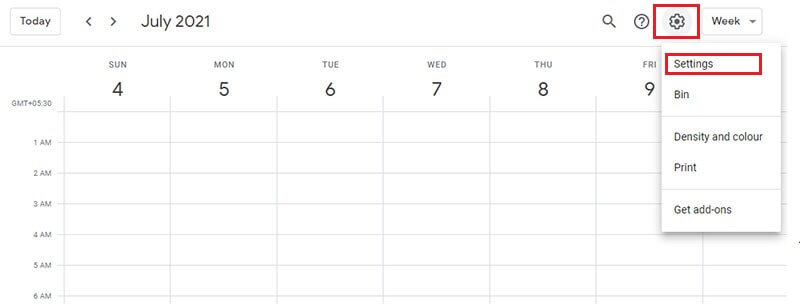
Click on Settings icon
Step 3. In the left column, find and locate the Calendar you wish to delete.
Step 4. Tap on the name of the Calendar.
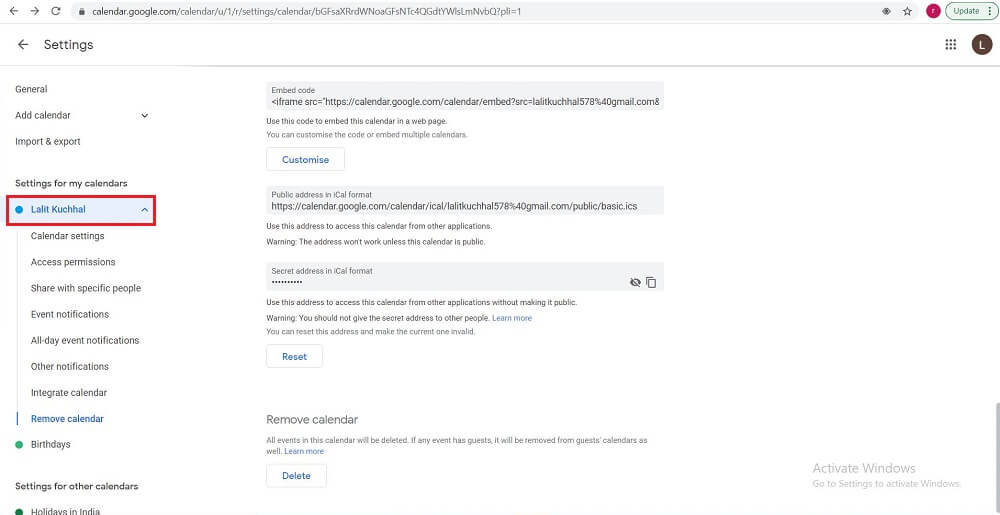
Click on the name of the Calendar
Step 5. Finally, click on Remove calendar > Delete > Delete permanently to delete all events on your Calendar.
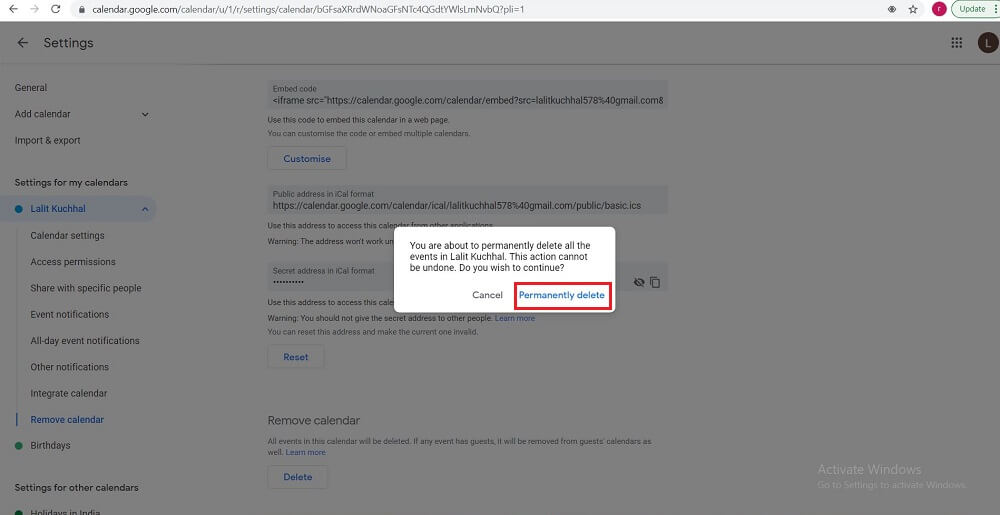
Delete the Calendar Permanently
This was all about how to delete all events on your Calendar. Now, it’s time to get an insight into the process of restoring deleted Google Calendar events.
Bonus Tip. Google Calendar Undo Delete
Google Calendar undelete event might sound pretty tricky, but in reality, it is not that complicated as it sounds! Now, when it comes to retrieving the deleted Google Calendar event, the important thing to keep in mind is that you can only restore the events that have been deleted up to 30 days prior because Google does not backup Google Calendar. If you want to recover more, here we introduce to you an Android recover toolkit – DroidKit, which is a complete Android problem solution. It enables you to recover delete events from Google calendar. Without technical requirements.
Now, just follow the steps below to recover Google calendar events on your Android phone:
Step 1. Free download the latest version of DroidKit on your computer > Launch the software and locate the Extract Needed Data panel > Choose From Google Account.
Free Download * 100% Clean & Safe

Retrieve Data from Google Account
Step 2. Choose Calendar data type and Next.
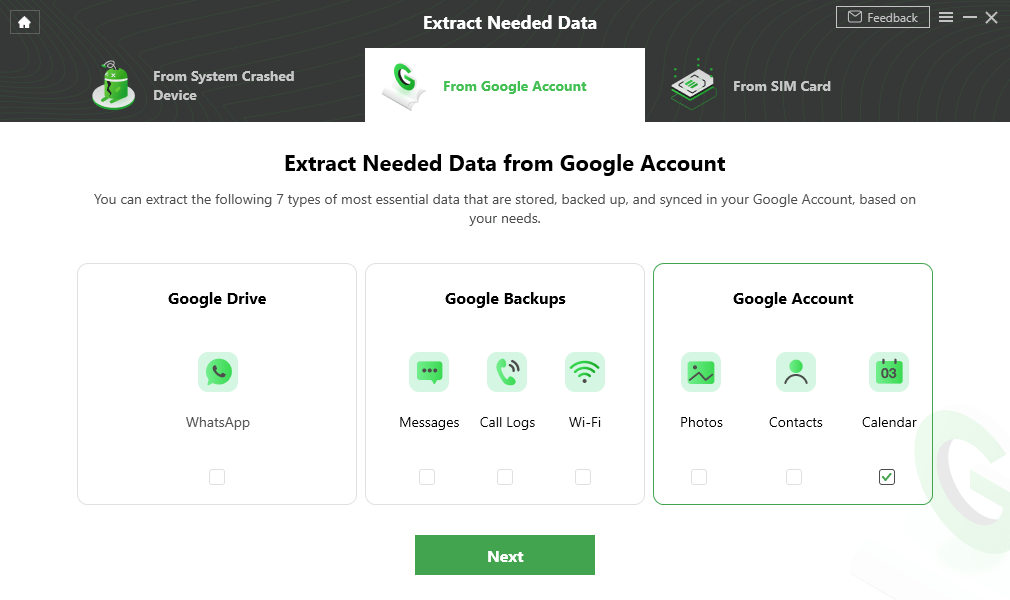
Select Calendar
Step 3. Authorize Your Google Account.
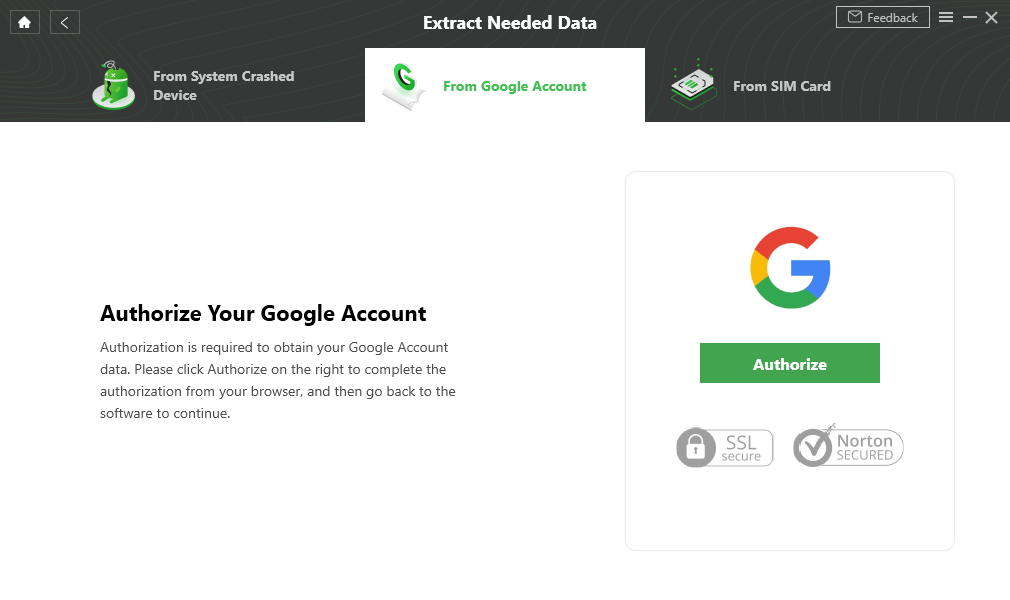
Authorize Your Google Account
Step 4. Check your calendar events and select to recover.
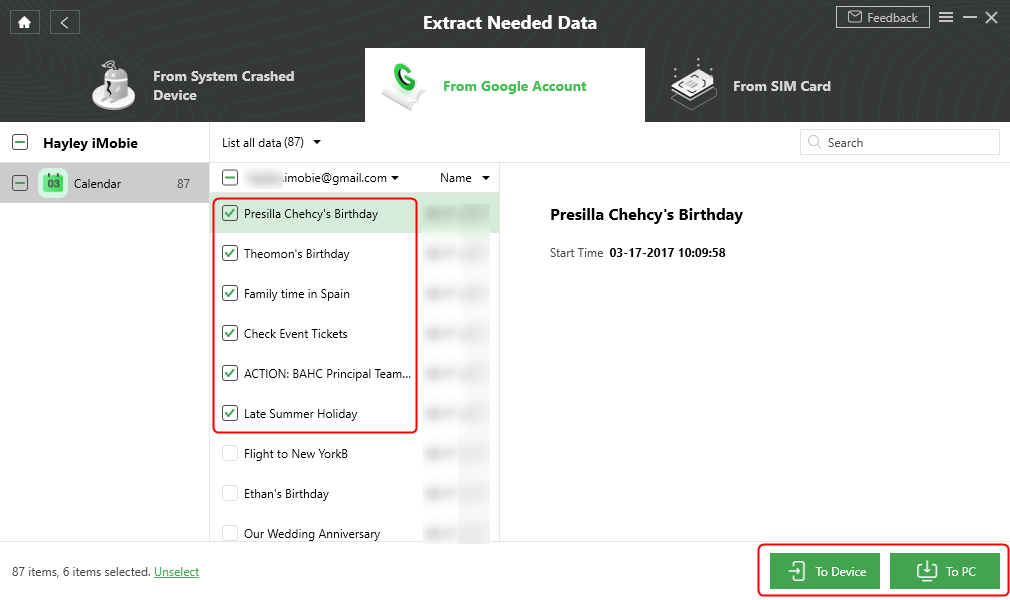
Select Calendar to Device or Computer
Step5. Calendar events recovered successfully.
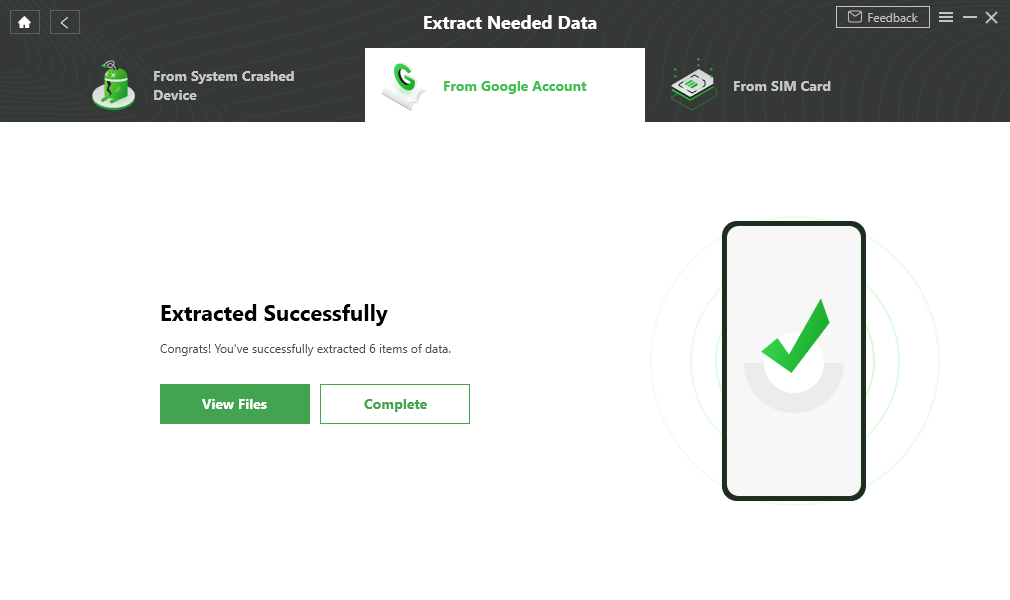
Extract Data from Google Account Successfully
What to do if I can’t find all my Deleted Events in the Trash?
There are times when you can’t find all your deleted events in the Trash, and therefore it becomes impossible for you to restore the deleted Google Calendar event with the aforementioned method. Well, if you don’t find the deleted event in the Trash of your Calendar, then it could be possibly due to one of the following reasons:
- Events are saved only for up to 30 days after deletion.
- If you don’t have edit access to the Calendar on which the event was created, you will not be able to see the event in the Trash.
- There is a separate Trash for each Calendar that you have. So, you can try looking in the Trash for other calendars.
- Anyone who has edit access to your Calendar can delete the events forever or restore them. So, if they have access to your Calendar, then you can ask them if they moved the event.
So, if any of the above reasons are stopping you from viewing the deleted events in Trash and recovering them back, then you can rely on Android Data Recovery Software like DroidKit Quick Recovery Mode that will allow you to recover the deleted Google Calendar events even after 30 days of deletion.
The Bottom Line
As Google Calendar is the most valuable apps for people that can help them attend meetings or events on time, it’s good to learn how to delete all events on google calendar. But, it’s pretty natural for people like you to panic when the Google Calendar event gets deleted accidentally. But fortunately, there is an effective way to recover the Calendar on Android. So, what are you waiting for? If you have accidentally deleted an event from your Calendar, then restore it now by following the method above and experience the best results.
Product-related questions? Contact Our Support Team to Get Quick Solution >

