5 Ways to Connect Samsung Phone to PC
Do you have trouble connecting your Samsung phone to your computer? No worries! We’ve got you covered. This article will explore five simple methods to connect Samsung phone to PC. Read on>>
Whether you want to transfer files, backup data, or manage your phone’s content, establishing a stable connection between your phone and PC is the key. Do you struggle to connect your Samsung phone to your computer? You are not alone. We have noticed that many users are facing problems with Samsung connecting to their computers.
In this article, we’ll walk you through five easy methods on how to connect Samsung phone to PC. Get ready to simplify device connectivity and make your life easier!
Further Reading: How to Backup Samsung Phone to PC with Broken Screen>>
Way 1. 1- Click Connect Samsung Phone to PC Directly [Safe & Easy]
Many users are having problems connecting their Samsung to the computer using USB. So first of all, we recommend you use professional Android third-party tool. There are many third-party software options on the market, but DroidKit – Complete Android Solution is our top recommendation.
DroidKit not only allows you to successfully connect Samsung phone computer, but also to selectively transfer information directly from your Android phone to your computer. What’s more, it has other professional features to help you manage your phone. Let’s check what it can do for you:
Key Features:
- Data Manager & Extractor: DroidKit supports backing up and restoring data. You can transfer vital photos, videos, music, and contacts to your computer for backup, it’s all just a few simple clicks away. What’s more, DroidKit enables you to extract data from broken devices.
- Data Recovery: DroidKit can recover a wide range of lost or deleted data types, including photos, videos, messages, contacts, call logs, WhatsApp data, and more.
- System Repair: DroidKit supports fixing various system issues such as black screens, boot loops, frozen screens, and more, ensuring your device runs smoothly.
- Lock Screen Removal: DroidKit can help you regain access to your phone immediately no matter why you’re blocked. It removes all types of screen locks, such as PIN, password, pattern, fingerprint, or facial recognition.
- FPR Bypass: DroidKit guarantees the highest success rate in the industry to bypass FRP lock.
Free Download * 100% Clean & Safe
How to Connect Samsung Phone to PC with DroidKit:
Step 1. Download and install DroidKit on your PC > Connect your Samsung phone to your PC using a USB cable.
Step 2. Once you have connected your device and DroidKit has identified it, you can choose any of the options from the interface to get started.

Choose the Device Manager
And that’s how you can connect Samsung phone to PC in just 2 steps using DroidKit! Enjoy its amazing functions right now! Free Get DroidKit Here >>
2. How to Connect Samsung Phone to PC via USB
A USB cable is one of the most common and straightforward methods to connect your Samsung phone to your PC. This method lets you establish a direct connection between your phone and computer, enabling file transfer and device management.
Steps to Connect Samsung Phone to PC using a USB Cable
- Get a compatible USB cable for your Samsung phone, and connect one end to your phone and the other to an available USB port on your computer.
- Once connected, you will get a USB connection notification on your device.
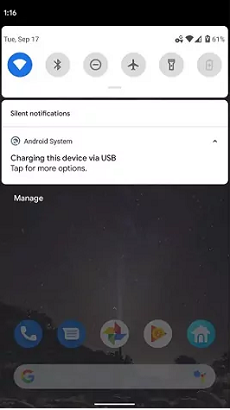
Samsung Phone Connected to PC via USB
- Click on the notification to access more options.
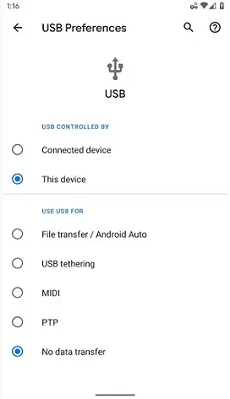
USB Options
- Meanwhile, your PC should recognize your Samsung phone, after which you can access its storage and transfer files between the two devices.
If you want to connect Samsung phone to PC and do more than just transfer files, we have another cool option for you…
3. How to Connect Samsung Phone to PC via Samsung Kies
Samsung Kies is a software application developed by Samsung that allows users to connect their Samsung phones to their PCs. With Samsung Kies, you can sync data, update software, and perform backups of your Samsung phone.
Steps to Connect Samsung Phone to PC using Samsung Kies
Step 1. Download and install Samsung Kies on your computer from the official Samsung website.
Step 2. Launch Samsung Kies and connect your Samsung phone to your PC using a USB cable.
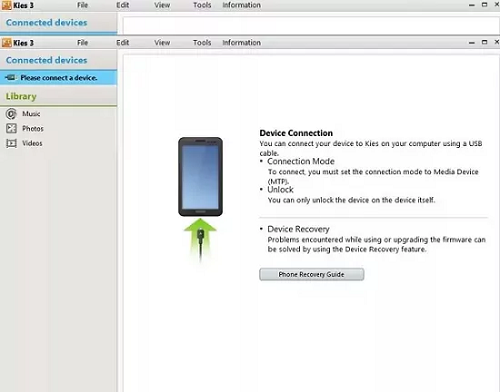
Connect Samsung Phone to PC using Kies
Step 3. Once connected, Samsung Kies will detect your phone, and you can start managing and syncing your data.
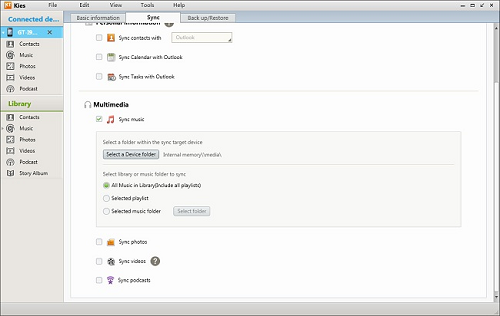
Manage Phone Data with Kies
Again, if you prefer going direct with your phone and PC and don’t want to use third-party apps, you can also connect both devices via Bluetooth.
4. How to Connect Samsung Phone to PC via Bluetooth
Bluetooth can be a convenient option if you prefer a wireless connection between your Samsung phone and PC. You can transfer files and perform basic device management tasks by pairing your Samsung phone with your PC via Bluetooth.
Steps on how to connect Samsung phone to laptop with Bluetooth
- On your Samsung phone, enable Bluetooth by going to Settings > Connections > Bluetooth.
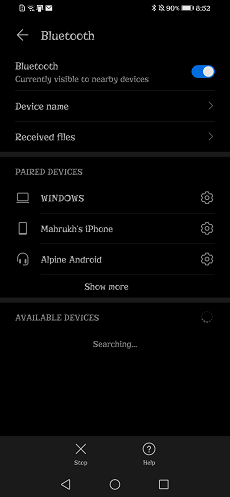
Turn on Bluetooth on the Phone
- On your PC, go to “Settings > Bluetooth & Devices” and turn the toggle on for Bluetooth.
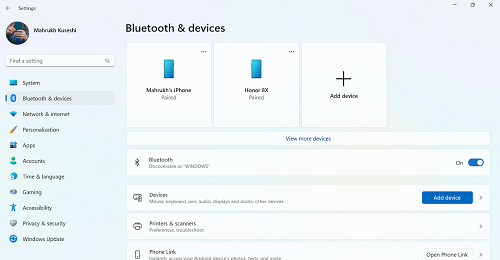
Turn on Bluetooth on the PC
- Search for available Bluetooth devices on your Samsung phone and select your PC from the list.
- Follow the on-screen prompts to complete the pairing process.
Once connected, you can wirelessly transfer files between your Samsung phone and PC using Bluetooth.
5. Connect Samsung Phone to PC via Microsoft Account
If you’re using one of the latest Samsung Galaxy phones and have a Microsoft account, you can use the “Link to Windows” app to connect your phone to your PC. This app allows you to directly access your phone’s notifications, messages, photos, and more from your computer.
Steps to Connect Samsung Phone to PC with Microsoft Account
To connect your Samsung Galaxy phone to your PC via Microsoft Account, follow these steps:
1. Download the “Link to Windows” app on your Samsung phone from Google Play Store.
2. Get the Phone Link app on your Windows PC from Microsoft Store.
3. Now select “Android” when it asks you to pick your phone.
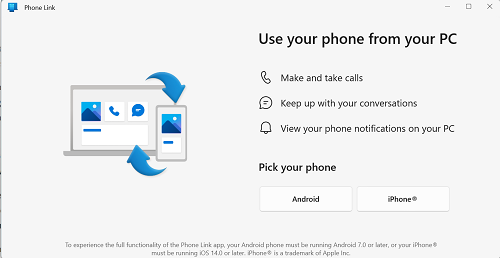
Pick Your Phone
4. As you already have “Link with Windows” on your phone, click “Pair with QR Code.”
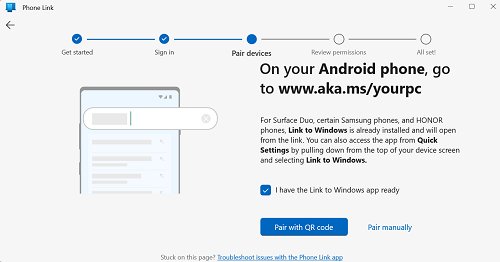
Pair with QR Code
5. Review mobile permissions on your phone to finish pairing the devices.
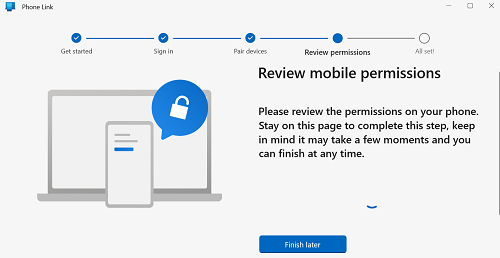
Review Mobile Permissions
6. Once all the permissions have been reviewed, your Samsung device will be paired with your PC via Phone Link, and you’re all set to get started!
The Bottom Line
A seamless connection between your Samsung phone and PC allows you to easily transfer files, manage data, and enhance your overall user experience. Whether you prefer a wired USB connection, wireless Bluetooth pairing, or utilizing software like DroidKit or Samsung Kies, several options are available to connect Samsung phone to PC.
This article will help you choose the method that best fits your needs! And as DroidKit has powerful features that can provide a one-stop service for your Android phone. DroidKit is the most dependable and efficient way to connect your Samsung phone to PC, and we highly suggest to give DroidKit a try!
Free Download * 100% Clean & Safe
Product-related questions? Contact Our Support Team to Get Quick Solution >

