5 Proven Ways for Samsung Broken Screen Data Recovery
Your Samsung phone got broken accidentally? Looking for a way to recover data from Samsung phone with broken screen? Stop here. In the guide below we will show you some easy ways to do Samsung broken screen data recovery, applying to all Samsung models.
Android Data Recovery Tips
Recover from Android Phone
- Top Android Data Recovery Software
- Recover Deleted Files on Android
- Recover Photos from Android Gallery
- Recover Blocked Messages on Android
- Recover Voicemails on Android
- Recover Phone Numbers on Android
- Recover Videos on Android
- Recover Audio Files from Android
- Recover Deleted Apps on Android
- Recover App Data on Android
- Restore Calendar on Android
- Contacts Disappeared from Android
DroidKit – Broken Samsung Data Recovery
No matter your Samsung screen is broken or Samsung device is dead, you can download DroidKit for free to complete Samsung data recovery easily. All Samsung phone and tablet models are supported. Get back your photos, videos, messages and more on a broken Samsung now.
Sometimes when your Samsung is broken, you can use it to make phone calls. But most of the time, the Samsung won’t turn on after severe damage. In this case, the most painful thing is that you cannot access the data stored on the phone. How to recover data from a broken Samsung? This guide will introduce 5 proven ways for Samsung broken screen data recovery. Check them out now!
Recover Data From Broken Samsung Without Backup
Since it’s impossible to use a broken Samsung phone, you will need to use a third-party program for broken Samsung data recovery. Droidkit is a powerful data recovery tool for Android devices. It supports to recover your data no matter the device is working normally or in a crashed state. Besides, Droidkit can get back data from a broken Samsung without backup. You can check the advantages of Droidkit data recovery:
- Recover data from a broken Samsung from the internal storage without backup.
- Restore a backup from Google account.
- Recover multiple data types like photos, videos, messages and more.
- Preview the data before recovery.
Now, you can free download DroidKit on your computer (Mac & Windows PC supported), and view the following steps to complete Samsung broken screen data recovery (here we take to get pictures off broken Samsung as an example):
Free Download * 100% Clean & Safe
Step 1. Launch DroidKit and connect your phone to computer via a USB cable. Go to Data Extractor panel and choose From System Crashed Device.
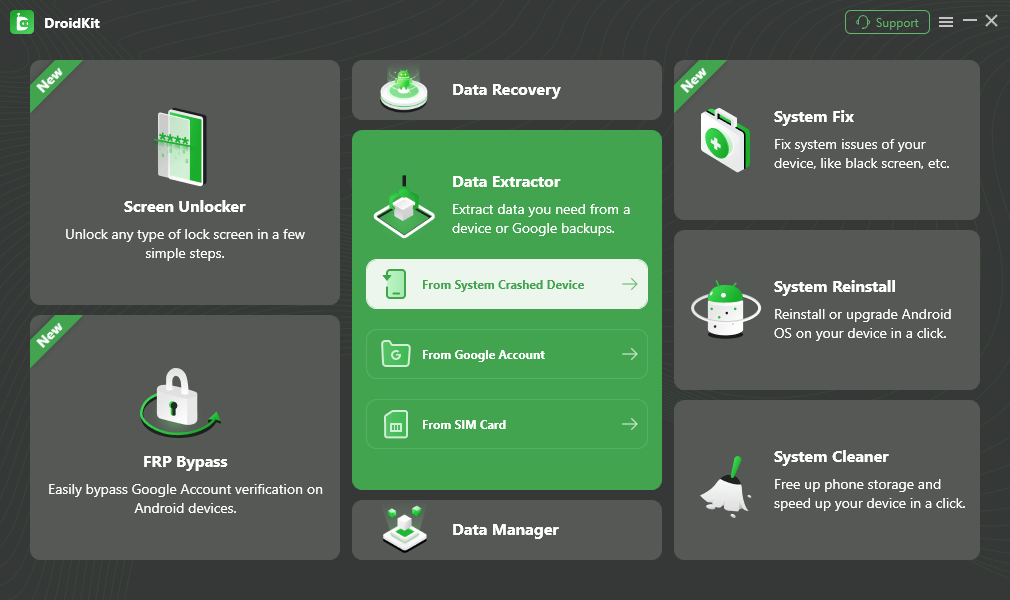
Extract from System Crashed Device
Step 2. Here you can view what data types you can recover from the system crashed device. Here we take getting pictures off crashed phone as an example. Check Photos and Start.
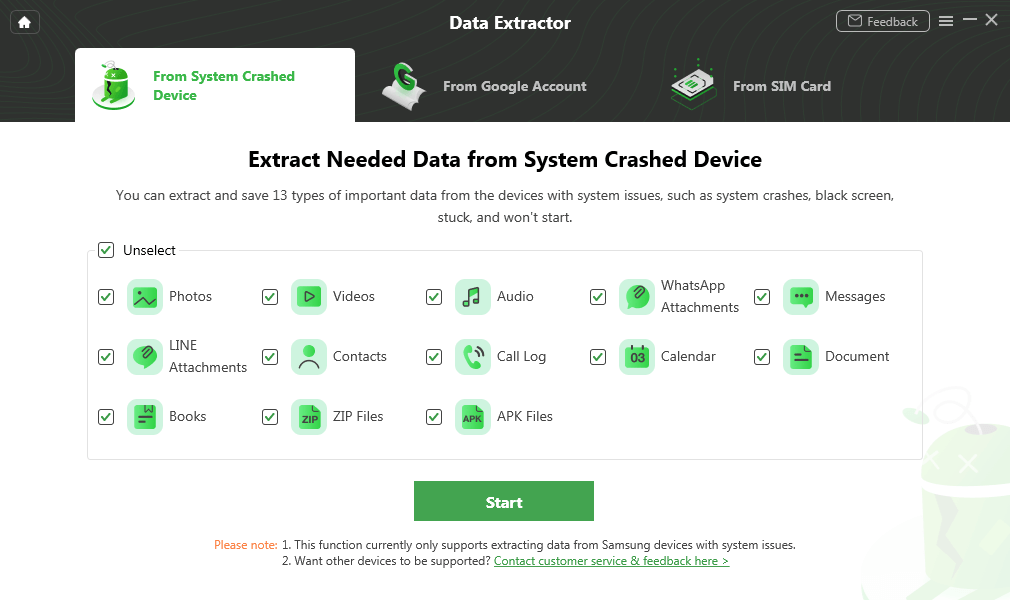
Select Photos and Start
Step 3. Put your device into recovery mode. Get a PDA code and enter it. Then, click Download Firmware.
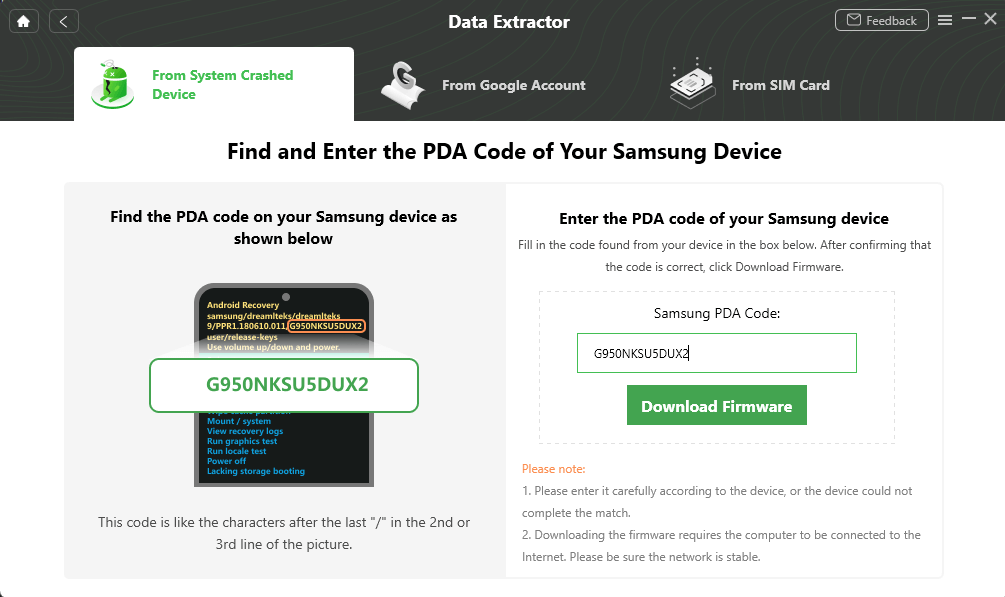
Enter PDA Code
Step 4. Once the firmware is downloaded, it will automatically start fixing your Android system. After completing the fixing process, you will see the interface below. Click Scan Now to scan the device data.
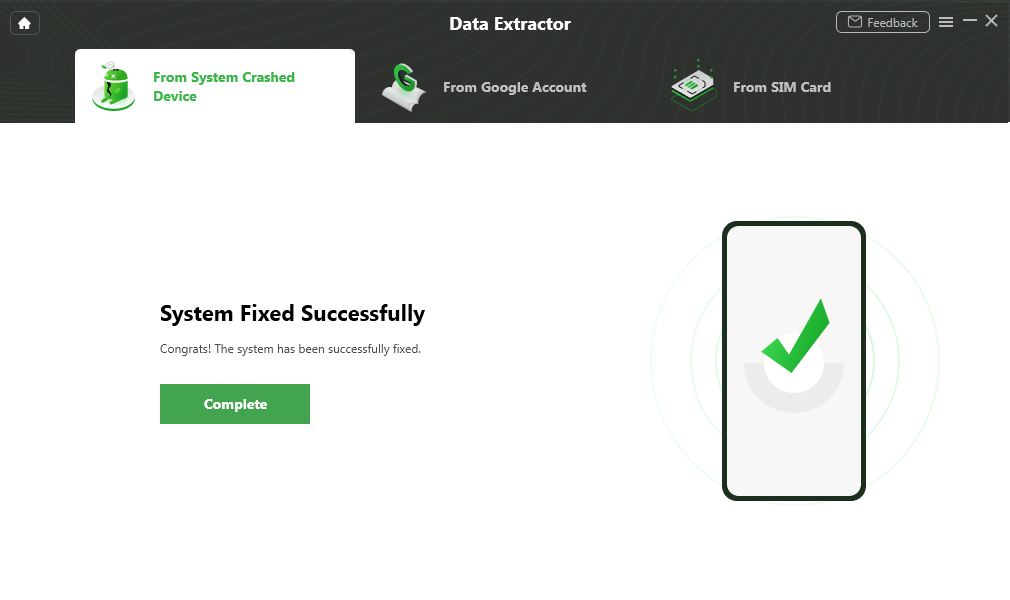
Scan Device Data
Step 5. Confirm your device was connected to the computer again. And you can preview all the photos and other data > Select data you want to recover > Click To Device or To PC.

Recover Data from Samsung
Step 6. When the recovery is completed, you can see the following screen.
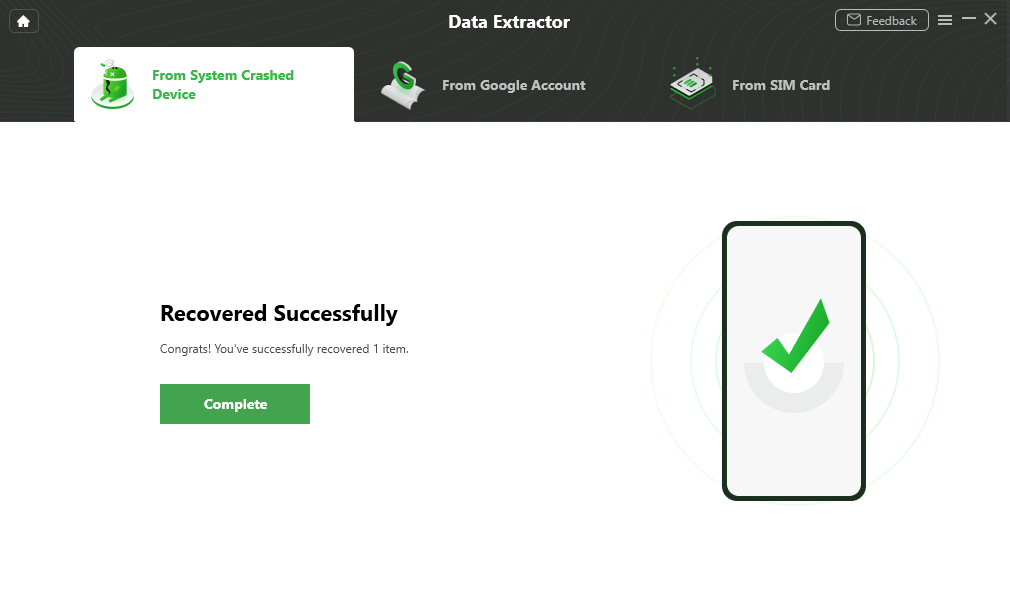
Extract Data from Crashed Phone Successfully
You can also use this method to solve how to transfer data from Samsung to Samsung with broken screen. To do that, choose the To Device button.
Samsung Broken Screen Data Recovery from Google
If your Samsung, Google Pixel, Huawei, or other Android phones got screen broken, you can also rely on your Google account to recover data from Samsung phone with broken screen. And DroidKit can help you to do that with ease. It allows you to view all the data in your Google account, like photos, contacts, messages, WhatsApp data, and more. And you can choose to transfer data to a new phone or computer, just as you wish.
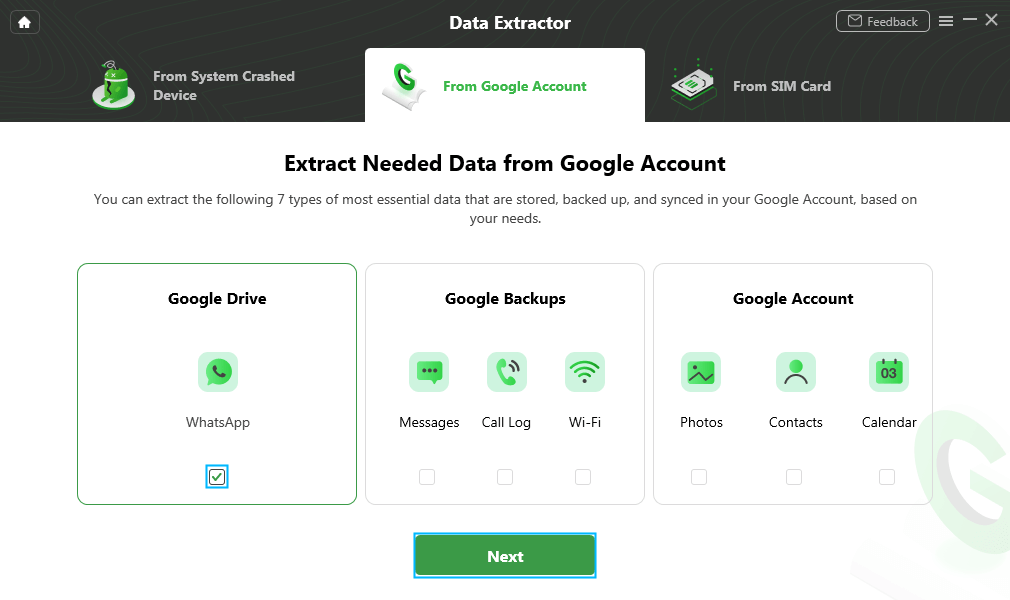
Choose WhatsApp
Or, if you have data stored on an SD card, you can also open DroidKit > go to Data Recovery and choose Data Recovery from SD Card. All the data that you stored in the SD card will be listed here and select needed data to get them back on your phone. And you can extract contacts, messages or other data from your SIM card as well.
Tips: How to recover Samsung notes from broken phone?
Samsung notes are usually stored in documents. If you want to recover notes from a broken Samsung phone, check the Documents category first and preview the data to restore.
Recover Samsung Using PhoneRescue for Android
To recover data from dead phone Samsung or a broken screen Samsung, one of the easiest yet safest ways is to take advantage of a 100% safe Android data recovery tool. Here we highly recommend PhoneRescue for Android, which is recognized as one of the best Android data recovery software in the market. And below are its incomparable features on broken Samsung data recovery.
- Highest Recovery Success Rate. It has helped millions of Samsung users recover data from broken Samsung phones successfully, and is highly recommended by those users for broken Samsung or other Android phone data recovery.
- Fastest Recovery Speed and Easy to Use. Only I simply click and a few minutes are needed to easily and safely recover all data from your broken Samsung phone.
- Widest Coverage of File Types. It supports recovering photos, messages, contacts, notes, WhatsApp messages, videos as well as other Android file types. No matter what you want to recover, it helps you easily make it.
- Selective Recovery. Before recovering, you are allowed to preview and select the data. That’s to say, you can choose the files you prefer to recover.
Now, Free Download PhoneRescue for Android on your computer first, and then follow the steps below to solve how to get data from broken Samsung phone in minutes.
Free Download * 100% Clean & Safe
Step 1. Connect your Samsung to computer
Install PhoneRescue for Android on your computer > Connect your Samsung to the computer with a USB cable.
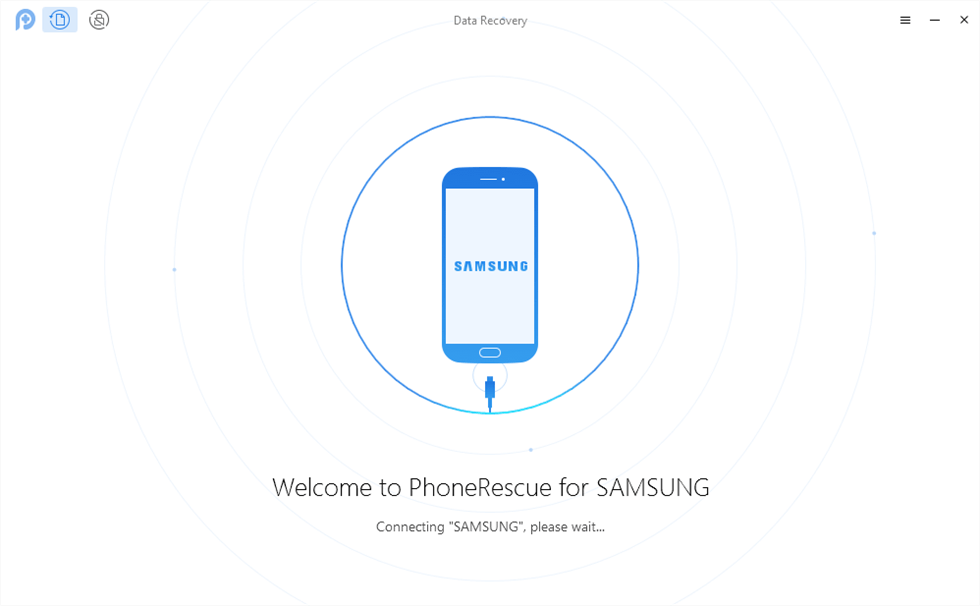
Connect Your Android Device to the Computer
Step 2. Select file categories to extract
Check the file categories you want to recover > Click the Next button on the right to proceed.
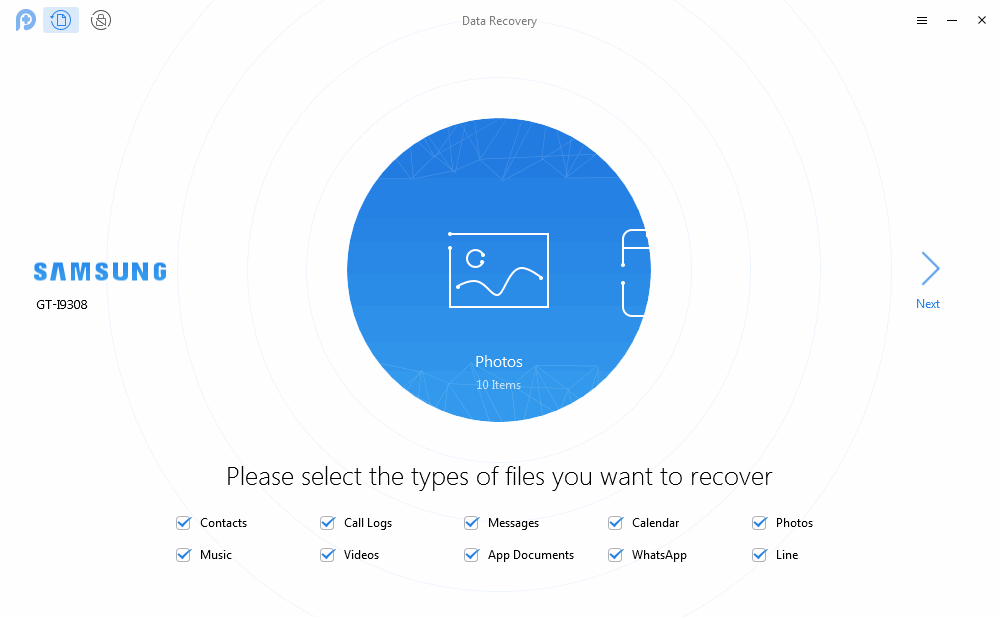
Get Back Lost Data with PhoneRescue for Android
Step 3. Select the files to recover
Preview and select the files you want to recover > Click the To Device button or To Computer button to recover them now.
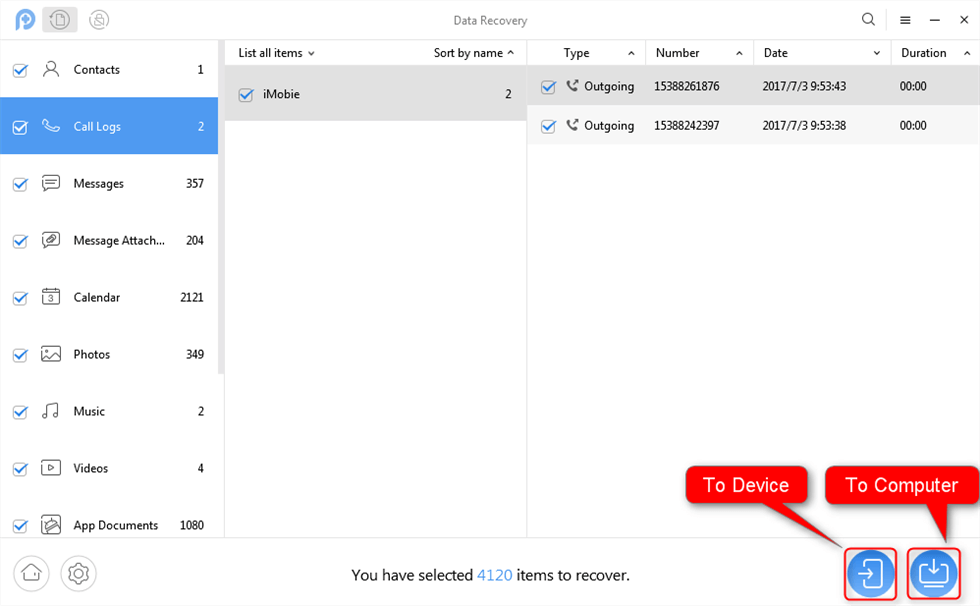
View Call Logs and Select to Recover
Now you can see all the data you have recovered from the broken Samsung device. Sure, you can transfer them from your computer to a new Android Phone. As a professional data recovery tool, PhoneRescue for Android can get data retrieved, also remove the locked screen if you ever lose the passwords or pattern on the device. Just give it a try and it won’t let you down.
Free Download * 100% Clean & Safe
Retrieve Data from Broken Samsung via Find My Mobile
Samsung added the Find My Mobile feature so that users can easily locate the lost phone, lock the screen, block access to Samsung Pay, and other protections of the lost phone. Most importantly, it allows you to back up the data stored on your device to Samsung Cloud. So, to complete Samsung broken screen data recovery, this can be an available way. But it only works when you have set up a Samsung account on your device, which has allowed Google to collect your location information.
Here is how to recover data from dead Samsung phone or broken screen Samsung.
Step 1. Go to the Samsung website and click the Find My Mobile button. Or directly go to the Find My Mobile official website.
Step 2. Log in to your Samsung account that you used on your broken Samsung > Connect with your USB Cable and KIES will allow you access to your files, select the files to back up > Restore them from your Samsung cloud.
Use AutoPlay for Samsung Broken Screen Data Recovery
The last way you can try to do Samsung broken screen data recovery is to use AutoPlay. However, this way is not workable if you have not enabled USB debugging before the screen gets broken. Also, it only enables you to recover multimedia and document files. If you want to retrieve contacts, messages, call logs, and WhatsApp messages, etc. you have to refer to Method 1 to make it. Below are the steps to recover data from Samsung phone with broken screen in this way.
Step 1. Connect your Samsung phone to your computer via a USB cable.
Step 2. AutoPlay will pop up on the screen when your device gets detected, just click on the “Open folder to view files” option.
Step 3. Choose the media files you want to recover > Drag or copy them to computer.
Transfer Data from Samsung to Samsung with Broken Screen
If you have a new Samsung phone, how can you transfer data from Samsung to Samsung with a broken screen? Samsung smart switch is not working since the broken screen is locked. In this case, you can try DroidKit as we introduced above. It allows you to extract data from broken Samsung directly. Once you successfully recover data from a broken Android phone to your computer, then you can feel free to transfer data from the computer to your new Samsung.
- Launch Droidkit, and connect both Samsung phones with USB cables.
- Go to Data Manager > Android Mover.
- Choose Android to Android choice.
- Then follow the instructions to finish transferring data from Samsung to Samsung with a broken screen.
Besides, DroidKit also allows you to transfer data from Samsung to Samsung with broken screen via your Google account/SIM card.
The Bottom Line
With the above methods, you may have done Samsung broken screen data recovery successfully. And, if you want to know which method is the best, it must be DroidKit, because it allows you to recover all the data from any broken Samsung devices in simple clicks. Just get DroidKit for free and try it. If you encounter another problem while trying the above methods, feel free to leave your comment below. We will go through the problem and reply to you soon.
Free Download * 100% Clean & Safe
More Related Articles You May Like
Product-related questions? Contact Our Support Team to Get Quick Solution >

