How to Fix Android Recovery Mode Not Working Problem?
How to fix Android recovery mode not working? Read the below guide and learn handy ways to come out of recovery mode not working problem on your Android device.
Common Android System Issues
Android System Issues & Fixes
Android Boot Issues & Fixes
Android Safe Mode Issues & Fixes
Android Recovery Issues & Tips
- Recover Deleted Huawei Files
- Huawei Data Recovery
- Recover Deleted History on Android
- Recover Deleted Huawei Contacts
- Recover Deleted Huawei Videos
- Restore Deleted Huawei Photos
- Recover Data After Factory Reset
- Retrive Deleted Huawei Messages
- Recover Deleted Samsung Photos
- Huawei Broken Screen Data Recovery
DroidKit – Fix Android Recovery Mode Not Working
No matter if you can’t access recovery mode Android, the phone is stuck in recovery mode and can’t exit, or hard reset not working Android, etc., you can free download DroidKit to fix these problems in simple clicks.
Android recovery mode comes in handy to fix numerous issues. If your device has been configured the incorrect way or is frozen, entering its recovery mode is hassle-free to resolve this issue. It is even helpful when it comes to wiping the cache partition or resetting the phone.
Lately, many users complained the recovery mode not opening on their Huawei, Samsung, or LG phones, and encounter no command recovery mode error while resetting their Android and bringing the entire process to a standstill. Here in this post, we will show you the reason why recovery mode not working and say recovery mode no command. And continue reading to learn how to fix Android recovery mode not working (including fixing Huawei/Samsung recovery mode not working), and Android won’t boot into recovery.
Why Is Recovery Mode Not Working?
The most common reason to encounter recovery mode not working and getting no command error is that the Superuser access has been denied or terminated when Android OS updating, or phone resetting. In addition to that, the termination of Superuser access during Google Play Store installation can even cause this error.
Fix Android Recovery Mode not Working with Professional Repairer [Safe & Easy]
If you can’t access recovery mode Android, your device may encounter system issues. This frequently occurs if your device has been used for a long time. In this case, you need to use DroidKit – Complete Android Solution to get rid of the Android system issue and access its recovery mode again. DroidKit is always your best choice no matter whether Android phone stuck in recovery mode or your Android stuck in fastboot mode.
Besides, Android system issues like black screen, stuck on logo, frozen screen, hard reset not working Android, and more, can all be fixed by DroidKit. And here are some features of DroidKit. You can also free download the latest version of DroidKit to explore more.
DroidKit – Android Repair Tool
- Fix various Android OS issues in simple clicks. No skills required.
- Just a few minutes are needed to fix system issues.
- No need to root Android device. 100% secure and privacy confidential.
- All Android devices, like Samsung, Huawei, LG, Xiaomi, etc.
Free Download100% Clean & Safe
Free Download100% Clean & Safe
Free Download * 100% Clean & Safe
Here we will take Samsung as an example to show you how to fix Android recovery mode not working. Then let’s see the steps to fix Samsung (a50/s21 included) recovery mode not working:
Step 1. Download DroidKit and launch it on your computer > Click System Fix to start the process.

Click System Fix Function
Step 2. Connect your Android phone to the computer, and tap on Start > DroidKit will automatically match the PDA code of your Android device > Click Download Now to get the firmware before repairing it.

PDA Code Matched
Step 3. After the firmware package is downloaded, click Fix Now button. Then follow the on-screen instructions to put Samsung in download mode and next.

Put Samsung into Download Mode
Then DroidKit will start the repairing process immediately. Once finished, you will get the complete page below. And all system issues including recovery mode not working will be fixed and your phone will be rebooted.

Completing the Repair Process
You may have fixed recovery mode not working Samsung or “can’t enter recovery mode Samsung” problems. Also if you encounter LG recovery mode not working issue, this method works as well.
Fix Android Recovery Mode Not Working via Key Combinations
The easiest solution to fix Android like Samsung/LG/Huawei recovery mode not working is through key combinations. Before proceeding further, ensure that you have ejected the memory card and SIM card from your device. Additionally, disconnect your phone from a charger, USB cable, or other connections if any, and make sure that your device’s battery is at least 50% charged. Below is the step-by-step guide on how to fix the Android recovery mode not working problem using the right key combinations.
Step 1. Once getting an Android recovery mode No command, try the following key combinations to boot Android into recovery mode:
- For Xiaomi: Press and hold down the Power + Volume Up buttons.
- For Samsung with Home button: the Power + Home + Volume Up/Down buttons.
- For Huawei, LG, OnePlus, HTC one: the Power + Volume Down buttons.
- For Motorola: the Power button + Home buttons.
- For Nexus Series: the Power + Volume Up + Volume Down buttons.
While you try different key combinations, ensure to give a space of a few seconds between each attempt in order to give your phone some time for processing the command.
Step 2. This key combination would probably resolve the No Command error as well as open the recovery mode on your Android device.
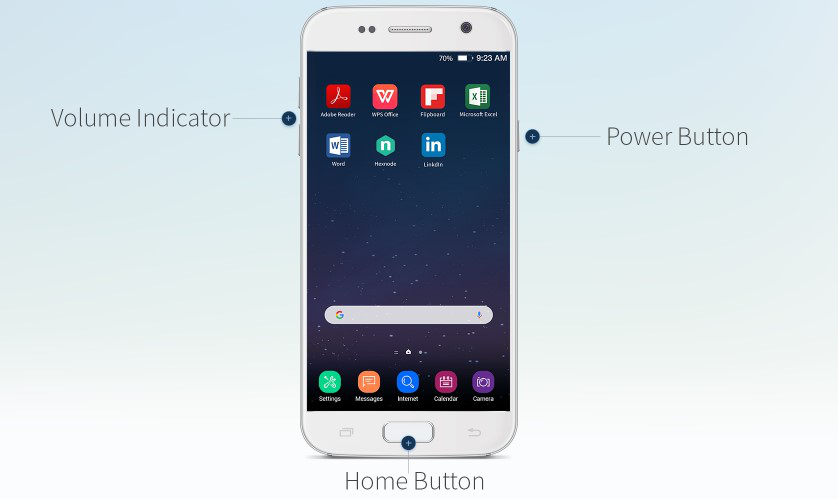
To Solve the Android Recovery Mode Not Working Issue
After these steps, you will successfully solve the phone not going into recovery mode problem.
Fix Android Recovery Mode not Working via Boot Loop
If your recovery mode not working Android without displaying any Android recovery no command error, then it could occur because of improper software installation or device cache error. Nevertheless, any of the following methods can resolve it but your phone has to be first in recovery mode. Then let’s see how to fix Android recovery mode not working in this way.
Wipe Cache Partition
This solution is easy and won’t cost you anything and indeed, not also data loss. So, you must give it a try at least once by following the below steps:
Step 1. Press the Volume Down button to select the Wipe Cache Partition option.
Step 2. Press the Power button two times to confirm cache deletion.
Step 3. Use the Volume Down button and scroll to the option that says Reboot device and then choose it to restart the device.
Wiping the cache partition could fix the Samsung recovery mode not working error, but if it is of no help to you, then try the following solutions.
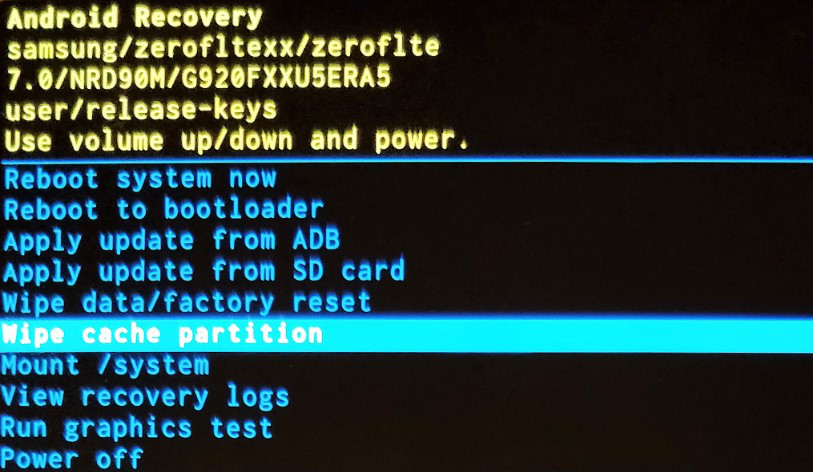
To Fix Android Recovery Mode Not Working Problem
Manually Install Update
If you think No command issue is due to a software update or while attempting to flash a custom ROM, then try the following steps:
Step 1: Press the Volume Down button to select the apply update from cache option.
Step 2: Press the Power button for opening your selection.
Step 3: Choose the available software and hit the Power button to get or install it.
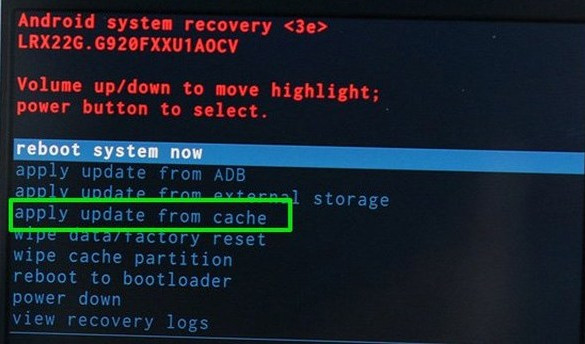
To Fix Android Recovery Mode Not Working Problem via Manually Install Update
Factory Reset Android Phone
Here comes the last solution for all who likes to resolve the Android recovery mode not working problem. Well, this method comes with a downside and that one is that it would erase all your Android content and settings, thus make sure to backup your device data before you proceed further.
Step 1: Press the Volume Down button to go to the wipe data/factory reset option.
Step 2: Press the Power button to choose the option and start the process.
Step 3: Upon the completion of the process, your device will reboot normally, and set it up again to use your device just like you use it normally.
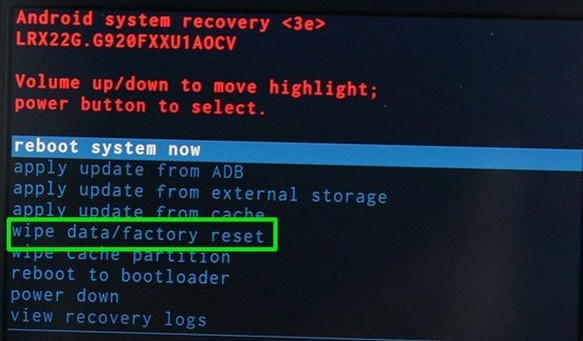
To Fix Android Recovery Mode Not Working Problem via Factory Reset Android Phone
Bonus Tip: How to Recover Lost Data from Android Device
Usually, many Android users faced lots of device issues and try to fix them with multiple methods. At the same time, you may need to keep your device data safe. Whenever to repair your Android device, like use factory reset to fix Android recovery screen not appearing and Android recovery mode not working issues, please make sure you already backed up all the data. But if you forgot to do that and lost data during the repairing process, here we recommend you one software to recover lost data on Android.
It is PhoneRescue for Android, which allows you to retrieve messages, photos, contacts, etc., and restore those data directly to the phone in only one click. It helps you find lost and hidden data on a device with or without root. Besides, it enables you to remove the lock screen and get the data if you forgot the device password.
Now, you can download PhoneRescue(Android) for free to try the feature you want.
Free Download * 100% Clean & Safe
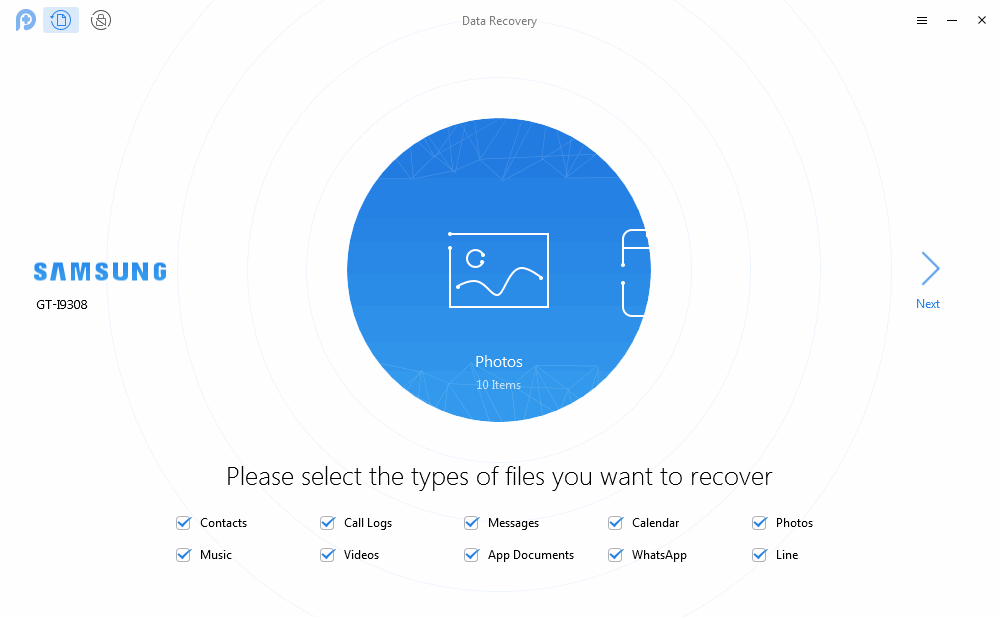
Get Back Lost Data with PhoneRescue for Android
Frequently Asked Questions
In this section, we list some other issues related to recovery mode and system repair. Let’s see the answers to these questions together!
How do I force an Android recovery?
It is easy to enter recovery mode on your Android device, and all you need to do is pressing buttons. Here is a detailed guide:
- Press Volume Down button and the Power button at the same time for a few seconds until you see the Android logo on your screen.
- Press the Volume Down button to choose the Recovery mode on your screen. Then, press the Power button to confirm.
How do I get out of Android recovery mode?
After fix Android recovery mode not working issue, many people ask how to get out of recovery mode. Don’t worry! Here are the steps:
Press Volume Up/Volume Down to choose the Reboot system now option > Press Power button to confirm. Then you can get out of Android recovery mode successfully.
How to fix recovery mode not working iPhone?
For iOS users, if your iPhone recovery mode not working, you can turn to professional iOS system repair tools. And PhoneRescue for iOS is quite a good choice for you.
The Bottom Line
That’s it on how to get rid of Android recovery mode not working issue. In all, we’ve covered all plausible ways to fix Android recovery mode not working problem on Android devices like Huawei, Samsung, etc. We recommend you try DroidKit as it has helped many Android users to come out of the annoying “no command” error on their devices. However, if you have any more doubts regarding the post, feel free to share your doubt in the below comment section.
Free Download * 100% Clean & Safe
More Related Articles
Product-related questions? Contact Our Support Team to Get Quick Solution >

