Top 8 Best Backup Apps for Android
Want to backup the files on your Android phone? Looking for a safe and professional app to do the task? In this review, we will share you 6 best Android backup apps, which we pick out from thousands of apps in the market and evaluate them strictly from all aspects.
Android Manage & Backup Tips
Android File Management
Android Backup Tips
DroidKit – Best Backup App for Android
Free download DroidKit to back up your data on Android. All data types are supported, like photos, videos, messages, contacts, etc. You can back up selectively or wholly in 1 click. All Android devices are covered, like Samsung, Huawei, Xiaomi, LG, etc.
In earlier days, people used to store their data on hard drives as they thought they were more reliable than any other option of storage. Fast forward today, things have changed a lot and people’s trust has moved to other options of storage such as their mobile phones. If you use an Android-based smartphone, you have likely stored a lot of your personal and valuable data on it.
While smartphones are a reliable method of storing files, you should always keep a backup of your data just in case things go wrong. To help you out with your backup needs, the following guide covers some of the best Android backup apps that we tested rigorously from thousands of Android backup software in the market. Now, let’s check it.
Criteria of the Best Backup App for Android
To call an app the best in its category, there has to be some sort of filtering criteria that set the best out of the rest. As for filtering the Android phone backup apps, there are a few things that are taken into consideration before an app is chosen as the best Android backup app. The following are some of the criteria.
Criteria 1. Reliability
Since you are handing over your important files to an app, you will want to make sure the app is reliable. Otherwise, you risk losing all the files you create backups of using the app.
Criteria 2. Support for Files
For a backup app to be considered the best, it should support all the major file formats available out there. If it does not have support for the popular formats, it will not be able to fully back up your device and you do not want to do it.
Criteria 3. Easy to Use
Android backup software must be easy to use for it to be called best as you do not want to spend hours trying to learn how to use complex software. This is one of the factors that apply when choosing a backup app for your device.
Top 8 Best Android Backup Apps
Now that you know the criteria that apply when choosing a mobile backup app, you will want to know what are all the apps that fit the criteria and have all the features to help you back up the content on your device. The following are the best Android backup apps you can use to back up your device without root access.
1. DroidKit
What is the best backup and restore App for Android? As a powerful one-stop Android solution, DroidKit makes Android data management easier than before. It is one of the most worth-recommended software among the best backup and restore app for Android in 2024. With DroidKit, you can manage & transfer Android data to computer in no more than 3 steps. Besides, if you need to restore Android backups, you can also use DroidKit to do it with ease. What’s more, you can also recover lost data, remove the lock screen, bypass FRP lock, and fix all Android system issues with DroidKit easily. You can learn more about this best app to backup Android phone below.
Advantages:
- DroidKit can backup up types of data such as contacts, photos, videos, music, messages, ringtones, apps, app files, and other documents.
- You can preview the data and back up them selectively as you need. Or you can also back up all of these data in 1 click.
- No root are needed. Only click the buttons to back up data with ease.
- All Android phones and tablets are supported, such as Samsung, Huawei, Xiaomi, LG, OnePlus, Google phones, and Sony.
- You can also use DroidKit to transfer data from Android to Android or iPhone to Android.
Disadvantages:
- You must connect your Android device to the computer with a USB cable.
How to Backup Android Data to Computer via DroidKit:
Step 1. Free download DroidKit and launch it on your computer > > Click on the Device Manager option under the Data Manager mode.
Free Download * 100% Clean & Safe

Choose the Device Manager
Step 2. Tap on the Export Content option > Choose the type of data that you want to backup.

Choose Export Content
Step 3. Now you can preview and choose the data that you want to backup, here we take photos as an example > Click on the To PC button.

Choose Data You Want to Transfer
Step 4. Just wait for a moment, when the transferring process is completed you will see the interface below.

Data Transferred Successfully
2. AnyDroid
AnyDroid is another best Android backup app used by thousands of people to back up the content on Android devices. The app comes preloaded with all the features you would ever need to make full backups of your devices and that too with ease. And if you don’t want to connect your device to computer, AnyDroid also allows to you back up Android wirelessly. It is more than just a mobile data backup app as it lets you manage your data as well as perform a number of other operations on your Android devices.
Advantages:
- Selectively backup content – you can select the content category or individual items to be backed up if you do not want a full backup of your device.
- Support for major file types – the app supports almost all the popular file formats under the sun you will never have any difficulties backing up your files.
- Easy to restore backups – once a backup is created, it is extremely easy to restore it on any of your devices.
- Fast speeds – the app makes it faster for you to backup your Android devices.
- 1 click – it makes the complicated backup steps as plain as one simple click.
Disadvantages:
- The app comes at a cost and is not available for free.
How to Backup Your Android Phone with AnyDroid:
Step 1. Free download AnyDroid on your computer > Connect your device to the computer via USB cable or Wi-Fi.
Free Download * 100% Clean & Safe
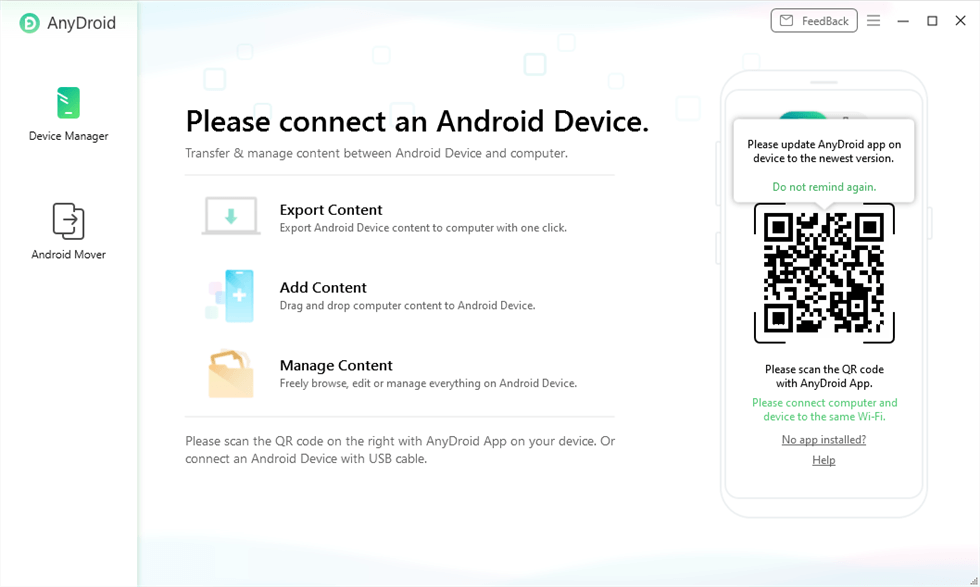
Connect Android to Computer
Step 2. Once your Android device is recognized, the main interface will display, just click Content to Computer button. The supported file category will be loaded automatically. Choose the file category you want to backup.
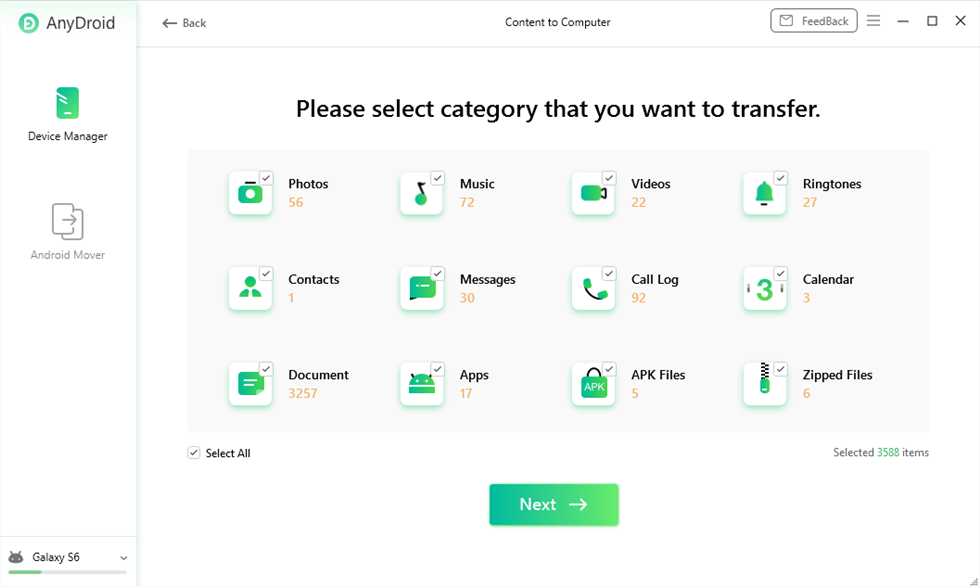
Choose File Categories
Step 3. Click Next button to start the backup process. The time to backup content varies based on the size of your content. Please keep patient.
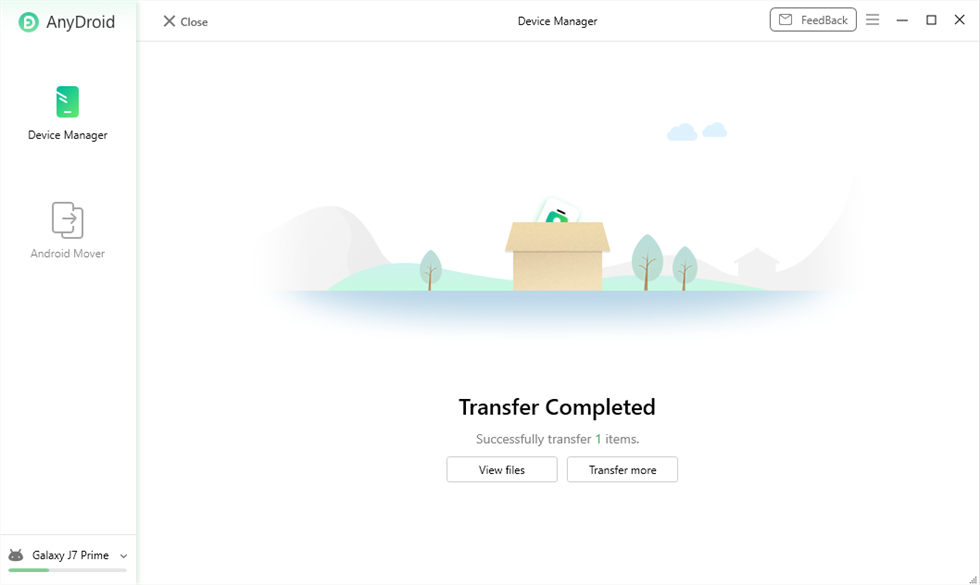
Photo Transfer Complete
3. Dr.Fone Android
Dr.Fone Android also falls in the list of the best backup app for Android. The app has a lot of features to help you transfer files from your Android device to your computer and vice versa. It provides a modern and easy to use interface for you to get started with creating backups of your device. And if you don’t want to root your device, this tool is also the best backup app for Android without root.
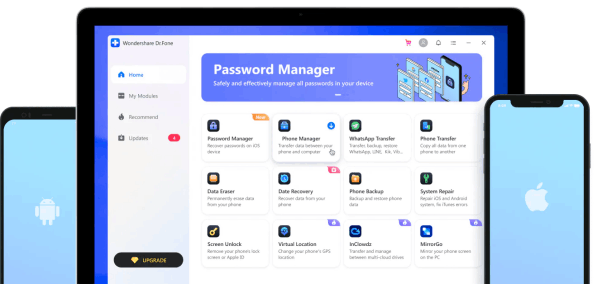
Dr.Fone
Advantages:
- Backup multiple content types including videos, photos, contacts, and messages.
- Preview your content before you back it up to your computer.
- Support for a number of Android devices.
- Safe to backup your data.
Disadvantages:
- The app is not available for free.
- It takes too long to transfer your content from your device to your computer.
4. MoboPlay
MoboPlay is another best app to backup Android phone to PC we want to introduce. While most apps focus on letting you select the content that you would like to back up on your Android device, MoboPlay focuses on how you can back up all the content at once using a single click. The one-click feature in the app allows you to easily and quickly make a full backup of your Android device. You can read more about this best Android backup app below.
Advantages:
- Quickly create a backup of all of your files on your device.
- Restore the backup in a few clicks with ease.
- Transfer as well as sync files with your device.
Disadvantages:
- The app sometimes fails to create a full backup of the device.
5. Helium
If you are looking for the best free backup app for Android, you can’t miss Helium. It comes from the developers behind the famous ClockworkMod recovery available for Android devices. The main focus of the app is to help you backup the apps as well as their data stored on your device. If you have a lot of apps installed on your device and you wish to back them up along with your progress in those apps, this best backup app for Android is a perfect solution for you.
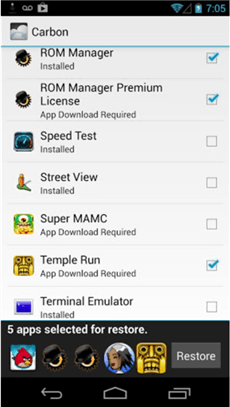
Helium
Advantages:
- Quickly and easily backup apps and their data.
- Backup files to cloud storage, PC, and SD card.
- Support for multiple cloud storage providers.
Disadvantages:
- The app does not support backing up a variety of file types.
6. G Cloud Backup
G Cloud Backup integrates with your Google Drive account and allows you to backup pretty much everything from your device to your cloud storage. All the backed up files are stored on your Google Drive account so you can fetch your data on any device in the world.
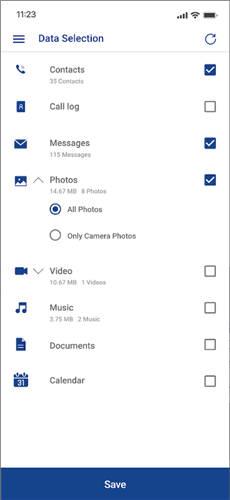
G Cloud Backup
Advantages:
- Easy integration with Google Drive.
- Backup all types of content including photos, videos, messages, and contacts.
Disadvantages:
- The app will only backup your data to your Google Drive account and not to your computer or SD card.
7. Degoo
Degoo is another recommended mobile backup app to back up all your Android data to the cloud storage. It offers up to 100 GB of cloud storage to store your multiple data types, like photos, videos, messages, etc. And if needed, you can also share these files with your friends and family. Learn more about this best Android backup app below.
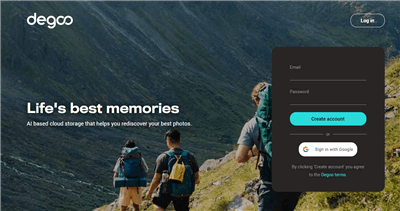
Degoo
Advantages:
- Allow to encrypt data to avoid data leakage.
- Don’t need to root your device.
- You can back up your files via Wi-Fi.
Disadvantages:
- Won’t back up apps.
8. SMS Backup Android
If you only want to back up your text messages, SMS Backup Android must be your best backup app for Android. It intuitive interface and easy operation make SMS backup much easier and quicker. In addition to SMS, you can also use this tool to back up call logs.
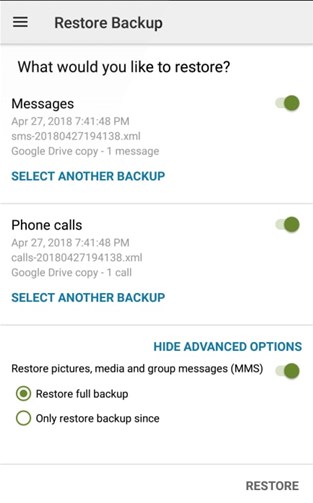
SMS Backup & Restore
Advantages:
- You can back up individual messages or call logs in an entire list.
- Also allow to transfer SMS to another Android phone.
- Support Google Dive, Onedrive, and Dropbox backup.
Disadvantages:
- Only back up SMS and call logs.
The Bottom Line
With the list of best backup app for Android, you can back up your Android device with ease and never have the risk of losing your most important files. Among these apps, we highly recommend you try DroidKit first. Because it supports all data types, requires no root or skills, and even allows you restore data from backups. So why not try DroidKit first now?
Free Download * 100% Clean & Safe
Product-related questions? Contact Our Support Team to Get Quick Solution >

