Xiaomi Recovery Mode: All You Need to Know
Android phones are becoming more innovative with a lot of valuable features. But sometimes, they can annoy users, especially if there are system-related issues. This article will explain how to enter Xiaomi recovery mode to fix system issues.
Are you a Xiaomi user who is facing software issues? Is your phone acting up? It may be frozen or wouldn’t turn on. If yes, then you are in the right place!
While smartphones have made our lives easy, they can also cause trouble. Facing system issues on MIUI devices is very common nowadays. This is where Xiaomi recovery mode steps in! It can help you fix issues related to the system of your device.
If you haven’t heard about Xiaomi recovery mode before, don’t worry! This article will explain everything you need to know about this feature. Let’s dive in!
What Is Xiaomi Recovery Mode?
Recovery mode is a special toolkit inside Android phones that helps when things go wrong. Xiaomi’s recovery mode is known as MIUI recovery. You can say it’s a doctor for your phone’s software issues. Now, let’s find out what does it do!
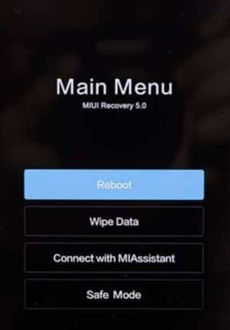
Xiaomi Recovery Mode
In MIUI recovery mode, you have different options to fix issues. This mode is useful when your phone becomes slow or is affected by malware or viruses. You can also clean up temporary files, reset your phone, or install updates. It’s all about giving you simple tools to make your phone work smoothly again.
Now that we are familiar with the term Xiaomi recovery mode, let’s explore how to enter it.
How to Enter Xiaomi Recovery Mode?
In this section, we are going to explore two ways to enter Xiaomi recovery mode. We will walk you through their step-by-step guide to simplify the process.
Way 1. Enter in Settings
One method for entering the Xiaomi recovery mode is via settings. This method’s success is not guaranteed and can be daunting for some users. You can follow the below steps:
Step 1: Unlock your Xiaomi device and navigate to “Settings.”
Step 2: Scroll down and locate the “About phone” option, then click it.
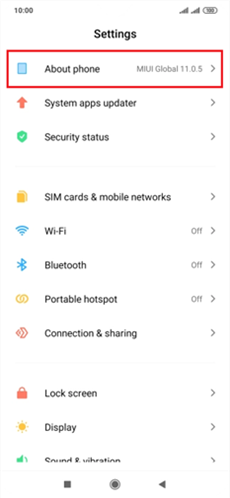
Click About Phone Option
Step 3: Look for the “MIUI version” option here, and tap it repeatedly (about 7 times).
Step 4: You will see a message confirming you are a developer now.
Step 5: Go back to the main Settings menu. Scroll down, find the “Additional settings” option, and tap on it.
Step 6: Inside “Additional settings,” locate and tap on “Developer options.”
Step 7: In the Developer options menu, scroll down and find “USB debugging.” Turn it on.
Step 8: Return to the main Settings menu again. Scroll down and find “Developer options” again, then tap on it.
Step 9: Look for the “Reboot to recovery mode” option and click it.
Step 10: Your phone will now reboot into Xiaomi Recovery Mode. You can troubleshoot and fix software issues here.
So, this is how you can enter Xiaomi/MIUI recovery mode. However, this method is quite daunting to follow. Most users left it in the middle. But don’t worry—you can try one more manual method. Let’s explore it!
Way 2. Enter with Buttons
This is another method to enter Xiaomi recovery mode. Most Android phones have this same method to enter their recovery modes for booting. You can follow the below steps:
Step 1: Turn off your Xiaomi phone completely.
Step 2: Push and hold the “Power” + “Volume Up” buttons simultaneously until you see your device’s logo on the screen.
Step 3: Next, you will see four options: Reboot, Wipe Data, Connect with MiAssistant and Safe Mode. Press the “Volume Down” button to move to the “Wipe Data” option. Press the “Power” button to select it.
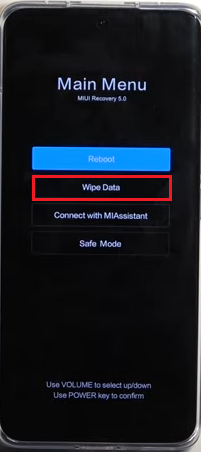
Select the Wipe Data Option
Step 4: You will now be directed to the next options. Select “Wipe all data” and proceed.
Step 5: Wait until all the data is removed. Your screen will display “Data Wiped Successfully.” Now, click on “Back to Main Menu.” Your device will turn back on.
So, this is how you can remove all the data from your device and make it like a new one.
We have explored how to enter Xiaomi recovery mode. Isn’t it essential to know how to exit it? Well, let’s find out together!
How to Exit Xiaomi Recovery Mode?
After you have finished your task in recovery mode, you might want to exit it. Well, Exiting Xiaomi Recovery Mode is as easy as entering it.
All you have to do is when you see four options on your phone’s screen, use the “Volume” buttons to move and the “Power” button to select the “Reboot” option. After selecting it, your device will reboot and exit the recovery mode.
MIUI Recovery 5.0 Stuck? How to Fix?
When you try manual methods to enter Xiaomi recovery mode, you will likely get stuck. This has been reported many times in the latest version, 5.0, of the MIUI device. If this has happened to you and you are scratching your head wondering what to do, don’t worry!
DroidKit – Android Phone Toolkit is here to rescue you. It is one of the most reliable and hassle-free ways to fix system issues on your Android device. You don’t have to follow manual steps – just a few clicks, and you are done. Almost all Android systems can be fixed with it, like stuck on recovery mode, black/blue/white screen, Apps keep crashing, frozen screen, etc. The best part about DroidKit is that you don’t need to root your device. It also offers many other features, such as data recovery, screen unlocker, system cleaner, FRP bypass, and more. Thus, you have a complete solution at your fingertips.
Let’s move forward to the steps of using it. Before starting, download and install DroidKit on your laptop or PC. Then follow the instructions given below:
Free Download * 100% Clean & Safe
Step 1: Once the installation is done, launch DroidKit and select System Fix mode from the menu.

Click System Fix Function
Step 2: Once your Android device is detected, click the Start button and proceed.

Start to Repair Android System
Step 3. Then you need to follow the on-screen instructions to put your device into recovery mode.
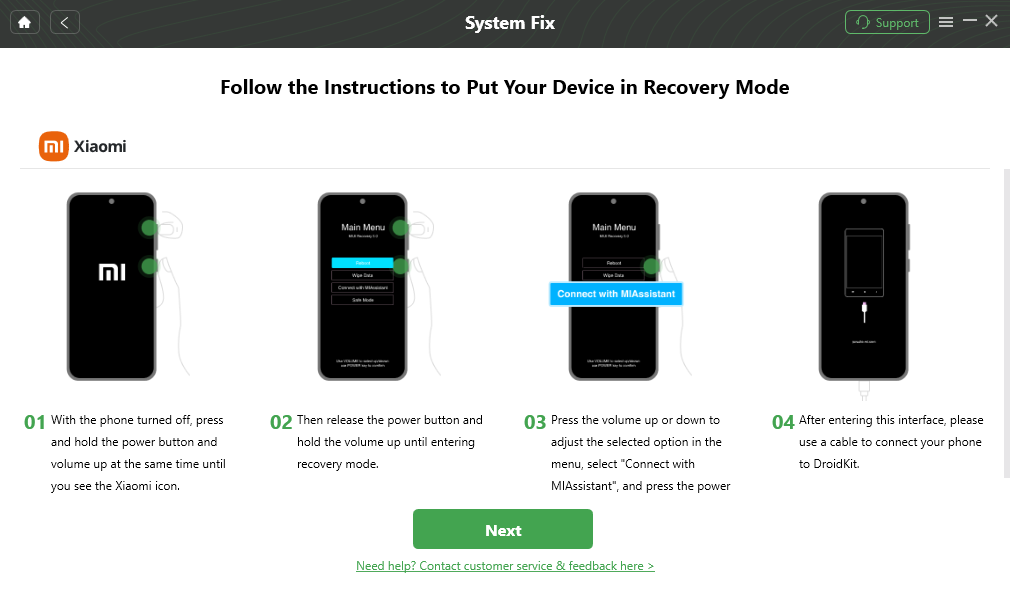
Put Xiaomi in Recovery Mode
Step 4: Then, tap Download Firmware to get the firmware. After that, you will see the interface below. Click the Fix Now button.

Firmware Downloaded and Click Fix Now
Step 5: Follow the on-screen instructions to enter the download mode. Then, DroidKit will start repairing your Android system.

Put Samsung into Download Mode
Step 6: After completing the repair process, you will see the interface below. And your Xiaomi device will be restarted.

Completing the Repair Process
So, this is how you can use DroidKit to fix system issues of your device. It has made the process easy. Just a few clicks, and you are done.
The Bottom Line
We understand that system-related issues on your Android device can be annoying. Most of the time, users cannot identify them and end up buying a new phone. Thankfully, there are various ways to fix these issues. In this article, we have explored three methods to do so. Hopefully, they have been valuable for you!
Moreover, if you need an easy and efficient way to fix system issues, then download DroidKit. It is a complete toolkit for all your Android issues, offering anything one could ask for. It has features like a data manager, system fix, data recovery, and more.
Free Download * 100% Clean & Safe
Product-related questions? Contact Our Support Team to Get Quick Solution >

