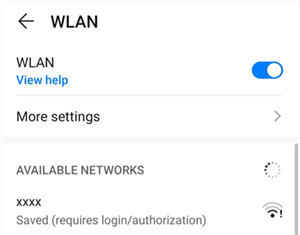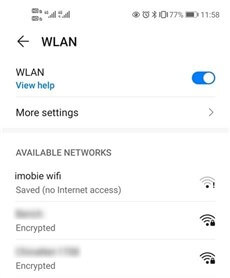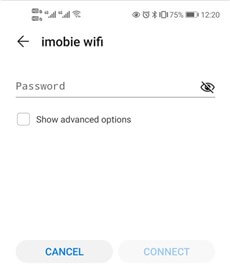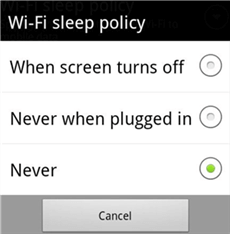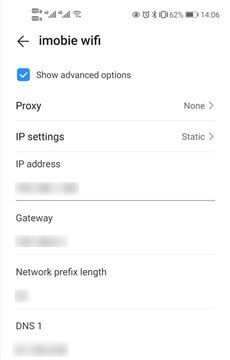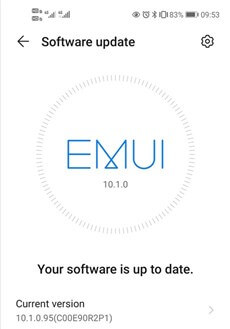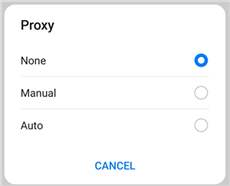Wi-Fi Not Working on Android? Here Are the Solutions!
Do you feel upset when Wi-Fi fails to work on your Android device? In this post, you will find how to fix Wi-Fi not working on Android – whether it is a network connection issue or the settings issue.
Common Android Issues & Fixes
Communications Issues & Fixes
Connection Issues & Fixes
When running out of traffic, mobile users rely on Wi-Fi to connect to the Internet. However, it can be more struggling if you find Wi-Fi not working on an Android phone, or your Android phone fails to stay connected to the Wi-Fi network. This post will introduce 6 easy solutions to get your Wi-Fi back to normal.
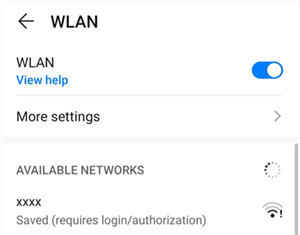
Wi-Fi Not Working on Android
Why Is My Wi-Fi Not Working on Android?
When a laptop fails to be connected to a mobile hot spot network, a yellow exclamation mark will pop up, indicating the Internet connection error. Similarly, there will be an exclamation mark beside the “WLAN” icon when your Android device is connected to Wi-Fi but no Internet access at all. This is why some Android users even find their WiFi connected but no internet access Android.
As a matter of fact, whether your Android devices are connected to Wi-Fi merely depends on the router. Only if the router is turned on, your Android phone will be connected to Wi-Fi via the correct password. Also, even if you unplug the network cable, your Wi-Fi is connected but no Internet on your Android phone.
Therefore, despite the router itself, there are other reasons why your Wi-Fi not working on Android:
- The Internet connection issue
- Faulty Internet settings on your Android phone
- The restriction from the router administrator
- Wi-Fi Authentication problem
How Do I Fix My Wi-Fi on Android Phone?
Before repairing the network, you can turn off and restart both your modem and router. If nothing works, please take the following measures to access the Internet via the Wi-Fi network again.
Turn off and Restart Wi-Fi Connection
When it comes to Wi-Fi not working on Android phone, the first thing you can try to do is to turn off and restart the Wi-Fi connection:
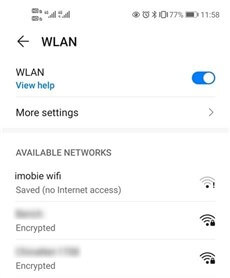
Turn off and Restart Wi-Fi Connection
- Scroll down the menu on the Android home screen.
- Long press the “WLAN” icon to access the “WLAN” interface.
- Slide left to suspend the Wi-Fi connection.
- Slide right to enable the Wi-Fi connection again.
When you surf the Internet via Wi-Fi, there will be an IP address reserved on your phone. If it conflicts with the current IP address, you fail to connect to the Internet. However, you can prevent this conflict by turning off and restarting the Wi-Fi connection.
Forget and Reconnect the Network
If other mobile phones can access the Internet via Wi-Fi except yours, the “Wi-Fi not working” issue might result from the faulty settings on your Android phone. For instance, you may connect to a faulty static IP address or DNS. Or you fail to access the Internet via Wi-Fi when the Wi-Fi password is changed out by others. In these cases, you can forget the network and reconnect it again. To forget and reconnect the network, you can:
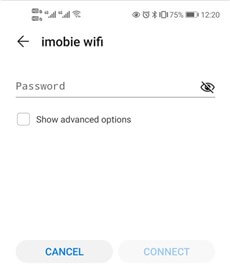
Forget and Reconnect the Network
- Move to other places, where the Wi-Fi signal is not available.
- Launch the “Setting” app on the home screen.
- Tap on the “WLAN” option and select the network by long-pressing the network you have already connected to.
- Tap on the “Forget network” option to forget the network.
- Move to the place where the Wi-Fi signal is covered.
- Long press the network and enter the password to connect the network again.
Then your Android phone will obtain a new IP address and recover to a normal situation.
Stop Wi-Fi Sleep Policy
For some Android models, they are allowed to adjust the Wi-Fi policy. This is workable when the “Wi-Fi not working on Android” issue occurs frequently. Therefore, you can follow the instructions below to address the issue by stopping the Wi-Fi sleep policy:
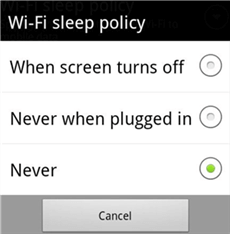
Stop Wi-Fi Sleep Mode
- Access the “Settings” app and click on the “Wi-Fi” option.
- Go to “More Setting”.
- Tap on the “Wi-Fi” sleep policy and choose “Never” in the pop-up window.
Letting your Android phone shut off the Wi-Fi sleep Policy indicates the Wi-Fi will be turned on during sleep, which will increase the data and power usage. However, on the other hand, it can also make your Wi-Fi connection more stable.
Set up a Static IP Address
The static IP is a fixed address number, usually set up manually. While a dynamic IP address is automatically allocated by the router and it will be changed when the router is restarted.
If your Android device is allocated with a faulty IP address, you can also address the issue by setting up a static IP address. To set up a static IP address, you can take the following steps and input a series of information:
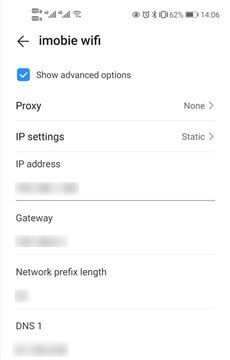
Set up a Static IP Address
- Launch the “Settings” app.
- Click on the “WLAN” tab.
- Long press the available network you’d like to set as a static IP address.
- Click on the “Modify network” option and “Show advanced options”.
- Change the “IP settings” from “Dynamic” to “Static”.
- You can input “IP address”, “Gateway”, “DNS” and other information.
- Click on the “SAVE” button to save the changes.
The only issue for setting up a static IP address is that the IP address will be applicable to all Wi-Fi networks. Therefore, you are expected to solve the problem when you only use a single Wi-Fi.
Check and Update Android OS
It is necessary to update the Android operating system regularly. This is because the manufacturer may fix the bugs in the next update. As “Wi-Fi not working on android” is a common issue for most Android users, you can check whether your Android operating system is up to date:
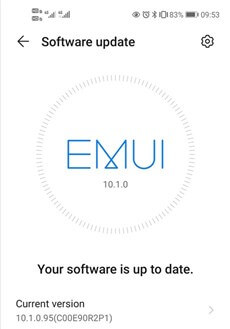
Check and Update Android OS
- Launch the “Settings” app on the home screen.
- Scroll down and tap on the “System & updates” option.
- Tap on “Software update” to check whether the operating system is the latest one.
The way of checking and updating varies from models to models. For example, if you want to install Android Pie when updated, you should start from “System update.”
Stop Using Proxy Severer
If the mentioned methods fail to solve the “Wi-Fi not working even though it’s connected” issue, you need to take a look at the “advanced settings for a specific Wi-Fi connection”:
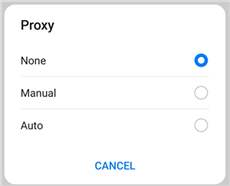
Stop Using Proxy Severer
- Enter into the “Settings” app and click on the “WLAN” tab, where you can see a list of available networks.
- Long press the Wi-Fi network to which you’ve already connected to.
- Click on the “Modify network” option to show advanced options.
- Change “Proxy” from “Manual” or “Auto” to “None.”
Anyway, you should make sure your Android phone doesn’t use proxy severer. If you find your Android phone uses other IP addresses or domains, you should delete them.
The Bottom Line
Wi-Fi not working on Android is commonly occurred as Wi-Fi not working on iPhone or iPad. It can be frustrating but it is always caused by minor software issues or faulty Internet connection settings.
In most cases, resetting the Wi-Fi network or update to the latest operating system can fix the problem. So you don’t need to feel upset next time when you see Wi-Fi not working on your android phone.
We hope that this guide can help you out of the problem. If you find it useful, leave a comment, and share it with your friends.

Joy Taylor


Senior writer of the iMobie team as well as an Apple fan, love to help more users solve various types of iOS & Android-related issues.
Screenify
AnyEnhancer
FocuSee
Vozard
AnyMiro
AnyMirror