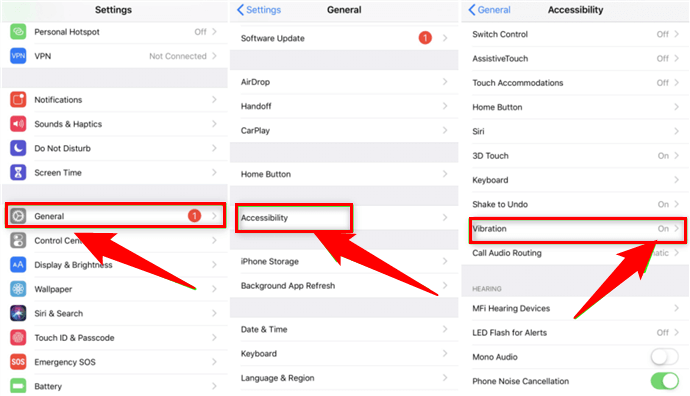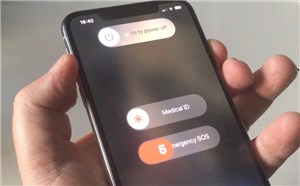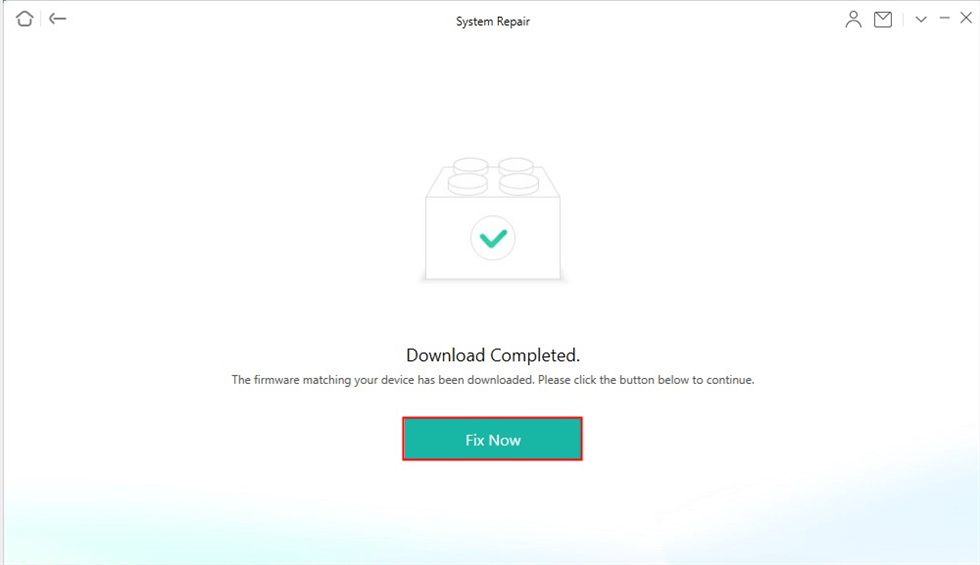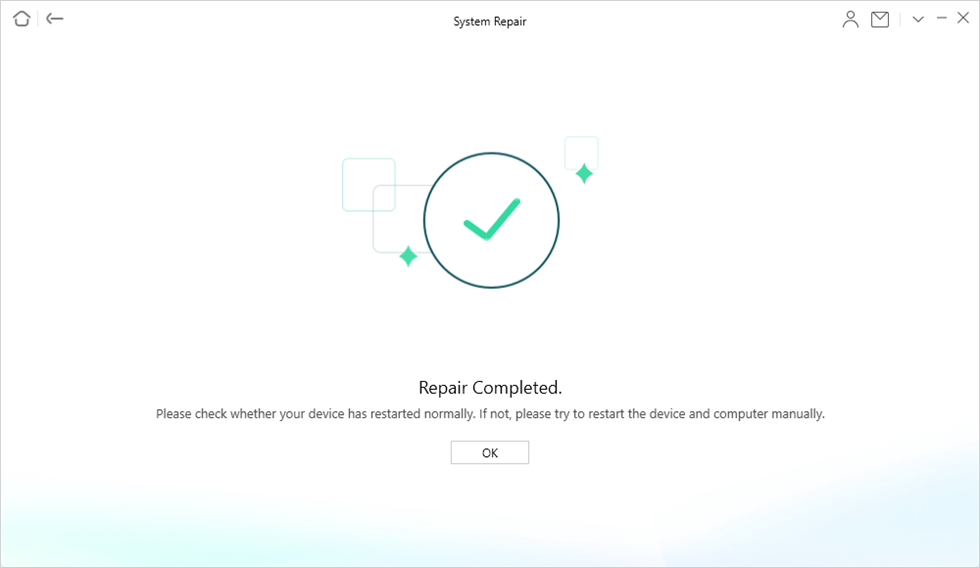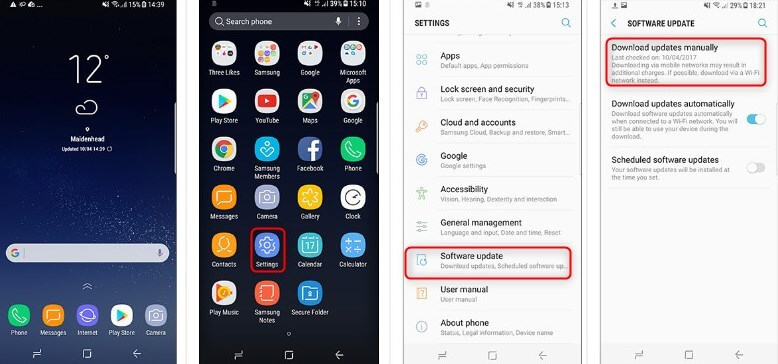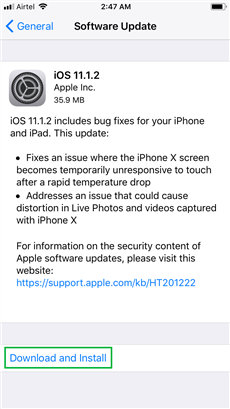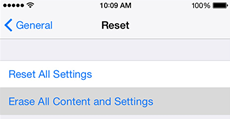Why Does My Phone Randomly Vibrate [Android/iPhone]
There are different reasons why your phone might vibrate randomly. This article lists six possible fixes for your phone to stop randomly vibrating.
Your smartphone is constantly buzzing – with notifications, text messages, and voicemails. But why is it doing so much more than usual? Or maybe it’s more common for your Android phone?
According to the official line from Apple and Google, they both have a bug in their respective operating systems that causes these random vibrations. But it turns out there’s more to the story. This post will explain precisely why these random vibrations occur and how to keep your device from becoming annoying.
Here are some other Android/iPhone fixing tips you may like:
Why Does My Phone Vibrate for No Reason?
You’re not alone if your phone vibrates randomly or makes odd noises when you don’t want it to. There are different reasons why your phone may be behaving strangely. In some cases, it could be a result of a hardware malfunction. But in many cases, there is something more sinister happening.
Many smartphone apps, for example, can send alerts to your phone without input. And as the New York Times points out, many apps send notifications even when users haven’t opened the app or even thought of it in several days.
Sometimes the phone might be on silent mode, but there may be something else in the background causing your phone to vibrate. This usually happens when you check email, Facebook, or casual internet browsing.
How to Fix My Phone Vibrate for No Reason?
Some of us might find the solution easier to believe than others, but it’s easier than you think. Here are a few ideas to stop your cell phone from vibrating for no reason.
Way 1. Turn off All Vibration in Settings
Turning off all vibrations is the simplest way to turn off annoying vibrations for most phones. Here’s how you can turn off vibration settings in Android and iPhone, respectively.
For Android:
Step 1. Go to your Android Settings and click ‘Sound & Vibration.’
Step 2. Change the Sound mode from Sound to Mute mode.
Step 3. Then scroll down and tap ‘System sound/vibration control.’
Step 4. Turn off all options on the ‘Vibration’ menu.

Turn off All Vibration in Settings
For iPhone:
Step 1. Open settings and scroll to ‘General.’
Step 2. Select ‘Accessibility’ in the General menu.
Step 3. Then scroll down to ‘Vibration’ and turn it off.
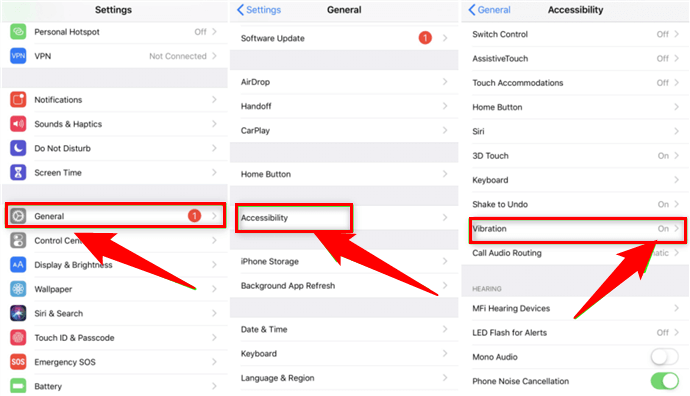
Turn off iPhone Vibration
Way 2. Close All Open Apps
As mentioned previously, some rogue apps on your Android phone may be causing it to vibrate randomly. If an app is running in the background, you should stop it or close it.
And to do that, click the three vertical lines at the bottom-left corner of your mobile display. t will show all of your recent apps. Swipe them upwards one by one or tap “Close all” to close them.
If you want to uninstall App update, you can read: Simple Ways on How to Uninstall App Updates on iPhone/Android >
Way 3. Restart the phone
The first and most obvious solution to fix the iPhone or Android vibrating for no reason issue is to reboot/restart your phone. Each device may have slightly varying methods to renew it – but the procedure is more or less the same.
- Press the power button until the power options appear.
- Select restart and then tap restart again on Android.
- On an iPhone, long press the power button and slide the power option on the screen to restart or power off your device.
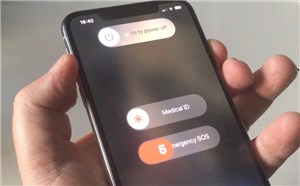
Slide the Power Option
Way 4. Fix System Issues
If you failed to solve this problem with the above methods, it might be due to system errors on your iPhone or Android devices. Therefore, in this part, we will introduce the ways to fix system issues for Android and iOS users respectively.
1. Fix Android System with Simple Clicks
Here we introduce the fastest system repair solution for Android users: DroidKit – Android Phone Toolkit. This is a multi-functional Android solution that can help users solve multiple Android problems they encounter, including quickly repairing the Android system. Unlike traditional repair methods, this tool does not require you to root your device, so it has higher security and confidentiality. Of course, this is not the only highlight of DroidKit in system repair, you can find out more below.
- Handles all system problems – Including app crashing, touch screen not working, black screen, random vibrations, etc.
- User-friendly – It doesn’t require any technical skills. Fix all your system issues within a few clicks.
- No root – You don’t need to root your device so that your device information and the data in it will not be exposed to leakage risks.
- 100% Secure – It will automatically match the official ROM for you to download, which means there is no virus or malware.
Just free download and install DroidKit on your computer and follow these steps to fix random vibrations on your device.
Step 1. Open the DroidKit app. Select System Fix from the main menu.

Click System Fix Function
Step 2. A new window will appear that shows the fixes this software can make. Meanwhile, connect your device to your PC via USB and click the Start button.

Start to Repair Samsung Phone
Step 3. It will detect and match your device. Click the Download Now button to get the firmware for system repair.

PDA Code Matched
Step 4. After the download process is complete, you will see the below interface. Click Fix Now button to proceed.

Firmware Downloaded and Click Fix Now
Step 5. You need to put your device into download mode. There are two ways – with or without the home button. Choose one according to your device status and follow the guide on the screen.

Put Samsung into Download Mode
Step 6. Click Next and then your device will need to be disconnected from your computer and then turned off and back on. Once the firmware has been verified, your repair will start automatically. Tap Complete, and your device will restart.

Completing the Repair Process
2. Fix iOS system without Losing Data
For iOS users, there is no better system repair tool than AnyFix – iOS System Recovery. It is your all-in-one solution to resolve all iOS/iPadOS/tvOS/iTunes issues with ease. With this tool, you can easily complete the entire system repair yourself just by clicking the button on the screen, so you no longer need to wait for a technician to remove system problems for you. Most importantly, it will help your device get back to normal without any data loss. Just read on to learn more about its features.
- Include 130+ iOS/iPadOs/tvOs issues, such as iPhone randomly vibrate, stuck on loading screen, boot loop, black/blue/green/pink screen, etc.
- Provide 3 repair modes – do everything possible to ensure that you can successfully repair system problems, no matter how difficult they are.
- You only need to wait a few minutes to find that your phone is back to normal, which is much faster than ordinary repair methods.
- Support all iOS system versions and iPhone models to meet the needs of all iOS users.
What’s more, AnyFix can also help you remove 200+ iTunes errors, like iTunes not recognizing iPhone, iDevices not syncing with iTunes, etc. Now, free download AnyFix and here are some steps on how to use it:
Step 1. Open the AnyFix app on your computer. Select the System Repair option.

Choose System Repair on the Homepage
Step 2. Attach your iPhone to the computer using the USB cord, and you’ll see all your issues in one place. Select 50+ iPhone problems and tap Start Now.

Select iPhone Problems
Step 3. You’ll get three repair options. Among them, you should select the Standard Repair option first because the most common problems are fixed in this option. Plus, this option ensures that there is no data loss.

Choose Standard Repair Mode
Step 4. Click the Download button to download the firmware for your iPhone in order to resolve the abnormality. Then, you can click Fix Now and restore your iPhone to working order. Remember to keep your device connected till it restarts.
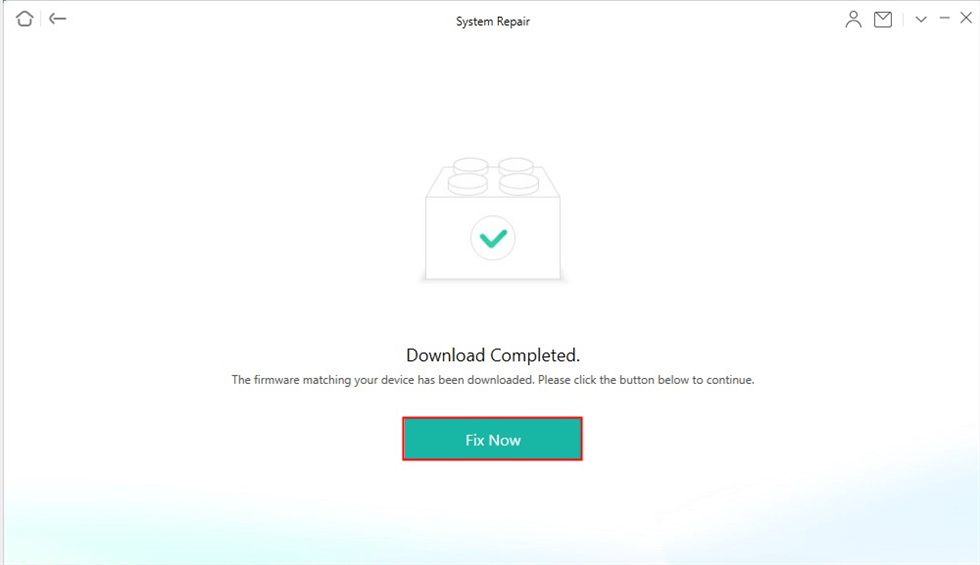
Firmware Download Completed
Step 5. When the fixing process is finished, you can see the following message appear on the screen.
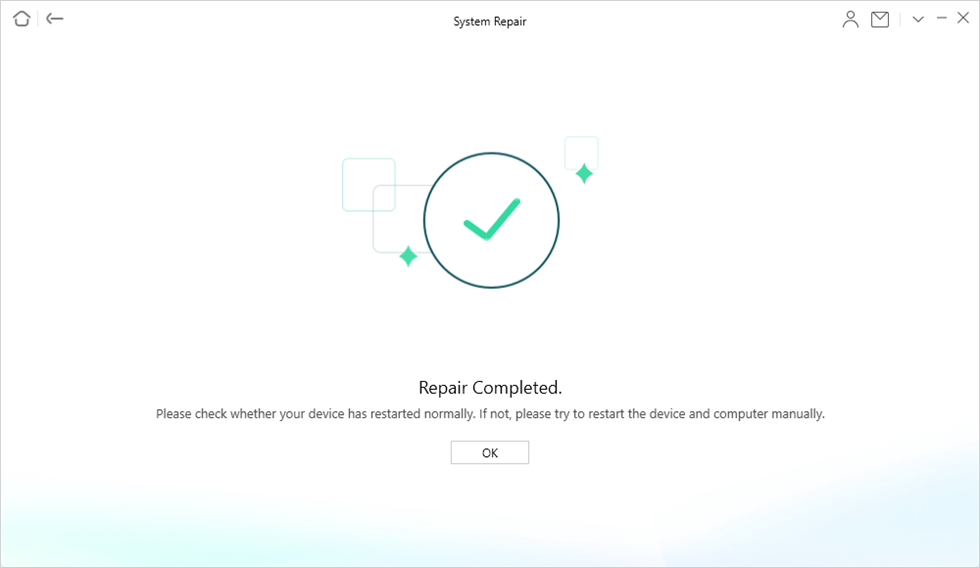
Repair Completed
Way 5. Perform Software Update
If a software glitch is a culprit for the random vibrations on your phone, a Software update will likely fix it. Check the steps below to check if your device manufacturer has released an update for the random vibrations bug fix.
For Android:
- Go to your phone’s Settings. Scroll to ‘Software update.’
- Touch the ‘Download and install option to check if there’s any update available.
- If an update is available, click Install now to download it automatically.
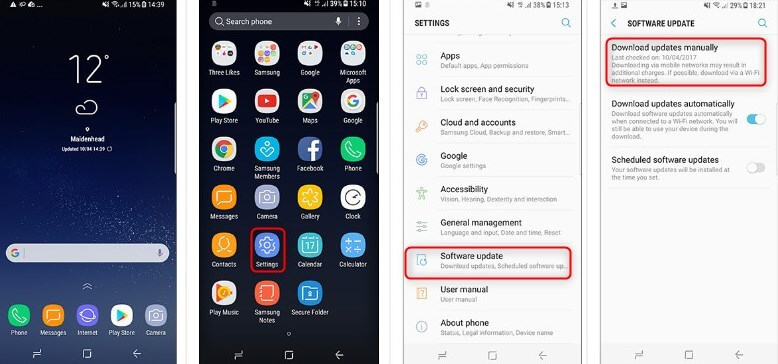
Update Software on Android Phone
For iPhone:
- Open iPhone settings. Select ‘General.’
- Scroll down to ‘Software Update’ and tap it. It will check if any update is available or not.
- Tap on ‘Download and Install’ if an update is available.
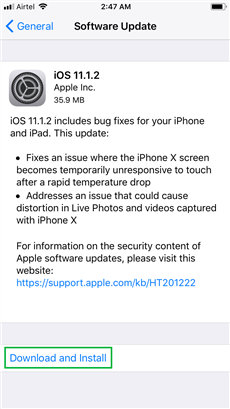
Tap on Download and Install
Way 6. Factory Reset Your Phone
If your device is still vibrating (after the update), then resetting is the last resort. Factory reset will erase all the content on your device, including apps, photos, music, videos, etc. Before resetting, backing up your device is a must if you want to avoid losing valuable data.
Android users:
- Go to Settings, and scroll down to open General Management > Tap the Reset option > Select “Factory data reset” from the listed options.
iPhone users:
- Go to iPhone Settings > Then click on ‘General’ > Scroll down to ‘Reset’ > You’ll find different reset options; select ‘Erase All Content and Settings.’
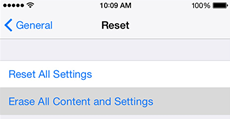
Choose Erase All Content and Settings
The Bottom Line
In conclusion, when your phone randomly vibrates without you touching it, you’re left wondering what could be causing it. There are several different reasons mentioned above why this might happen. With these reasons in mind, this article helps you find ways to fix this issue. So, before taking your phone to the Apple Store, please read this guide on improving your Android or iPhone when it vibrates. And if you are sure that this issue is caused by system errors, for Android users, just free try DroidKit to fix them. And if you are iPhone users, AnyFix is the best option for you.

Joy Taylor


Senior writer of the iMobie team as well as an Apple fan, love to help more users solve various types of iOS & Android-related issues.
Screenify
AnyEnhancer
FocuSee
Vozard
AnyMiro
AnyMirror