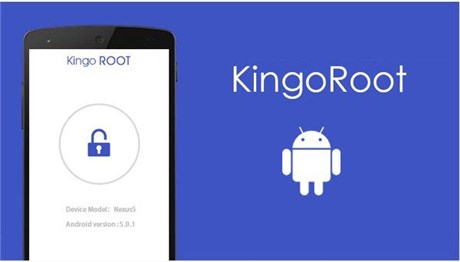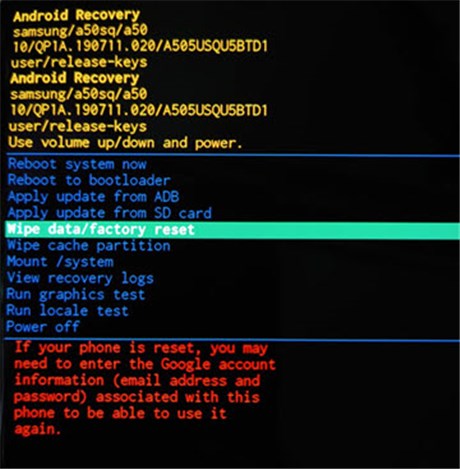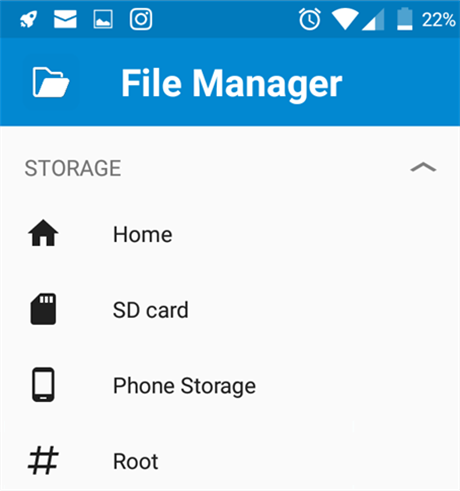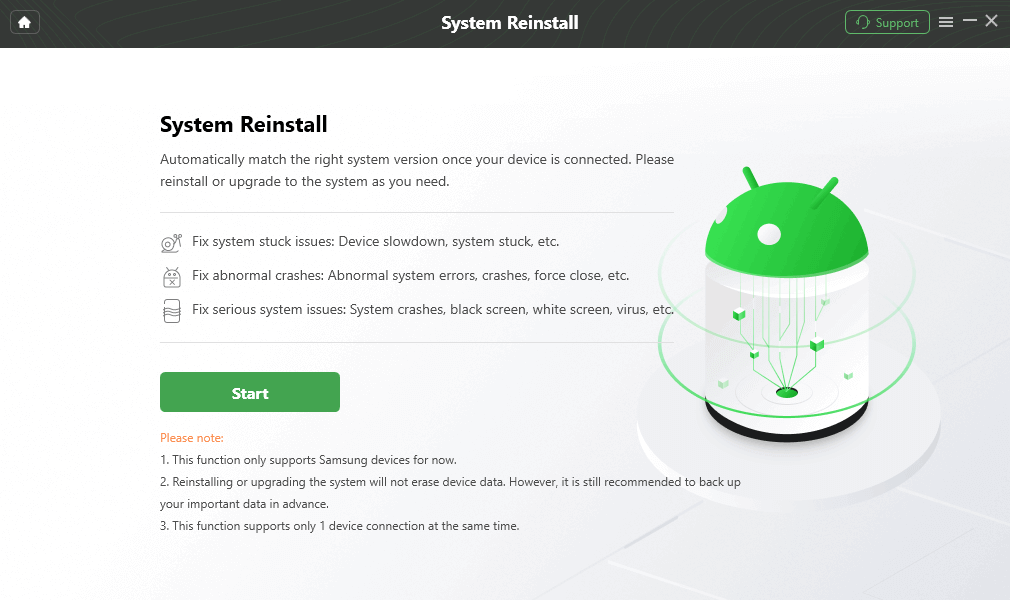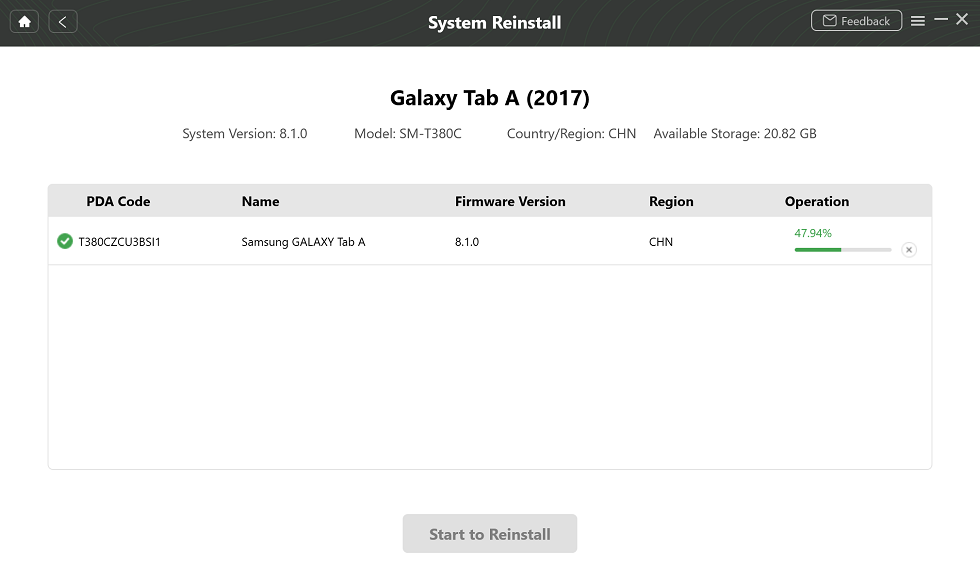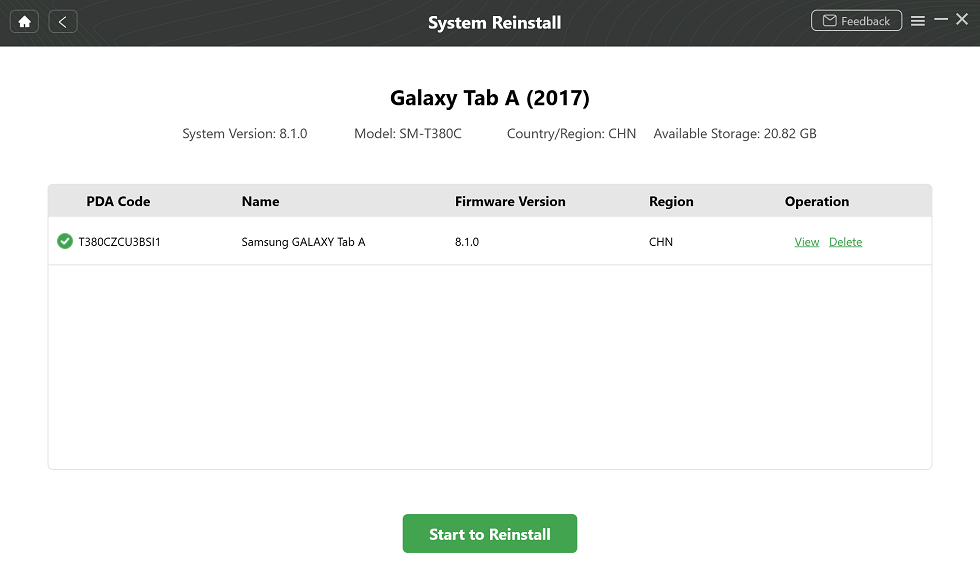How to Unroot an Android Phone with and Without a Computer
In this post, we will brief you the significance behind unrooting an android device and the best tools to unroot your android device.
Having the superuser privileges to your Android phone enables you to adjust its OS in any way you see fit. Although this process is highly technical and can potentially render a device unusable it is also very helpful if you want to troubleshoot a Smartphone or customize its OS in accordance with your needs.
Unrooting is the process of returning the device back to its regular state, and although it is not without risks, it is much easier than rooting. You can either complete this process by connecting your Smartphone to a computer or by installing an app that enables you to remove the files that gave you the root access to the device.
So, in this article, we are going to show you how to unroot an Android phone with and without a computer.

How to Unroot Android Phone
How to Unroot an Android Phone with a Computer
Although unrooting an Android phone with a computer manually is possible, this process is highly technical, and it differs from one version of the OS to the other. Hence, you shouldn’t attempt to do this unless you are confident that you have the necessary skills to complete this process on your own. Luckily, there is no need to unroot your device manually, as there a number of different apps that can complete this task for you automatically.
You’ll need to install an application on your computer that is capable of unrooting an Android phone before you can start removing the root. The process of unrooting a device with SuperSu or KingoRoot apps is similar, but you must make sure that either of these apps works with the Smartphone model you have.
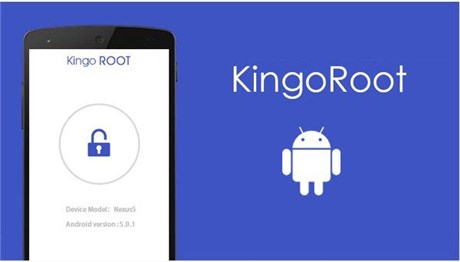
Unroot Android Phone With KingoRoot
Step 1. Please connect the Smartphone to the computer via a USB cable and make sure that the USB Debugging mode is activated on your device.
Step 2. Afterward, you should then launch the app, navigate to the Settings menu, and click on the Full Unroot option. The app will then remove the system files that enabled you to gain access to the root mode.
Step 3. The unrooting process shouldn’t last more than five minutes, and once the app you used to unroot an Android phone informs that the process is complete, you should restart the device to ensure that it is no longer rooted.
Keep in mind that the Full Unroot option is named differently in the KingoRoot app and that you should search for the Remove Root feature that is going to be displayed on the app’s welcome screen.
How to Unroot Android Phone Without Computer
Both SuperSu and KingoRoot apps are compatible with Android OS, which means that you don’t need a computer to unroot your phone. In fact, either of these apps is free to use, and you can install them on your phone if you want to complete the unrooting process from your Android device.
The steps you will need to take are the same as those for unrooting an Android phone with a computer. However, there are other unrooting methods you can try if neither of these apps can complete this process successfully.
Part 1. Unroot Android Phone via Factory Reset
Performing a hard reset is another way of removing the root files from your phone. Prior to hard resetting your device you should back up any data that may still be stored on it, and remove the SD card. Afterward, you should press and hold the Volume Up and Power keys until you see the prompt asking you to choose between Wipe Data and Factory Reset option.
You should tap on the Factory Reset feature and the root files will be deleted from the device. Once, the phone is operational again you will be able to continue using it normally.
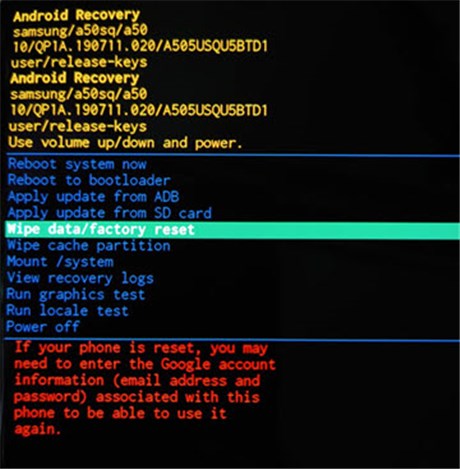
Unroot Android Phone via Hard Reset
Part 2. Unroot Android Phone via File Manager and OS Update
File Manager
An app called Root File Manager that is compatible with Android 4.0 and all more recent versions of the OS also offers a simple and easy way to unroot your device without using a computer.
Step 1. After you installed the app on your Smartphone, you should open it and then locate the System tab.
Step 2. Find the Bin folder within the System tab, and proceed to locate us. file and remove it from the folder. In case, this file isn’t in the Bin folder, you should head over to the System folder and delete the xbin and su. files.
Step 3. While still in the same folder you should also find and delete the superuser.apk file. Once you’ve performed all of these steps, your device will no longer be rooted. Besides the Root File Manager, apps like ES File Manager or FS explorer can also be used to delete the root file from a Smartphone.
OS Update
In addition, a simple Android OS update can unroot your device, as updates seem to break the root access. However, you must uninstall SuperSu or any other rooting related app you may have on your phone before the update, as they may cause the update to fail.
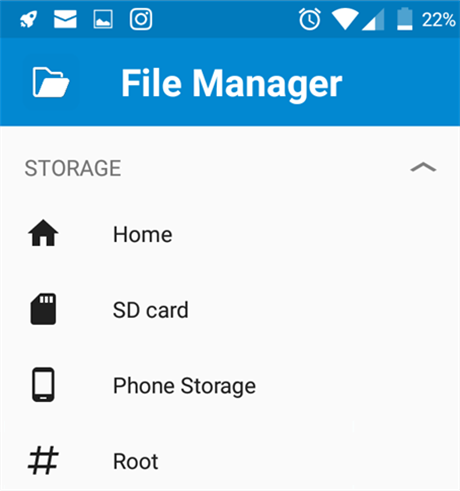
Find and Delete Root Files
This unrooting method only works if you are using the stock recovery option on your Smartphone and you can only rely on it if a new system update is available. Optionally, you can also install firmware that contains all the software that is necessary to restore your device back to its regular operating mode.
Bonus Tip – Reinstall OS with DroidKit
In addition to the above methods, there is a third-party app – DroidKit that may help you. It’s a PC software that allows you to reinstall and update Android OS on your phone using PC. Through the process of auto-matching firmware and downloading the firmware package, you can install a fresh Android OS on mobile. And you can finish this reinstallation on your Windows PC or Mac computer.
- Match a secure official ROM for your device automatically.
- All Samsung phones & tablets with Android OS 5 to 11 are supported to reinstall.
- Windows 10/8/7 and macOS are supported.
- At the same time, DroidKit will fix many system issues after reinstalling OS.
- Besides, DroidKit’s Clean System Junk tool can help you find and delete unwanted APK files, caches, background apps, etc.
Here are the steps to reinstall Android OS using PC:
Step 1. Get DroidKit installed and launched. Preview DroidKit as below and choose “System Reinstall” mode.

Choose System Reinstall Function
Step 2. Tap on Start button.
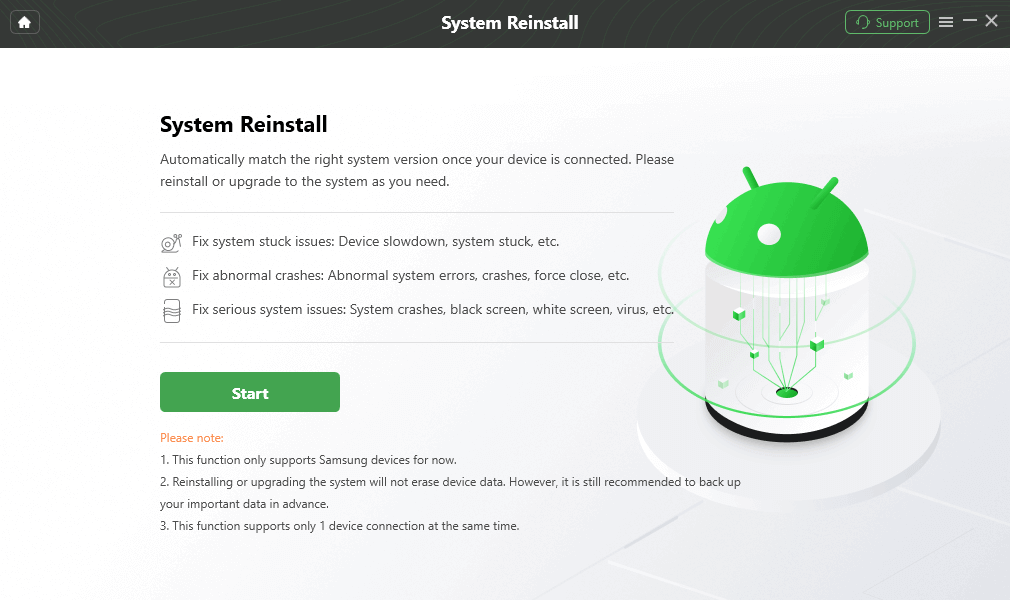
Click Start Button
Step 3. After connecting your device, DroidKit will automatically match the right system version. Please choose a version to download.
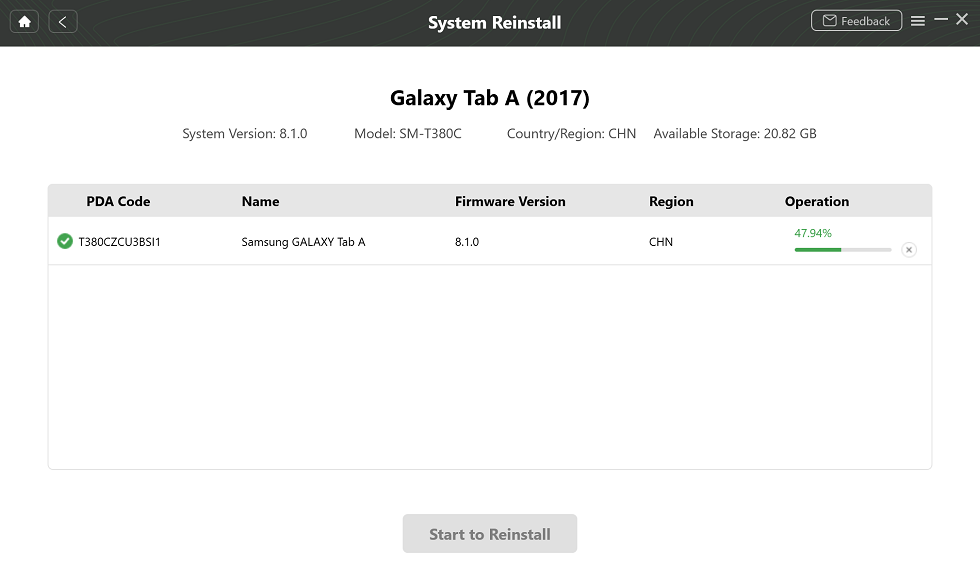
Download a Matched Firmware
Step 4. Select and Download a firmware version, then click Start to Reinstall.
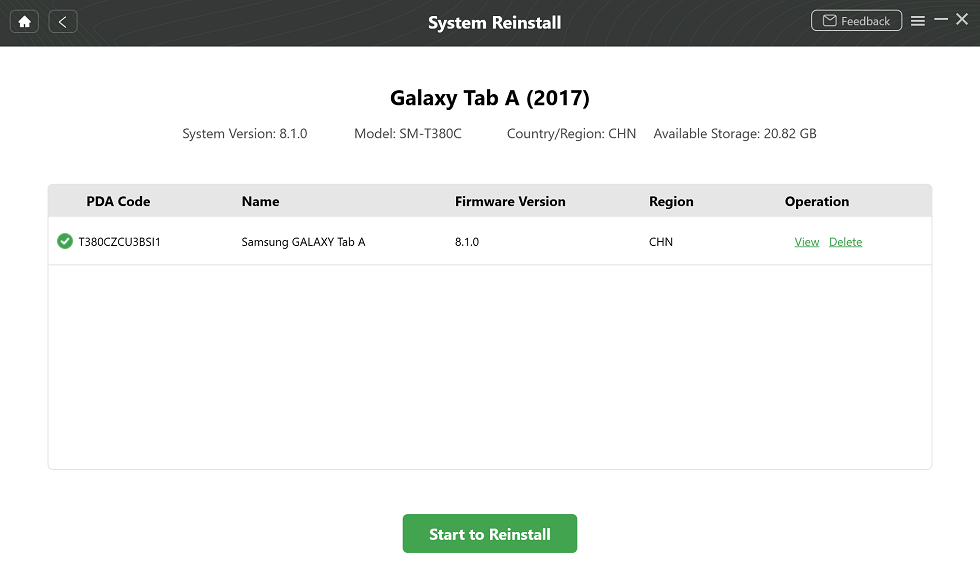
Start to Reinstall Android OS
Step 5. Follow the on-screen instructions to put your phone in Download mode. Then DroidKit will start the reinstall process immediately till the System Updated Successfully page shows.
The Bottom Line
Unrooting an Android phone manually is a highly technical task that requires you to have at least basic programming skills. However, there are numerous apps that enable you to root and unroot your device in just a few easy steps. We hope the above methods will help you, and don’t forget to download DroidKit and give it a try. Was this article helpful? Leave a comment and let us know.

Joy Taylor


Senior writer of the iMobie team as well as an Apple fan, love to help more users solve various types of iOS & Android-related issues.
Screenify
AnyEnhancer
FocuSee
Vozard
AnyMiro
AnyMirror