How to Fix Android Phone Touch Screen Not Working
If you use Android, you may encounter an issue that unresponsive touch screen android. But do you know how to deal with this issue if it arises? Don’t fret. This article entails everything that you need to know.
You probably tap the screen of your phone hundreds of times in a day. Combined With their delicate glass build, it’s no wonder that mobile touchscreens are among the most common components to get into the issues.
However, an unresponsive touch screen android isn’t necessarily a result of hardware malfunction. If your phone’s touchscreen often fails to respond or has completely failed, there’s a lot you can do before seeking professional assistance.
Let’s first look at the reason behind the touch screen not working on Android and then learn the ways to fix the touch screen not working.
Why Is My Phone Screen Not Responding to My Touch?
A smartphone’s touchscreen can become unresponsive for a variety of reasons. For example, a brief hiccup in your phone’s system might cause it to become unresponsive. Besides, this is often the most apparent cause of unresponsiveness, other reasons such as moisture, dirt, app bugs, and viruses can also affect your device’s touchscreen.
What’s more, the screen can be damaged due to an accident. Repairs or replacements may be necessary in this case. Although, you can save time and energy by first attempting a few simple fixes by yourself. But before jumping to the solutions, let’s figure out the type of problem, i.e., software problem or physical damage, in the next part.
Touch Screen Not Working is Caused by Software Problems or Physically Damaged
- Software Damage: If you see that touch is not working after installing an app, or updating the android software, then this could be possibly due to software issues. You can refer to Part 3 for solutions.
- Physical damage: If you encounter that your touch is working a few times or is broken, it is mostly due to physical damage. Go to Part 4 to learn how to repair unresponsive touch screens with physical damage.
Fix Touch Screen Not Working Android with Software Problems
If your touch screen has no physical damage yet unexpectedly stops reacting to your touch, check the methods below to fix it.
Method 1. Restart Android Device
Before proceeding with any other troubleshooting measures, restart your Android phone or tablet to resolve any software issues that might be preventing the screen from working. To restart an Android device with a faulty touch screen, follow these steps:
Step 1: Press the “Power” button till the screen turns black.
Step 2: After a minute or so, hold the “Power” button and turn on the device.
Step 3: Once the phone restarts, you can check if the screen responds to touch or not.
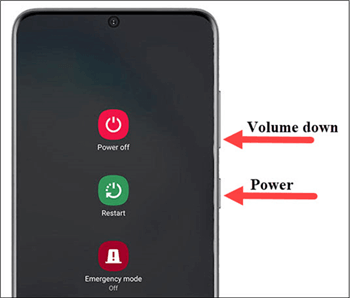
Force Restart Android Phone
Method 2. Remove Memory Card & SIM Card
A defective memory card or SIM card can sometimes be held responsible. To resolve the issue, follow the steps outlined below.
Step 1: First, “Turn Off” your device.
Step 2: Now, “Remove” the sim card/ memory card from the device.
Step 3: Finally, “Restart” the device and check if the problem is gone or not.
Method 3. Put Device in Safe Mode
Third-party apps that are corrupted or troublesome can often trigger touch screen issues on Android phones or tablets. All third-party applications that you download will be disabled when in safe mode. So, if the touch screen works properly in safe mode, you should uninstall some third-party apps, especially those installed recently before the touch screen problem occurred.
Below we have outlined how to put the device in safe mode.
Step 1: Long press the “Power” button till you see the power option.
Step 2: Now, long-press the “Power Off” button.
Step 3: Finally, you will see an option to restart the device in “Safe Mode” and then tap “Ok” to do so.
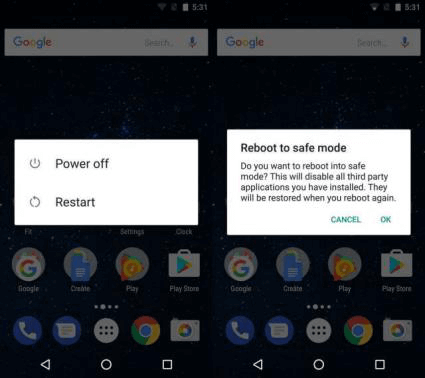
Reboot Android with Safe Mode
Method 4. Factory Reset Android Device in Recovery Mode
If your Android touch screen isn’t working and you can’t open the computer, a Factory Reset in Recovery Mode will help you. However, you should be aware that carrying out this procedure would erase all data from the Android device, including apps, messages, images, videos, and everything else. Backing up the device is thus a safe idea.
Rebooting an Android phone into recovery mode differs depending on the brand, but the steps are pretty simple. You can Factory Reset your phone while it is in Recovery Mode.
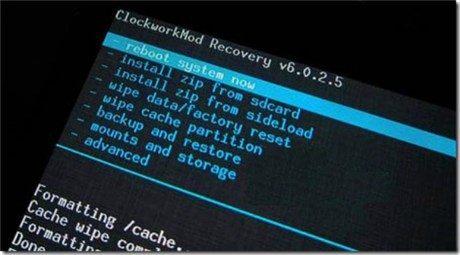
Access to Android Recovery Mode
Fix Unresponsive Touch Screen Android with Physical Damage
If your phone or tablet is ever dropped down, smacked, or soaked in water, the touch screen will be damaged and cease functioning. Try these free tips first before replacing a new touch screen.
Method 1. Check Your Phone Screen
- Remove any cases or screen protectors you might have.
- Remove any stickers that have been applied to the screen panel or sensors.
- Finally, check if your screen works or not.
Method 2. Knock the Touch Screen
If you dropped your Android phone several times while using it, the digitizer cable just below the screen might have become loose. As a result, the screen won’t respond to touch. The solution to fix this issue is to knock a few times on each corner of the touchscreen. It has the potential to resolve the problem effectively. Multiple users have found this fix to be useful.
Method 3. Visit a Service Center
You should be able to restore your phone’s touch screen using one of these potential fixes. Otherwise, you would go to a support center for assistance. If you’re fortunate, a specialist would be able to restore the functionality of the touchscreen. If not, you’ll have to consider purchasing a new handset.
The Bottom Line
If it’s just a minor/software issue, the fixes mentioned above should get your touch screen working again. If your Android phone touch is still not working after trying these fixes, you will need to repair it but make sure to backup your data using a third-party tool!
Product-related questions? Contact Our Support Team to Get Quick Solution >

