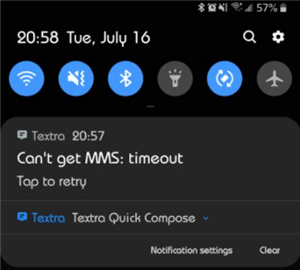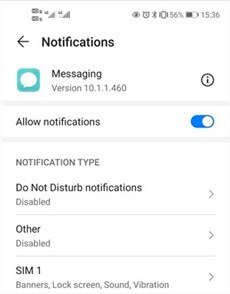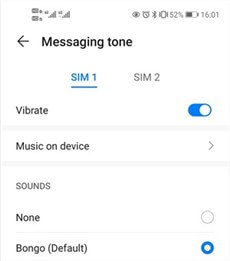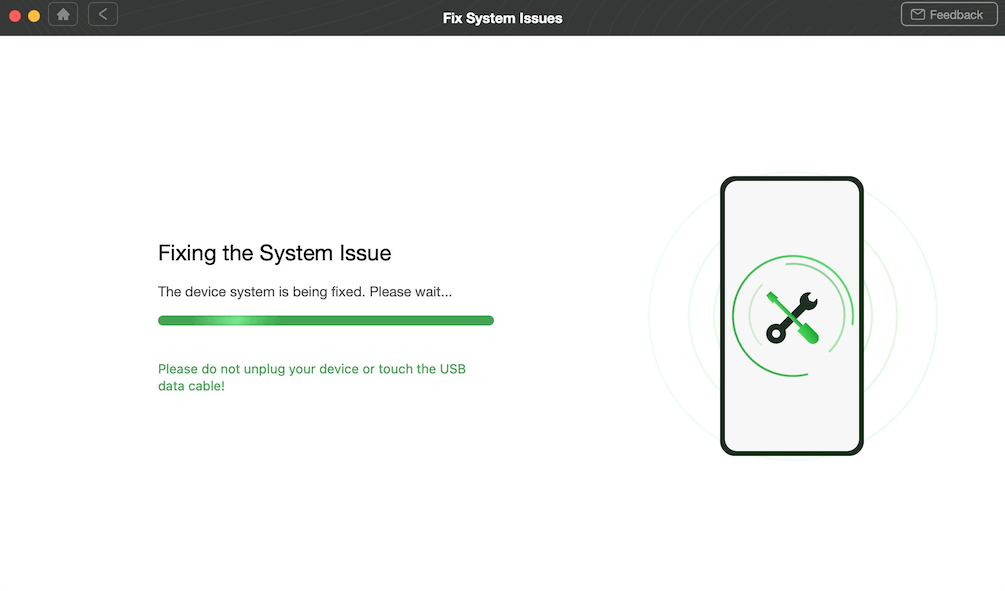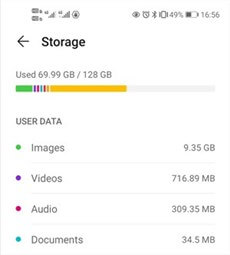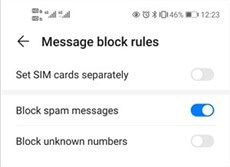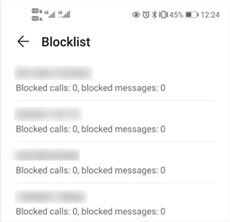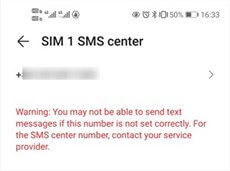How to Solve Text Message Notification Not Working on Android?
Have you ever missed any important message texts since text message notifications fail to work on your Android phone? It’s really frustrating not receiving text messages from others, especially from your family or business partners. Here is what you can do when your phone not notifying you upon getting text messages. Take several minutes to read the post and have your text message notifications work again.
Common Android Issues & Fixes
Communications Issues & Fixes
Connection Issues & Fixes
Recently, some Samsung users have noticed that their Android phones fail to make a sound, vibrate, or display notification banner when receiving a text message. As a matter of fact, this is a common issue for most brands of Android devices. It frequently occurs when users are situated in a closed area – elevator, subway, bathroom, where the mobile signal is weak and unstable. However, there are several other reasons why your Android phone doesn’t notify you when you receive a message.
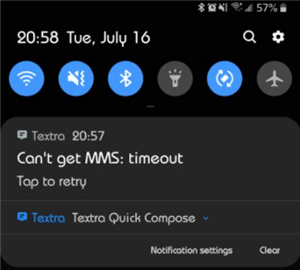
Text Message Notification Not Working
In this post, we will explain why your message notification is not working and what you can do to receive text message notifications again.
Why Is My Message Notification not Working?
In most cases, the “text message notifications not working on Android” issue results from software problems instead of hardware ones. If it was not because of a weak signal, it can be also incurred by other reasons:
- SMS blocklist restrictions are enabled
- Incorrect SMS center number
- Insufficient internal storage
- Incorrect network settings
- An update or installation of the third-party apps or Android operating system
How to Fix Text Message Notifications Not Working on Android?
Although it may take some time to figure out the exact cause of the issue, resolving the issue is not that difficult.
Now, let’s take a look at how to fix the issue based on the mentioned possibilities and learn the solutions accordingly in the following sections.
Fix 1. Check the Notification Settings
If it does nothing with the mobile signal, you can check if you have turned on the notification. It is necessary to check it first since you may turn if off for some reasons before.
To enable the text message notification, you can:
1. Launch the “Settings” app on the home screen.
2. Scroll down to the “Apps” option.
3. Search for the “Messaging” app to see the APP info.
4. Tap on the first option – Notifications and turn on the “Allow notification” option.
Then you can determine to receive a gentle notification, a pop-up notification banner, or a lock screen notification by clicking on the SIM card.
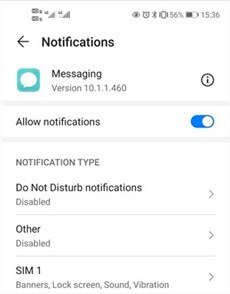
Allow Text Message Notification
You can also allow vibration or text message notification sound when receiving a text message by:
1. Launch the “Settings” app again.
2. Find the “Messaging” app under the “Apps” tab.
3. Click on the “Message tone” tab to turn on vibration or select a ringtone as the notification sound.
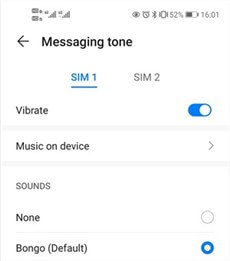
Select the Notification Sound
Fix 2. Check the Surrounding Signal
The prerequisite for receiving text message notifications is your Android phone receiving text messages. Thus, the first thing you should do is to make sure your Android phone can receive mobile signals well.
If you are located somewhere closed including an underground garage, elevator, subway, and other places with shelter, you are likely to be prevented from receiving signal and text messages from others. In this situation, you are suggested to move to a more open area, where you can receive signal, text messages as well as text message notifications.
Fix 3. Repair Android System Issue
Until now, you have checked the surrounding signal and ensured correct text message notifications settings. However, if text message notifications still not working on Android, you may encounter Android system issues and you need to turn to a special tool to get rid of the problem. DroidKit is right here to fix the issues related to the Android system. As a professional Android System Repair tool, DroidKit can easily help you out of the system problem. It is workable in many common cases, involving phone screen frozen, black screen of death, touch screen not working, etc. DroidKit would be the best bet to get your device back to normal.
- Fix various Android OS issues in minutes.
- Find the best solution for your Android problems.
- No need to root your Android device and no technical skills required.
- Revive dead Android devices in a few simple steps.
Step 1. Get the latest version of DroidKit and open it on your computer first > Choose Fix System Issues in the middle of the welcome interface > Connect your Samsung phone to the computer.

Click Fix System Issues
Step 2. Read the on-screen instructions and hit the Start button > the software will automatically match the Android PDA code > The following page indicates you should tap on Download Now to download the correspondent firmware to get rid of the Android system issue.

Start to Download Firmware Package
Step 3. When the firmware finishes downloading, you need to click on the Fix Now button.

Fix Now after Firmware Downloaded
Step 4. Then DroidKit will start to Fixing the System Issue. Wait for a few minutes until the process completes.
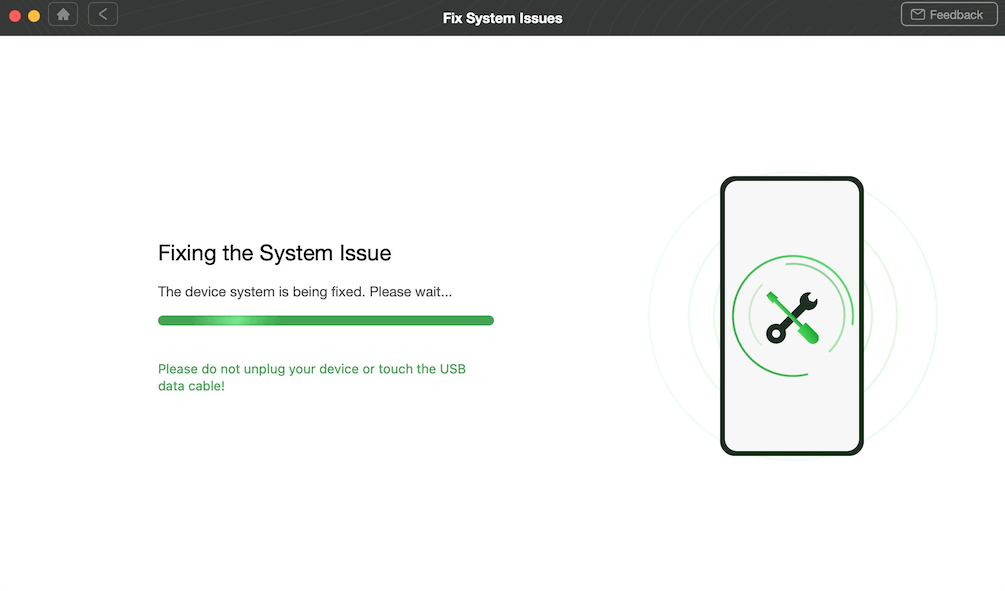
Fixing Android System Issues with DroidKit
Fix 4. Check the Internal Storage of Your Android Phone
If your Android phone runs out of internal storage, it fails to receive a text message or send you a notification either. Therefore, it is necessary to access and check the internal storage of your Android phone. Many people are used to reserving text messages. However, if your Android device doesn’t have sufficient internal storage, it cannot receive any message anyway. To check whether your mobile phone has enough storage, you can check the “Storage” under the “Settings” app.
If your Android phone is full of documents, you can delete some of them as per the needs.
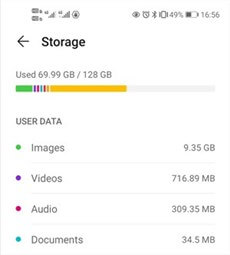
Check the Internal Storage
Fix 5. Check the SMS Blocklist
Apparently, if the phone number is added to the SMS blocklist or tagged as a spam message, you can neither receive a message nor a text message notification. For this reason, you should also take some time to check the SMS blocklist on your phone. To check the established SMS blocklist, you should make sure your “Messages” app is workable. And then you can:
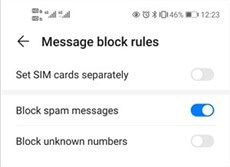
Turn off Blocked Unknown Numbers
- Open the “Messages” app on your Android home screen. Click on the “Info messages” option.
- Tap on the “three dots” icon or the “More” tab on the lower right corner.
- Navigate to Blocked > Blocked rules > Message block rules.
- Turn off the “Block unknown numbers” option.
You can also check the blocked name and number in the “Blocklist”:
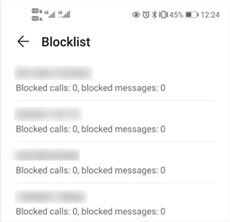
Check the Blocklist
- Go back to the “Block rules” page and click on the “Blocklist” option.
- You can see a list of numbers that are blocked by your phone.
- Remove the blocked number by long-pressing the specific number if necessary.
Fix 6. Prevent Your Android Phone from Software Conflict
The software conflicting with your operating system may also lead to a “text message notification not working” issue. A recent update or a new installation of apps can incur a series of Android issues, including the Android phone keeps restarting, the Android phone is frozen, the Android phone is stuck in a black screen, etc.
To avoid conflict among software, some apps have set up firewalls as a protection mechanism to block some text messages and calls. If it is a specific app that prevents you from receiving text messages and its notification, you may need to uninstall or reinstall another version of the app.
Fix 7. Check If SMS Center Number Is Correct
Another typical reason why your Android phone fails to notify you when you get text messages is that your SMS center number is incorrect.
The SMS center number is like a text message forwarding medium, which should match with the local mobile service provider’s. The SMS center number can be changed for a list of unexpected reasons. For example, it may be changed out by the third-party app to avoid software conflict. It is time-consuming to find out the correct one by yourself, but you can check and change the wrong number as follows:
- Open the “Settings” under the Android home screen.
- Scroll down and navigate to Apps > Messaging > Advanced > SIM SMS center.
- Contact the local mobile service provider to see whether the number is correct. If it is incorrect, they will offer you the right one.
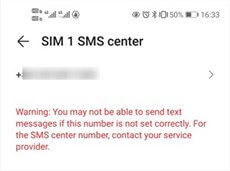
Check SMS Center Number
The Bottom Line
The mentioned 7 fixes have helped hundreds of Android users to receive text message notifications again. However, if the text message notifications are not working yet, you may need DroidKit to fix the Android system issue. However, don’t forget to back up your Android phone before resetting the device!

Joy Taylor


Member of iMobie team as well as an Apple fan, love to help more users solve various types of iOS & Android related issues.
Screenify
AnyEnhancer
FocuSee
Vozard
AnyMiro
AnyMirror