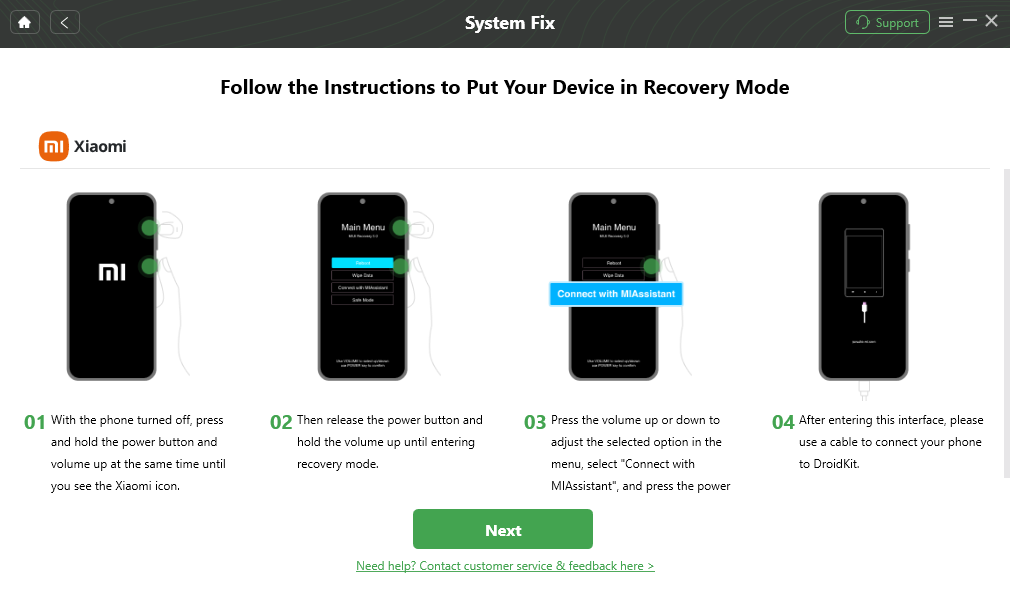How to Fix Samsung S10 Black Screen
“My S10 suddenly went black last night. I was so scared that I thought I had to get a new phone.” Did your Samsung S10 also suddenly go black? Don’t panic!
This article will introduce you to a variety of solutions in detail to help you fix the Samsung S10 Black Screen problem.
Samsung S10 black screen can be particularly frustrating, and the issue has been mentioned on Reddit forums, with many users not knowing how to fix the Samsung S10 black screen issue. Many tech workers have stressed that such problems may not always stem from hardware failures, but may also be related to software glitches that can usually be fixed.
In this article, we will delve into practical and effective ways to fix the Samsung S10 black screen problem, so that you can get your phone back to normal use as soon as possible.
About Samsung S10
Samsung Galaxy S10 stands out with its elegant design, superior performance and advanced features. Here are its key specifications:
| Feature |
Details |
| Display |
Dynamic AMOLED, 6.1 inches, 1440 x 3040 pixels |
| Processor |
Qualcomm Snapdragon 855 / Exynos 9820 (depending on region) |
| RAM |
8 GB |
| Storage |
128/512 GB, expandable via microSD |
| Main Camera |
Triple 12 MP (wide) + 12 MP (telephoto) + 16 MP (ultrawide) |
| Front Camera |
10 MP |
| Battery |
3400 mAh |
| Features |
Ultrasonic fingerprint sensor, IP68 water and dust resistance, Wireless PowerShare |
The Samsung Galaxy S10 is known for its advanced features and stunning display, but it can occasionally experience a black screen issue. Let’s take a closer look at the possible black screen situations on this phone.
What Causes The Samsung S10 Black Screen?
The possible causes of Samsung S10 black screen include:
- Software failure: App crash, incomplete system update or bug may cause Samsung S10 screen to not display properly.
- Hardware damage: Physical damage such as falling, water ingress or internal component failure (such as display, connecting wires, etc.) can cause the phone screen to go black.
- Overheating problem: Long-term overheating of the device may trigger the automatic protection mechanism and cause the screen to turn off.
- Application conflict: Some applications may conflict with the system and cause black screen problVirus or malware: Malware infection may damage system functions and cause the screen to not display properly.
- Dark screen mode: If you enable dark screen mode, the screen may turn black.
The above are the common reasons that cause the Samsung S10 black screen. Next, we provide you with several solutions to help you quickly solve this problem.
How to Fix The Samsung S10 Black Screen?
As a high-end smartphone, the Samsung Galaxy S10 is often praised for its performance and reliability. However, even the best devices can run into problems, and a black screen is one of them. Not only is this problem frustrating, it can also render important data inaccessible. Below, we will detail several effective ways to fix the Samsung S10 black screen problem.
Method 1. Charge your device
Sometimes, a dead battery can be the culprit:
- Plug your Samsung S10 into a charger using the original charging cable and adapter.
- Let it charge for at least 30 minutes.
- Try turning on the phone again.
Method 2. Hardware Check
If the black screen is not caused by the device running out of power, you can first perform a hardware check. First, check whether the phone’s battery and charging port are working properly, and whether the data cable between the display and the motherboard is loose or damaged. You can consider eliminating the possibility of hardware failure first.
Method 3. Hard reset Samsung S10
If there is no problem with the hardware, you can hard reset the phone, turn it off and hold down the volume up button and Bixby button, then press the power button. It actually clears some system errors and restores normal display.
Method 4. Boot in Safe Mode
Booting in safe mode can help determine if a third-party app is causing the problem:
- Press and hold the power button until the Samsung logo appears, then release.
- Immediately after releasing the power button, press and hold the volume down button.
- Continue to hold the volume down button until the device finishes booting.
- In the lower left corner, you will see a watermark that says “Safe Mode”. If the screen says Safe Mode, uninstall recently downloaded apps that may be causing the problem.
Method 5. Try Recovery Mode
If safe mode doesn’t help, try accessing recovery mode to wipe the cache partition or perform a factory reset:
- Turn off your S10.
- Press and hold the Power button, Bixby button, and Volume Up button at the same time.
- Release all buttons when the Android logo appears.
- Use the Volume Down button to navigate to “Clear cache partition” and select it with the Power button.
- After clearing the cache, select “Reboot system now.”
If none of the above steps work, you can consider a factory reset from Recovery Mode, but keep in mind that this will erase all data on your device.
Method 6. Repair system errors
When it comes to fixing the Samsung S10 black screen problem, traditional methods such as force restart or entering safe mode may not completely solve the problem. At this time, we need a more powerful tool to fix system errors.
As a comprehensive Android device management tool, DroidKit provides a professional solution for the Samsung S10 black screen problem. It can not only fix system errors, but also solve various Android device problems.
Main features of DroidKit:
- It can effectively solve system errors such as Samsung S10 black screen, and it can be operated without professional knowledge.
- Supports a variety of Android devices and system versions, including various models including Samsung S10.
- The operation interface is simple and intuitive, and even technical novices can use it easily.
Next, let’s take a deeper look at how DroidKit can help you solve the black screen problem and its other powerful features.
Step 1. Download and install DroidKit on your PC, and select System Fix from the interface.

Click System Fix Function
Step 2. Connect your Samsung S10 device to the PC using a USB cable, and click Start.

Start to Repair Android System
Step 3. Then you need to follow the instrcustions on the screen to put your device into recovery mode.
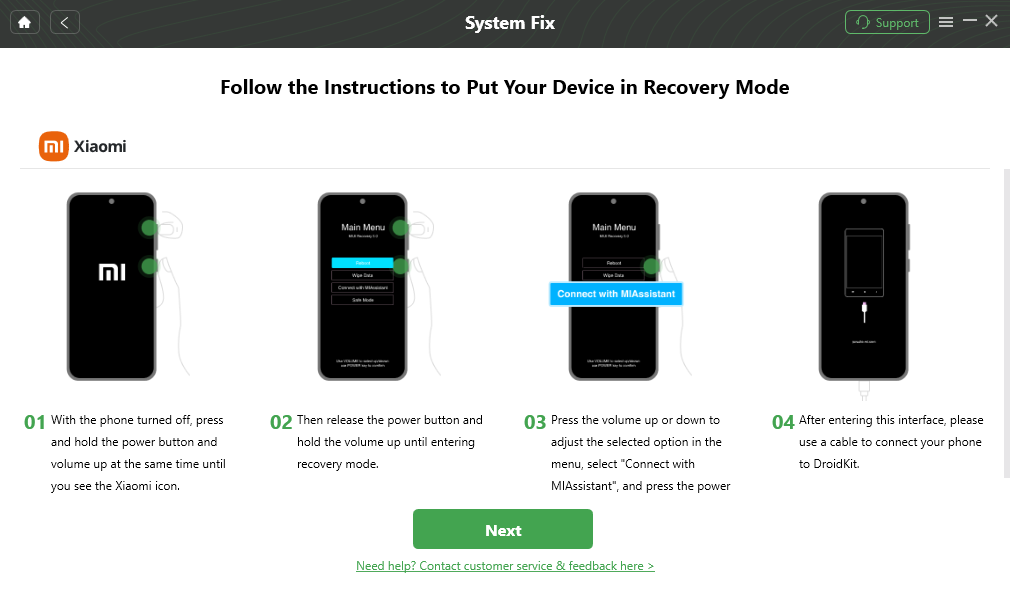
Put Xiaomi in Recovery Mode
Step 4. Download the firmware and then click Fix Now to resolve any underlying system issues.

Firmware Downloaded and Click Fix Now
Step 5. It will take a few minutes for DroidKit to fix the OS, after which your Xiaomi phone will restart.

Completing the Repair Process
Compared with traditional methods, DroidKit is easy to operate, has a high success rate, and can be used without professional technical knowledge. In addition to repairing the black screen, DroidKit also has many practical functions:
Whether you encounter system failure, forget password or need to recover important files, DroidKit can meet your needs.
Method 7. Check for physical damage and water damage
Check the screen for obvious damage or if the device has been exposed to water. If there is obvious physical damage or contact with liquid, professional repair is required.
Recommended reading: How to fix water damaged iPhone
Final Thought
We have explored several common methods for fixing the Samsung S10 black screen problem:
- Hard reset: Simple and quick to try. May not fix deep system problems and repeated use may damage hardware
- Enter safe mode: Helps troubleshoot third-party app problems, but cannot fix system errors.
- Use recovery mode: You can try system repair, but the operation is complicated and may cause data loss.
In contrast, using the DroidKit tool has the following advantages:
- Simple operation: Even a tech novice can use it easily.
- Comprehensive functions: It can not only fix the black screen problem, but also other system errors.
- Data security: Reduce the risk of data loss during the repair process.
- High success rate: Professionally designed repair algorithm increases the possibility of problem solving.
Given the ease of use, versatility and efficiency of DroidKit, we strongly recommend using this tool to fix the Samsung S10 black screen problem.

Joy Taylor


Senior writer of the iMobie team as well as an Apple fan, love to help more users solve various types of iOS & Android-related issues.
Screenify
AnyEnhancer
FocuSee
Vozard
AnyMiro
AnyMirror