Samsung Flash Tool Free Download & Use 2025
Samsung flash tool is widely used by developers, technicians, and advanced users to flash firmware, custom ROMs, recovery images, and kernels onto their devices. In this article, we have put together 2 best Samsung flash tools, DroidKit and Odin Flash tool, to help you flash your device and repair Android system.
DroidKit – Samsung Flash Tool Alternative
Want to flash your device but fail to use Odin flash tool to flash Samsung firmware? Then free download DroidKit to flash your device, repair Android system, and reinstall Android OS in simple clicks and minutes now. All Samsung devices running Android 5 and above.
Samsung devices are pretty popular, and it’s no surprise that they require firmware updates from time to time. However, updating firmware on Samsung devices can be tricky; if you don’t do it correctly, you can end up bricking your device. That’s where a Samsung flash tool comes in handy. On Reddit, a user also searched for Samsung flash tool to stock firmware.
So, what is a Samsung flash tool? Where to download it and flash Samsung devices effortlessly? In this article, we will discuss these questions and provide the step-by-step instructions. Additionally, you can get an alternative way to fix Android system if the common Samsung flash tool is not working.
What Is a Samsung Flash Tool?
A Samsung Flash Tool is a powerful software utility that allows you to manually install or modify the firmware on Samsung phones and tablets. This process enables you to perform a variety of advanced tasks, from updating Samsung system to installing custom software. The most widely known and utilized flash tool for Samsung devices is Odin, a program developed by Samsung for internal use that was subsequently leaked to the public. While not officially released or supported by Samsung for consumer use, it helps with manually flashing firmware on Samsung devices.
Key Functions of a Samsung Flash Tool:
- Firmware Updates and Downgrades: Users can manually install official Samsung firmware updates, often before they are released over-the-air (OTA) in their region. It also allows for downgrading to a previous version of the firmware to resolve software issues or personal preference.
- Installing Custom ROMs: For users seeking a different Android experience, flash tools can be used to install custom ROMs. These are modified versions of the Android operating system developed by third-party developers, often offering features and customizations not found in the official Samsung software.
- Rooting Devices: Flashing specific files through a tool like Odin is a common step in the process of gaining “root” access to a device. Rooting allows users to have privileged control over various Android subsystems.
- Unbricking a Device: In situations where a device becomes unresponsive or “bricked” due to a software issue, a flash tool can be used to restore the original firmware and bring the device back to a working state.
- Installing Custom Recoveries: Advanced users can flash custom recovery images, such as TWRP (Team Win Recovery Project), which provide more advanced options for backing up, restoring, and installing software than the stock recovery.
Knowing what the Samsung flash tool is, let’s learn how to download and use Odin for Samsung flash easily.
Samsung Flash Tool Free Download
As Odin is not officially released by Samsung, you can download this Samsung flash tool from a third-party site. Be cautious of the site’s security before downloading. Then follow the steps below to download and install Odin on your computer.
Step 1. Go to Odindownload site. Choose the version you’d like to download.
Step 2. Unzip the downloaded package and open the folder.
Step 3. Locate the “Odin exe” file and double-click to run the program.
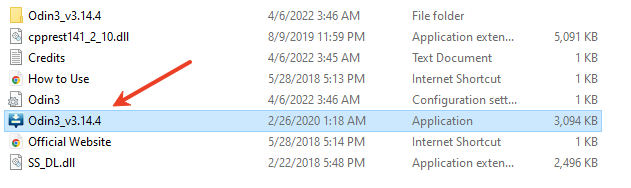
Run Odin Exe
After that, Odin flash tool is well-prepared on your computer.
The Highlights of Odin Flash Tool
| Flash Firmware | Root Device | Wide Compatibility |
| Flash the firmware and software updates on your Samsung device. You can also flash custom recovery images like TWRP onto your device, giving you more control over your recovery system. | Use Odin to root your device, which gives you admin access to your device’s operating system. This is great for people who want to customize their device’s operating system by installing custom ROMs or kernels. | Compatible with most Samsung Android smartphones and tablets. |
How to Flash Samsung with Odin
To use Odin for Samsung flashing, you should prepare your device too. Follow the instructions to set up your Samsung device and finish the flashing process.
Step 1. Boot your Samsung device into Download Mode. To do this:
- Turn off your device.
- Press and hold the volume down, home, and power buttons simultaneously until you see a warning screen.
- Press the volume up button to enter Download Mode.
Step 2. Connect your Samsung device to your computer using a USB cable. Once connected, Odin should recognize your device and show “Added” in the Log box.
Step 3. Click the “AP” button in Odin and select the firmware file you downloaded in step 1.
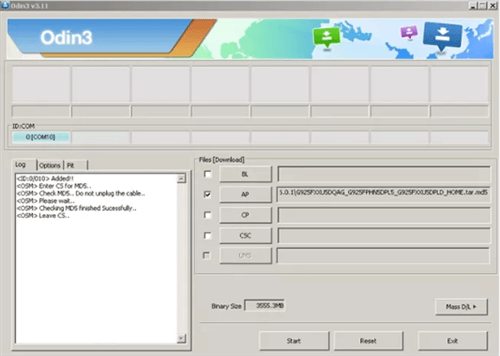
Click AP/CP/CSC Options
Step 4. Once you have added the firmware file to Odin, click the “Start” button to start the flashing process.
Step 5. The flashing process may take a few minutes, so be patient and wait for it to complete.
Step 6. Once the process is complete, you will see “Pass” in the Log box, and your device will automatically reboot.
That’s it! You have successfully flashed the firmware onto your Samsung device using the Odin Flash tool.
Best Alternative to Samsung Flash Tool
Although Odin is a popular flash tool for Samsung devices to enjoy advanced features, it can malfunction or be difficult to use for Samsung system fix. To get an easier solution, DroidKit can be a choice. It has a reliable toolkit that can help you flash your device, fix system issues, recover lost data, and unlock passwords. Besides, DroidKit is a one-stop solution for common Android problems, like flashing your device, repairing system bugs, reinstalling Android OS, etc.
- Fix all Android system issues – Such as Android black screen, boot loop, stuck on logo, frozen screen, etc.
- No technical difficulty – You only need to click the buttons. There is no technical difficulty and no need to root your device.
- 100% safe and stable – The downloaded and installed ROMs are all official, and they are guaranteed to be free from any viruses or malware.
- Support all Android devices – DroidKit is a super-compatible Samsung flash tool for you that supports all Samsung phones/tablets and all Android OS versions.
Download DroidKit now and fix Samsung system issues right away.
Free Download * 100% Clean & Safe
Step 1. Launch DroidKit on your computer, connect your device via a USB cable, and select System Fix from the interface.

Click System Fix Function
Step 2. Once DroidKit has identified your device, click Start and it will access its PDA code and match it with the required firmware. Just click Download Now.

PDA Code Matched
Step 3. The firmware may take several minutes to download; therefore, don’t unplug your device during the process. After that, click Fix Now.

Firmware Downloaded and Click Fix Now
Step 4. Follow the on-screen instructions to put your device in Download Mode and click Next.

Put Samsung into Download Mode
Step 5. DroidKit will now start fixing the system issue. Once the process is complete, your device will automatically reboot and return to its normal state.

Completing the Repair Process
FAQs About Samsung Flash Tool
1. Is Odin free to use for Samsung flash?
Yes, Odin is completely free to use for flashing Samsung devices. The software is hosted and shared for free on various mobile technology forums and websites.
2. Is it safe to flash Samsung?
Flashing a Samsung phone is not inherently unsafe, but it is an advanced procedure that requires careful preparation and attention to detail. Besides, When downloading Samsung flash tool, it is crucial to use a trusted source to avoid downloading malicious software.
3. What’s the best Samsung flash tool?
Odin can be the best Samsung flash tool. It is an internal tool that was leaked years ago but not officially released by Samsung. If you want to use a Samsung flash tool, remember to check the potential risks and use it carefully.
The Bottom Line
Now you know what a Samsung flash tool is and how to download it for Samsung flashing. Simply try Odin for firmware update, ROM installation, device root, and more. Remember to download Samsung flash tool from a trusted site and use it carefully. For users who seek easier ways to fix Samsung system issues, DroidKit is highly recommended. It helps solve most Android OS related problems without effort. Download DroidKit now and enjoy seamless system performance.
Free Download * 100% Clean & Safe
More Related Articles
Product-related questions? Contact Our Support Team to Get Quick Solution >


