Fixed: Samsung Account Processing Failed Sign in Error
Fixing Samsung account processing failed sign-in error could be challenging but it’s an easy peasy task to execute. If you are really willing to fix the error to regain access to your account, check out the 10 workable solutions introduced in this post and apply the one that suits you.
It’s without doubt that your Samsung account is the key to nearly everything underneath the Samsung ecosystem. Your Samsung profile offers you access to data such as Samsung Pay, Samsung Smart Switch, Samsung Cloud, and more. All you need to enjoy this offer is to have the correct login credentials to your Samsung account and a reliable internet connection.
However, sometimes you may have all of the aforementioned in place, and your Samsung phone still fails to sign you in. If this is the same issue you are having right now, and you are seeking a solution, you are on the right path.
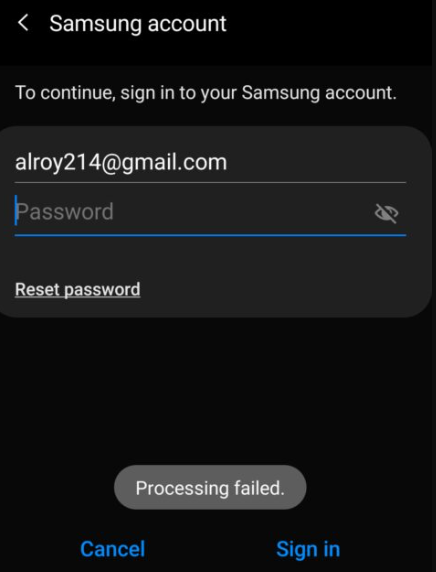
Samsung Account Processing Failed
Why Do I Get an Error when Signing into My Samsung Account?
Prior to sharing the best solutions to fix the Samsung account processing failed issue you are faced with, a quick glance at the potential cause will be helpful to avoid future occurrences. Check below the reasons why you get an error when signing into your Samsung profile:
- Poor Internet Connection
Internet connection is integral when signing in to your Samsung profile on your Samsung phone. It’s mandatory that you have reliable internet for you to access your Samsung account smoothly. Failure to do so means you cannot log in to your profile and your device will keep displaying a sign-in error.
- Firmware/System Update Issues
Another reason why you get an error when signing into your Samsung account is firmware or system update issues. You need to update your Android system or firmware from time to time to clear bugs and temporary glitches that can cause your device to malfunction and display the Samsung account processing failed sign-in error.
- Conflicting Apps
Sometimes the apps on your Samsung smartphone can restrict your access to your Samsung account. Checking your phone for these apps and deleting them is the best solution to fix this.
- Incorrect Samsung Account Details
Your Samsung account details have to correspond before you can gain access to your profile. Incorrect details can restrict your access and cause your device to display Samsung account processing failed. So we advise that you verify your details for smooth connectivity.
10 Ways to Fix Samsung Account Processing Failed Sign in Error
Now that you know why your Samsung phone could display the Samsung account processing failed sign-in error, let’s proceed to resolve the issue. Here are some of the solutions that you can implement:
1. Samsung Repair Tool
Samsung repair tool is any software or app dedicated to fixing any system-related issues you may encounter on your Samsung phone. There are several products that support this operation, however, DroidKit is the best. This software helps you rescue your Samsung device from countless Samsung issues easily and quickly.
With DroidKit, you can resolve the Samsung account processing failed sign in error and 50+ more issues you are struggling with on your Samsung phone. This software offers the safest approach to clear sign in errors and bring your device back to normal.
DroidKit: Full-Way Samsung System Recovery
- Fix various Samsung system problems with simple clicks.
- The only Samsung repair solution works on both Windows and Mac.
- All models of Samsung phones and tablets are supported.
- No need to root your device and no technical skills are required.
Free Download100% Clean & Safe
Free Download100% Clean & Safe
Free Download* 100% Clean & Safe
Step 1. Get the latest version of DroidKit on your computer > Connect your Android device and tap on the System Fix.

Click System Fix Function
Step 2. Once DroidKit detected your device, click the Start button to continue.

Start to Repair Samsung Phone
Step 3. DroidKit will match the PDA code of your Samsung Device Automatically > Then click Download Now to download the firmware.

PDA Code Matched
Step 4. After the firmware is downloaded, click the Fix Now button and put your device into download mode.

Put Samsung into Download Mode
Step 5. Once finished, it will automatically start repairing your Android system. After completing the repair process, you will get the system fixed successfully page as below. All the system issues are fixed and your Android device will be restarted.

Completing the Repair Process
2. Restart Your Samsung
System restart is another simple solution to resolve Samsung account processing failed sign in error. When you restart your Samsung phone (turn it off and on), the system automatically refreshes and Samsung account processing failed issues will stop abruptly.
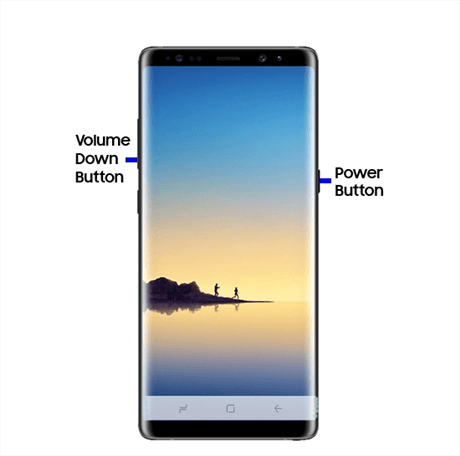
Force Restart Your Samsung Device
3. Check Samsung Account Credentials
As earlier stated, wrong Samsung account details can restrict you access to your profile on any Samsung smartphone. So we recommend that you check your Samsung account credentials to verify whether or not there’s an error. Should you notice any error, kindly re-enter the details to login smoothly.
4. Check Galaxy Apps Cache
Though app caches are great for the functioning of your device, they sometimes slow down its operations. So checking your Galaxy app caches and clearing them is the best thing to do in this case.
Find below the simple guide you need to follow to achieve this:
- Go to the Settings panel on your Samsung phone by tapping the gear icon.
- Swipe down the interface shown and select Application Manager.
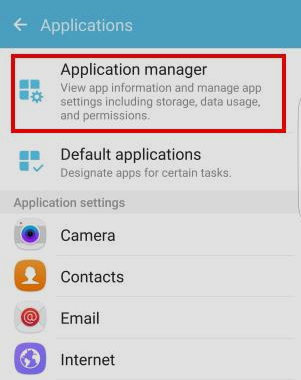
Go to Application Manager
- Next, tap on the Galaxy Apps and select Storage from the options that come up on the next screen.
- Now proceed to clear caches by clicking on the CLEAR CACHE icon.
5. Check Another Network
Sometimes your network can be the reason for Samsung account processing failed sign in error. In this situation, you need to try another network to see if the problem would be resolved. Here’s the simple guide to follow if you are looking to check another network with your Samsung device:
- Disconnect your Samsung smartphone from the current network you are connected to.
- Next, proceed to switch to another network.
- Now, check if the problem still persists. If it does, kindly connect to a hotspot and check if the issue is fixed.
6. Delete Conflicting Apps
Getting rid of conflicting apps can also help resolve the Samsung account processing failure. We suggest this solution since there are instances where one or two apps can interfere with the operations of your Samsung profile, which can lead to the current issue you are faced with.
Deleting the conflicting apps on your Samsung phone is easy. Use the instructions below to do so:
- Find the cogwheel icon on your screen, click on it and the Settings panel will come up.
- Next, swipe down and choose Application Manager.
- Locate the conflicting apps, and click on each one of them.
- On the next screen, select Force Stop > Uninstall.
- After that, reboot your Samsung phone and check if the problem still persists.
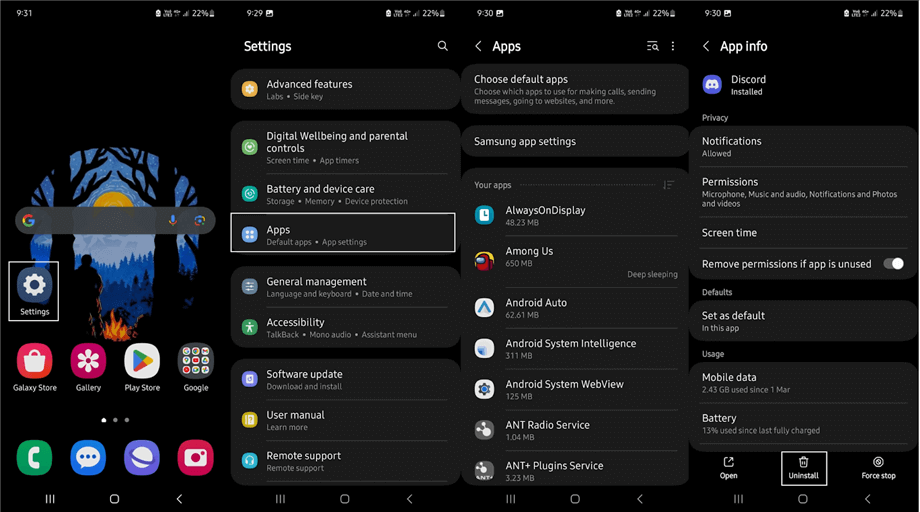
Uninstall Apps on Samsung Phone
7. Reinsert the SIM
You may find it difficult trying to access your Samsung account if your device isn’t recognizing your SIM. There are many reasons for this, and one of them is the improper placement of SIM cards, the use of damaged SIM and other related issues. A simple way to solve this is to reinsert your SIM or better yet change the SIM.
Here’s how to reinsert or change your SIM card:
- Put off your Samsung phone and take out the battery if it’s detectable.
- Next, remove the SIM card from your phone.
- Now, reinsert the SIM card and power on the Samsung phone. Once done, try to login your Samsung account again to see if the issue is fixed.
If your Samsung battery isn’t detachable, kindly turn it off and use a SIM card ejector to remove the SIM. After that, proceed to place the SIM card on the SIM tray correctly and reinsert it into your device.
8. Check the Date and Time Settings
Your phone date and time has a significant impact on the operations. Incorrect date and time can cause your Samsung phone to misbehave and display Samsung account processing failed error each time you try to login to your profile.
The only way to fix this is to adjust your phone date and time to correspond with that of your present location. Here’s a simple guide to follow to change your phone date and time on your Samsung smartphone:
- Go to your home screen and click on the cogwheel icon to launch Settings.
- Swipe down your screen and click on the General management button.
- Now, select Date and Time to proceed.
- Once done, choose Automatic date and time, so Samsung can update your date and time to correspond with that of your current location.
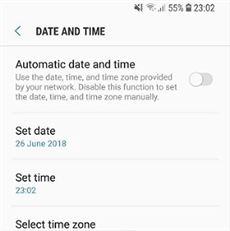
Choose Automatic Date and Time
9. Disable Developer Options
Developer options is one of the many advanced features found on Android smart devices. It’s designed to ease system manipulation, as it allows you to enable/disable USB debugging, develop Android compatible apps, and much more.
By default, the developer option feature is deactivated on all Android devices. However, for some reason you might have to activate it. Though it will serve the purpose you enabled it for, you must note that it will interfere with your internet connection which can cause Samsung account processing failed issues.
To fix this, you have to disable developer options on your Samsung phone. You can use the procedure shared down here to do this:
- Go to Settings on your phone.
- Next, swipe down and click on Developer Options.
- After that, check the box beside Don’t Keep Activities.
- Now, drag the slider beside Developer options to show white, then check if the phone still displays a similar issue.
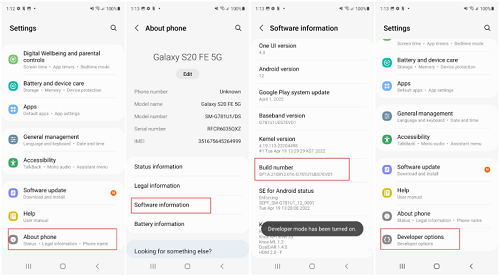
Click on Developer options.
10. Factory Reset Samsung
Lastly, we recommend resetting your Samsung phone to default settings to fix Samsung account processing failed issues. Factory reset helps you wipe your entire Samsung phone removing everything including the Samsung account. Once that’s done, you can proceed to create a new Samsung profile or connect the previous account and start surfing everything underneath the Samsung ecosystem.
Use the following steps to factory reset your Samsung phone:
- By holding the right buttons, kindly power off your Samsung phone.
- Next, hold down Power + Volume Down + Home buttons simultaneously (if your device has a home button) till your device vibrates.
- After that, you will receive a No Command prompt and your device will enter recovery mode.
- Using the Volume button, kindly scroll through the options displayed. Once you get to the Factory Reset option, use the Power button to click on it.
- Now, select Yes- Delete All User Data and your Samsung phone will reset. When that’s completed, your phone will reboot. Proceed to configure it and start using your Samsung account without restrictions.
Final Words
Now you have the 10 simple ways to fix Samsung account processing failed sign in error. All solutions are easy to implement, and cost nothing. Our best pick is the DroidKit system repair tool. The software handles all Android system issues, including Samsung account processing failed without compromising your system.
More Related Articles
- Odin Not Detecting Samsung Phone >
- Samsung Fast Charging Not Working >
- Samsung Not Receiving Texts >
- Fix Samsung Phone Hang >
- Samsung Phone Overheating >
- Samsung Pass Not Working >
- Ultimate Guide about DroidKit Activation Code Free >
- What is a DroidKit Crack & How to Get >
- What Is DroidKit for All Android Users >
Product-related questions? Contact Our Support Team to Get Quick Solution >

