How to Fix Phone Stuck on Samsung Logo
“My phone is not turning on. keeps showing samsung logo. what should I do? How can boot into my system quickly?” – A user asked on Reddit.
Samsung Phone & Tablet Issues
DroidKit– Fix Samsung Stuck on Samsung Logo Easily
Your Samsung phone stuck on Logo suddenly or after updating the system? No worries, DroitKit provides an easy way to fix this issue without data loss. All models of Samsung phones and tablets are supported.
Updating the system of your Samsung device or installing a third-party application is a normal operation for Samsung users. However, they may bring about many unexpected mistakes during the process, such as the Samsung tablet frozen issue and Samsung phone stuck on the Samsung logo issue. This is because the newly developed system or the third-party app is not fully compatible with the model of your Samsung device.

How to Fix Phone Stuck on Samsung Logo
When an Android smartphone like Samsung stuck on the Samsung logo, you cannot continue to use your device. This will bring you inconvenience or even trouble but don’t feel upset. Your problem is not unique and in most cases, you can fix it all by yourself.
If your Samsung phone, like Samsung m21 stuck on logo, please take the patience to read this post. We are here to show you several methods to help you fix Samsung stuck on logo issue and make your Samsung device operate right, whether it is Samsung m31/Samsung m21 or another Samsung series.
Why Is My Samsung Phone Stuck on the Startup Screen
The main causes for Samsung stuck on logo issues are firmware errors. This occurs frequently for most smartphones, and you don’t need to feel panic when your phone is stuck on the Samsung logo. Besides, there are some other possible factors for Samsung phone stuck on the startup screen issues:
- Faulty connection of Samsung’s battery lines.
- The poor installation of a third-party application.
- More often, it happens after the firmware update.
After knowing the reasons for the Samsung stuck-on logo issue, then what do I do if my Samsung phone is stuck on the logo? Whether this problem is caused by the indicated errors or other unknown reasons, you are encouraged to get rid of the problem using the following 5 effective methods.
Way 1. Perform A Soft Reset to Fix Samsung Stuck on Logo
If you encounter the Samsung stuck on logo issue, the first thing you need to try is to perform a soft reset on your Samsung phone, which means to force restart your device. Sometimes, maybe there is something wrong with the buttons of your Samsung device, so the first thing you can try is to press down and out its power button several times.
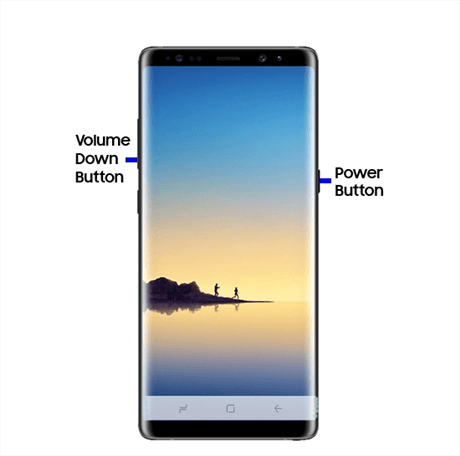
Force Restart Your Samsung Device
Another thing you can do is target a button combination. The process is like pulling out the battery of your phone and compulsively shutting down the device:
- Press and hold volume down and power buttons simultaneously until you see the Samsung logo appear on the screen.
- If you fail to restart your device yet, press and hold while the phone is charged.
- This time you can plug in the charging cable and leave it for about 5 minutes.
- And then you will do the same thing after 5 minutes – press and hold the “volume down” button and “power” button at the same time.
- Hold both buttons and wait for the Samsung logo to appear.
You are suggested to try the mentioned steps several times. However, if your Samsung phone still stuck on its logo, you can turn to the following solutions.
Way 2. Fix Samsung System with A Repair Tool
If your phone is still stuck on Samsung screen, you may try a system repair tool first. DroidKit includes an Android system repair program that allows you to operate Android system repair without root. No matter if you are stuck on Samsung logo, or your Samsung suffers from a black screen, the touch screen not working at all, etc. Only if your Samsung phone is facing serious system problems, DroidKit can help you out of the dilemma.
Check how can DroidKit help you out of stuck on Samsung logo:
DroidKit – Android System Repair
- Fix Samsung stuck on the logo with ease.
- Fix other issues like stuck on Recovery mode, reboot to bootloader, etc.
- Fix Android OS problems with no root and no complicated operations.
- All Samsung devices are supported.
Free Download100% Clean & Safe
Free Download100% Clean & Safe
Free Download * 100% Clean & Safe
You can follow the steps below to fix Samsung phone stuck on logo screen:
Step 1. Get DroidKit downloaded and launched > Click System Fix.

Click System Fix Function
Step 2. Connect your Samsung device and Start.

Start to Repair Samsung Phone
Step 3. DroidKit will access the PDA code of your Samsung Device Automatically. After that, click “Download Now” button to get the firmware package.

PDA Code Matched
Step 4. Once the download process is completed, click the Fix Now button.

Firmware Downloaded and Click Fix Now
Step 5. Follow the on-screen instructions to put your Samsung in Download mode.

Put Samsung into Download Mode
Step 6. Then DroidKit will start repairing immediately. Wait for the process to finish, you will get System Fixed Successfully page as below. And you can check your device if stuck on logo fixed.

Completing the Repair Process
Way 3. Charge The Phone With an External Power Supply
The bad contact of the circuit can also lead to phones like Samsung Galaxy M31 stuck on logo issues. Thus, to figure out whether the circuit has influenced Samsung’s display, you can try the following step-by-step instructions to solve Samsung stuck on logo problem:

Charge The Phone With External Power Supply
- Use a screwdriver to remove the back cover of your Samsung device.
- Gently pull out the battery from your device.
- Plug the charging cable into the charging port on the bottom of your device.
- Use the external power supply to power the mobile phone.
- Try to reboot the device again.
You can also seek to fix the Samsung not charging issue by yourself with a few clicks.
Way 4. Restore Factory Settings to Fix Samsung Stuck on Logo
To solve Samsung stuck on logo issue, the next thing you have to do is to restore factory settings, which should be performed under recovery mode. However, you should note that restoring factory settings will delete all the data and documents stored on your device. If you haven’t backed up before, you should carefully consider whether it is necessary to save your phone by restoring factory settings.
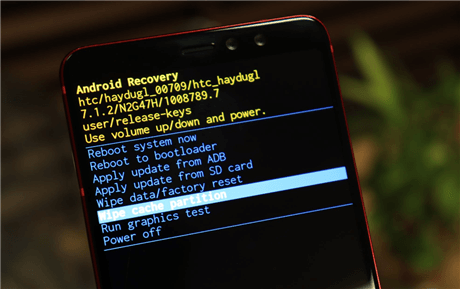
Restore Factory Settings
If you are well prepared, you can perform the following steps to go back to factory settings to fix Samsung stuck on logo:
- Press the volume down and power buttons for a few seconds.
- Release both buttons when the screen is shut down > Press down volume up and power buttons instead.
- You will see a list of yellow and blue options, which means you successfully access the recovery mode.
- Use volume buttons to navigate through the options and select the “wipe cache partition” option via the power button.
- Once your Samsung finishes factory settings, it will receive a “Reboot system now” prompt.
- Use the “power” button to click the reminder to start the reboot process.
Way 5. Check Out at Samsung Support Center
After so many attempts, if your phone like Samsung m31 stuck on logo screen as before, it can be blamed for hardware issues instead. For hardware issues, you are suggested to pay a visit to the Samsung after-sales service center to ask a technician for help.
You can find a Samsung support center around your residence or you may need to make an appointment in advance.

Samsung Support Center
Frequently Asked Questions
Here are some other questions about Samsung phone issues as well as their answers. Just read below to check it out.
1. Why is my phone stuck in startup?
There are various reasons for Android phones like Samsung boot loop. The main reasons mainly include system damage, operating system changes, and water damage. You can click here to see the solutions to Android boot loop issue.
2. What to do if my Samsung tablet stuck on logo?
All the methods above also support Samsung tablets, so you can just follow the step-by-step guide to solve this problem. And if this problem is caused by system issues, you can go directly to DroidKit to fix it.
3. Can I fix Samsung stuck on logo without losing data?
Yes, restarting or re-charging your phone solves the Samsung stuck on logo issue, you won’t lose any data on your device. Moreover, using an Android system repair tool like DroidKit to fix your Samsung system issues will not cause data loss.
The Bottom Line
As an Android smartphone user, you may encounter some unexpected problems sometimes. To prevent your Android device from losing data or documents, you are encouraged to frequently back up your data, in case you have to clean the device for unexpected reasons.
Hopefully, this post can help you out of the Samsung stuck on logo problem or bring you some insights. Ang here we highly recommend you try DroidKit first for its convenience and highest success rate. If you find this post useful, please leave a comment to let us know.
Free Download * 100% Clean & Safe
Product-related questions? Contact Our Support Team to Get Quick Solution >


