Fix Laptop is Connected to Mobile Hotspot But No Internet
Sometimes you might find that your laptop is connected to your mobile hotspot but you have no Internet access. If this is the case with your laptop, there are some effective ways to get around this issue and to access the Internet on your laptop via your hotspot.
Common Android Issues & Fixes
Network Issues & Fixes
Communications Issues & Fixes
Connection Issues & Fixes
Hardware Issues & Fixes
There are many reasons why people choose to connect their laptops to a mobile hotspot. Maybe your WiFi network is not working, or maybe your main network is slower than your phone’s network. Regardless, your mobile hotspot can come in handy on several occasions.
The downside of a mobile hotspot is that sometimes it ends up not working. If you find that your laptop connects to your mobile hotspot just fine but your laptop gets no Internet access, you need to look into what is causing the issue and get it fixed. That is what the following guide helps you with.
How to Connect a Computer with Mobile Hotspot
In case you have never connected your computer to a mobile hotspot, or you are looking for the correct way to connect to a hotspot, this section will teach you how to do that.
Connecting a laptop to a mobile hotspot is as easy as connecting your laptop to any other WiFi network. The following shows how.
Step 1. On your Android phone, head into Settings > Wi-Fi & network > Hotspot & tethering > Wi-Fi hotspot and turn the toggle to the ON position.
Step 2. On your computer, click the WiFi icon in the system tray, select your wireless network in the list, and click Connect.
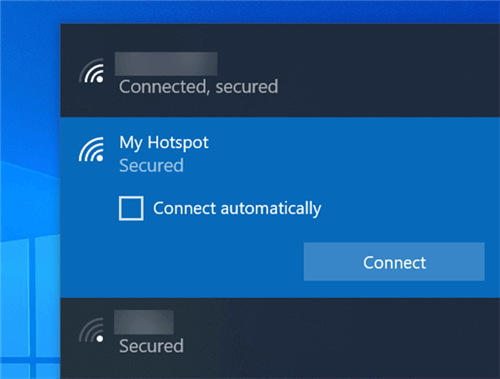
Connect to a Mobile Hotspot from a Laptop
Step 3. Enter the password for your mobile hotspot and your laptop will be connected. If you did not set up a password on your mobile, your computer will not ask for it.
That is all there is to it. Your laptop should now have access to the Internet if everything is working well.
How to Fix When Hotspot Connected But No Internet on Computer
In some cases, you will find that your laptop connects to your hotspot but gets no Internet access. This is a pretty common issue and there are several ways to fix it. The following are some of the easy methods to follow when your hotspot gives no Internet access.
Fix 1. Ensure the Internet Works on Your Mobile
When your laptop cannot connect to the Internet, the first thing you need to do is to check and verify if the Internet works on your Android phone. If your phone itself cannot access the Internet, your laptop will not be able to do that, either.
To test the connectivity, open a browser on your phone, and launch a website. If the site loads just fine, your phone has access to the web and there is something else preventing your laptop from getting connected to the Internet.
If the site does not load, there is an issue with your connection and you need to talk to your carrier.
Fix 2. Forget and Rejoin the Network
It is worth disconnecting from your mobile hotspot and then reconnecting to it to see if that helps resolve your problem. If there are any minor issues with your connection, this forgetting and rejoining method should fix them for you. All that you need to do this is your hotspot’s password, and then you can follow these steps.
Step 1. On your PC, click the WiFi icon in the system tray and find your hotspot in the list.
Step 2. When you find your hotspot, right-click on it and select the option that says Forget.
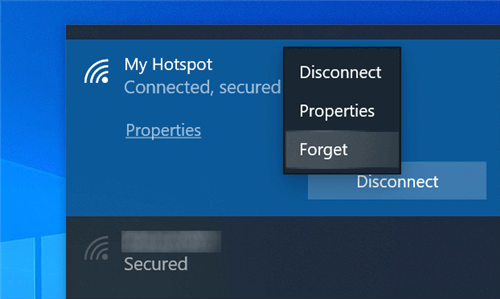
Forget a WiFi Network on a Laptop
Step 3. Once your hotspot is forgotten, click on it again in the list to reconnect to it.
Your Internet issue should hopefully be resolved now.
Fix 3. Assign a Static IP to Your Laptop
In order for your laptop to get access to the Internet, your Android phone must assign it with an IP address. Sometimes, your phone fails to do this, or it does this incorrectly, and this causes your laptop not to have access to the Internet.
To fix this, you can manually assign a static IP to your laptop. This way, your machine will have its own IP to communicate with the hotspot.
Step 1. Head to Control Panel > Network and Internet > Network and Sharing Center > Change adapter settings on your laptop.
Step 2. Right-click on your WiFi adapter and choose Properties.
Step 3. Highlight Internet Protocol Version 4 (TCP/IPv4) and click Properties.
Step 4. Enable Use the following IP address and enter an IP address in the IP address field. You can use something like 192.168.1.30. Then, click OK at the bottom.
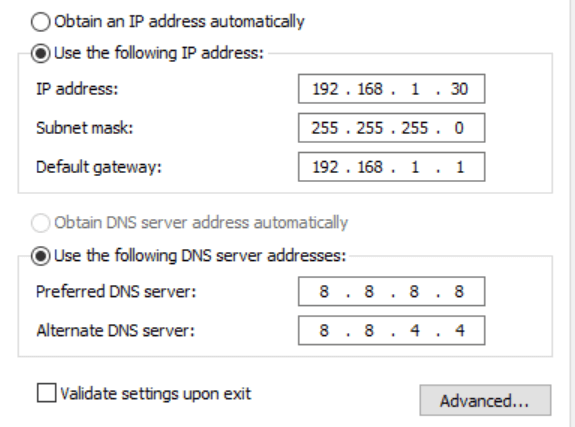
Allocate a Static IP to the Laptop
Fix 4. Update WiFi Drivers on Your Laptop
The network card on your laptop uses certain drivers to communicate with the hardware part. If these drivers are too old and they have become obsolete, it is a good idea to update them and see if that fixes your hotspot issue.
You can update your WiFi adapter drivers as follows on a PC.
Step 1. Open the Device Manager using the Start Menu search.
Step 2. Expand the Network adapters list, right-click on your WiFi adapter, and choose Update driver.
Step 3. Select Search automatically for updated driver software so that your PC automatically finds and installs the latest drivers for you.
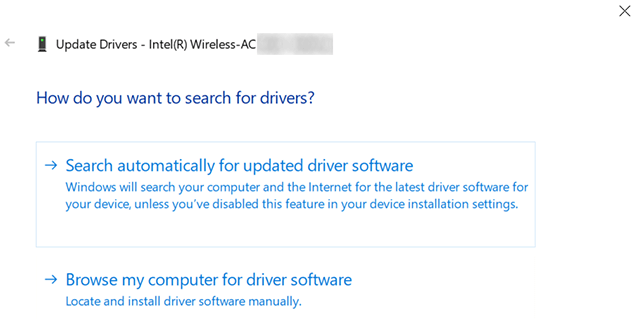
Update WiFi Drivers on a Laptop
You May Like: How to Share Files Over WiFi Between PC and Android >
Fix 5. Turn Off the Antivirus Software
The job of antivirus software is to protect your computer from various threats and viruses. However, sometimes these programs end-up detecting the safe programs as the unsafe ones. This can lead to your laptop not being able to connect to the Internet because your antivirus thinks the connection is not safe.
Therefore, you should try turning off the antivirus software on your laptop and see if your laptop then connects to the Internet via your mobile’s hotspot. If it connects, the antivirus program is the issue and you need to either keep it disabled when you are using the hotspot or you should get rid of it for good.
Fix 6. Use the Windows Troubleshooter
If you have the mobile hotspot connected but no Internet access issue on a Windows 10 PC, you do not need to worry too much. That is because your laptop has a built-in troubleshooter to help you find and fix many types of issues related to the Internet connection.
All you need to do is access the appropriate troubleshooter, let it run, and allow it to fix the issues it finds on your machine. The following shows how to access your built-in troubleshooters.
Step 1. Launch the Settings app on your laptop and click on Update & Security.
Step 2. Select Troubleshoot in the left sidebar on the following screen.
Step 3. Click Network Adapter on the right and then select Run the troubleshooter.
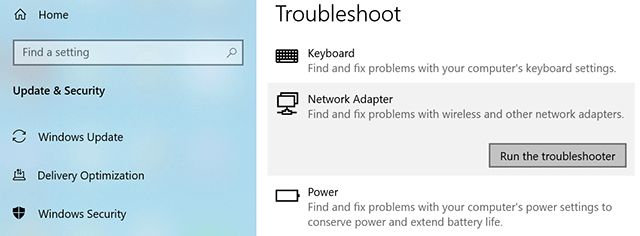
Fix Network Issues with the Network Troubleshooter
Step 4. Wait for the troubleshoot to launch, find, and fix issues on your laptop.
Fix 7. Ensure You Have a Hotspot Plan with Your Carrier
Last but not least, you must make sure that the current Internet plan on your mobile supports hotspots. There are certain carriers that require you to activate a plan with a hotspot if you plan to use the hotspot feature on your phone. If you do not do that, your hotspot Internet will not work.
If you are not sure what Internet plan your phone uses, call your carrier and they will be able to advise what your current plan is.
Also Read: How to Fix Samsung Phone Won’t Turn On Issues >
The Bottom Line
If you ever run into an issue where your laptop connects to a mobile hotspot but has no Internet access, follow the methods outlined above and your issue should likely be fixed. The above guide helps fix the issue whether it is with your laptop or your hotspot.
Product-related questions? Contact Our Support Team to Get Quick Solution >

