How to Fix “TouchWiz Home Has Stopped” Error
Got a message that says unfortunately TouchWiz home has stopped and How to fix the issue? Here in this post, you can find several ways to solve the problem. Also, the reasons that caused the issue will be introduced.
Samsung Phone & Tablet Issues
Samsung smartphones are widely accepted as the best Android devices on the market, but unfortunately, they are not flawless. Over the years, their users have encountered numerous problems with built-in apps because they slowed down the smartphone or even caused it to freeze. Like, apps not showing on home screen, Android GPS not working, etc.
TouchWiz home is a user interface developed by Samsung that runs on Android OS, while a TouchWiz Home is the launcher that is tasked with starting this UI. Hence, the “Unfortunately, TouchWiz Home Has Stopped” error indicates that the launcher is not functioning properly and that it experienced difficulties while starting the UI.
In this article, we are going to show you what to do once the ‘TouchWiz Home Has Stopped’ message is displayed on the screen of your Samsung smartphone.
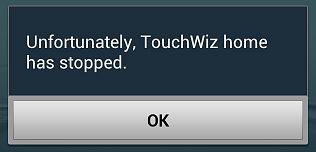
Unfortunately, TouchWiz Home Has Stopped
Why Does My Phone Keep Saying TouchWiz Home Has Stopped?
Despite the fact that the manufacturer was improving the TouchWiz app and user interface since launching their first version in 2009, they are still not functioning seamlessly. Consequently, the “TouchWiz Home Has Stopped” message occasionally pops up on the screen.
- Android OS Update. This usually happens after a system update, because Samsung devices don’t clear cache afterward which causes the UI launcher to malfunction.
- Built-in Apps Problems. Disabling some of the built-in apps on your Samsung smartphone can also be the reason why TouchWiz home is having trouble starting the interface.
- Moving Icons to Folders. TouchWiz may crash while moving icons to folders.
- Third-party App Glitches. A third-party app you installed on your device can cause a compatibility issue with the TouchWiz app, then booting your phone to safe mode and uninstalling the application that caused the problem is the easiest way to get your smartphone to function normally.
Fix TouchWiz Home Keeps Stopping with Android Repair Tool
DroidKit is a complete Android solution that provides you with Android system repair to fix various system issues and revive your phone from errors. Whenever your phone stuck in TouchWiz home keeps stopping, Samsung email keeps stopping, or other Samsung apps keep crashing, even your phone is on but the screen is black, Samsung stuck on logo, etc., DroidKit can help you out any system problems with Samsung phones tablets, including Samsung Galaxy series.
Besides, why would I say DroidKit is a complete Android solution? You can unlock any phone’s lock screen and bypass FRP when your phone gets locked. You can recover lost Android data without backup, or get them back from a Google account or SD card. In a nutshell, with DroidKit, you can save your phone from many disasters with efficient solutions.
Now, here are the steps on how to fix TouchWiz home keeps stopping, TouchWiz keep popping up, or other systems problems:
Step 1. Get the latest version of DroidKit on your computer (Macbook or Windows PC). Launch the tool and click Fix System Issues.
Free Download * 100% Clean & Safe

Click Fix System Issues
Step 2. Connect your device with computer and head to Start button on the below page, which shows you that DroidKit can fix system errors, freezing issues, or serious system issues, etc.

Click Start Button to Continue Fixing
Step 3. Wait for device matching completed, click Download Now button to get the firmware package.

Start to Download Firmware Package
Step 4. After the download process completes, tap on Fix Now button. And then follow the on-screen instructions to put your device in Download mode and continue.
Step 5. Once enabled, DroidKit will start system repairing automatically until you see the successful page as below. All the system issues that caused TouchWiz home problems will be fixed.

System Fixed Successfully
Common Ways to Fix Unfortunately TouchWiz Home Has Stopped
There are more than just one way to solve a problem that prompted your Samsung smartphone to display the “TouchWiz Home Has Stopped” message. Most of these methods don’t require you to be tech-savvy.
In most cases, you will be able to continue using the device after just a few minutes. So let’s take a look at how you can fix the error.
1. Clear the TouchWiz’s Cache and Data
As we already pointed out Samsung phones don’t clear cache after an update, which can cause the TouchWiz app to crash. If this happens, you will have to clear the data and cache of the TouchWiz app on your own. Note that it will reset your Home screens and all widgets. Here’s how you can do that.
Step 1. Tap on the Apps icon on the device’s Home screen and head over to the Settings section. Choose the Applications option and then expand the Application Manager screen.
Step 2. Locate the All menu within the Application Manager screen, tap on the TouchWiz app, and proceed to clear data and cache.
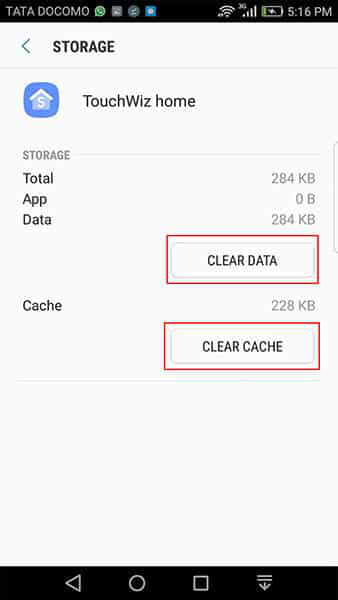
Clear the TouchWiz’s Cache and Data
When done, you should restart the phone and check if the device is still displaying the ‘TouchWiz Home Has Stopped’ message.
2. Choose Another Animation Scale
High memory usage is one of TouchWiz’s greatest downsides since both the app and the UI require excellent graphics in order to work properly. That’s why changing the animation scale can help you fix the TouchWiz Home Has Stopped error.
Step 1. Go to Settings > About Phone > Click Software Infomation and find the Developer Options.
Step 2. You will be able to see the Build Number feature within the Software Info screen. Tap on it six or seven times until you see the ‘You a developer’ message on the screen.
Afterward, you should head back to the main screen of the Settings app and tap on the Developer Options menu.
Step 3. Once the Developer Options screen loads you will be able to adjust the Window Animation Scale, Transition Animation Scale, and Animation Duration Scale features. Restart your smartphone after adjusting these values and check if the issue is now resolved.
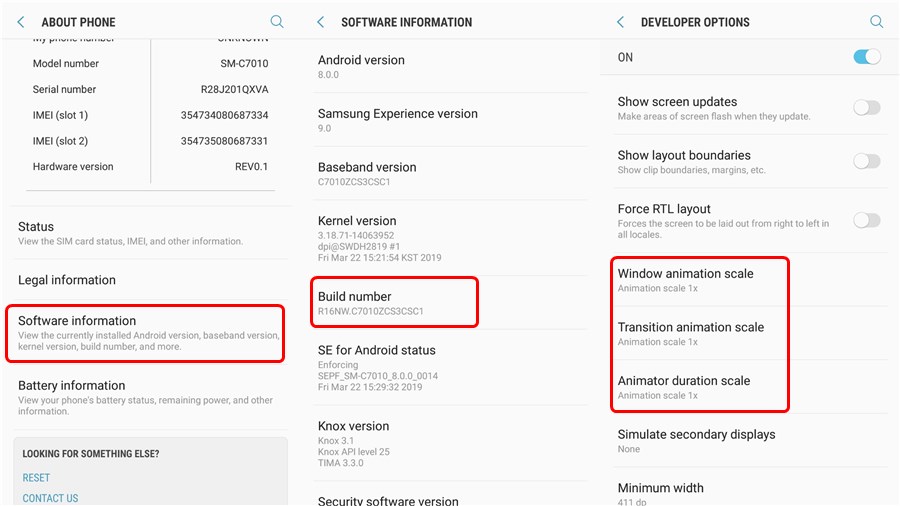
Choose Another Animation Scale
3. Switch Off the Motion & Gestures Feature
Samsung smartphones that are running on Android Marshmallow may encounter the TouchWiz Home Has Stopped error because their motion & gestures features are activated. Disabling these features will enable the TouchWiz app to launch the UI normally.
You can switch off these features from the Motions and Gestures menu that is located in the Settings app. Toggling off the Smart Alert or Palm Swipe to Capture options will help you resume using your smartphone normally.
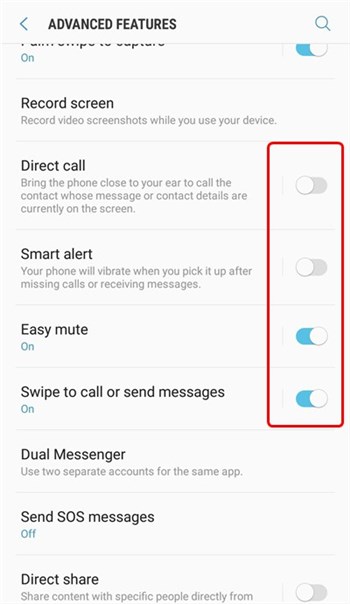
Change Motion & Gestures Features
4. Wipe the Cache Partition
Even though most Samsung users are not aware of it, their smartphones have a cache partition that contains cached data the device produces. Clearing this partition may remove the files that have prevented the TouchWiz from launching.
Step 1. The first thing you will have to do if you decide to wipe the cache partition is to switch off your phone. After a few moments, you can press the Power and Volume up buttons simultaneously and hold them until you see an Android screen that takes you into recovery mode.
Step 2. Once you are in the Recovery mode you should use the Volume Up and Volume Down buttons to navigate to the Wipe Cache Partition option. Use the Power button to select this option from the list and wait for the device to reboot. You can then check if wiping the cache partition has resolved the TouchWiz Home Has Stopped issue.
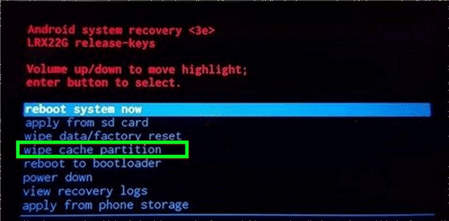
Wipe the Cache Partition
5. Activate Easy Mode
Disabling all of the advanced features your Samsung smartphone has to offer would be a time-consuming task. Fortunately, all Samsung devices have an Easy Mode that disables complex features automatically.
All you need to do is open the Settings app and go to the Personalization menu. At the top of the screen, you will see the Easy Mode icon. Simply tap on it and all advanced features on your phone will be disabled automatically.
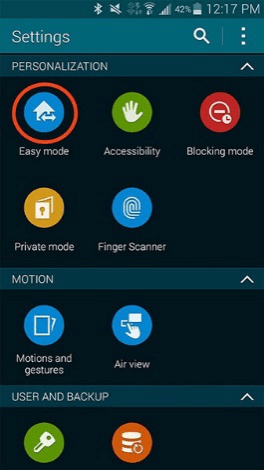
Activate Easy Mode
However, you should keep in mind that using your phone in Easy Mode will limit the scope of actions the device can perform.
6. Factory Reset your Phone
Performing a factory reset of your Samsung smartphone should be the last option you use, in case all other methods we described in this article fail to produce the results you were hoping for. Before doing that, make sure you already backed up your phone to avoid data loss.
Conclusion
More often than not clearing the cache and data of the TouchWiz app will make this problem go away, but how quickly you will be able to get your Samsung phone back to normal depends on the model of the device and the cause of the problem.
And with DroidKit, you can fix any system issues on Samsung devices, including TouchWiz home problems. So you can definitely download it and fix the problem. We hope that this article has helped you fix the ‘TouchWiz Home Has Stopped’ error. Leave a comment and let us know.
Free Download * 100% Clean & Safe
More Related Articles
Product-related questions? Contact Our Support Team to Get Quick Solution >

