5 Ways to Fix Downloading Do Not Turn Off Target [Including Samsung]
Don’t know how to eliminate downloading do not turn off target message on your Android phone? Let’s take a closer look at what you can do to resolve this problem in this post. Supports Samsung, Huawei, Xiaomi, LG, and other Android devices.
Common Android System Issues
Android System Issues & Fixes
Android Boot Issues & Fixes
Android Safe Mode Issues & Fixes
Android Recovery Issues & Tips
- Recover Deleted Huawei Files
- Huawei Data Recovery
- Recover Deleted History on Android
- Recover Deleted Huawei Contacts
- Recover Deleted Huawei Videos
- Restore Deleted Huawei Photos
- Recover Data After Factory Reset
- Retrive Deleted Huawei Messages
- Recover Deleted Samsung Photos
- Huawei Broken Screen Data Recovery
DroidKit – Fix Downloading Do Not Turn off Target with Ease
When using Odin mode, you may get “Downloading… do not turn off target” last for long. Just get DroidKit for free to fix this issue with simple taps. No need to root your device. No technical skills are required.
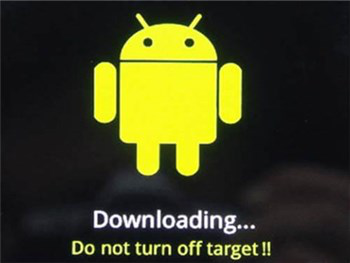
Android Phone Says Downloading Do Not Turn Off Target
Face Samsung downloading do not turn off target problem and don’t know how to deal with it? To fix this issue, you should first be familiar with Odin. Samsung is using the Odin software to flash new or custom ROMs as well as firmware onto its devices. Hence, the so-called Samsung Odin Mode enables you to customize your Android device in accordance with your needs.
However, this mode can also be entered accidentally, by holding the wrong combination of buttons for a sufficient period of time. The “downloading do not turn off target” problem occurs when your device gets stuck in this mode which renders it unusable.
So, in this article, we will show you what to do if you can’t leave the Odin mode by following the on-screen prompts. All Samsung phones are covered.
Bonus Tip: If your Android phone stuck in recovery mode, you can read – How to Fix Android Stuck in Recovery Mode >
What Does It Mean “Downloading Do Not Turn Off Target”
If your phone says downloading don’t turn off target, it always means your device is in Download Mode. You can enter this mode by holding the Power, Home, and Volume Down buttons simultaneously. Once you enter the Samsung Odin Mode, you will be asked if you want to continue and flash a new ROM or firmware onto the device or exit the mode. You can navigate through this mode using the Volume Up and Volume Down buttons.
But the issue occurs, when the phone displays the ‘downloading do not turn off target’ message instead of leaving the Download mode.
Why does my phone say downloading do not turn off target? The software glitch is usually the reason why Samsung phones display this message, so resolving it requires some previous knowledge of how the Android OS works. There are several methods you can use to fix the problem once your device gets stuck on the “downloading do not turn off target” message. Let’s have a look at 5 fixes to odin mode downloading do not turn off target issue together. In next section, we will share with you 5 proven fixes to the downloading do not turn off target Samsung issue. There is always one suitable for you.
1. Leave the Download Mode to Fix Downloading Do Not Turn off Target
Fortunately, exiting this mode is fairly simple, so even if you stuck on the odin mode downloading do not turn off target issue, you can leave it quickly. This approach should work on Samsung S7, S6, S5, and S4 models, but you may not be able to use it on other Samsung Smartphones. So please check your Samsung phone models, and follow the steps below to fix odin mode downloading do not turn off target S7/6/5/4.
Step 1: Once the ‘stuck on odin mode downloading do not turn off target’ message is displayed on the screen, you should press and hold the Home, Power, and Volume Down buttons at the same time.
Step 2: Release these buttons after the device’s screen turn black and your Samsung Smartphone should restart normally. However, if this doesn’t happen it means that the problem still needs to be resolved.
2. Fix Downloading Do Not Turn off Target with Professional Tool Directly [Safe & Easy]
If you fail to leave the download mode by pressing a combination of keys, or downloading do not turn off target no home button, you can use the all-in-one Android Toolkit – DroidKit, which gives you an Android system repair tool. As a powerful Android system repair tool, it can help you 1-click solve almost all Android system issues such as stuck in the “Downloading…Do not turn off target” screen, freezing in a certain mode, black screen, stuck in a boot loop, etc. And different from other repair tools, DroidKit will not require you to root your phone, which will keep your data and privacy safe and sound.
Key Features:
- Fix various Android OS issues like do not turn off target issue on Samsung phone with only simple clicks.
- The only solution that works on both Windows and Mac computers is to repair Samsung, Xiaomi, Redmi, POCO phones.
- No need to root your Android device and no technical skills required.
- 100% secure and stable. The ROM downloaded and installed to fix system issues is official.
- Except for system repair, DroidKit also provides you the solutions on Android data recovery, Android lock screen removal, Samsung data extraction, FRP bypass, etc.
Simply, you merely need to install the latest version of DroidKit and take the following steps, after which you can exit the “downloading do not turn off target” interface and get your Samsung back to normal.
Free Download * 100% Clean & Safe
Step 1. Download and install DroidKit on your computer > Click System Fix mode.

Click System Fix Function
Step 2. Connect your Samsung device to the computer and tap on the Start button. Automatically, the software will analyze and match the Android PDA code > Then tap on the Download Now button to acquire the corresponding firmware.

PDA Code Matched
Step 3. Once the firmware is downloaded, click Fix Now button. Follow the on-screen guide to make your device enter download mode.

Put Samsung into Download Mode
Step 4. After that, DroidKit will start repairing immediately. Wait for the process to finish, and you will get your phone back to normal.

Completing the Repair Process
Free Download * 100% Clean & Safe
3. Erase the Cache Partition to Fix Downloading Do Not Turn off Target
If you encounter “do not turn off target Samsung” error, you can also try to erase the cache partition. This method will fix any firmware issue that may have occurred on your smartphone as it will delete all data that may be causing the conflict. Here is how to get out of the odin mode downloading do not turn off target issue in this way.
Step 1: You should start by switching off your phone, but if holding the Power button doesn’t produce the desired result, you must take out the battery. Once you ensured that the device is turned off you should press and hold the Home, Power, and Volume Up buttons until you enter Recovery Mode.
Step 2: Use the Volume Up or Volume Down buttons to navigate to the Wipe Cache Partition option and Press the Power button to select it. This will initiate the process of erasing the cache partition.
Step 3: Once this process is completed you should navigate to the Reboot System Now feature.
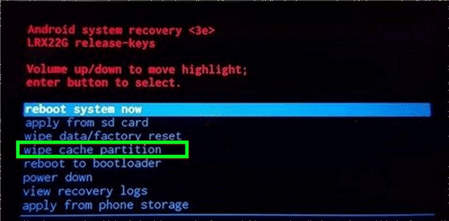
Wipe the Cache Partition
4. Perform A Master Reset to Fix Downloading Do Not Turn off Target
Resetting the device to the factory settings may help you get rid of the “downloading do not turn off target” message, but it will also delete all data from your phone. That’s why you shouldn’t use this method unless all of your data are safely backed up.
However, there is no guarantee that this method is going to work, which means that you can easily end up losing all your data while failing to resolve the stuck odin mode downloading do not turn off target problem. But if you have failed with other methods to fix Samsung do not turn off target issue, you can give this way a try.
Here is a tip about Android recovery, take a look if you need: How to Recover Lost Photos from Android after Factory Reset >
5. Make A Backup in the Safe Mode
All you need to check if the conflict between the software and firmware causes the issue is to enter the device’s Safe Mode. If the phone boots the safe mode without any problems, then the Android odin mode downloading do not turn off target problem is most likely caused by the software-firmware conflict. Here’s how you can enter the Safe mode on Samsung phones.
Step 1: Make sure that your Smartphone is switched off. In case you cannot accomplish this by simply holding the Power button, then you should either physically remove the battery or simulate that the battery was disconnected.
Step 2: A few minutes after you’ve turned off the device, you should switch it back on by holding the Power button. You can release the Power button once the phone starts loading, and then press the Volume Down button and hold it until the phone restarts.
Step 3: You can release the Volume Down button once you see the Safe Mode icon displayed in the left corner of the screen. Head over to the Settings app and open the Advanced Settings option.
Step 4: Locate the Backup & Reset feature, then tap on it and proceed to select the Backup My Data setting. Restart your phone after the backup in order to save the changes you’ve made.
You may need this guide on safe mode: How to Fix Safe Mode Stuck or Won’t Turn Off >
How Long Does Downloading Do Not Turn Off Target Last?
Usually, Downloading… Do not turn off target will finish in several minutes. And if it just stay on this screen and took for an hour, just try to exit Download mode first. However, if you failed to do and don’t want to reset your phone to factory settings, just try DroidKit we mentioned above to fix this issue quicker.
The Bottom Line
Hopefully, some of the methods we described in this article are going to help you quickly resolve the stuck on “downloading do not turn off target” on Samsung phones . If none of the common methods works, it is better to seek professional help – DroidKit to get out of this problem. Do you have some other tips to share with us and is this article helpful? Leave a comment and let us know.
DroidKit – Get out of Downloading Do Not Turn off Target
As a complete Android solution, you can fix most AndroidOS issues, including Downloading… Do not turn off target, stuck in Recovery mode, firmware upgrade issue, black screen, etc. Free download and take a peek at this Android tool.
Free Download100% Clean & Safe
Free Download100% Clean & Safe
Free Download* 100% Clean & Safe
Product-related questions? Contact Our Support Team to Get Quick Solution >

