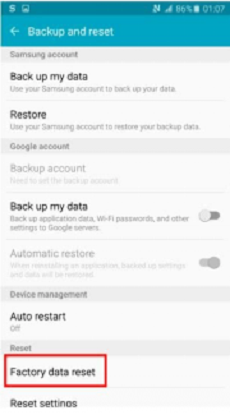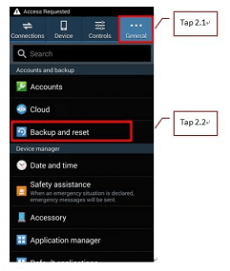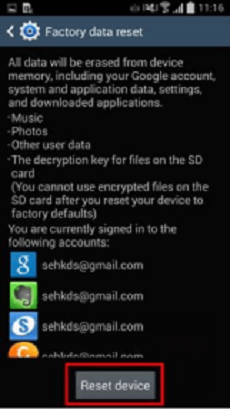[Fixed] Android Stuck on Boot Screen
Are you annoyed with your Android device being stuck on the boot screen and not working? What can you do to solve this irritating situation? In this article, a variety of specific solutions are described in detail to help you get rid of the problem of your Android device getting stuck on the boot screen!
In search of a troubleshooting guide that explains how to fix Android stuck on the boot screen issues? Look no further! The solution you seek is right here.
One of the most frustrating issues you may experience on an Android operating system is stuck on the boot screen. When this happens, you cannot access your device. Many users believe the issue occurs when you subject your device to a new update or install an app from an unknown source.
Either way, you can fix the Android stuck on the boot screen issue. This article shares the seven(7) powerful solutions to fix Android stuck on the boot screen. Without further ado, let’s get started.
Why Is Your Phone Stuck on the Startup Screen
Android is no doubt one of the biggest mobile operating systems with wide adoption. The devices underneath this operating system are perfectly designed with sleek features. From Samsung to Huawei to Motorola and many others.
This operating system, Android, is top-notch and works smoothly. However, sometimes users complain about their Android device being stuck on the boot screen. Here are some potential reasons you encounter such:
1. Application installation from unknown sources:When you download and install apps from unknown sources, your device gets attacked by malware and viruses, causing it to malfunction. You may encounter boot lag, android stuck on boot screen, screen freeze, etc.
2. Operating system is outdated or corrupted:This is a common cause of Android operating system malfunctions. When you are running an outdated or corrupted operating system, the device may suddenly stop working or the android phone stuck on boot screen.
3. Low battery life:Is your battery drained? If so, your phone is stuck on boot screen.
4. Software update error:One of the most common reasons why your phone is stuck on the startup screen is due to a problem with a software update. If an update is interrupted, corrupted, or incompatible with your device, it may prevent your phone from starting properly.
5. Not enough storage space:Phones require a certain amount of available storage space to function effectively. If your device is severely low on storage space, it may cause the phone stuck on boot screen to fail to boot properly.
6. Application is not compatible:Sometimes, newly installed or updated applications can cause conflicts with the system. If an app is incompatible with the current version of your phone’s operating system, it may cause your phone to freeze during startup.
How to Fix Android Boot Startup Screen
Have you ever encountered an issue where your Android phone is stuck on the startup screen? Here are seven methoads you can take to fix this problem:
1. Force Restart
When your Android device get stuck on boot screen, the first solution you should consider is force restarting. By force restarting we mean turning the device off and on. This solution refreshes your Android and clears temporal glitches that may be affecting it.
Force restarting fixes all Android devices, including Samsung, Motorola, ZTE, and many others. The technique involved is straightforward. Kindly hold down the Power button for at least 30 seconds and let go when the device goes off. Wait a while and turn the device ON by holding the corresponding button.
Alternatively, if you use an Android phone with a removable battery, consider disconnecting it from the device and refixing it after some seconds (30 seconds or more). This solution also refreshes the system.
2. Connect Your Device to A Charger
As earlier stated, flat battery life can cause problems like Android stuck on the boot screen. If that be the case, then try connecting the device to power using the appropriate knob and cord. Kindly wait a few moments for the power to boost then try booting the device again.
3. Use Professional Android Phone Tool – DroidKit
If you want to get rid of the boot screen without factory reset , then this method of using the tool named DroidKit is perfect for you. DroidKit – Android Phone Toolkit is a comprehensive Android management tool which is very powerful and professional in fixing such situations as getting stuck on the boot screen. Please take a look at its features first.
- Provides official Samsung ROM tools that are 100% safe and stable.
- No complicated operations and no need to root your device.
- Repair your device in minutes with just simple clicks. Save your every seconds, no need to wait days.
- It can also fix Samsung devices with Won’t Charge, Error Reports, Stuck in a Certain Mode, Touch Screen Not Working problems, etc.
- DroidKit offers you a complete solution for Android, including Screen Unlocker, Data Recovery, System Reinstall etc.
Download DroidKit now to experience the comprehensive functions of DroidKit.
Following are the steps to fix Samsung boot loop without factory reset:
Step 1. Download and install DroidKit on your computer. Launch DroidKit and choose System Fix mode.

Select Fix System Mode
Step 2. When your device is detected by DroidKit, choose the Start button.

Start to Repair Samsung Phone
Step 3. DroidKit will get the PAD code. Please click the Download Now button to get the Samsung firmware package.

Start to Download Firmware Package
Step 4. After downloaded, choose Fix Now, and follow the instructions to put your device into Download Mode.

Get Your Phone into Download Mode
Step 5. After that, DroidKit will start fixing the problem of your device automaticlly. When the fix process is complete, you will get the System Fixed Successfully page on the screen.

System Fixed Successfully
4. Enter Safe Mode
Here is another troubleshooting solution to fix Android stuck on the boot screen. Safe Mode is an advanced solution that helps you figure out the possible reasons your device is misbehaving, and fixes the issue. It points out those malicious apps causing your device to malfunction.
You can implement this solution to fix your Android phone when stuck in the boot screen. Here is the detailed procedure to follow:
Samsung
Step 1. Put off the mobile device, and turn it on using the appropriate buttons.
Step 2. Next, the Samsung logo will appear. Quickly hold down the Volume Down button for some seconds.
Step 3. Once done correctly, Safe Mode will appear at the bottom left corner of your device’s screen. If you don’t see Safe Mode, try the step all over.
Step 4. Now that you are in Safe Mode, try uninstalling the malicious apps affecting your device.
Step 5. Once done with the aforementioned step, exit Safe Mode. To do that, simply reboot your device using the corresponding key.
Motorola
Step 1. Hold down the Power button till you find the power off icon.
Step 2. Press down the power off icon till Safe Mode appears on your display screen.
Step 3. Tap on Safe Mode and your device will automatically enter safe mode.
Step 4. To exit safe mode, turn off your phone using the appropriate buttons and put it ON again.
ZTE
Step 1. Hold down the Power button on your ZTE phone till the power off option pops up, the release the button.
Step 2. Hold down the power off until you find the Reboot to safe mode option on your screen, then release.
Step 3. Validate your action by clicking OK. Your device will automatically enter safe mode in ~30 seconds. When the device comes up, you will find Safe Mode at the bottom left corner of your screen.
Step 4. Check out the pirated or corrupt app causing your device to malfunction, delete it and exit safe mode.
5. Boot to Recovery Mode
Besides the normal booting mode, your Android operating system can also run on other software environments, such as Download mode and Recovery mode. Both environments have their advantages and are mostly used by experts.
However, with the current situation of things, we recommend that you apply Recovery Mode to fix Android stuck on the boot screen. With Recovery Mode, you can easily clear the cache partition on your device. Follow the instructions instructions below to boot your device to recovery mode:
Step 1. Connect your device to a computer system using the appropriate USB charging cord.
Step 2. Turn the phone off by holding the Power button. Alternatively, if the phone has a detachable battery, you can disconnect it from the device.
Step 3. Next, hold down the Volume Up and Power buttons for a while. Release the Power button when the device comes up.
Step 4. Keep holding the Volume Up button until the Recovery Mode screen appears.
Step 5. Now release the Volume bottom, and select Wipe Cache by pressing the Power button.
Step 6. Tap on Yes, wait a while, and select Reboot System Now. Be patient for the device to reboot then check again for Android stuck on the boot screen.
6. Reset to Factory Settings
If the problem persists after trying the solution above, consider resetting your device to factory settings. This solution returns your phone to default mode just as if it were newly bought. It helps you clear system bugs, wipe cache, and many others.
While factory reset would help you fix the Android stuck on the boot screen issues, you must bear in mind that the solution often lead to data loss. When you reset your Android to default settings, all of the third party apps and data files are wiped off completely.
To avoid that, we advise that you backup your data files to a cloud storage facility. Once done, you can follow the detailed procedure below to reset an Android operating system to factory settings:
Android 5.0 and Later Versions
Step 1. Open the Settings tab.
Step 2. Head to where you have Backup and Reset, and click on it.
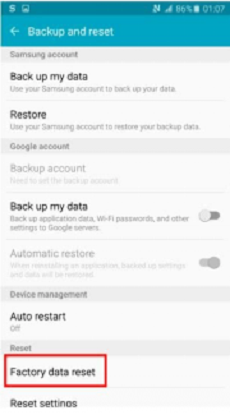
Select Factory Reset
Step 3. Select Factory Reset > RESET DEVICE.
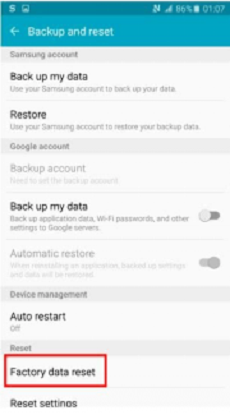
Select Factory Reset
Step 4. Lastly, tap on ERASE EVERYTHING.
For Previous Android Versions
Step 1. Launch Settings and click General & Backup and Reset.
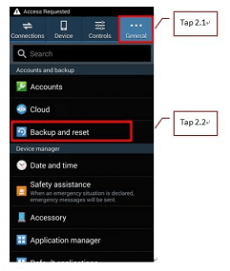
Click General & Backup and Reset
Step 2. Next, click on Factory Data Reset > Reset Device.
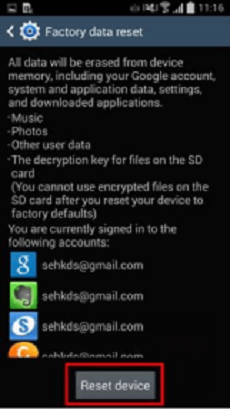
Click on Factory Data Reset and Reset Device
Step 3. Now select Delete All.
7. Contact Support Team
Visiting the nearest support team in your region is the last option you’ve got to fix your device after resetting to factory settings and the problem persists. Discuss with the team about the Android stuck on the boot screen issue and ask for possible solutions. You may have to repair or replace your device.
Bonus Tip: Android TV Stuck on Boot Screen
Is your Android Smart TV stuck on the boot screen? If so, and you wish to resolve the issues we recommend that you subject it to factory reset. However, before that, it’s important you know the reason your Android Smart TV is stuck on the boot screen.
Here is the possible reason why your Smart TV is stuck on the boot screen:
- Overheating: Using your Smart TV for several hours without turning it off could overheat the system and cause it to crash or get stuck on the boot screen. When such happens, we recommend that you turn it off and connect a fan to it so as to cool the system.
If the recommended solution doesn’t fix the issue, then try resetting the TV to factory settings. You can perform a soft or hard reset on your Android Smart TV.
To soft reset your TV, head to the Settings menu page, and select General. You will be redirected to a new page where you select Reset Network. Once done, reboot the TV and enter your PIN in the appropriate field.
For hard resetting, unlock the TV and switch to Standby mode by pressing the Power button. The TV will go off and a service menu page will come up. Kindly select Factory Reset and follow the on-screen prompts.
The Bottom Line
With the troubleshooting guide above, fixing Android stuck on the boot screen shouldn’t be an issue anymore. We did provide 7 power solutions to resolve Android stuck on the boot screen issues. Implement one to fix your device today. Should you have a problem with your Android Smart TV, we also have a solution to fix it. Check the guide to repair your Android device.
DroidKit is the most recommended of the above methods as a professional Android phone tool. It can fix most system problems, including stuck on boot screen, Error Reports, Black Screen, System Crashes, Virus, etc. Download it right now to experience it!

Joy Taylor


Senior writer of the iMobie team as well as an Apple fan, love to help more users solve various types of iOS & Android-related issues.
Screenify
AnyEnhancer
FocuSee
Vozard
AnyMiro
AnyMirror