How to Fix Android Speaker Not Working
If your Android speaker is not working, that means you cannot listen to music or certain calls on your phone. If you have not been able to find a fix yet, this guide will provide you with some methods that you can use to potentially fix the speaker issues on your Android phone.
Common Android Issues & Fixes
Network Issues & Fixes
Communications Issues & Fixes
Connection Issues & Fixes
Hardware Issues & Fixes
There are times when you find that your Android phone’s speakers have suddenly stopped working. Most users usually realize this when they try to play something on their phone but they hear nothing. If this happens to you, do not panic as there are various reasons your phone’s speakers are not functioning. If you are searching for solutions because your Android speaker is not working or wondering “why my speaker is not working,” this guide covers common causes including recent Android 14 audio routing bugs and new troubleshooting methods to help you fix the issue quickly.
There are methods that you can apply to your phone and potentially get the speakers to start working again. These are pretty easy to use methods and you do not need to be tech-savvy to be able to use and follow these methods.
Why My Speaker Is Not Working
Before jumping into solutions, it’s essential to understand the possible reasons why your Android speaker might not be working. Identifying the root cause can help you choose the most effective fix.
- Software Glitches:
Temporary software bugs or system crashes may disable audio functions unexpectedly. This often happens after a system update or app conflict. - Volume or Sound Settings Misconfiguration:
Sometimes, the issue is as simple as the media volume being muted, or Do Not Disturb mode being enabled. - Bluetooth Connectivity:
If your phone is connected to a Bluetooth audio device, it might be routing the sound output away from the internal speaker. - App-Specific Issues:
If the problem occurs only with certain apps (e.g., YouTube or WhatsApp), the issue may lie within the app rather than the system or hardware. - Physical Damage:
Water damage, dust blockage, or a damaged speaker component may cause hardware-related issues, requiring professional repair. - Headphone Mode Stuck:
Your phone may mistakenly detect headphones are plugged in even when they’re not, preventing the speaker from working. - Outdated or Corrupted System Firmware:
Corrupt system files or outdated firmware could affect how sound drivers operate on your device.
📌 Tip: Understanding the exact cause helps you apply the right troubleshooting steps, saving you time and effort.
How to Test Android Phone Speaker
Before you go ahead and start fixing your Android device’s speakers, it is a good idea to first test the speakers. It might be that your speakers are working just fine but the way you were trying to use them was not correct.

How to Fix Android Speakers Not Working
To test your Android speakers, open the Music app on your phone, and play an audio file. If the file plays and you can hear the audio, that means your speakers are working just fine. Try your speakers with one more app as well just to be sure.
Additionally, you can use built-in diagnostic tools or third-party apps such as “Speaker Test” or “SoundAbout” from the Google Play Store to perform a more thorough test. Some Android devices have a diagnostic menu accessible via dialing #0# which includes a speaker test option.
On some phones, you can head into the diagnostic menu to test your speakers. The above method should work just fine on nearly all devices to test the speakers.
Don’t Miss: How to Fix Music Not Playing on iPhone/iPod/iPad >
How to Get the Sound Back on Your Phone
Now that you have tested your speakers and found that they are indeed not functioning, you can follow the following methods until the issue is resolved on your phone.
💡 Note on Android 14 & Audio Routing Issues:
In Android 14 and some newer phone models in 2025, a known bug with audio routing between connected Bluetooth or casting devices may cause the speaker to stop working.
If you’ve recently updated your system and experience speaker problems, try turning off Bluetooth, casting, or restarting after disconnecting from all external audio outputs.
Tip 1. Test the Speakers on the Diagnostic Menu
This is a self-test method for Android phones that allows users to check the quality of certain parts by themselves to determine the cause of the problem. Please follow the steps below to check if there is a problem with the speaker of your Android phone.
Step 1. Open the “Phone” menu and tap the number of “ *#0*# ”to enter the test menu.
Step 2. Choose “Speaker” and then follow the steps to test your phone’s speaker.
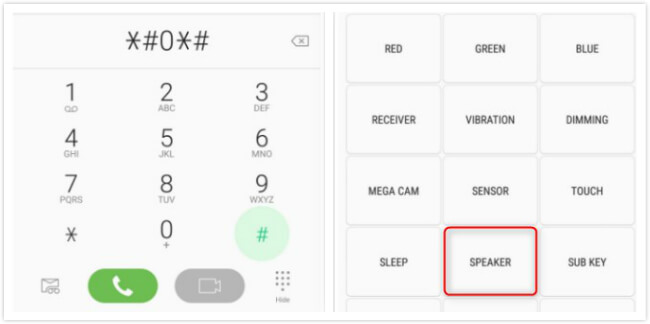
Test Speakers on Diagnostic Menu
Tip 2. Check Do Not Disturb
Do Not Disturb is a mode on Android phones that lets you block all kinds of notifications on your phone. When this mode is enabled, your phone will not play any sounds including any sounds meant to be played from the speakers.
If you are trying to play something while the Do Not Disturb mode is enabled, you might not hear anything from your phone. To fix this, simply turn off the aforesaid mode and your speakers will be back in action again. Here is how you do that.
Step 1. Head to Settings > Sounds & vibration > Do Not Disturb on your phone.
Step 2. Turn the toggle for Do Not Disturb to the OFF position.
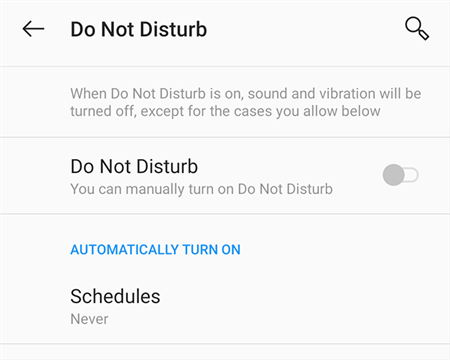
Turn Off DND on Your Phone
You can now try playing an audio file on your phone.
Tip 3. Make Sure Bluetooth is Not Connected
One of the reasons your Android speakers are not working is that you have connected your phone to a Bluetooth device. When this is the case, your phone actually sends the audio signals to the device that you are connected to.
An easy way to get around this issue is to disconnect your phone from that device. To do this, follow the following steps.
Step 1. Go to Settings > Bluetooth & device connection > Bluetooth on your device.
Step 2. Tap the cog icon next to the device you are connected to and select Disconnect.
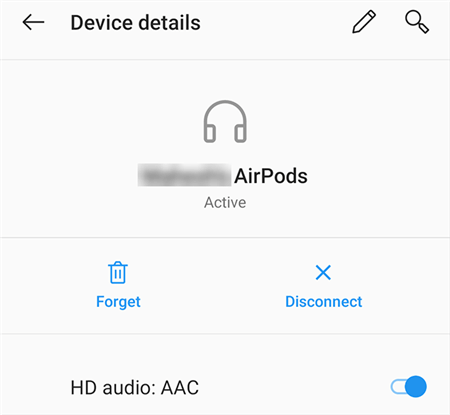
Disconnect Bluetooth Devices
After disconnecting Bluetooth, go to Settings > Sound > Audio Output, and make sure it’s set to “This Device” instead of an external one. You can remove the connected device from the list as well if you would like.
Tip 4. Clean the Speaker
In order for your phone’s speakers to properly function, they must be in a good condition. If your speakers have gathered dust and other particles, you will need to clean your device especially the speakers to try and fix the issue.
Use a soft brush or can of compressed air to gently clean the speaker grills and remove dust or lint trapped inside, which can muffle sound and cause speaker malfunction. Avoid using sharp objects that can damage the speaker mesh.
Also, consider whether a phone case or screen protector is blocking or muffling the loudspeaker sound and remove it temporarily to test.
💬 Speaker Placement Varies by Model:
Some users may not hear sound simply because they’re blocking the wrong speaker. On some devices (e.g., Google Pixel or Xiaomi), there are both top and bottom speakers. Always test both ends to identify which one is not functioning.
Tip 5. Restart the Device
One of the common methods to fix it when your Android speakers are not working is to reboot your device. If there are apps or other utilities causing interference with your phone’s speakers, turning your phone off and then back on should fix most of those issues. Also, there is no harm in doing this method.
Nearly all Android devices can be rebooted using the Power button. Some devices show on-screen options to let you decide what you want to do with your phone. To reboot your device:
Step 1. Press and hold down the Power button for a few seconds.
Step 2. Tap the option that says Restart to reboot your phone.
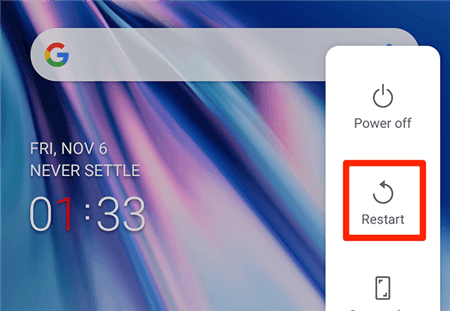
Restart the Device
When your phone reboots, try playing something from your speakers.
Tip 6. Disable the Silent Mode
You probably already know your phone comes with multiple sound modes. One of these methods is the silent mode, and as the name implies, this mode puts all of the sounds on your phone into silence.
Because of that, your phone does not play anything through the speakers and this makes most of you think that it is your speakers that are not working. You need to turn off the silent mode on your phone to fix the issue.
To do that, flip the switch on your phone that helps switch between modes and put your phone into the general model.
Alternatively, go to Settings > Sound and ensure “Sound Mode” is not set to Silent or Vibrate.
Tip 7. Check App-Specific Sound Settings
Android has many types of apps and certain apps come with their own sound settings. In these apps, you can enable and disable sounds for various activities. If you have turned off the sounds option in these apps, that may be why you cannot play the sound through the speakers while you are using these apps.
Since each app has a unique menu, you cannot follow a generic procedure to get back your sound. The best way to fix the issue, in this case, is to head into the settings menu for your app, and then find the option for sound. Make sure no sound options are disabled.
Tip 8. Use Safe Mode on Your Device
In case you are not already aware, safe mode is a mode on your phone that only loads the essential files to turn your device on. If you have installed any apps and those apps are causing the speaker issues, you can use this mode to troubleshoot the issue and remove the problematic apps.
Using safe mode is as easy as tapping a few options. In fact, your entire system works like normal mode even when you are in safe mode. The method to access safe mode varies by the device you have. The following shows how you access safe mode on an Android phone.
Step 1. Press and hold down the Power button for a few seconds.
Step 2. Tap and hold on the Power off option.
Step 3. You will see a prompt on your screen. Tap OK and your phone will reboot into safe mode.
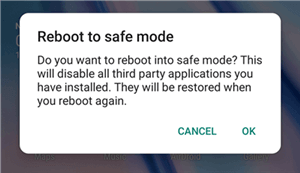
Use Android Safe Mode
Step 4. You can now remove the problematic apps and see if your sound is back.
If speaker works in Safe Mode, this confirms that a third-party app is causing the issue. Common culprits include battery savers, system cleaners, or recent audio-related apps.
Tip 9. Reset Your Android Phone to the Factory Settings
If you have not had luck with any of the above methods, your last resort is to reset your Android phone to the factory settings. This erases all the data stored on your device including your settings. So you’d better backup your phone before resetting your Android phone to Factory Settings. If you are fine with that, this might fix the speaker issue on the device if it is caused by a software tool.
Note that factory reset often fixes deep software bugs causing speaker failure, especially those introduced after operating system upgrades like Android 14 and 15.
The following is how you go about resetting your phone.
Step 1. Go to Settings > System > Reset options on your device.
Step 2. Tap Erase all data (factory reset) to reset your phone.
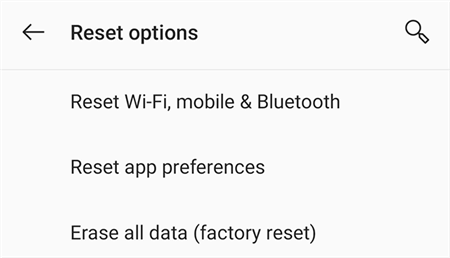
Reset Android Phone
Once your phone is fully reset, your speaker issue should likely be resolved.
The Bottom Line
Your Android phone’s speaker could stop working for various reasons. Luckily, you have several fixes to that and you can apply those to possibly fix the problem on your device. Make sure to follow these steps carefully and update your system regularly to avoid such issues. If you have any questions or experience other speaker-related problems, please leave a message in the comment area below.
FAQs About Phone Speaker Not Working
1. How to fix Samsung phone speaker not working during call?
Check in-call volume, turn off Bluetooth and Do Not Disturb mode, and restart your phone. Test in Safe Mode to rule out app issues. If it still doesn’t work, clean the speaker and consider hardware repair.
2. Is there a way to fix a phone with water damage?
Turn off the phone immediately, remove accessories, dry the exterior, and place it with silica gel or in a dry environment for 24+ hours. Avoid heat sources. If problems persist, seek professional repair.
3. Why is my phone speaker not working on calls Android?
Common causes: Do Not Disturb or silent mode enabled, Bluetooth connected, headphone mode stuck, app conflicts, or system update bugs. Try disabling these, restarting, cleaning the speaker, or using Safe Mode to troubleshoot.
More Related Articles
One-stop Solution for Android
Product-related questions? Contact Our Support Team to Get Quick Solution >

