How to Fix No Command in Android Recovery Mode 2025
Android no command screen appears when you stuck on the recovery mode. This error can be fixed by force restarting your device, wiping cache partition, or using a third-party Android system repair tool. This article will explain the reasons for this error and provide the step-by-step instructions to fix no command on Android hassle-free.
Common Android System Issues
Android System Issues & Fixes
Android Boot Issues & Fixes
Android Safe Mode Issues & Fixes
Android Recovery Issues & Tips
- Recover Deleted Huawei Files
- Huawei Data Recovery
- Recover Deleted History on Android
- Recover Deleted Huawei Contacts
- Recover Deleted Huawei Videos
- Restore Deleted Huawei Photos
- Recover Data After Factory Reset
- Retrive Deleted Huawei Messages
- Recover Deleted Samsung Photos
- Huawei Broken Screen Data Recovery
iMobie DroidKit – Ultimate Fix for No Command Android
iMobie DroidKit provides a quick solution to fix Android no command error in recovery mode. No root is needed and no data loss on your device. Download DroidKit and get your phone back to work!
Android recovery mode is a powerful troubleshooting tool that helps clear cache, install an update, perform a factory reset, and more. However, like many other tools or apps, there can be problems when using this mode. For a long time, users have been reporting in forums that they encounter the no command screen on Android in recovery mode. Why does it happen, and how to get out of the stuck screen? This article will analyze the reasons and provide 6 methods to solve this problem.
What Does Android No Command Error Mean?
The no command screen on Android means that you are stuck in recovery mode. It always happens when you fail to update the system. More causes may lead to this error, including:
- Improper system settings on your device.
- App crashes.
- Android phone denies superuser access.
- Hardware problems.
To fix this issue and get your Android phone out of the no command screen, you can try some options in the recovery menu or repair your Android system without data loss.
How to Fix No Command in Android Recovery Mode
The no command error occurs in Android recovery mode, which can also be fixed with the choices provided there. As mentioned above, you can perform various operations in recovery mode, including wiping cache partition, rebooting the system, or factory resetting your device. These options are available for no command error fix too. Follow the steps below to try out the 6 proven methods.
Method 1. Wipe Cache Partition
Before using the specific methods, you should first access the recovery menu, where you can get the instructions for fixing this issue. To enter Android recovery mode again, you can try the following operations according to different device models:
- Press the Power button and Volume Up button simultaneously.
- Press the Power button and Volume Down button simultaneously.
- Press the Power button, Home button and Volume Up button simultaneously.
- Press the Power button, Home button, and Volume Down buttons simultaneously.
Press the buttons until the recovery mode screen appears. Then tap on the “Wipe cache partition” option to resolve temporary bugs caused by the cache.

Method 2. Force Restart Your Android Device
Sometimes, a force restart can also resolve the Android no command error. Here you have 2 ways to restart your device forcefully. One is to tap the “reboot system now” option in your recovery menu, and the other is to use the general steps of restarting. Here’s how:
- For most Android phone models: Press and hold down the Volume Down and Power buttons at the same time. Your phone should reboot.
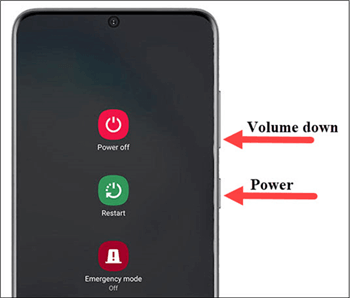
Force Restart Android Phone
- For older Android phone models: Press and hold down the Power button for about half a minute.
Sometimes you may encounter the force restart not working on Android, then you can try the next methods.
Method 3. Remove the Phone Battery [For Old Models]
If a force reboot did not fix the issue for you, and your device continues to display the no command error, you have a physical method to try. For some old phone models, you can remove the device battery to force it to shut down. This might help you come out of the no-command boot loop on your phone or tablet. However, similar to force restarting, this method has a low success rate in fixing the no command error in Recovery Mode.
Step 1. Remove the back cover of your device.
Step 2. Pull the battery out of your device.
Step 3. Keep the battery aside for two minutes.
Step 4. Put the battery back into your device and turn your device on.

Pull the Battery Out of Your Phone
This method is not available for newer Android phone models because they don’t allow removing the battery casually. Some users may wait for the battery to drain, and the device will power off by itself.
Method 4. Flash a ROM
If your issue is still not fixed, one of the things you can do is install a ROM on your device. This should mostly work if you have a custom recovery like CWM or TWRP installed on your phone. You can download a compatible ROM for your phone from a site like XDA, and then use recovery to install it. Whereas flashing a ROM will also erase your data. The process might require some technical knowledge, and the wrong operations can cause the device to fail. This installs a customized version of Android on your device. This can potentially fix no command errors.
Step 1. Download a ROM for your device to your computer.
Step 2. Move the ROM ZIP file over to your phone’s SD card or internal storage.
Step 3. Get your phone into recovery mode and choose Install.
Step 4. Choose the ROM you just transferred and install it.
Method 5. Factory Reset the Android Device
If the above methods don’t solve the no command error on your device, you can also factory reset Android to remove all content and settings. You can do this either when your phone turns on or in recovery mode. However, this way will erase all your data on the device. You should make sure that you have an Android backup and continue.
1. Reset the Phone from Settings [When you can enter the system but the error loops]
If the no command error appears occasionally, you can reset your phone when the phone turns on just fine.
- Open the Settings app and tap System at the bottom.
- Select Reset options and then choose to Erase all data (factory reset).
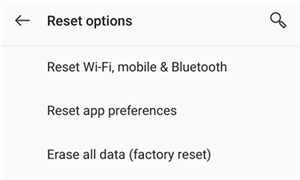
Reset an Android Phone
2. Reset the Phone from Recovery [When you can’t enter the system]
If you can get into recovery mode somehow, select the Wipe data/factory reset option.

Factory Reset Android
After factory resetting your device, the no command error is supposed to be removed along with all your settings and data.
Method 6. Repair Android System Without Data Loss
For users who don’t want to erase data on their Android, iMobie DroidKit is a good choice to repair the system only. With wide compatibility, iMobie DroidKit can fix system issues on various Android devices. It provides an easier and more reliable solution with a higher success rate in fixing the no-command error. With iMobie DroidKit’s help, users can fix Android no command in Recovery Mode without effort.
- Works on both Windows and Mac computers to repair Android phones.
- High success rate in fixing Android issues with advanced technology.
- No need to root your device and no technical skills are required.
- Fast fixing process and easy steps to solve problems within minutes.
- Also provides solutions for fixing stuck Android, Recovery Mode not working, etc.
Free Download * 100% Clean & Safe
Now, follow the steps below to revive your dead device in no command error:
Step 1. Get the latest version of iMobie DroidKit – Android System Repair on your computer. Launch iMobie DroidKit > Connect your Android device and tap on System Fix.

Click System Fix Function
Step 2. Once iMobie DroidKit detects your device, click the Start button to continue.

Start to Repair Android Phone
Step 3. iMobie DroidKit will match the PDA code of your Android Device automatically> Then click Download Now to download the firmware.

PDA Code Matched
Note: If there is no matching PAD code, you need to put your device into recovery mode and get the PDA code.
Step 4. After the firmware is downloaded, click the Fix Now button. Put your device into download mode.

Put Android into Download Mode
Step 5. Once finished, it will automatically start repairing your Android system. After completing the repair process, you will get the system fixed successfully page as below. All the system issues are fixed and your Android device will be restarted.

Completing the Repair Process
FAQs about No Command Android
1. What does XOS no command mean?
In XOS (the Android-based operating system commonly used on Infinix devices), “No Command” in recovery mode indicates that the device is temporarily in a state where it is waiting for instructions.
2. How to fix a phone that says “NO COMMAND” in recovery mode?
Fixing a phone that says “NO COMMAND” in recovery mode is easier than you might think. You can reboot your device, factory reset your device, or try various other ways to potentially fix the problem.
3. How to fix the no command boot loop on Android?
If you are in a command bootloop on Android, your best solution is to either factory reset your device or flash a ROM on your device. This should fix the very core files of your device, and this should help get rid of no command errors.
The Bottom Line
No command on Android error is frustrating for many users, but it’s fixable with easy methods. By wiping cache partition, force restarting your device, or remove battery on old models, you can solve this problem quickly. If these don’t work, a factory reset is available but you should ensure you have a backup to avoid data loss. For more technical method, flashing ROM is a choice if you have a technical sense. The ultimate fix for Android no command error is to repair the system with DroidKit. It will quickly troubleshoot and provide a solution without root or data loss. Try DroidKit now and get your Android phone out of recovery mode in a few clicks!
Free Download * 100% Clean & Safe
More Related Articles
Product-related questions? Contact Our Support Team to Get Quick Solution >


