Why Android Hotspot is Not Working and How to Fix
If your hotspot is not working on your Android device, chances are there is a technical issue with your device or your carrier. Here we show how to troubleshoot the issue and get your hotspot working on your device.
Common Android Issues & Fixes
Network Issues & Fixes
Communications Issues & Fixes
Connection Issues & Fixes
Hardware Issues & Fixes
Hotspots are normally used when your main Internet is down and you are looking for an alternate method to connect to the Internet. Sometimes, though, you would find that even your hotspot does not work. If this is the case with your Android device, there are various reasons why this happens.
This guide focuses on why your mobile hotspot is not working on your Samsung or other Android devices, and what you can do to fix the problem.
How Does the Android Hotspot Work
Before you go ahead and learn why your hotspot is not working and how to fix it, it is important to learn how a hotspot works so that you can figure out the issue on your own.
A hotspot is basically a wireless network that your host device creates. The other compatible devices around can then select this wireless network and connect to it. This way, the other devices can then access the Internet using your phone as a middleman. This is how a hotspot works.
Don’t Miss: Top 5 Best Android Wireless File Transfer App Review >
Why is My Android Hotspot Not Working
Now that you know the workings of a hotspot, it will be a bit easier for you to figure out the issue with your hotspot. The following are some of the possible reasons your hotspot refuses to work the way it should.
Reason 1. Hotspot is Not Enabled
One of the very basic yet possible reasons your hotspot is not working is that the hotspot is actually not enabled on your phone. Many times you think that the hotspot is enabled and that it should start working, however, the hotspot turns out to have never been enabled.
When this is the cause of the issue, your other devices will not see your host device’s wireless network and as a result, they will not be able to connect to it.
Reason 2. The Devices Are Too Far
An Android hotspot usually uses WiFi to provide other devices on the network with Internet access. If you do not already know, a WiFi network is only reachable up to a certain distance. You cannot connect to a WiFi network if you are too far away from it.
Most WiFi network channels can only be connected when you are within a 100 feet range. If your other device is far away from this range, that is the reason why your hotspot is unable to accept the device you are trying to connect to.
Reason 3. Incorrect Data Plan with the Carrier
In some countries, carriers have separate plans if you want to use hotspots on your devices. If you have not chosen a plan that includes the hotspot feature, that could be the reason why the hotspot is not working on your Android device.
Your Android device creates the hotspot but your network provider does not let it run. This is because you are not subscribed to a compatible plan that allows you to use the hotspot on your device.
Reason 4. Mobile Data is Disabled
When you create a hotspot on your Android phone, your phone actually uses your mobile data to provide access to the Internet to other connected devices. If you have disabled or turned off mobile data, your hotspot will not work.
That is because your phone simply cannot even connect itself to the Internet let alone other devices connected to the hotspot.
Reason 5. Incorrect Hotspot Password
While this is very rare, entering the incorrect password for your hotspot will not let you use the hotspot. Like your actual WiFi network connection, your hotspot also requires a password if you have set one up. You must enter the correct password on your other devices to connect them to your hotspot.
You May Also Like: Where are Passwords Stored on Android Phone >
Easy Methods to Fix Hotspot Not Working on Android
Fixing a broken Android hotspot is not as difficult as you might think. In fact, you can follow a few simple methods and that should fix your hotspot issues in no time.
The following are some of the ways to potentially get around the hotspot problem on your Android device.
Fix 1. Turn On Hotspot on Your Android Device
The first thing you need to do on your device is to ensure the hotspot is enabled. You can verify this from both your notifications bar as well as from the settings menu. The following shows how you view the status of your hotspot from the settings.
Step 1. Launch the Settings app and tap Wi-Fi & network.
Step 2. Select Hotspot & tethering on the following screen.
Step 3. Tap Wi-Fi hotspot and turn the toggle to the on position on the resulting screen.
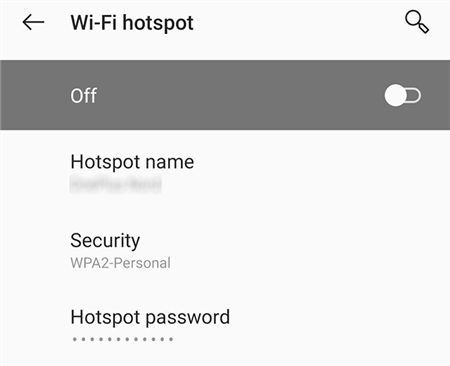
Enable Android Hotspot
Fix 2. Bring Your Devices Close to Each Other
If the device you are trying to connect to the hotspot is too far away from the host device, bring that device closer to your main Android phone. If you are in another room, go to the room that has the host device with the hotspot running on it.
This will ensure there are no unwanted obstacles in the way blocking access to the hotspot.
Fix 3. Subscribe to an Appropriate Carrier Plan
Your carrier plan might be blocking access to the Internet with your hotspot. If you are not sure about this, it is best that you call your cellular provider and ask them if your current plan supports wireless hotspots.
If it does and you cannot get the hotspot to work, follow one of the other fixes given in this guide. If the plan does not support hotspots, switch to the plan that does and your issue will be resolved.
Fix 4. Enable Mobile Data on Your Phone
Whenever you use the hotspot on your Android phone, your mobile data must remain enabled. This mobile data is how your phone’s hotspot connects to the Internet and allows other devices on your network to do that.
If you are not sure whether mobile data is enabled or not, the following tells you how to check that on your device.
Step 1. Open the Settings app and tap on Wi-Fi & network.
Step 2. Tap SIM & network and then turn on the Mobile data option for your SIM card.
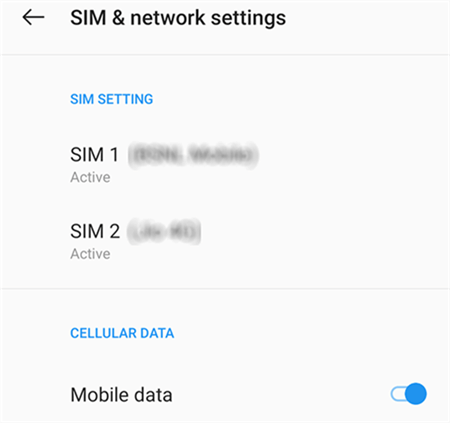
Turn on Mobile Data on Android
Fix 5. Disable Intelligent network connection on Your Device
Most modern Android phones have this feature that automatically switches your Internet connection between your mobile data and WiFi network. If you are experiencing issues with your hotspot, it is worth turning this option off to see if that resolves your problem.
This feature is called Smart Network Switch as well on some devices.
Step 1. Head to Settings > Wi-Fi & network > Dual-channel network acceleration on your phone.
Step 2. Turn off the option that says Intelligent network connection.
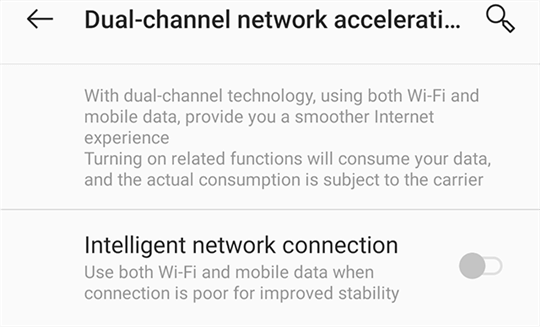
Turn off the Intelligent Network Connection
Don’t Miss: How to Fix Android Wi-Fi Authentication Problem >
Fix 6. Reset Your Phone’s Network Settings
If nothing else fixes the issue for you, your last option is to reset the network settings on your phone. What this option basically does is it resets all of your connection-related settings and configurations. This helps you fix any malfunctioning configurations on your device, and this can get your hotspot to start working on your phone.
You can follow the following steps to reset the network settings on most Android phones.
Step 1. Access the Settings app, scroll to the bottom, and select System.
Step 2. Choose Reset options on the screen that follows.
Step 3. Tap the first option that reads Reset Wi-Fi, mobile & Bluetooth. This will reset your network settings.
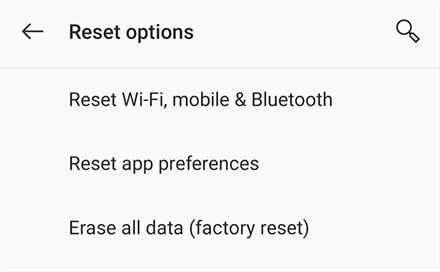
Reset Network Settings on Android
Do not do this if you are not sure what you are doing. Resetting the network settings and then not knowing how to reconfigure your phone will cause even more issues.
The Bottom Line
There are many items that can cause your Android hotspot not to function. If you ever find your hotspot is not working the way it should, you now know how to troubleshoot and fix the issue for yourself. One of the methods above will certainly help get rid of the issue from your Android phone. If this article is helpful to you, you can share it with family and friends.
Product-related questions? Contact Our Support Team to Get Quick Solution >

