Fix Firmware Upgrade Encountered an Issue Please Select Recovery Mode in Kies
Did you encounter an error saying firmware upgrade encountered an issue? If yes, Don’t worry. This post will lead you through the best ways to resolve this problem! Samsung Kies, Android Odin mode and a complete Android solution are available for you.
You may have attempted to root your Samsung phone, downgrade or upgrade OS but failed, owing to an error message “Firmware upgrade encountered an issue. Please select recovery mode in Kies & try again”. In this case, you may be looking for solutions to this problem.
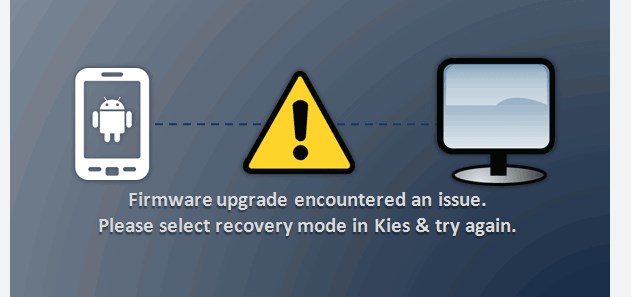
firmware upgrade encountered an issue
In this article, we’ll delve into the common triggers of this error and provide five ways to ensure you can fully resolve the issue if you encounter “Firmware Upgrade Encountered an Issue. Please Select Recovery Mode in Kies And Try Again”, helping your firmware upgrade to complete smoothly without further glitches.
Why Appear: Firmware Upgrade Encountered An Issue Please Select Recovery Mode in Kies And Try Again
When you are using a Samsung device to upgrade the firmware, you may get the message “Firmware Upgrade Encountered an Issue. Please Select Recovery Mode in Kies And Try Again”. This is not uncommon and is usually caused by the following reasons:
- Unstable network connection
- Damaged firmware file
- Sudden power outage on the computer or device
- Unstable USB cable or port connection, resulting in interrupted data transfer.
- Kies software problem:
- Insufficient device memory to complete the firmware update.
- The device does not have an unlocked bootloader, resulting in the firmware not being installed properly.
- Operating system version problem
How to Fix: Firmware Upgrade Encountered An Issue Please Select Recovery Mode in Kies And Try Again
To resolve the error “Firmware Upgrade Encountered an Issue. Please Select Recovery Mode in Kies And Try Again”, you can follow the steps below:
1. Re-download the Firmware File
Re-downloading the firmware file is one of the important steps to solve the error “Firmware Upgrade Encountered an Issue. Please Select Recovery Mode in Kies And Try Again”. During the firmware upgrade process, the downloaded firmware file may be damaged or incomplete due to network interruption or transmission error, resulting in the device being unable to correctly install the new firmware version.
You can get the latest firmware version from Samsung’s official website or officially authorized download platform. Make sure to select the firmware file that suits your device model and region to avoid unnecessary compatibility issues.
After the download is complete, check the integrity of the file. You can confirm that the file is not damaged by verifying the hash value of the file (such as MD5 or SHA256).
To confirm the integrity of the downloaded firmware file, you can follow the steps below:
1. Download the hash calculation tool:
– Download and install a hash calculation tool on your computer, such as HashCalc or WinMD5.
2. Select the firmware file:
– Open the hash calculation tool and select the firmware file you downloaded.
3. Calculate the hash value:
– The tool automatically calculates the hash value of the file. Usually you can choose MD5 or SHA-256 algorithm.
4. Check the official hash value:
– Visit the official Samsung website or firmware release source to find the official hash value of the corresponding firmware.
5. Compare hash values:
– Compare the hash value calculated by the tool with the hash value provided by the official. If they are consistent, it means that the file integrity is good; if they are inconsistent, it is recommended to re-download the firmware file.
With these simple steps, you can effectively confirm whether the downloaded firmware file is complete to ensure the safe firmware upgrade of the device.
2. Directly Upgrade Samsung Firmware to Fix Firmware Upgrade Issues
You can also fix “Firmware upgrade encountered a problem, please select recovery mode in Kies” by directly upgrading the Samsung firmware.
The steps to directly upgrade Samsung firmware to fix firmware upgrade problems are as follows:
Step 1. Also, launch DroidKit and head to the System Reinstall panel. You can reinstall or upgrade AndroidOS with a click.
Step 2. Connect your device and continue.
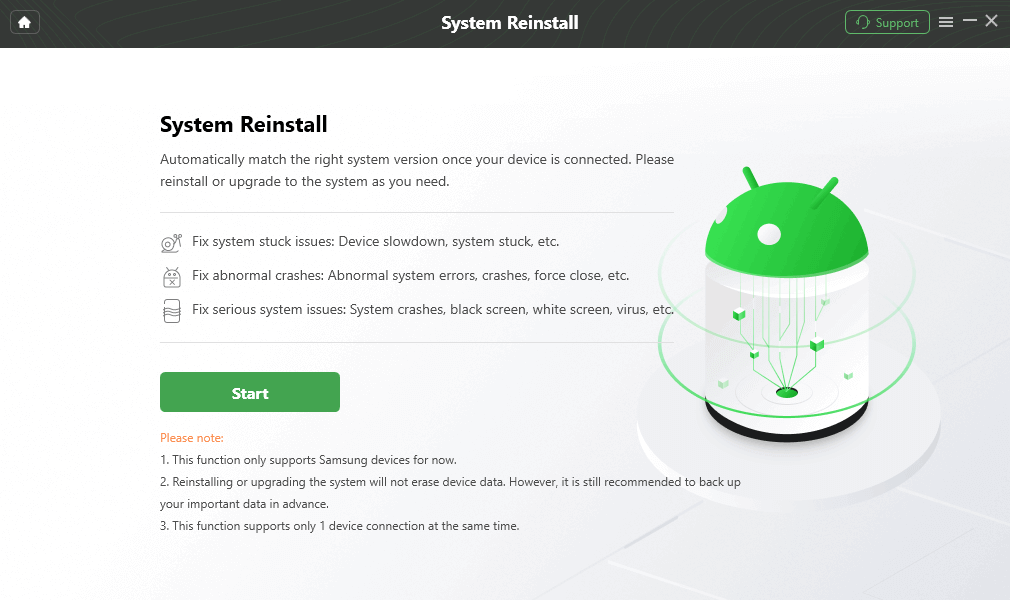
Start Update
Step 3. Select a firmware version that your want to install. Download the file and click Start to Reinstall.
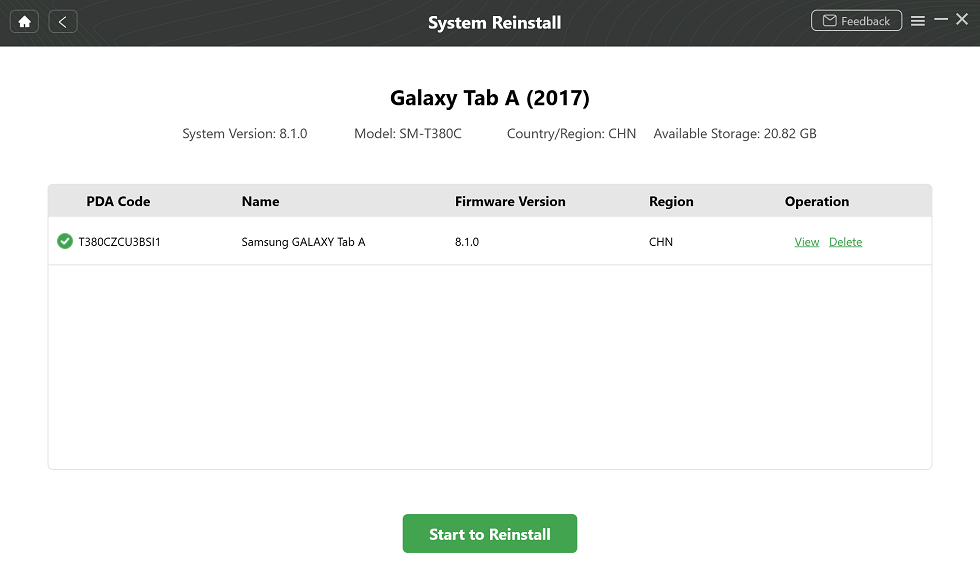
Select Samsung Version to Download
Step 4. Also, follow the on-screen instruction to put your device in Download mode. Later, DroidKit will start the upgrade process. Wait until system updated successfully as the below picture shows.
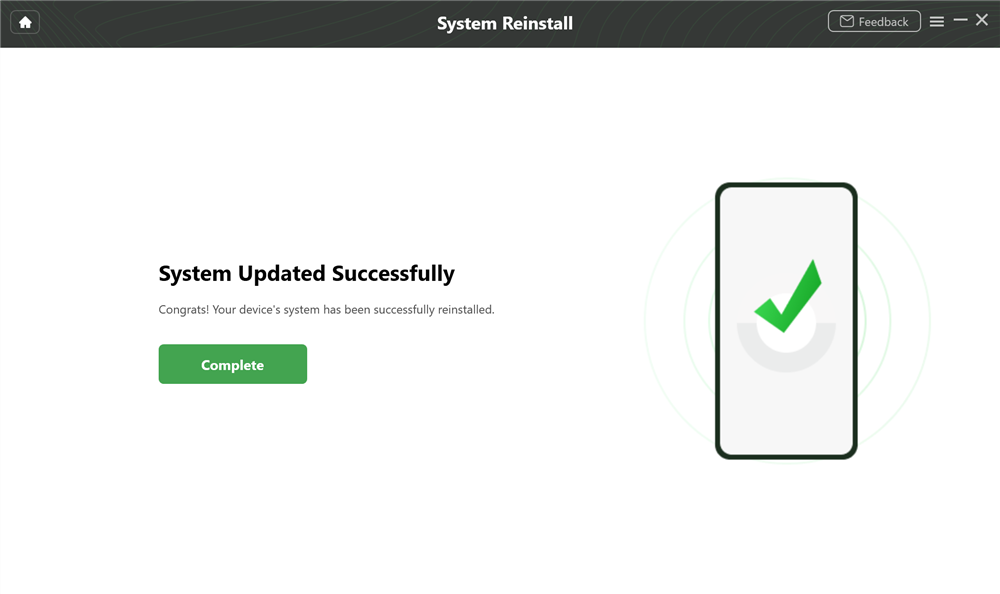
System Updated Successfully
3. Fixing Firmware Upgrade Issues Using Odin
With the help of Odin, you may effectively repair your phone against the error. Before you begin utilizing Odin to correct this issue, there are a few things you should bear in mind:
- Make sure that Samsung Kies is not running in the background.
- Make sure your device is fully charged.
- Select a genuine USB cable.
- Remove your device’s external memory card to protect data loss.
Before you use this tool, you must first install some software on your computer. Stock Firmware that is compatible with your phone, Odin 3, and a USB driver are among the programs you will need.
How to Use Odin and fix Firmware Upgrade Issue:
- Enter the download mode on your smartphone: Press and hold the Home, Power, and Volume Down buttons until a warning appears, then hit the Volume Up button.
- Start the Odin application and connect your phone to your computer through a USB cord.
- Odin will detect your device automatically. You must select the “PDA” or “AP” option for uploading firmware to your bricked phone following the detection. You must now select the “Stock Firmware” that you downloaded previously on your PC for your phone.
- Check whether or not settings such as “Only Auto Reboot” and “F. Reset Time” are selected.
- Now, press the “Start” button to begin the process of repairing your phone against the issue “Firmware upgrade encountered an error.”
- On the left side of your device’s screen, you will see a notification that says “PASS.” Your gadget will be automatically rebooted and back to regular operation.
4. Use DroidKit to Fix Firmware Upgrade Problems
When a firmware upgrade encountered an issue, you can not use your phone normally. Therefore, you can use DroidKit’s System Fix tool to get assistance. DroidKit provides specific solutions for each Android OS to cope with system issues, including Samsung firmware upgrade encountered an issue or other updating problems, Samsung black screen, Samsung stuck on logo, etc.
Main features:
- Can quickly fix firmware upgrade problems. Please select recovery mode in Kies
- No root required
- Supports all Samsung phones and tablets, such as Samsung Galaxy tab 2/3/4, note 2, etc.
After system repairing, all software issues will be fixed, and your Samsung will be upgraded to the newest version. Besides, you can reinstall or upgrade Android OS with DroidKit directly (All Samsung devices with Android version 5 to 12).
Steps to Fix Firmware Upgrade Encountered:
Step 1: Install DroidKit on your computer. Then, launch DroidKit on your PC and select the System Fix mode.
Free Download * 100% Clean & Safe

Click System Fix
Step 2: Please click the “Start” button once your Android device has been detected.

Start to Fix Samsung Phone
Step 3: DroidKit will automatically obtain your Samsung device’s PDA code. Then, kindly click the “Download Now” option to begin downloading the firmware.

Start to Download Firmware Package
Step 4: Next, the software begins downloading the firmware package. After that, click the “Fix Now” option.

Click Fix Now after Firmware Downloaded
Step 5: Next, put your device in Download mode, it will automatically begin repairing your Android system. After finishing the repair process, you will be presented with the interface shown below. Your Android device will then be restarted.

System Fixed Successfully
5. Use Samsung Kies to Fix Firmware Issues
You can also try to use Samsung Kies to fix “Firmware upgrade encountered a problem. Please select recovery mode in Kies”. With Samsung Kies downloaded, you can connect your mobile phone to your PC and sync data between phones easily. At the same time, when you connect your mobile phone to Samsung Kies, any available firmware update will be notified to you. Therefore, to resolve the error “Firmware upgrading encountered an error” with the help of Kies, follow the steps outlined below.
How do I use Kies in recovery mode?
Step 1: First, download and launch Kies on your PC and then tap on “Tools” and hit on the “Firmware Upgrade and Initialization” icon.
Step2: Remove the battery of your phone and find Model No. and S/N number on it.
Step 3: Now, enter the model and serial number on Kies.
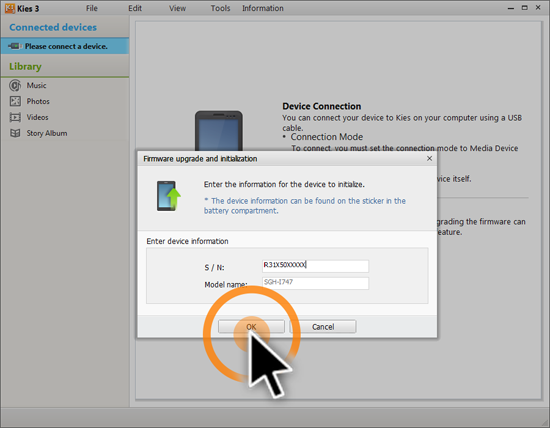
Enter Model Name and Serial Number
Step 4: Kies will notify you that the firmware upgrade and initialization process will erase all of your data and settings and that your phone will then be updated to the current firmware version. To proceed, click “OK.”
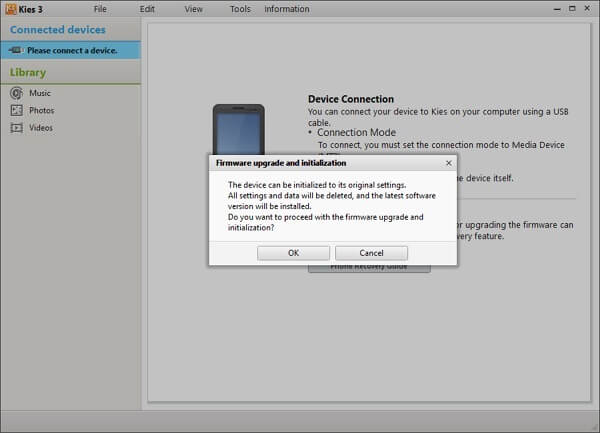
Upgrade and Initialization Warning Pops Up
Step 5: The software will begin downloading firmware upgrade files. This window will appear after the firmware has been downloaded.
Step 6: Now, enter recovery mode on your Samsung phone. To do so: follow the directions in the popup. Check the box and then click “Start Upgrade.”
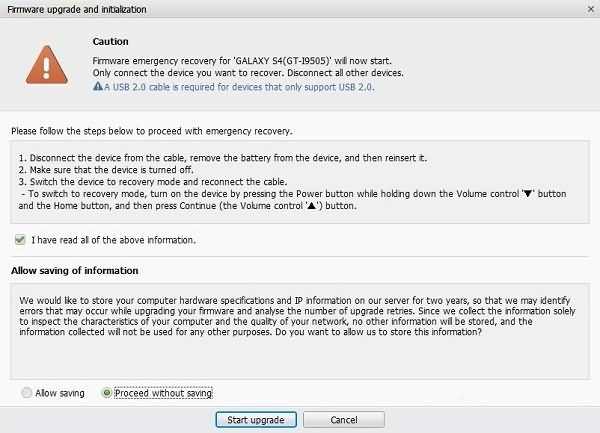
Start Upgrade
Step 7: Wait until you notice “Emergency firmware recovery completed.” Make sure you DO NOT unplug your phone from the computer during the procedure. The “firmware update encountered issue” error should no longer appear.
Kies support for your Mac is also available to help you manage your data transfers.You must wait until the task is completed and do not disconnect your device while the process is running.
More tricks to use Odin mode:
The Bottom Line
Through the detailed analysis and step-by-step guidance of this article, we can effectively solve the common problem of “Firmware upgrade encountered problems, please select recovery mode in Kies”.
However, for those who do not want to do it themselves or are worried about operating errors, we strongly recommend using a third-party tool DroidKit. DroidKit is a repair software designed for Android devices. It can not only help you easily solve firmware upgrade problems, but also perform data recovery and device optimization.
Free Download * 100% Clean & Safe
Product-related questions? Contact Our Support Team to Get Quick Solution >

