4 Ways to Factory Reset Vivo with/without Password
Vivo factory reset is easy. But without the password, it can be a complicated task. No worries, there are some effective ways available for Vivo factory reset without password. Check them out and regain access to your Vivo phone easily.
iMobie DroidKit – Vivo Factory Reset Without Password
iMobie DroidKit allows you to factory reset Vivo without password. No screen passcode, Google account password or any other verification is required. Download iMobie DroidKit and factory reset your Vivo now.
Despite being a simple yet cost-free solution, factory reset can sometimes be difficult to implement on a device if you don’t have the idea or have lost your password. Considering these reasons, we’ve decided to curate a guide that covers how to factory reset Vivo with or without a password. Read on!
You may also like: How to recover data after Android factory reset
Part 1. Factory Reset Vivo With Password
Resetting your Vivo phone to default mode requires that you provide the corresponding password for security purposes to confirm you are the true owner of the device. If you know and can remember this password, Vivo factory reset can be completed directly from the settings menu.
Here’s the full guide to resetting your Vivo phone via this approach:
Step 1. Go to the Settings menu screen on your Vivo phone by clicking on the appropriate icon.
Step 2. Swipe down the subsequent interface and hit the System icon to proceed.
Step 3. Next, choose Reset all settings from the list of options displayed.
Step 4. Now, select Erase all data when the next screen appears.
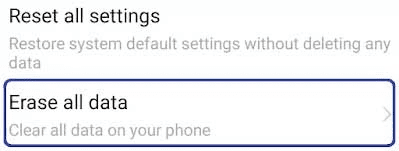
Factory Reset Vivo in Settings
Finally, a prompt will come up. Click on Delete all data twice and provide your Vivo password to validate your operation.
Part 2. Vivo Factory Reset Without Password
Perhaps you can’t remember the password to your Vivo phone and you need to restore it to factory mode, one of the 3 techniques recommended below would be incredibly beneficial in achieving the desired result. Check and follow the method that’s easiest for you:
1. Factory Reset Vivo in Recovery Mode
In case you don’t have the details to the Google account linked to your Vivo phone or haven’t logged the profile on another device and need to perform a factory reset, activating recovery mode is an alternative method you can follow to get the operation done. This approach needs no password or your interaction with your Vivo screen. Just the side buttons on your Vivo phone are enough to help you reset the device to factory mode.
Follow the instructional guide down here to factory reset Vivo in recovery mode:
Step 1. Turn your Vivo phone using the right key combination. Simultaneously press down the Power + Volume Up buttons on your device until the Vivo sign pops up on your screen. Without delay, the Fast boot mode will be activated.
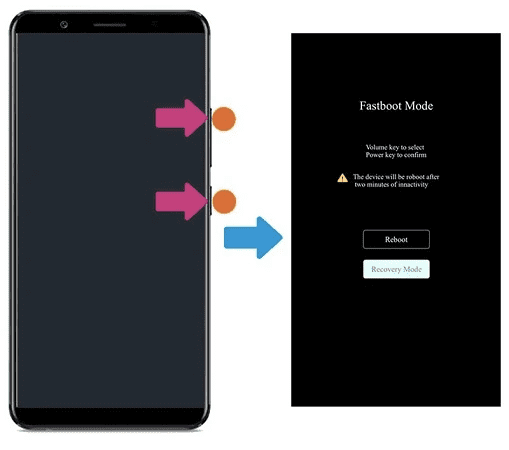
Recovery Mode in Vivo
Step 2. Using the Volume Down button, swipe to where you have Recovery Mode. Once done, use the Power button to select recovery mode immediately and the screen below will appear.
Step 3. Next, choose Wipe data on the next screen.
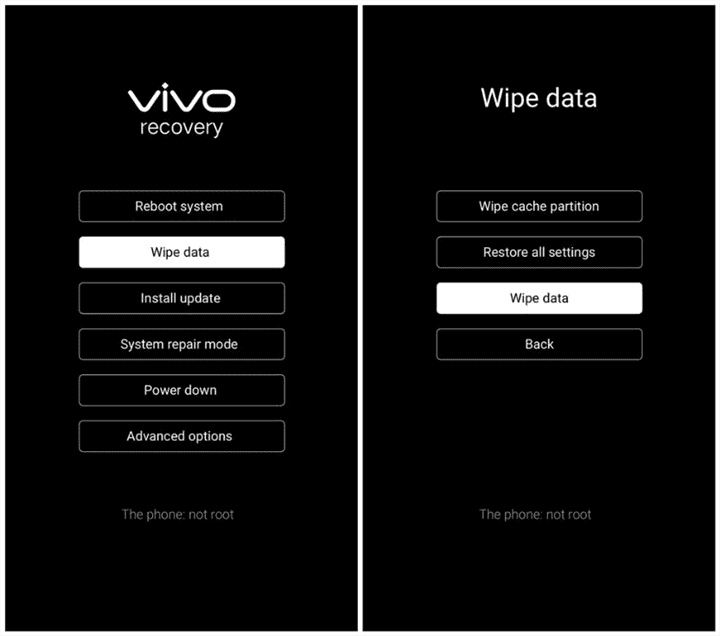
Wipe Data in Vivo Recovery Mode
Step 4. Select Wipe data on the subsequent screen again and wait for your device to return to factory mode.
Also read: Android phone stuck in recovery mode
2. Use Android Device Manager to Erase Vivo
Like Find My for Apple devices, Android Device Manager is a security system dedicated to tracking the whereabouts of an Android device whenever it goes missing. You can also leverage this app to wipe or erase your Android phone if you cannot remember your Vivo password. However, for you to use this method, there is a condition you have to satisfy and that is given down here.
Make sure that the Google Account signed in on your Vivo phone is logged in on another Android phone or a computer. Better yet, just ensure that you know the correct details for the Google account linked to your device. Once you meet any of the aforementioned conditions, you can proceed with using Android Device Manager to erase your Vivo phone. Follow the steps below to get this done:
Step 1. Launch a browser on your PC and locate the Android Device Manager app.
Step 2. Log in the same Google credentials you have on your Vivo phone on the app.
Step 3. Once you’ve gained access, select ERASE DEVICE from the options on the subsequent interface.
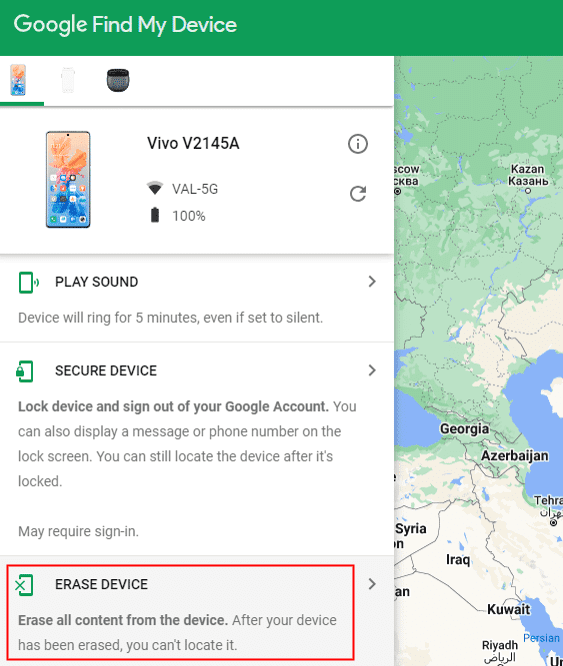
Erase Vivo in Find My Device
Step 4. Confirm your action by clicking on the appropriate icon and wait patiently for Android Device Manager to wipe your Vivo phone.
3. Use iMobie DroidKit to Factory Reset Vivo Quickly
As the above methods require a screen passcode or the Google account information logged on your Vivo phone, you may fail to finish the steps without any password. In this case, an Android unlocker is necessary for Vivo factory reset without password. iMobie DroidKit, one of the best Android unlock tools, is widely used to unlock Android screens, bypass FRP and recover lost data from Android. With just a few steps, your Vivo phone will be factory reset without password.
Key Features of iMobie DroidKit:
- Factory reset Android without password.
- Bypass FRP after factory reset if you don’t know the Google account information.
- Support all Android brands and devices.
- No technical skills are required. Friendly to use.
Steps to Use iMobie DroidKit to Factory Reset Vivo Quickly
Install iMobie DroidKit on your PC/macOS and follow the guide down here to reset your Vivo phone without hassles:
Free Download * 100% Clean & Safe
Step 1: Run the iMobie DroidKit software and the main interface below will appear:
Select Screen Unlocker from the features displayed. After that, hit the Start icon to proceed further. The Screen Unlocker function will perform a factory reset on Vivo when it unlocks the screen.

Choose Screen Unlocker
Step 2: With the help of a workable USB cable, connect the Vivo device you want to factory reset to your computer. Once iMobie DroidKit detects your Vivo is connected, a quick scan will be performed on it and the appropriate configuration file required to complete factory reset will be prepared.
After the preparation is completed, click Remove Now on the subsequent screen.
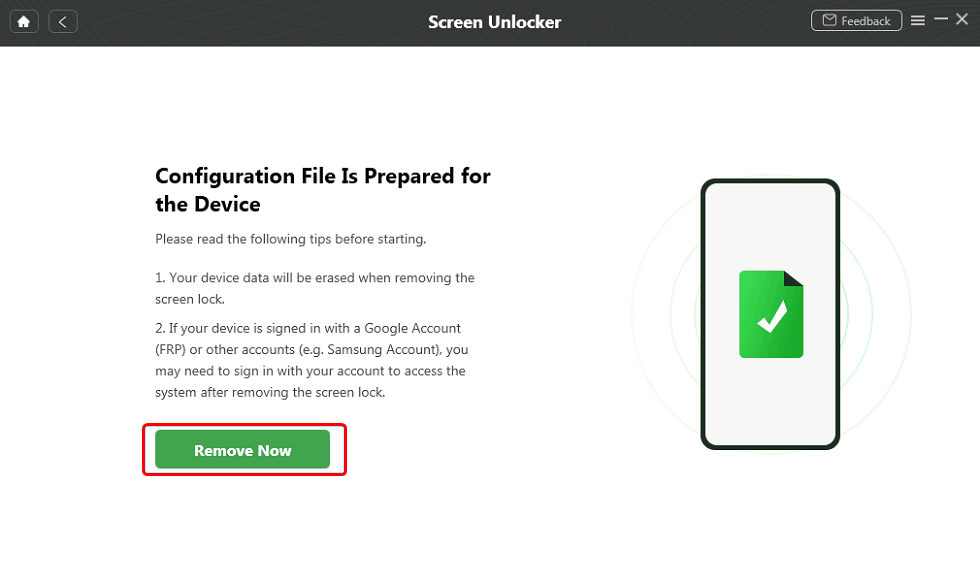
Select the “Remove Now” Button
Step 3: Now, you will be required to put your Vivo in recovery mode. Follow the appropriate guide to activate recovery mode on your device. Afterward, proceed to wipe the partition cache on your device. iMobie Droidkit will provide a guide for this also, kindly follow accordingly.
Once the partition cache is wiped, a factory reset will commence immediately. Do not interact with the connection until the operation is completed. Please be patient.

Lock Screen Removal Completed
FAQs About Factory Reset Vivo
1. Why do I need to factory reset Vivo?
Factory reset becomes incredibly beneficial when your device is lagging, unresponsive to touch, or showing any system-related issue. When you encounter any of these issues, you can subject your Vivo to factory reset. Moreover, you need to perform a factory reset on your Vivo before you sell or give away it.
2. How to hard reset Vivo?
Hard resetting your Vivo phone is pretty easy and the guide to follow is similar to the one involving recovery mode. When Vivo goes into recovery mode, you can tap on the Reboot System choice to perform a hard reset. Also, here is a full guide on how to hard reset Vivo.
3. Can I factory reset my Vivo phone if it’s locked?
Sure, you can factory reset your Vivo phone even if it’s locked. To do this, we suggest using the iMobie DroidKit Android unlock tool. The software helps you to unlock your screen and wipe all the installed data and settings you have on the device.
Final Words
There you go with the complete guide to factory reset your Vivo phone with or without a password. Choose the method that’s the easiest for you and apply it to return your device to factory settings. iMobie DroidKit is our most preferred method from the guide as the software resets your device without compromising it. Additionally, all errors leading to system-related issues are also cleared during the factory reset. Download, install and try the software out.
Free Download * 100% Clean & Safe
Product-related questions? Contact Our Support Team to Get Quick Solution >

