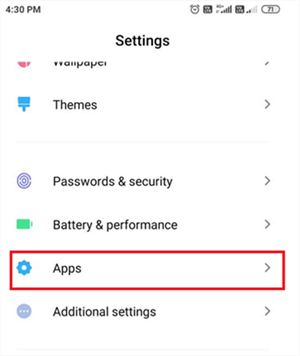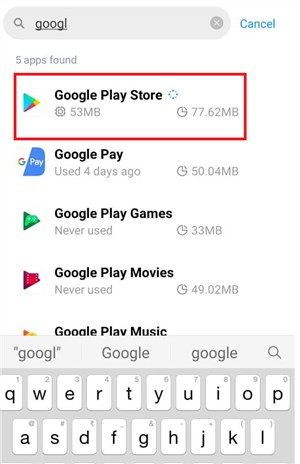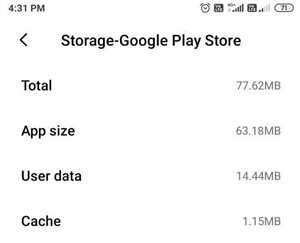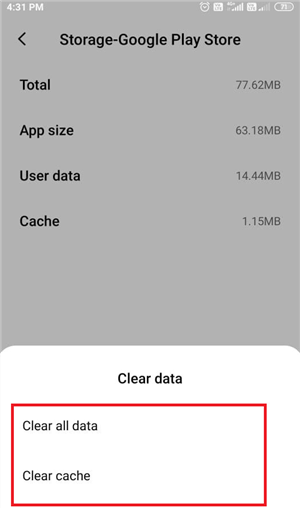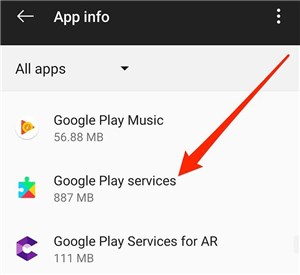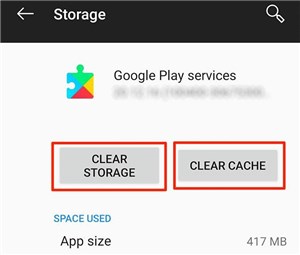How To Clear Google Play Cache and Data?
If Google Play Store is experiencing trouble loading, opening, or downloading applications, clearing the application’s cache and data may fix your problem. With the help of this article, you can learn how to clear play store cache and initiate google play services to clear data.
Unfortunately, my phone has a total space of 5.52GB with no place for extra storage, my phone is constantly rejecting texts and won’t keep an app open for more than 2 minutes without crashing. I clear my cached data almost every ten minutes but still, nothing changes. Later, I found that my Google Play services it says I have 3.9GB just there! I want to know what would I be losing if I cleared all of its data? Would I lose pictures and apps?
Several individuals just as above encounter issues with their Google Play Store services as they often run out of storage space and experience lagging issues. Clearing cache files on your Android phone may temporarily help with the problem and assist you with a smooth Android experience in the long run.

Clear Google Play Cache and Data
Most individuals wouldn’t know, but with every download you initiate for an application, your device creates a background folder that stores all data and information in the cache. Therefore, to make things run more seamlessly, and improve general performance, clear cache data intermittently on your device.
What Happens If I Clear Cache On Google Play?
Cached files can become a burden and cause performance issues. You don’t need to remove it regularly, yet an occasional wipe-out can be helpful.
When you clear data for Google Play Store, the applications on your phone and their respective information will stay untouched. Don’t worry; even your subscriptions will remain unaffected as they are synced with your Google account. Only the integrated Play Store settings, for example, application download preferences, theme, auto-download, and so on, will reset, including the Play Store search history.
You will not be logged out from Play Store since it utilizes a Google account, which shows up in Settings > Accounts. To clear Play Store cache or erase some other Google application’s data won’t remove or unlink the Google account.
How To Clear Google Play Store Cache?
If your Google Play Store gives indications of cache over-burden, the time has come to clear the cache and get the application back in the running once more. Here’s the way to do it.
Step 1. Go to the “Settings” of your Android device and tap on the “Apps” option.
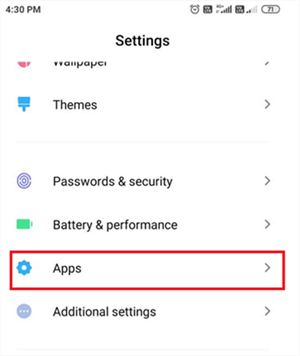
Navigate to Apps under Settings
Step 2. Now, find the “Google Play Store” in the list of Apps.
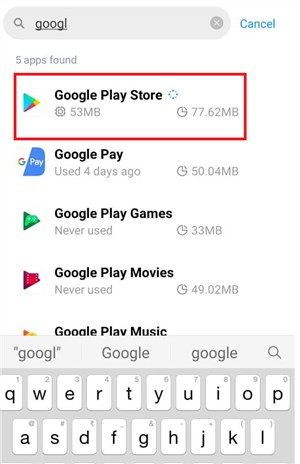
Find Google Play Store
Step 3. Once you have located the “Google Play Store,” tap on it. Now, click on the “Storage” option to get more details.
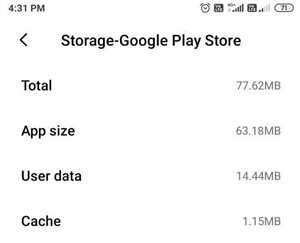
Click on the Storage Option
Step 4. In the “Storage” option, you will find two options, “Clear Cache” and “Clear Data.” If you are facing troubleshooting problems, it is better to clear both data and cache. In some devices, you will only see the option of “Clear Data.” If you tap on it, the device will clear both data and cache.
Step 5. Tap on “Clear Data” or “Clear Cache.”
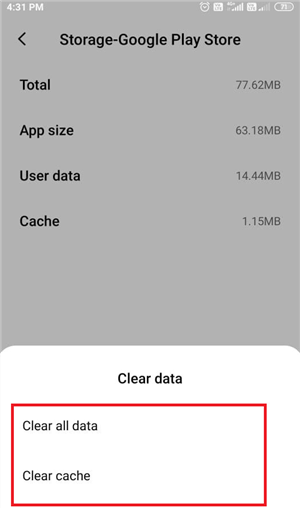
Clear Cache on Google Play Store
Step 6. Once the data and cache have been cleared, restart “Google Play Store” and see if the problem has been resolved.
Where Can We Clear Google Play Services Data?
Google Play Services is an essential part of an Android device. It holds together all the Google Apps. If you are facing any issues regarding downloads and updates, try clearing data and cache. You can clear the cache without any risk. However, if you choose to remove the data, you’ll need to sign in to your Google account once more, so be certain you remember your username and password. Here’s the way to do it.
Step 1. On your Android smartphone or tablet, open “Settings.”
Step 2. Tap on “Apps and Notifications.” For some devices, it may only show “All Apps.”
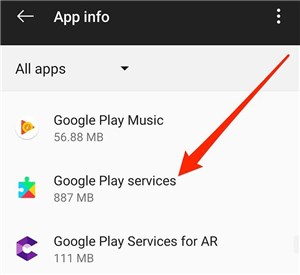
See App Information
Step 3. Scroll down and tap on “Google Play Services.”
Step 4. Tap on “Storage” and afterward “Clear Cache.”
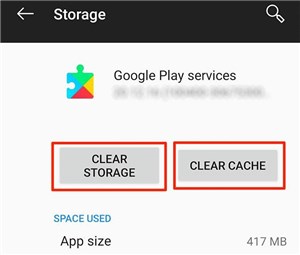
Clear Storage on Google Play Services
Step 5. Click on “Manage Space” and later “Clear all Data.”
Step 6. Open the Google Play Store.
Step 7. Hang tight for 5 minutes, post which attempt your download once more.
Why Is Google Play Services Taking So Much Space?
It is a very verifiable truth that Android experiences fragmentation. For the most part, because of the absence of updates from OEMs.
Thus Google play services are possibly the most critical factor. It guarantees that you improve your experience regardless of whether you are on a more established Android version.
Most Google applications, Games with Play Games support, and Majority Sync empowered applications require play services to work. Without play services, they are likely to crash.
As it is a critical part of an Android device, it takes up space. As a result, you can initiate Google Play services to clear data.
Therefore, to resolve the space issues, you can clear cache and data regularly to ensure you don’t run out of storage space in your device.
The Bottom Line
If your Google Play Store is loading much slower than expected, you can undoubtedly clear your Google Play cache on an Android device to revive the platform and your device to make it run all the more effectively. Clearing your Google Play cache won’t erase any applications or other programs you may have downloaded.

Joy Taylor


Member of iMobie team as well as an Apple fan, love to help more users solve various types of iOS & Android related issues.
Screenify
AnyEnhancer
FocuSee
Vozard
AnyMiro
AnyMirror