Solved! How to Clear Cache on Huawei Phone?
Are you hunting for some practical ways to clear the cache on Huawei Smartphone? If yes, then, fortunately, we have got you covered with the top 3 solutions that will surely help you clear data on Huawei phones within a couple of minutes!
DroidKit – Clear Cache on Huawei All at Once
- Clear Various Types of Junk: cache files, large files, APK files, etc.
- Support Almost All Android – mainstream brands and system versions.
- Select What to Clean: Preview and select what to clean with simple hits.
- Speed up Android devices in simple steps.
Free Download100% Clean & Safe
Free Download100% Clean & Safe
Free Download * 100% Clean & Safe
In this digital-savvy world, Smartphones play an essential role in everyone’s life until they are running flawlessly. But there are times when your Smartphone starts facing some bugs and software issues – failed system update, white screen of death, frozen issue, that need to be fixed immediately. So, if you are a Huawei user and you are facing some software issues in your device, then you can try fixing it by clearing the cache of your phone. It may sound a bit tricky when considering clearing the cache data or application cache files, but in reality, it is not that tough as it sounds with the right tools in hand.
Here, in this article, we’ll introduce you to the top methods and tools that will help you clear cache on Huawei smartphones! But before moving forward, let’s get an answer to some of the most common cache data-related questions!
What Happens When You Clear Cache Data?
When it comes to clearing the cache on Huawei devices, there are basically 2 types of caches, namely app cache files, and system cache. Each application on the Huawei device has its own cache installed in the device, whereas the system cache stores temporary data for the Android system instead of individual apps.
As clearing the cache helps fix most of the Android-related issues, it has now become a common process, but still, there are some doubtful questions that need an immediate answer, and we are here with some of them!
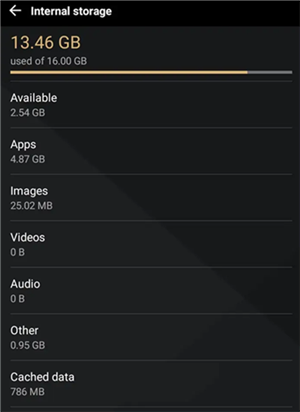
Clear Cache on Huawei
What Happens When You Clear Cache Data?
Generally, cache data are the images, files, and scripts stored on your Android device after opening an application or visiting a website for the first time. This entire data is later used to gather all the information about the app or website every time revisited, thus reducing the load time.
So, whenever you clear data on Huawei, it helps in keeping the things in your phone clean and organized. Some of the settings on the sites get deleted, and some of the websites can seem slower because the content in them, like images or videos, needs to be re-loaded again.
Will Clearing Cache Data Delete Pictures or Text Messages?
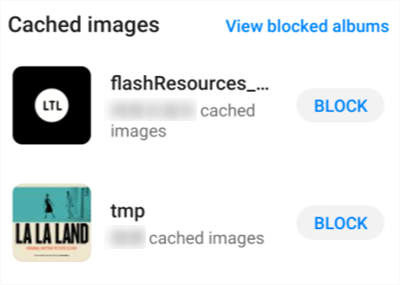
Temporarily Stored Images on Android
Whenever you wipe cache partition on Huawei, you might think that it will clear all the pictures and text messages, but this is not true in reality! Clearing the cache data on your Huawei device will not remove any photos or text messages. Instead, the data files that are temporarily stored in the memory of your device will get deleted.
Cache data is simply the extra copy of the data that can later be accessed quickly, so clearing it might lose the extra copy of the text messages or pictures, but the original ones will not be deleted.
How to Clear Cache on Huawei?
Clearing cache on Huawei devices can prove to be a tedious task if not done with effective methods. So, here’s the list of the top 3 methods that will help you wipe cache partition on Huawei devices. In addition to some basic methods, we have also covered a top-notch tool that performs excellently for clearing the cache on your Huawei device.
Method 1. Clear All Cache All At Once
Prior to the release of Android version 8, one of the simplest ways to deal with the cache data on a device was to clear all the cache data at once, but Google further removed this feature in the new versions. But if you’re still using an older Android version, then you can quickly clear all the cache data at once by following the steps below.
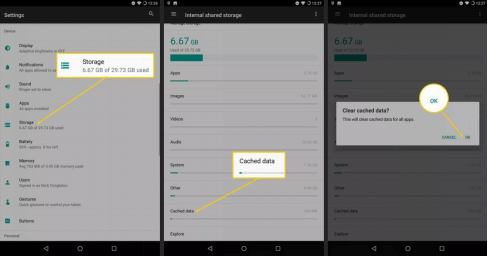
Clear All Cache Data
1. Launch the “Settings” app of your Huawei device and click on the “Device” option from the list.
2. Tap on the “Storage” option and hit the “Cached Data” button.
3. Here, the Android system will calculate the areas where the device storage is being used and how much you will reclaim. When prompted, you have to confirm your selection by tapping the “OK” button.
That’s all! It was this hassle-free and quick to clear the cache on the Huawei device via Settings App.
Method 2. Preview and Selectively Clear Huawei Cache via DroidKit
If you cannot locate the specific application cache files via the Settings app, you must give DroidKit tool a try. DroidKit is a highly preferred and trusted tool that is welcomed among Android users. With just a single click of a button, you can quickly find out and clear the specific app cache files or cache data within no time. This tool comes in handy for cleaning all the common system junk or clearing the selected system junk files you don’t need any longer.
Here’s how to clear the cache on Huawei with the DroidKit tool!
Step 1. Install and run the DroidKit on your PC and tap on Clean System Junk mode on the main interface.
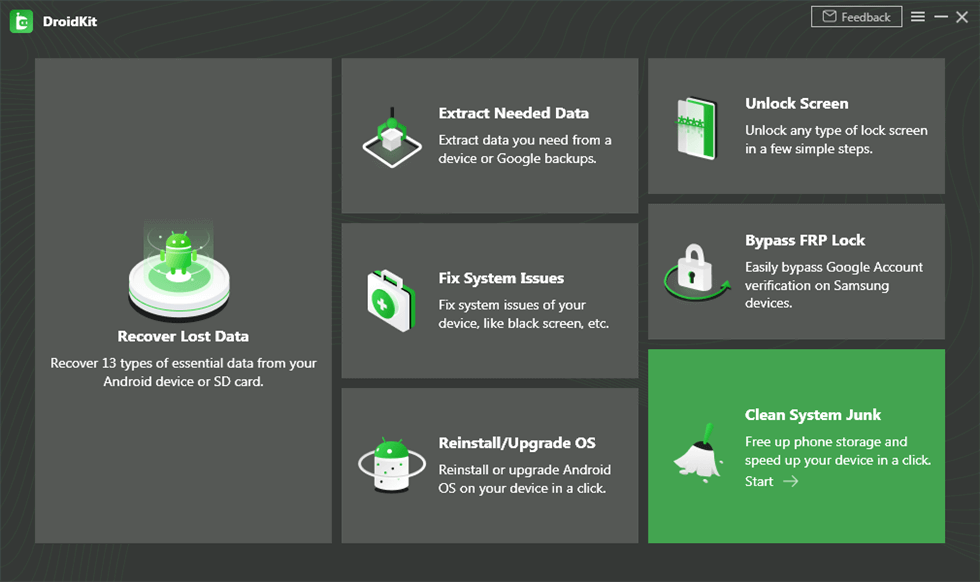
Click the Clean System Junk Mode
Step 2. On the “Clean System Junk” page, tap on the Start button to begin the junk cleaning system.
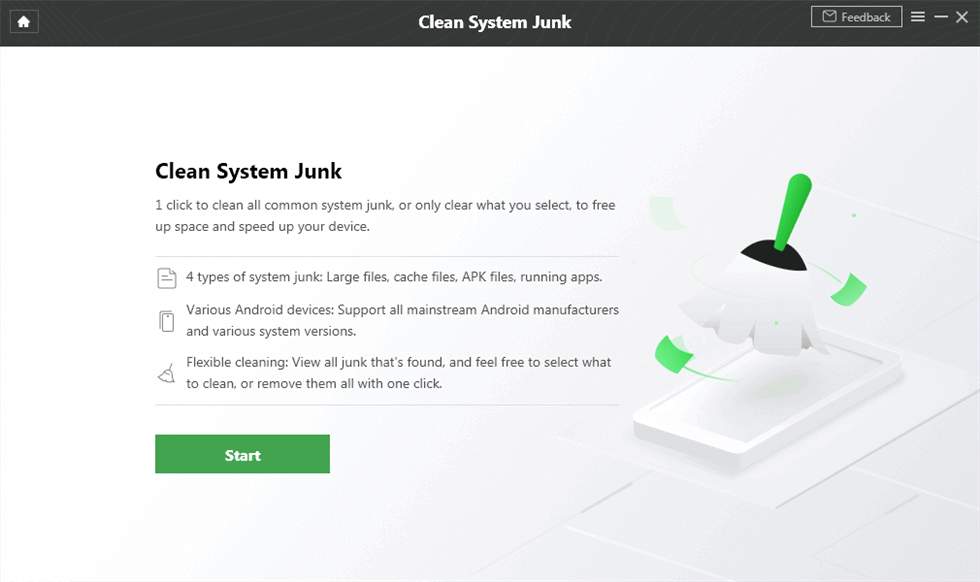
Hit Start to Initiate the Clean Process
Step 3. Now, connect your Huawei device to the PC via USB cable and hit the Start button to allow the program to scan the junk files on your Huawei device.
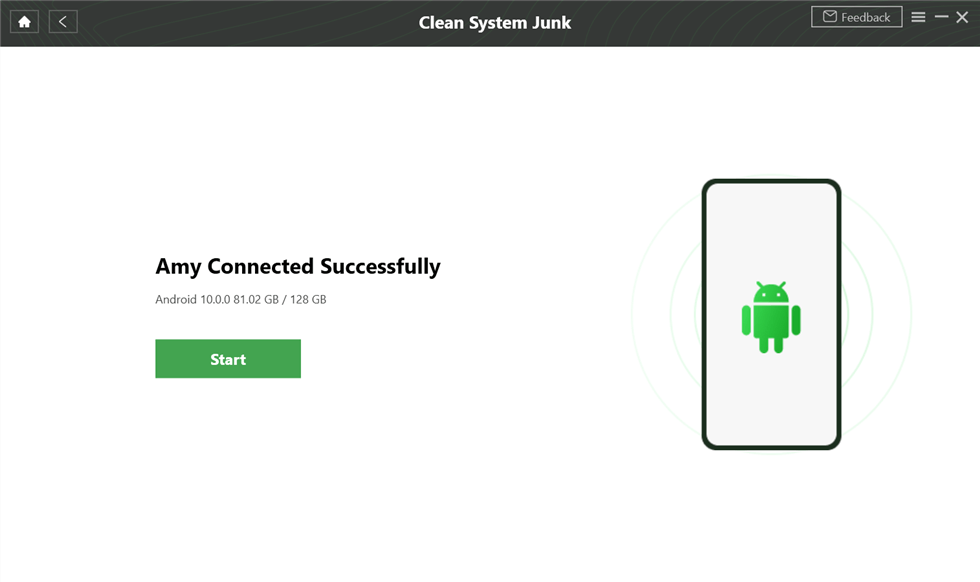
Connect Your Android Device via a USB Cable
Step 4. Finally, preview and choose the junk files you wish to clean and hit the “Clean Now” button to initiate the free-up storage process.
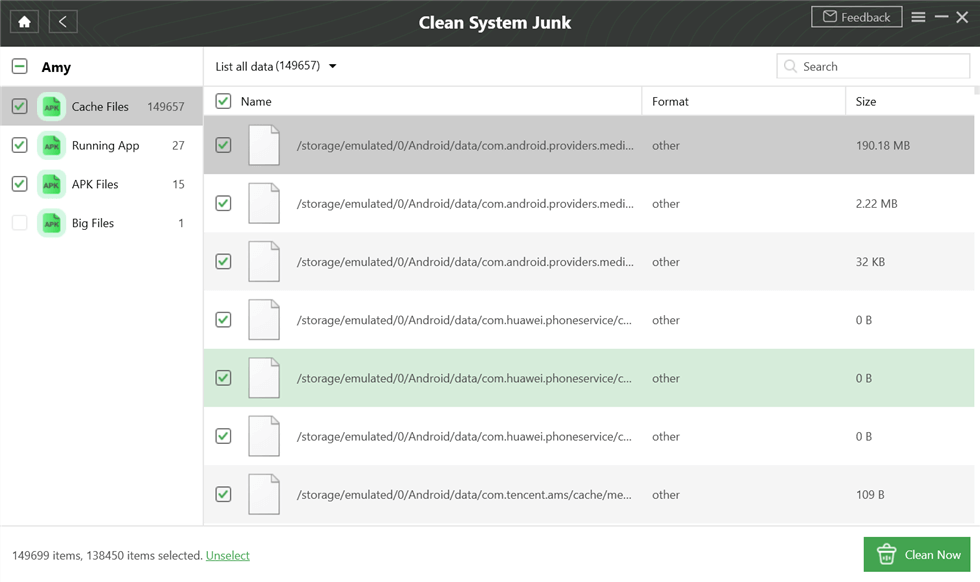
Preview and Select Cache Data to Clean
By the end of Step 4, you will be successful in clearing the Huawei cache via the DroidKit tool! No matter which model of Huawei device you use, the DroidKit tool will definitely help you clear the cache within few minutes!
Method 3. Clear Wipe Cache Partition via Android Recovery Mode
Finally, the last but not least method to clear data on Huawei is via Android Recovery Mode. For this, you need to:
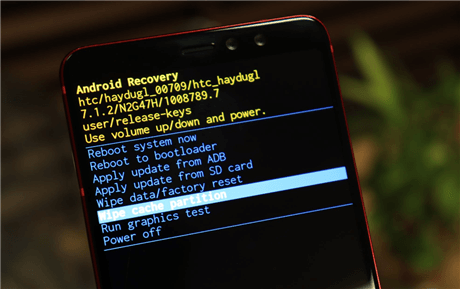
Restore Factory Settings
Step 1. Turn OFF your Huawei device by holding the “Power” button for a couple of seconds.
Step 2. Now, long-press the “Volume Up” button and “Power” buttons simultaneously for few seconds until the Recovery Mode pops up on the screen.
Step 3. Here, select the “Wipe Cache Partition” option from the list. Simply use the “Volume” buttons to scroll and the “Power” button to make a selection.
Step 4. Once the “Wipe Cache Partition” process is completed, click on “Reboot System Now,” and you will be successful in clearing the cache partition via Android Recovery Mode.
Why Can’t I Clear Cache on My Huawei?
Most of the time, clearing the cache on Huawei works seamlessly, but often, people encounter the situation where they cannot clear the cache on their device. This problem generally arises due to Android System related issues and can be fixed easily.
If you are also facing the same issue, then you can try clearing the cache by clearing the data first. For this, you need to go to the app info and tap the “Clear Data” and “Clear Cache” buttons. If this method didn’t work to help you clear data on Huawei, then try clearing it by any of the methods mentioned above!
How Often Should You Clear Cache?
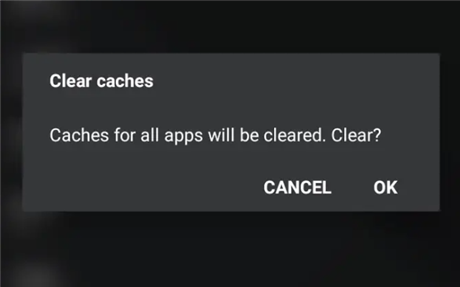
Does Clear Cache Harmful
As you have got to know the effective methods to clear the cache on Huawei, it’s now time for you to know the duration or frequency of clearing the cache.
As mentioned, clearing the cache data on the Huawei device is not a bad option. Some of the Huawei users consider this data as junk files that simply sit and piles up your device, and clearing such files can help you keep things clean, and it will moreover help you run your Android device seamlessly like never before.
Well, there’s no particular time to clear the cache because it entirely depends upon multiple variables. However, you can clear it as often as needed or when your device is running low on space, but you don’t need to clear it if your device is running smoothly. So, always make sure to clear data on Huawei only if there’s some memory issue or performance issue.
The Bottom Line
It was this simple to clear the cache on the Huawei device! You might find it useful to clear the cache periodically, but in reality, regular cleaning of the cache is not required. However, if you find yourself clearing the cache regularly to free up space, then you can consider removing the unused apps.
So, make clearing the cache a quick and straightforward process by opting for any of the methods above, but according to us, DroidKit is the best tool to clean the junk files because it has all the features that are required; for effective cache clearing! Download the DroidKit tool now and experience the best of Android-fixing tool!
Free Download * 100% Clean & Safe
Product-related questions? Contact Our Support Team to Get Quick Solution >

