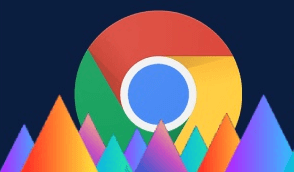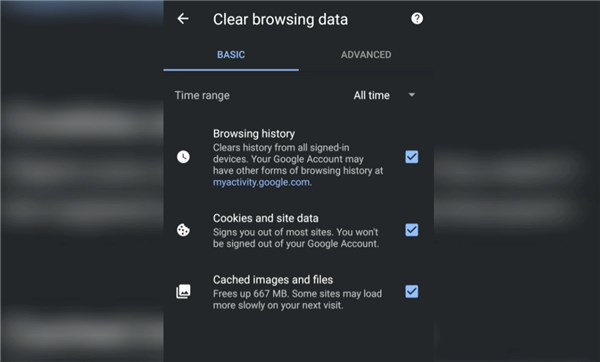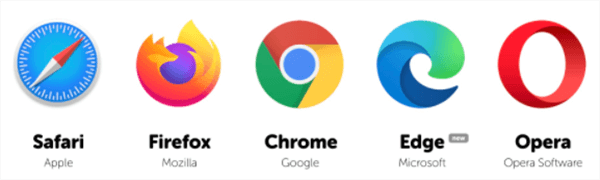Clear Cache, Cookies, History on Chrome for Android
Clearing cache/cookies/history on Android devices is an excellent approach to keep things going smoothly! Are you looking for ways to clear browsing data Android, then you have come to the right place. Scroll below to know everything on how to clear cache chrome android or clear cookies chrome android in no time!
Every single time you browse the internet on your Android using chrome, the data is stored in the web browser in the form of cookies and cache. Whereas it also saves the browsing history and queries in it. As a result, it is critical to configure more stringent privacy settings in Chrome Android.
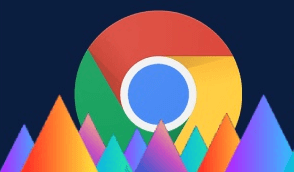
Clear Cache, Cookies, History on Chrome
Though this information is gathered in the browser, it is also synchronized with the Google server. As a result, the Chrome history is accessible across many devices that are signed in with the same Google account. Thankfully, we have control of most of the data stored on a server due to the recent proceedings against the data violation and privacy which allow every user to Clear Cache, Cookies & History from Android devices.
Let’s scroll down to learn how to clear cache, cookies, and history from Android!
Also Read: How to Fix Chrome Keeps Freezing on Android >
What Happens if I Clear Chrome Cache, Cookies & History?
If you clear chrome cache cookies & history, this will aid in the deletion of data saved in the browser, and the removal of cookies used for tailored retargeting adverts. It also aids in protecting your privacy, as this information is accessible on all other devices that have my Google account logged in.
Clearing your web browser’s cache, cookies, and history may result in the removal of data such as the following:
Now we have come to know the precautions and how clearing cache, cookies, and history is helpful. Let’s jump into the next part of this article to see how to clear cache, cookies, & history!
How to Clear Chrome Cache, Cookies & History?
Every website we visit online stores an adequate amount of data in the browser and will attempt to save its cookies and cache. Cookies are access tokens that allow a website to identify its users. While browser cache keeps website files locally, it also helps the site load faster. It is vital to clear the chrome android cookies regularly.
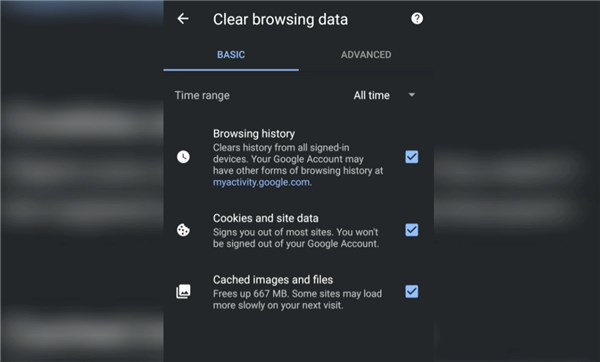
How to Clear Chrome Cache, Cookies or History?
Here are the steps on how to Clear Chrome Cache, Cookies & History Android:
- Open “Chrome” on your Android.
- Now click on the vertical “3 dots” icon.
- Next, click on “Settings” from the list.
- Now tap on the “Privacy” button under the “Advanced” option.
- Now click on “Clear Browsing Data” in the list.
- Next, click on the “Basic” button and check on “Cookies, Cache & Browsing History.”
- Choose the “Time Range” option from the drop-down menu.
- Finally, click on the “Clear Data,” and you are done!
Bonus Tip: Clear Cache, Cookies & History on Other Android Browsers
If you don’t regularly use Google Chrome and instead prefer another browser, and you’re looking for a way to Clear Cache, Cookies & History on Android, then do not fret; we’ve listed a general tip for clearing the cache, history, and cookies on multiple browsers below.
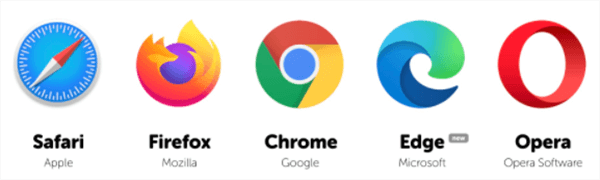
Clear Cache, Cookies & History on Other Android Browsers
Step 1. Open the ” Browser” and click on “Menu.”
Step 2. Now tap on the “Settings” button and select the “Privacy” option.
Step 3. Finally, check on “Clear Now” and click “Clear Data” to confirm.
The Bottom Line
We have come to the end of this article, and we are sure the above methods on how to clear browsing data android or clear cache/cookies chrome android will undoubtedly help you in many ways. Chrome for Android provides complete storage management and deletion features to protect the privacy of users, which is life-saving!

Joy Taylor


Member of iMobie team as well as an Apple fan, love to help more users solve various types of iOS & Android related issues.
Screenify
AnyEnhancer
FocuSee
Vozard
AnyMiro
AnyMirror