Fixed! White Screen of Death on Android
If the white screen of death issue has occurred on your Android device, such as the Samsung s20 white screen of death, your device has become totally useless. To fix this, you need to follow several methods as there is no direct way to get around this issue. Here we offer some methods for you.
Android System Issues & Fixes
iMobie DroidKit – Android System Fix
Free download iMobie DroidKit to repair system for Android devices. No need to root your device. No technical skills are required.
Android is one of the finest mobile operating systems. If you have been using an Android phone for some time, you probably know all of the issues that one can encounter on these devices. Such as “Android Messaging App Not Working” issue, system UI not responding, etc. And one of these issues is your phone screen turning white.
When this white screen of death issue occurs, you cannot use your phone as it will not move past the white screen. So, how to fix the white screen on an Android phone? Luckily, there are several solutions to this problem.
Bonus Tip: How to Fix Android Black Screen Problem? >
What is White Screen of Death?
Basically, when this issue occurs, your phone’s screen goes all white. You do not see anything but the white color on your screen. All of your menus and options are gone. If you come from a Windows computer, you can compare this with the blue screen of death issue that you face on your Windows machine.
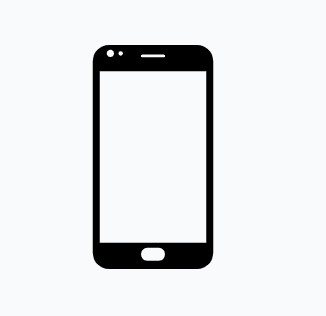
How to Fix Android White Screen of Death
Why is My Phone Screen Turning White?
Why has my Samsung screen gone white? You cannot say what is causing the white screen of death issue on your device. However, there are some causes that are common on most phones that experience this problem.
- Problematic Android Apps – One of the common reasons for this issue is the apps you have installed on your phone. Not every app is fully compatible or bug-free. When you end up installing an app that has issues with it, the app causes your phone to go all white screen.
- Insufficient Free Space on the Phone – It is easy to get your phone’s memory filled up. If your phone is running low on memory, this might be a possible reason you are experiencing the white screen of death problem on your device.
- Insufficient storage – It prevents your phone from storing temporary system files. Without these files, your phone cannot boot up and so all you see is the white screen and nothing else on your phone.
- System Issue – It is possible that there is an issue with the internal system of your Android phone. These internal issues are hard to find and recognize, but these usually have to do with the core system files. When a system file gets corrupted or becomes unavailable for some reason, your phone can end up being on the write screen.
- Physical Damage to the Android Phone – It might be that your phone has had physical damage made to it. This usually happens when you end up dropping your phone somewhere, or you put something really heavy on the phone that causes internal damage to the device.
How to Fix Android White Screen of Death?
As long as the issue lies with your phone’s system, you can use a method to get around it. In this section, we’ll offer you 6 methods to fix the white display problem in mobile.
Fix 1. Clear Cache and Data on the Faulty App
How do I fix the white screen of death on my Android? If you are aware of the app that is causing the issue, and you can somehow access your phone and get into the settings, you can remove the problematic app’s data and this might fix the issue for you. Deleting the data and cache will log you out from your account in the app, but this will not delete the actual app.
- Open the Settings app and tap Apps & notifications.
- Find and tap on the app that you think is causing the problem.
- Tap Storage & cache and then tap Clear cache followed by Clear storage.
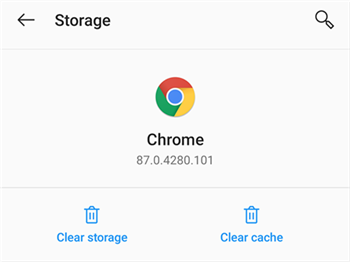
Clear App Storage
You can fix Samsung white or black screen with this guide: How to Fix Black and White Screen on Android Phone >
Fix 2. Completely Repair Android System Issue with Professional Service [Fast & Easy]
Chances are that you fail to recognize the problematic or faulty apps or fail to fix the white display problem by dealing with apps on your Android phone. In this case, you may encounter an Android system issue instead, and you need to use some professional Android System Repair tool to get your mobile out of the problem.
The newly developed Android system repair in iMobie DroidKit can be your best choice! Its “Fix System Issues” feature has helped many Android users address many Android system issues involving phone screen frozen, black screen of death, touch screen not working, etc.
Get the latest version of iMobie DroidKit and take the following detailed steps to make your Android phone workable again.
iMobie DroidKit – Android Repair Tool
- Fix various Android OS issues in minutes.
- Find the best solution for your Android problems.
- No need to root your Android device and no technical skills required.
- Revive dead Android devices in a few simple steps.
Free Download100% Clean & Safe
Free Download100% Clean & Safe
Free Download * 100% Clean & Safe
Step 1. Free install iMobie DroidKit and open the program on your computer > Click the System Fix mode.

Click System Fix Function
Step 2. On the System Fix page, you can read the notes before hitting the Start button to initiate the process.

Start to Repair Samsung Phone
Step 3. DroidKit will match Android PDA code automatically > Click Download Now to get the firmware package, which is used to repair the system issue.

Access Matched PDA Code and Download Firmware
Step 4. When the firmware is downloaded, please follow the instruction to put your phone in Download Mode > Tap on the Next button to continue. When the Fix process is complete, you will see the page below.

Completing the Repair Process
If iMobie DroidKit fails to match PDA code, follow the on-screen instructions to put your Android device into recovery mode.
Fix 3. How to Fix White Screen on Android Phone by Remove Problematic Apps
If deleting the cache and data did not fix the issue for you, the other thing you can do is remove the app altogether. This will remove all your personal preferences saved within the app.
You can always reinstall the app if you have the app’s APK file or if the app is available on the Play Store, in case you need to do that.
- Head into the Settings app and select Apps & notifications.
- Find the app you want to get rid of from your phone.
- Tap the option that says Uninstall to remove the app.
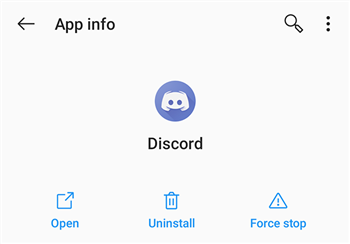
Uninstall Android Apps
Fix 4. Move Your Apps to the Internal Storage to Fix White Screen on Android
Even though there is an option to move and run your apps from an SD card, you should always try and use your apps from the internal storage. That is because the apps are supposed to run from the phone’s internal memory.
If your apps are moved to your SD card, and you are running them from there, this might be the cause of the white screen of death issue. You can fix this by moving the apps back to the internal storage.
- Install the free Move app to SD card app on your phone.
- Open the app, tap the menu, and select Move to phone.
- Select your apps to move them to your internal memory.
Fix 5. Fix Samsung White Screen via Factory Reset
If your Android phone still shows the white screen of death when you turn it on, it might be time to reset your phone to the factory settings. This will erase all your data, including your problematic files, so you’d better back up your important data before doing that.
It is worth giving this method a shot, and you can do this even when your phone will not boot up.
Reset the Phone from Settings:
- Open the Settings app and tap System.
- Tap Reset options on the screen that follows.
- Select Erase all data (factory reset).
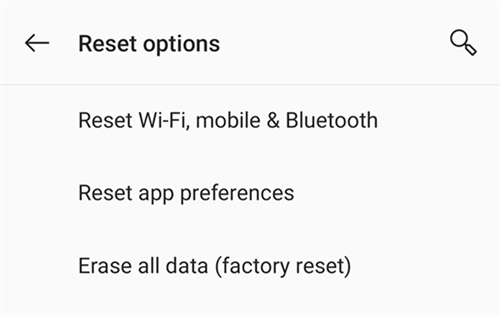
Factory Reset Android
Reset the Phone from Recovery Mode:
Step 1. Reboot your phone into recovery mode. The key combination to do this varies by device. On most phones, press Volume Down and Power at the same time to do this.
Step 2. Select the Wipe data/factory reset option.

Factory Reset Android from Settings
Note: make sure you back up your important data before you reset your device.
Fix 6. Bring the Phone to a Repair Center
If the mentioned tips failed to help you out of the problem, your phone should be fixed now. In case it is not, your last resort is to bring it to a repair shop. You usually need to do this when you cannot resolve a software issue by yourself, or if your phone is physically damaged.
Find a trustworthy after-sales service shop around you, bring your phone there, and let the technicians take a look into the issue for you.
The Bottom Line
That’s all about how to fix the white screen on phone. You might start panicking when you see your phone show nothing but a white screen. However, this issue is not as difficult with the help of iMobie DroidKit – a one-stop Android system repair. Free try iMobie DroidKit to fix all the system issues you meet in using an Android phone.
Free Download * 100% Clean & Safe
More Related Articles
Product-related questions? Contact Our Support Team to Get Quick Solution >


