How to Fix SIM Not Provisioned MM#2 Error | 8 Easy Solutions
Sometimes you will encounter an error that says SIM is not provisioned MM#2 on your phone, especially when the phone is new. If this error will not go away no matter what you do, follow along these tips to potentially fix the issue on your device.
Common Android Issues & Fixes
Network Issues & Fixes
Communications Issues & Fixes
Connection Issues & Fixes
Hardware Issues & Fixes
DroidKit – Android Repair Tool
Free download DroidKit to fix SIM not provisioned mm#2 on your Android phone. No need to root your device. No technical skills are required.
When you get a shiny new phone, you are excited to start using it for your calls and all other tasks. However, that excitement quickly vanishes when you find that your new phone shows a SIM card not provisioned error. When this happens, your phone basically does not let you make phone calls or connect to the Internet.
Why does my phone say SIM not provisioned? How do I provision my SIM card? If you have no clue why the error occurs, read on this article to learn sim not provisioned meaning and find possible fixes to this issue.
Here are some Android issue guides for you:
- What to do if Phone Says Not Registered on Network Android >
- How to Fix Apps not Showing on Android Home Screen >
What Does SIM Not Provisioned MM#2 Mean
What does SIM not provisioned mean? If you try to interpret this error message literally how it appears, you will not find much meaning in it. That is because the message does not say why the error has occurred and what you can do about it. But there is a good explanation for this message.
SIM not provisioned mm#2 means your SIM card is not activated to be used with your phone or your SIM card is suspended from the service provider. It may occur after porting. You need to provision your SIM card with your phone in order to use it. If you do not do this, your phone continues to show the above message.
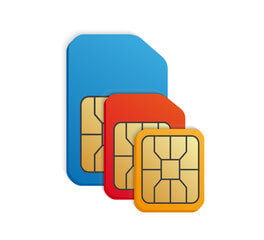
Fix a SIM Card Not Provisioned Error
Further Reading: Top 6 Android Repair Tools Review >
Fix SIM Not Provisioned MM#2 Error with a Powerful Tool
If you have no idea how to fix SIM not provisioned MM#2 Error, then you can try a professional Android System Repair tool solution before going to the retailer. Since some system problems make your Android phone’s SIM can’t be provisioned. So, here comes DroidKit, which can help you solve many Android phone problems with ease like the Android white screen of death. Here are the reasons why you need DroidKit:
- All models of Samsung phones and tablets are supported.
- Works on both Windows and Mac computers to repair Samsung phones.
- No need to root your device and no technical skills are required.
- Except for system repair, DroidKit also provides you the solutions for Android data recovery, Android lock screen removal, Samsung data extraction, FRP bypass, etc.
Now, follow the steps below to revive your dead device in a few simple steps:
Step 1. Download the latest version of DroidKit – Android System Repair on your computer.
Free Download * 100% Clean & Safe
Step 2. Launch DroidKit on your computer > Connect your Android device and tap on the System Fix panel.

Click System Fix Function
Step 3. Once DroidKit detected your device, click the Start button to continue.

Start to Repair Samsung Phone
Step 4. DroidKit will match the PDA code of your Samsung Device Automatically > Then click Download Now to download the firmware.
Note: If there is no matching PAD code, you need to put your device into recovery mode and get PDA code.

PDA Code Matched
Step 5. After the firmware is downloaded, click Fix Now button. Then, put your device into download mode by following the instruction.

Firmware Downloaded and Click Fix Now
Step 6. Once finished, it will automatically start repairing your Android system. After completing the repair process, you will get system fixed successfully page as below. All the system issues are fixed and your Android device will be restarted.

Completing the Repair Process
Further Reading: How to Get More Space on your Phone without Deleting >
7 Steps to Fix SIM Not Provisioned MM#2 Error
How do you fix SIM not provisioned MM2? There is no guaranteed way to fix this issue but you can give try the following methods. One of these should hopefully resolve the issue for you.
Solution 1. First Check if the SIM Card is Broken
When your phone shows that your SIM card is not provisioned, the first thing you need to do is to check if the SIM card is broken or is physically damaged in any way. It might be that your SIM card is activated but it is broken and so your phone is having trouble reading data from the SIM card.
- To check the condition of your SIM card, pull the card tray out of your phone.
- Then, take the SIM card off of the tray and scrutinize it. Make sure there are no scratch marks or signs of any damage.
- If you find signs of damage and your SIM card is indeed broken, you need to get it replaced by your carrier. Get in touch with whoever your carrier is, and they will be happy to give you a new working SIM card for your phone.
- If the SIM card looks good and has no signs of damage, keep reading this guide to learn more ways to fix your issue.
You May Like: How to Transfer Contacts from Android to Android >
Solution 2. Make Sure the SIM Card is Properly Inserted
Often in a hurry, people end up inserting their SIM cards into their phones improperly. This might be due to the excitement of the new phone, or the lack of time. Regardless, if you have not inserted your SIM card the way it should be inserted, your phone will not be able to read the data on the card.
When your phone does not recognize the SIM card, it cannot communicate with the carrier. This causes your phone to display a message that says the SIM card is not provisioned.

Check and Insert SIM Card on Android Phone
- Take the SIM card tray out of your phone > remove the card > put the card back in the way it should be, and turn the tray in.
- You should then find your phone no longer displays the error message and you are now connected to your carrier.
Also Read: How to Fix SD Card Not Showing Up on Android >
Solution 3. Check if the SIM Card is Activated
A major reason your phone says the SIM card is not provisioned is that your SIM card has not been activated, yet. This usually happens when you put the card into a new phone, or you have got a new SIM card that is awaiting activation. You need to contact your carrier to activate your SIM card, and this will remove the aforementioned error from your phone.
The procedure to activate a SIM card varies by carrier. In most cases, you need to call your carrier from another phone and ask to activate your SIM card. Some carriers require you log-in to your account and then follow a procedure to activate the card.
If yours is an AT&T SIM card, these steps should help activate it.
- Head over to the AT&T site using your web browser.
- From the dropdown menu, choose the option that says SIM card only and then click the Go button next to it.
- Follow the on-screen instructions to get your SIM card activated.
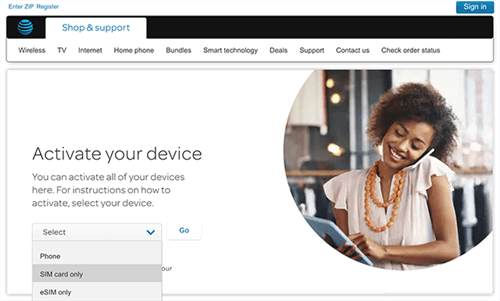
Activating an AT&T SIM Card
You May Like: How to Transfer Contacts from iPhone 12 to SIM Card >
Solution 4. Use the SIM Card in Other Devices
One way to check if everything is good with your SIM card is to use the card with another phone. If you have a spare phone lying around, you can use it to test your SIM card and be sure that it works.
Simply put your current SIM card into the other phone, and then try to make a call from the other device. If the call goes through, the SIM card works and there is an issue with your device. If the call does not get through, there is probably an issue with the card.
Solution 5. Wait For Some Time
In some cases, you might find that your phone shows SIM card is not provisioned even after your carrier has activated the card. This usually happens when you are trying to use your SIM card too early after activating it.
Some carriers require that you wait at least 24 hours after placing an activation request to actually get your card activated. So, wait for at least a day and then see if the SIM card works.
Solution 6. Restart Your Device
Sometimes, an effective solution is as easy as rebooting your phone. Many carriers recommend that you reboot your device after inserting a new SIM card into the phone. This forces the SIM card to fetch network options, and this could fix the issue for you.
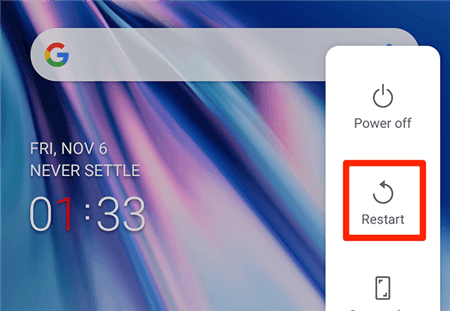
Restart the Device
Press and hold down the Power button and choose Restart to reboot your phone. When the phone boots back up, try to make a call to see if your issue is now resolved.
Solution 7. Contact Carrier or Network Provider for Help
The SIM card not provisioned MM#2 issue has usually to do with the SIM card and not with your phone. Therefore, if none of the methods to fix this issue work for you, you should get in touch with your network provider and seek their assistance.
In most cases, your carrier should know why the error occurs and they should be able to help you fix it. You can reach out to your carrier online, via call, or visit them at the nearest store. This totally depends on where you live, how far the nearest store is, and what your preferences are.
Frequently Asked Questions and Answers
What Does “SIM Not Provisioned for Voice” Mean?
SIM not provisioned for voice error commonly occurs on a phone that connected to the Google Fi network (a combination of mobile and Wi-Fi networks) and on Google Pixel devices. Sometimes, it will occur on other carriers and smartphones. If your smartphone is displaying a “SIM not provisioned for voice” error message, then means that you cannot make voice calls.
What Does “SIM 2 Not Provisioned” Error Mean?
Usually, the SIM 2 not provisioned error messages appear on a dual-SIM phone. Since each slot is numbered, so you might see “SIM 1 not provisioned” and “SIM 2 not provisioned” errors on your phone. You can fix this error by following the detailed steps in Part 2 with DroidKit.
The Bottom Line
If your phone keeps on throwing the SIM card is not provisioned error and you are not sure why just follow the methods above or download DroidKit to get this issue solved quickly.
DroidKit – Android System Repair
DroidKit is a powerful Android system repair tool. It fixes almost all system problems on a Samsung device without rooting your device and no technical skills are required. You can revive your dead phone in a few simple steps.
Free Download100% Clean & Safe
Free Download100% Clean & Safe
Free Download* 100% Clean & Safe
Product-related questions? Contact Our Support Team to Get Quick Solution >


