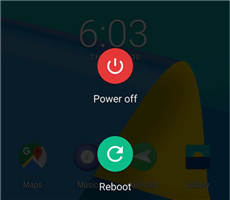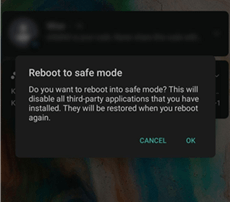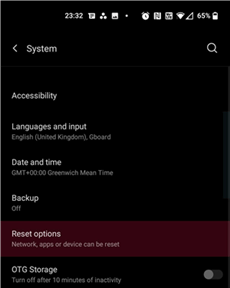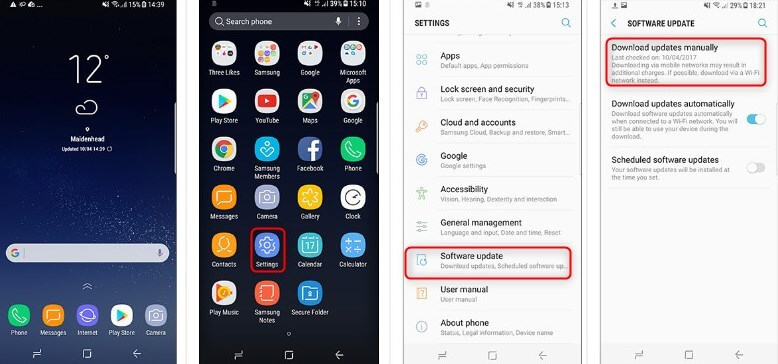7 Fixes to Android Screen Flickering [Samsung Supported]
Perhaps you encounter a flickering screen on your Android device, how do you fix that? It’s nothing to worry about. We will talk about 7 powerful solutions to repair Android screen flickering issues here in this post.
Screen flickering is one of the most complicated issues you will encounter when using an Android mobile device. It’s the sudden alteration of light rays coming from your display screen.
Countless Android users have experienced and complained about this issue. We are pretty sure you are faced with a similar challenge. If so, and you wish to fix it, this article is set to help you out. We will look at the top 7 solutions to fix Android screen flickering issues. Without wasting your time, let’s begin!
Below are some other tips about Android issues:
Why Is My Android Phone Screen Flickering?
Learning the reason why your Android phone screen flickers is crucial. So before we go into the solution, we will discuss why your Android screen is flickering.
Find below the possible reasons:
- Software Update: One of the basic features that control a computer or mobile device is the operating system. Installing a beta version or using an outdated one has a detrimental effect on the performance, which can cause the device to misbehave.
- Damaged Screen: Did your device accidentally fall on a hard surface? Or perhaps dropped inside a pool of water? If yes, there’s a possibility the screen is damaged and when such happens, you may experience Android screen flickering.
- Poor Display Settings: Have you altered your phone display settings in the past? If for any reason you did, then Android screen flickering may come up. Reversing these settings to default would be helpful.
Fix Android Screen Flickering with Reboot
Rebooting your phone is one of the best solutions available to fix Android screen flickering issues. It’s a very simple solution that requires you to turn off your device, then put it back ON afterwards. This solution helps you refresh the entire Android OS, and clears unnecessary bugs that are slowing down the performance.
You should apply the following instructions to reboot your Android device:
Step 1. Hold the corresponding power buttons on your device till the Power Off icon comes up.
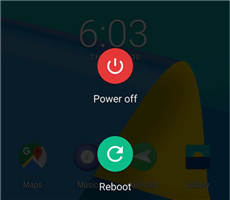
Restart the Device
Step 2. Click or slide the icon to turn the device off.
Step 3. Once done, kindly wait a few minutes for the memory to refresh.
Step 4. Now hold the appropriate keys to put the device back ON.
Fix Android Screen Flickering via Brightness Settings
An alteration in display settings can cause screen flickering issues on your Android phone. Adjusting these settings could fix the issue. To change the brightness settings on your device, apply the procedure below:
- Go to the Settings menu page and tap on Display.
- When the display screen opens, kindly disable the Auto Brightness feature by dragging the slider next to it left.
- Next, lower the screen brightness and check if the issue still persists. If it does, try increasing the brightness.
Fix Android Screen Flickering via System Repair
Another possible reason for this issue is system errors. In this case, you need to fix these errors to bring your Android device to normal. To do that, a professional repair tool for Android system is the best choice. DroidKit – Android Phone Toolkit has been a lifesaver when it comes to Android repair. This powerful system repair tool has helped resolve countless Android issues without rooting. And any system errors can be removed from your device in minutes with this tool. The following are the main features of this tool.
- Fix all Android system issues – It fixes issues like screen flickering, OS update/downgrade errors, black screen, unresponsive screen, recovery mode not working, and more.
- Zero skills difficulty – This tool simplifies system fixing into several clicks on buttons. Therefore, you can fix Android OS errors by yourself instead of asking technicians for help.
- No root requirement – It will not root your device to remove the issues. That means your device and information will not be damaged or leaked due to root.
- Super-fast speed – This tool solve your problem only in minutes, while you may need to spend days waiting for fixing in common ways.
Additionally, this software can serve as a data recovery solution. It retrieves over 13 lost or deleted data types easily and quickly. And it can help you unlock your Android screen, bypass Google account verification, extract data from your backups, manage files, reinstall system updates, and more, with just one tool – DroidKit.
Just free download DroidKit and resolve Android screen flickering issues with DroidKit by following the instructions given below:
Step 1. Launch DroidKit and select System Fix from the services you find on your screen.

Click System Fix Function
Step 2. Connect the faulty Android phone [Samsung] to the computer using the appropriate USB cable and click Start.

Start to Repair Samsung Phone
Step 3. A PDA code will appear on the screen once it matches your device. Enter the code in the space given on DroidKit. Click on Download Now. After downloading, tap Fix Now.

PDA Code Matched
Step 4. On the next screen, you will be provided a stepwise guide to put your device in download mode. Apply the instructions to enter download mode and click on Next.

Put Samsung into Download Mode
Step 5. DroidKit will start fixing your device. Disconnect the Android phone from your PC when the repair is over. The flickering screen should be fixed.

Completing the Repair Process
Fix Android Screen Flickering in Safe Mode
Safe Mode is another handy solution that’s worth employing to fix Android screen flickering issues. It’s quite similar to factory resetting but here you aren’t wiping your device. Instead, it allows you to operate all pre-installed apps on your Android phone leaving the third-party app blank.
Mind you, Safe Mode does not resolve Android screen flickering issues. Rather it helps you discover whether or not the issue is caused by third-party apps. To put your Android OS in safe mode, you can follow the steps below:
- Long press the Power Off key till the Safe Mode prompt pops up on your screen.
- Confirm Safe Mode by clicking on the appropriate keys and your device will reboot. When it comes up, it will show the Safe Mode screen.
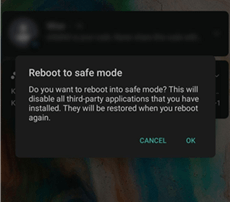
Put Phone into Safe Mode
You may also need this bonus tip about safe mode: How to Fix Safe Mode Stuck or Won’t Turn Off >
Fix Android Screen Flickering with Hard Reset
Hard resetting your Android OS also fixes screen flickering issues freely. However, you may incur data loss as your device is erased entirely to clear the minor glitches and software bugs that are disrupting the performance.
So before subjecting your device to hard reset, we recommend that you back up your files. Once done, proceed to reset it by applying the stepwise guide below:
Step 1. Navigate to the Settings menu page.
Step 2. Head to where you have the System icon, click on it, and select Advanced.
Step 3. On the next screen, click on Reset Options and tap on Factory Reset (Erase all data).
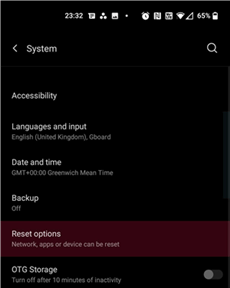
Click on Reset Options
Step 4. Click Reset phone and provide your password or PIN the space given.
Step 5. Lastly, select Erase everything, and your device will reset immediately.
Fix Android Screen Flickering with Software Update
Software update fixes your Android system by removing bugs, and minor glitches. This solution boosts the device’s performance, and protects it from malware/viruses. To update your Android OS, just read:
Step 1. Go to the Settings menu page by clicking on the appropriate icon.
Step 2. Scroll down and select System > Software Update.
Step 3. Complete the update installation by following the on-screen instructions.
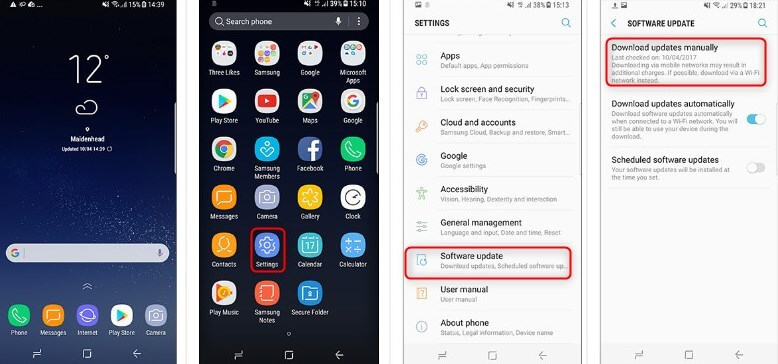
Update Software on Android Phone
Fix Android Screen Flickering by Checking Screen Damage
Screen damage is one of the potential reasons why your Android screen is flickering, and the perfect solution for that is taking it to the nearest Android phone store. The staff or engineer you meet can tell you whether or not you should replace the screen or dispose of the device and purchase a new one.
The Bottom Line
Seeing your Android screen flickering can be frustrating but not anymore with our tutorial guide at your disposal. We did provide six troubleshooting techniques and an ultimate solution – DroidKit to fix your Android screen. DroidKit is our best pick from the solutions provided. The software comes with all the necessary features required to fix an Android phone quickly and easily. And it is worth investing in if you want to fix your Android from home.

Joy Taylor


Senior writer of the iMobie team as well as an Apple fan, love to help more users solve various types of iOS & Android-related issues.
Screenify
AnyEnhancer
FocuSee
Vozard
AnyMiro
AnyMirror