Fix Android Process System Isn’t Responding Error
If the process system is not responding on Android, you will experience many kinds of issues on your phone. Your phone might not behave the way it should, freeze-up every now and then, even stop responding at all. This guide lists some tips for you to fix the problem.
I am getting a “Process system isn’t responding “ message, then my phone freezes up. This happens quite often and I usually have to do a hard reboot which sometimes works and sometimes not. Sometimes if I leave the phone alone for a while it works correctly the next time I use it.
—— Poster from Google Help Community
Android is one of the most customizable operating systems available out there. To provide you with countless features, your phone uses and runs many processes in the background. Occasionally, you might come across an error that says the process system is not responding. There are various reasons why this happens on your device.
If your Android phone throws this error, the following guide will show you why and how to fix it. It explains to you the possible causes of the issue, as well as lists some of the methods to potentially resolve the problem on your device.
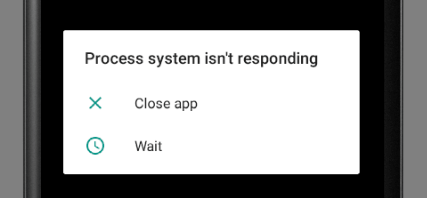
Phone Says Process System Isn’t Responding
Also Read: How to Fix Android Phone Slow Charging Issue >
Why Does Phone Say Process System Not Responding
1. Software Issues
One of the main causes of the aforementioned error is a software update that you have installed on your device. While most updates aim to fix existing issues on your phone, some tend to create new issues.
If you are seeing the process system is not responding error after updating your device, this newer software is what is causing the problem. Most of the time, your device manufacturer pushes out a new update to fix issues like these.
2. App Problems
If you are sure you have not installed any software updates lately, another possible reason is the new apps installed on your phone. The Google Play Store is loaded with tons of apps and not all of those apps are fully compatible with your phone.
Some of those apps interfere with the workings of your device. As a result, your device experiences issues running smoothly and so you see the aforementioned error on your device’s screen.
3. Insufficient Memory Space
In order for your phone to function at its best, your phone needs a certain amount of space in your storage. This space is used to store essential files and to provide you with many of your phone’s features. If your phone is running out of space, that may be why the system process is not responding to it.
The system stops responding because it cannot load the files it needs to run your device. Until and unless some space is made on your storage, the issue continues to occur.
Read the following methods to fix process system not responding on Android and get your device back to normal:
Fix 1. Update System Software
Since a buggy or an obsolete version of the software causes your system processes to stop responding, you can check if newer software is available that fixes this problem. Usually, when your phone manufacturer finds out there is an issue with the phone software, they immediately send out an update that resolves that particular problem.
Even in general, you should keep your phone updated with the latest software version to ensure you have a minimum number of problems on your device. Here we show how you can update your phone’s software.
- Open the Settings app, scroll all the way down, and tap System.
- Tap System updates on the following screen, and check and install any available updates.
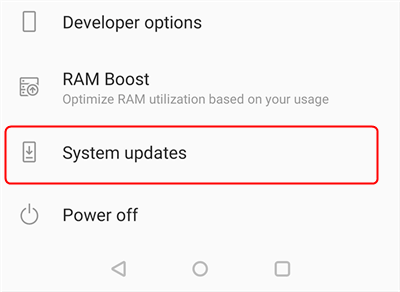
Update the Android OS
Fix 2. Make Sure Sufficient Storage Space is Available
Not having enough free space also causes your phone to stop responding. If this is the case with your device, it is actually easy to fix this problem as all you need to do is make some space on your phone.
You probably already know how to free up your phone’s storage space, and the following shows how you can analyze the current space on your device.
- Head into Settings and tap the option that says Storage.
- You will see what is occupying what amount of space on your device. This will help you decide what content to get rid of from your phone.
- If you want, you can tap Free Up Space at the top to get suggestions as to what to remove from your device to make space.
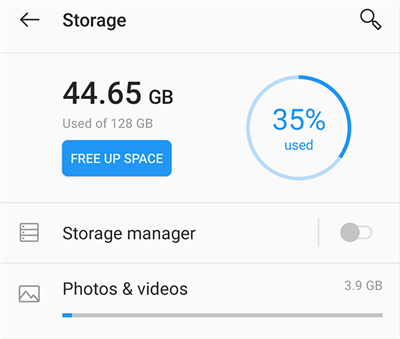
Check your Device Storage
Make sure you do not end up deleting important or essential files for your device.
Also Read: Access Android Internal Storage with Ease >
Fix 3. Check SD Card is Working Properly
If some of your apps or widgets are installed on your SD card, you need to make sure your card is working properly with your device. If your card does not work the way it should, your phone cannot load the required apps and widgets. As a result, you find that your device throws errors that say the process system is not responding.

Ensure the SD Card Works
There are many reasons why your SD card is not working. If it is physically damaged, you need to get it replaced. If it has other issues, you can try formatting the SD card either from within your device or from your computer.
Fix 4. Use Safe Mode on Your Device
If you are not sure whether it is your system or an app that is causing the problem, you can try using the safe mode on your phone to find problem apps and troubleshoot the issue. Safe mode basically only loads the essential files to boot-up your phone, and this way you can find out if it is an app that is interfering with your system. To use Safe Mode to fix process system isn’t responding:
Notes: Safe mode removes some Home screen widgets. If you use widgets, take a screenshot to help you put them back.
Step 1. Enter Safe Mode
How you enter the safe mode varies from phone to phone. However, there is a generic method that should work across many Android devices.
- Press and hold down the Power button on your device.
- Tap and hold on the Turn off option.
- Select OK in the prompt on your screen to enter the safe mode.
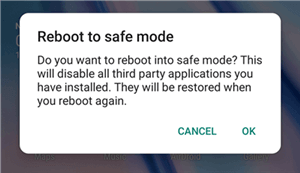
Use Android Safe Mode
Step 2. Use your Device Normally
If your phone does not display the aforementioned error, there is probably the app causing the issue and you need to get rid of one or several app.
Step 3. Exit Safe Mode and Uninstall the Problem App
Fix 5. Update All Apps
While most Android apps run just fine, there are certain apps that can cause issues. In most cases, developers immediately release an update that fixes the particular issue with that app. Therefore, if you find your phone displaying a process system error, one of the things you need to do is to update all your apps.
Updating apps on an Android device is pretty easy. There is actually an option that helps update all your apps in one tap. Here is how you access it.
- Open the Google Play Store on your device, tap the menu, and select My apps & games.
- Make sure you are in the Updates tab. Then, tap the button that says Update all to update all of the apps in the list.
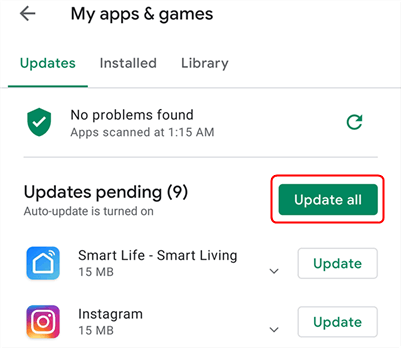
Update All your Apps
Reboot your phone once the apps are updated, and your problem should likely be resolved.
Fix 6. Unroot the Android Device
If you have rooted your Android device, and you have made system tweaks, the process system is not responding error could be the result of one of your tweaks. The best way to get around this is to undo the customizations you have made to your phone and unroot your phone.
You can use the SuperSU app on your phone for unrooting. If you have installed custom firmware, then you are going to need to flashback the stock firmware. The exact steps to do this varies from device to device, and so you need to consult your phone’s manual to find how to do this.
Fix 7. Factory Reset Your Android Device
Lastly, if you have not had luck with any of the above fixes, you can reset your phone to the factory settings. This wipes off all of the data stored on your phone, including all your apps and settings, and lets you start from scratch.
If an existing item on your phone is being problematic here, this should likely fix it for you. You can reset your phone as follows.
- Back up your Android device. Since this procedure deletes everything, be careful while using it or you will lose your important files.
- Open the Settings app and tap System.
- Tap Reset options and select Erase all data (factory reset).
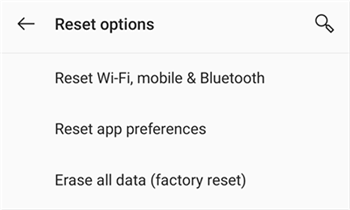
Reset Android to Factory Settings
The Bottom Line
If you ever come across the process system not responding issue on your Android phone or tablet, you now know how to deal with the situation. One of the methods above should help fix the problem, and your device will be error-free again.
More Related Articles
Product-related questions? Contact Our Support Team to Get Quick Solution >

