How to Fix Android Process Acore Has Stopped Issue
Android Process Acore Has Stopped issue always happens while launching contact app on the Android device. Here in this post, you can figure out 5 great solutions to this problem.
Common Android System Issues
Android System Issues & Fixes
Android Boot Issues & Fixes
Android Safe Mode Issues & Fixes
Android Recovery Issues & Tips
- Recover Deleted Huawei Files
- Huawei Data Recovery
- Recover Deleted History on Android
- Recover Deleted Huawei Contacts
- Recover Deleted Huawei Videos
- Restore Deleted Huawei Photos
- Recover Data After Factory Reset
- Retrive Deleted Huawei Messages
- Recover Deleted Samsung Photos
- Huawei Broken Screen Data Recovery
DroidKit – Full-way Android System Repairer
Free download DroidKit to 1-click fix all your Android system problems.
Android OS is far from being flawless, as it is plagued by a variety of bugs and issues that prevent the apps or the entire operating system from functioning normally. The Android Process Acore Has Stopped error is just one among many issues the OS on your Android phone can encounter.
The good news is that this message doesn’t indicate hardware failure even if it keeps popping up on the screen for a long time. And chances are that you will be able to fix it without seeking anyone’s assistance. Let’s take a look at the reasons why the Android Process Acore Has Stopped error occurs and how you can fix it.
What Is the Android Process Acore Has Stopped Error?
All versions of the Android OS have a built-in Contacts app that enables you to store and manage your contacts. The Android Process Acore Has Stopped message usually appears when you try to launch the Contacts app and it denies you access to your contact list.
App compatibility issues are the most common reason why this error occurs, and it is usually associated with Facebook and Contacts apps. However, besides the apps that are running in the background, this problem can also be caused by an unsuccessful installation of a custom ROM, an incomplete system update, or a virus.
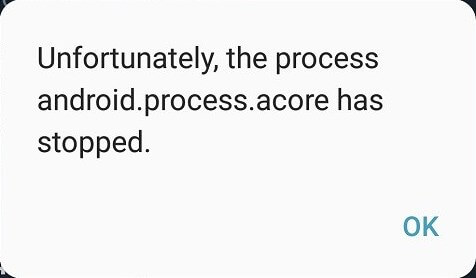
Android Process Acore Has Stopped
How to Fix the Android Process Acore Has Stopped Error?
The solution to this problem depends on the Android phone model and the underlying issue that prompted the OS to display the message. So, you should try different methods until you find the one that does the trick for you.
Here are some of the most common fixes of the “Android.Process.Acore Has Stopped” error.
Restart Your Phone
Although it may seem unlikely that a simple restart will resolve an error that seems so serious, in most cases, performing a reboot is all it takes to make this problem go away. Press and hold the Power button on your phone until you see the Shutdown and Restart options, then tap on the Restart icon and wait for the OS to load.
Try to launch the Contacts app to see if the issue is resolved, and proceed to the next step if restarting the device didn’t have the desired effect.
One-Click Fix All Android System Errors
If you restarted your phone, but the error still exists, you need a tool that can fix it for you. When it comes to fixing the Android system, we give you DroidKit – Android Phone Toolkit. As software that works on both Windows and Mac computers, DroidKit fixes all system problems you may encounter, including black screen, device frozen, apps crashing, camera failing, touch screen not working, etc.
Let’s see some of its main features below:
DroidKit – Android System Repair
- Fix Android system errors you may encounter in minutes.
- Fix the Android system without rooting your Android phone.
- Clear system junk to make your phone run faster and smoother.
- No technical skills are needed, 100% clean & safe.
Free Download100% Clean & Safe
Free Download100% Clean & Safe
Free Download * 100% Clean & Safe
Now, follow the steps below to fix the Android system.
Step 1. Download and install DroidKit on your computer, connect your phone to the computer via a USB cable. Launch DroidKit and go to the Fix System Issues panel.

Click Fix System Issues
Step 2. Tap on the Start button on the next page to process.

Click the Start Button to Continue Fixing
Step 3. Get a matching code and click the Download Now button to download the corresponding firmware.

Start to Download Firmware Package
Step 4. When the firmware package is downloaded, tap on the Fix Now button. Then put your device into download mode as the picture shows, and click the Next button to continue.

Get Your Phone into Download Mode
Step 5. After that, DroidKit will start repairing the problem. Wait a minute, and you will see a page as below.

System Fixed Successfully
Clear the Contact’s App Cache
Emptying the app’s cache will usually resolve problems it encounters, and for that reason, it is worth checking if the cache of the Contacts app is overloaded. To do this you have to open the device’s Settings app, locate the Apps menu, and then navigate to the Contacts app.
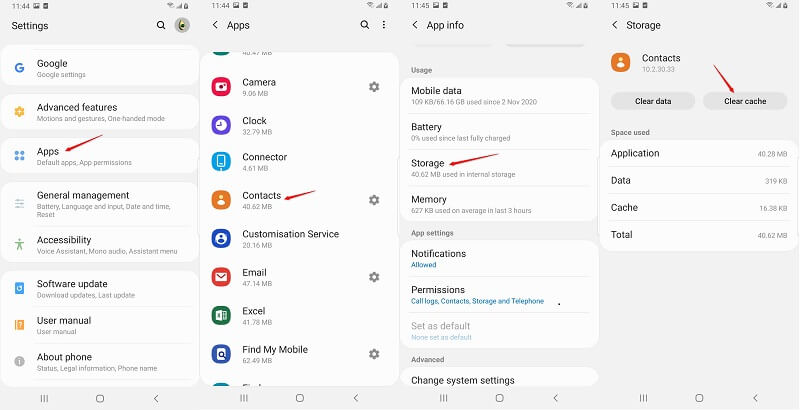
Clear Contacts App Cache
Find the Storage option within the Contacts app, and then tap on the Clear Cache button. You should keep in mind that the Contacts app is a system app and you cannot uninstall it so clearing its cache is the next best thing you can do in an effort to get rid of the Android.Process.Acore Has Stopped error.
Check If the Facebook App Is Disabled
The Facebook contacts syncing API can create a conflict with the system Contacts app if the Facebook app is disabled on your phone for whatever reason. If in fact, Facebook is the reason why you’re seeing the Android.Process.Acore Has Stopped message, you just have to make sure that the app is enabled.
Head over to the phone’s Settings, then open the Apps menu and check if Facebook is disabled. After enabling the app you should try accessing your contacts list to see if the problem was fixed.
Wipe Your Phone’s Cache
Wiping a device’s cache will delete all temporary files which can help you get rid of a virus you accidentally picked up while browsing the Internet. Although, this process isn’t difficult it can get a bit technical.
Step 1 – Use the Power button to switch off your phone, and then hold the Power and Volume Up buttons in order to gain access to the device’s Recovery Mode.
Step 2 – Navigate through the Recovery Mode menu using the Volume Up and Volume Down buttons and select the Wipe Cache Partition option. Your phone will start deleting all temporary files, and you should restart it once this process is completed.
Reset the Phone to Factory Settings
If the Android.Process.Acore Has Stopped message keeps showing up after you tried all of the above methods, then you should reset the device to factory settings. Before doing so you should backup all the data stored on your phone to avoid losing it.
When ready, go to the Settings app and open the System menu. Tap on the Advanced option, access the Reset features and choose the Erase All Data (Factory Settings) from the menu. You will be asked to insert the PIN code before the process begins, and the device will delete all data afterward.
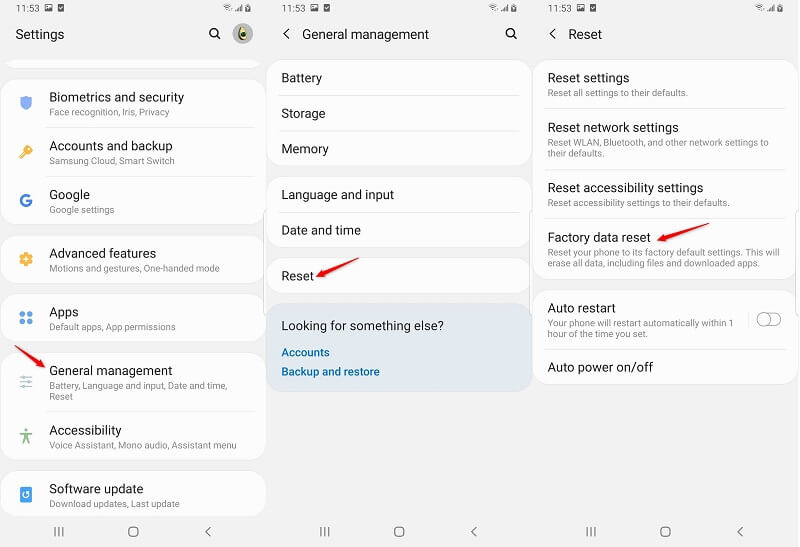
How to Reset An Android Phone
The Bottom Line
Getting rid of the Android Process Acore Has Stopped error shouldn’t be a time-consuming task, but in some cases, you may have to reset your phone to the factory settings. If you don’t want this, you may get DroidKit installed on your device and use it to fix system errors.
Free Download * 100% Clean & Safe
Product-related questions? Contact Our Support Team to Get Quick Solution >

