Fix Android Phone Keeps Turning Off
If your phone keeps turning off for no apparent reason, something is probably wrong either with your system or your phone’s battery. Here we take a look at some of the solutions to fix it when your Android phone keeps rebooting.
Common Android System Issues
Android System Issues & Fixes
Android Boot Issues & Fixes
Android Safe Mode Issues & Fixes
Android Recovery Issues & Tips
- Recover Deleted Huawei Files
- Huawei Data Recovery
- Recover Deleted History on Android
- Recover Deleted Huawei Contacts
- Recover Deleted Huawei Videos
- Restore Deleted Huawei Photos
- Recover Data After Factory Reset
- Retrive Deleted Huawei Messages
- Recover Deleted Samsung Photos
- Huawei Broken Screen Data Recovery
Unlike the past, newer versions of the Android operating system have made Android phones much more stable than ever. However, they are still not without issues. One of the issues you can run into on your phone is that your phone keeps turning off even with full battery.
This happens for a variety of reasons. If this is what you are experiencing on your phone, you are probably frustrated by not being able to make phone calls, access apps, and do pretty much anything else on the phone. Luckily, there are ways to fix this issue.
Also Read: How to Fix Samsung Phone Won’t Turn On Issues >
Why Does My Phone Keep Shutting Off
If you aren’t sure what is causing your phone to turn off, one of the following might be a possible reason why that is happening.
Reason 1. Automatic Switch Off Option
One possible reason your phone restarts automatically is that you or someone else has configured an option to do that on your phone. Many Android phones offer a feature where you can set a scheduled turn off time for your device. This turns your phone off at the specified time and turns it back on at another specified time.
This should not be an issue on a phone you have not configured, yet. However, this is a common cause on most phones that have been used for some time.
Reason 2. Battery Issue
When you have an issue related to power on your phone, the first possible cause of the issue that comes to mind is your phone’s battery. After all, your battery is what keeps your phone on. A faulty or defective battery is often the cause of issues like this.
It might be that your battery is too old and does not hold much charge. It might be that the battery is defective and suddenly stops supplying power to the phone.
Reason 3. Apps or Software Issue
When hardware is not the culprit, usually the software is. Your phone has many apps and the system software that keeps it running. Sometimes, these apps or the software experiences issues apps or the software experiences issues, and this can cause your phone to reboot automatically.
How to Stop Phone from Turning Off Randomly
You can use the following methods to possibly fix it when your Android phone just keeps on rebooting. It might be that the first method you try does not work, but you can always jump onto the next available method.
Solution 1. Check if you’ve Enabled Automatically Switch Off
There is an option in the Android operating system where you can trigger your phone to turn off and then turn back on at specified times. You should check this option and ensure it is not enabled to fix your issue.
If the option is enabled, you can toggle the switch for it to turn it off. Here we show how.
Step 1. Launch the Settings app on your Android phone.
Step 2. Scroll all the way down and tap Utilities.
Step 3. Select the option that says Scheduled power on/off on the resulting screen.
Step 4. Ensure the toggles for Power on and Power off are both disabled. Turn them off if they are not already.
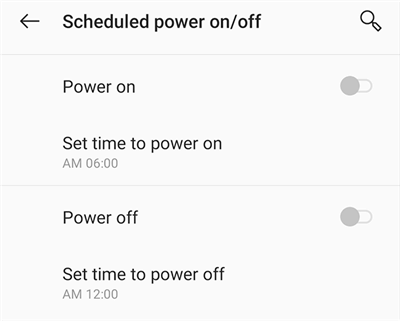
Prevent the Phone from Automatically Turning Off
Solution 2. Fully Charge Your Phone
A possible reason your phone keeps rebooting is that your phone does not have enough charge on it available. When you are running almost out of battery, your phone could face certain glitches and this can cause the phone to restart randomly
To fix this issue, simply plug your Android phone into charging and allow the phone to be fully charged. This should take a while, especially if your phone is low on battery. Once this is done and your phone is charged, you should find that your phone no longer reboots on its own.
Solution 3. Check the Phone Battery
Your phone’s battery is what determines how long your phone is powered on. When there is an issue with your battery, it most likely causes your phone to either shut down or restart automatically. Unless you know hardware items very well, it is a bit difficult to check if your phone’s battery is healthy.
One way to check that is to open the cover of your phone and see the battery for yourself. A defective battery is usually swollen, and if this is what yours looks like, it is time you changed your battery with a new one. Get an original battery for your phone and replace the current one with it.
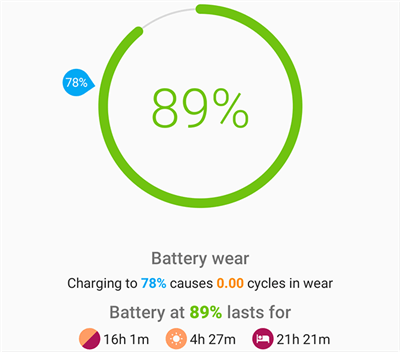
Check Phone Battery Stats with AccuBattery
Another way to check the phone battery is to use an app like AccuBattery. This is the only way to check the battery health if your phone does not have a removable battery. Install and open the app, and it will let you know the current health status of the battery.
Solution 4. Phone Heating Issue
If your phone heats up and then randomly reboots, this is not a good sign at all. Phone heating issues are normal, and they occur from time to time. However, these issues should not last too long. If your phone reaches extremely high temperatures, it stays like that, and then it keeps on rebooting, something is seriously wrong with one of the hardware components.
This is an issue that you need to bring to the service and let them help you with it. They should know what part of the phone is causing this problem, and they can either replace that part or fix the part for you.
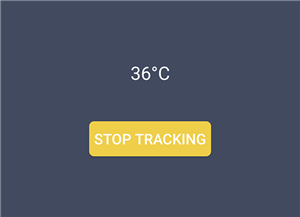
Track Phone Battery Temperature
What you can do, though, is install a free app like Battery Temperature to monitor the battery of your phone. This app tells you what temperature your battery is at, and it even adds an icon for this to your status bar.
If your phone heats up too much, stop using it immediately or it can cause you physical damage.
Solution 5. Uninstall or Update Incompatible Apps
There are apps that can cause your phone to keep on rebooting, and these are usually the apps not fully compatible with your phone. Google Play Store tells you what apps are compatible with your specific phone, however, that information is not always accurate.
If you have ended up getting an incompatible app, it might be worth seeing if an update is available to fix the app on your phone. Or, you can get rid of the app to possibly fix the issue.
To update apps on your Android phone:
Step 1. Launch the Google Play Store on your phone.
Step 2. Tap the menu at the top-left and select My apps & games.
Step 3. Select the Updates tab and tap Update all to get updates for all your apps.
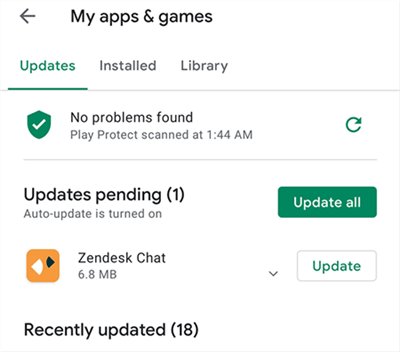
Update All Apps on the Phone
To uninstall an app on your Android phone:
Step 1. Access the Settings app on your device.
Step 2. Select Apps & notifications and then tap the app you want to remove.
Step 3. Tap Uninstall on the following screen to delete the app from your phone.
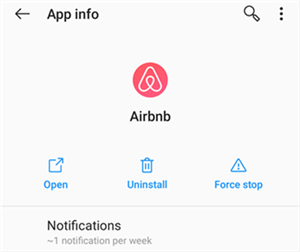
Uninstall an App on the Phone
Solution 6. Factory Reset Your Phone
In some cases, you will find that none of the methods above work for you. If this is the case with your phone, you can reset your phone to the factory defaults and see if this finally helps fix the problem.
Resetting basically means to reset all of the setting options and data on your device. Once reset, your phone works just like how it did when you first unboxed it.
Before you reset, backup the data that you wish to preserve. You can either copy the data locally to your computer or you can upload the data to a cloud service, like Google Drive.
Step 1. Open the Settings app, scroll down, and select System.
Step 2. Tap Reset options on the following screen.
Step 3. Select Erase all data (factory reset) to reset your device.
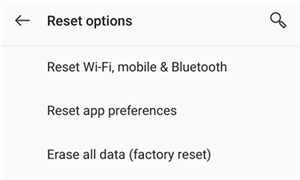
Reset an Android Phone
You will need your Google login credentials when you set up your phone after resetting it.
Use this method will wipe all the data on your device, you need to make a backup for your Android phone before doing that.
The Bottom Line
Unless you dropped your phone in water and it keeps turning off and on, the methods above should help you fix your phone that is randomly rebooting. We hope the guide helps you out.
Product-related questions? Contact Our Support Team to Get Quick Solution >

